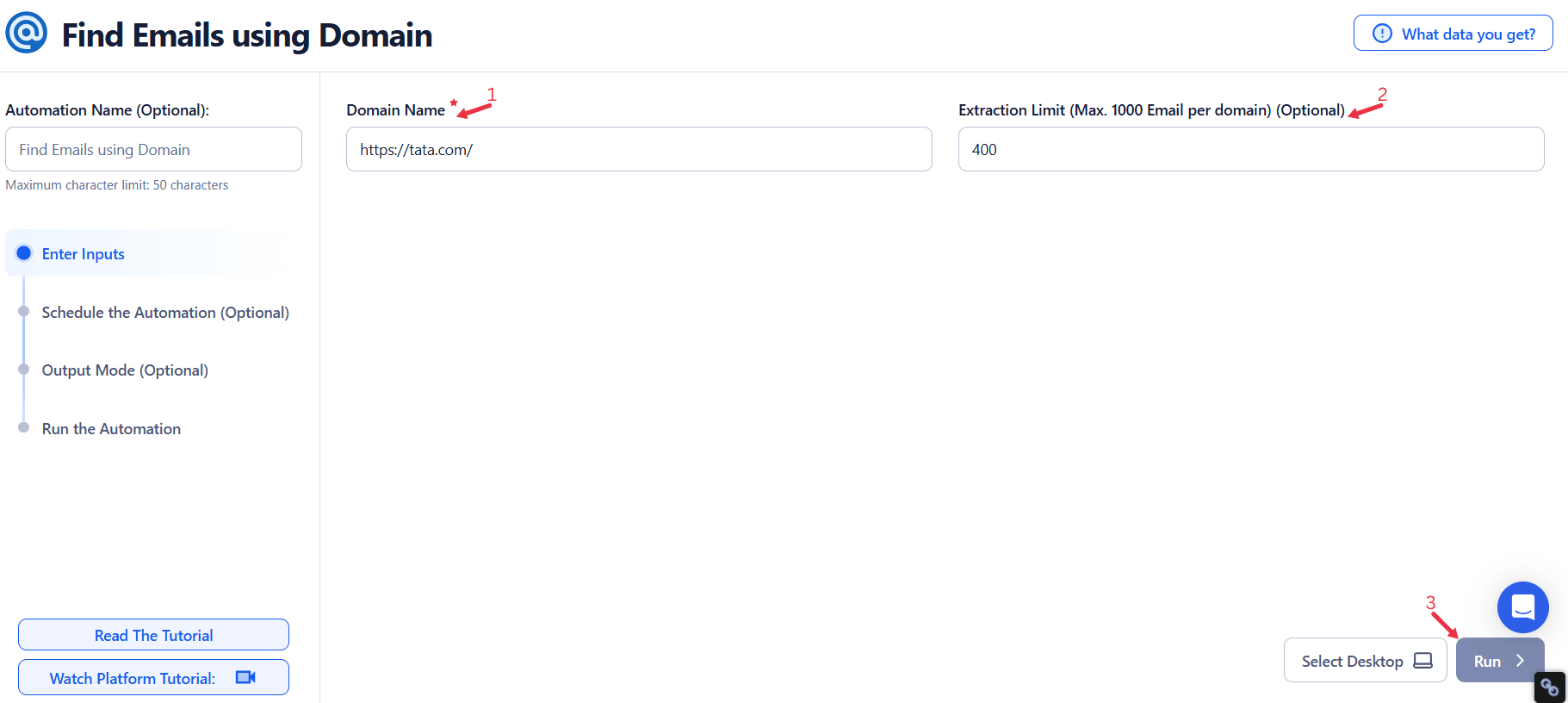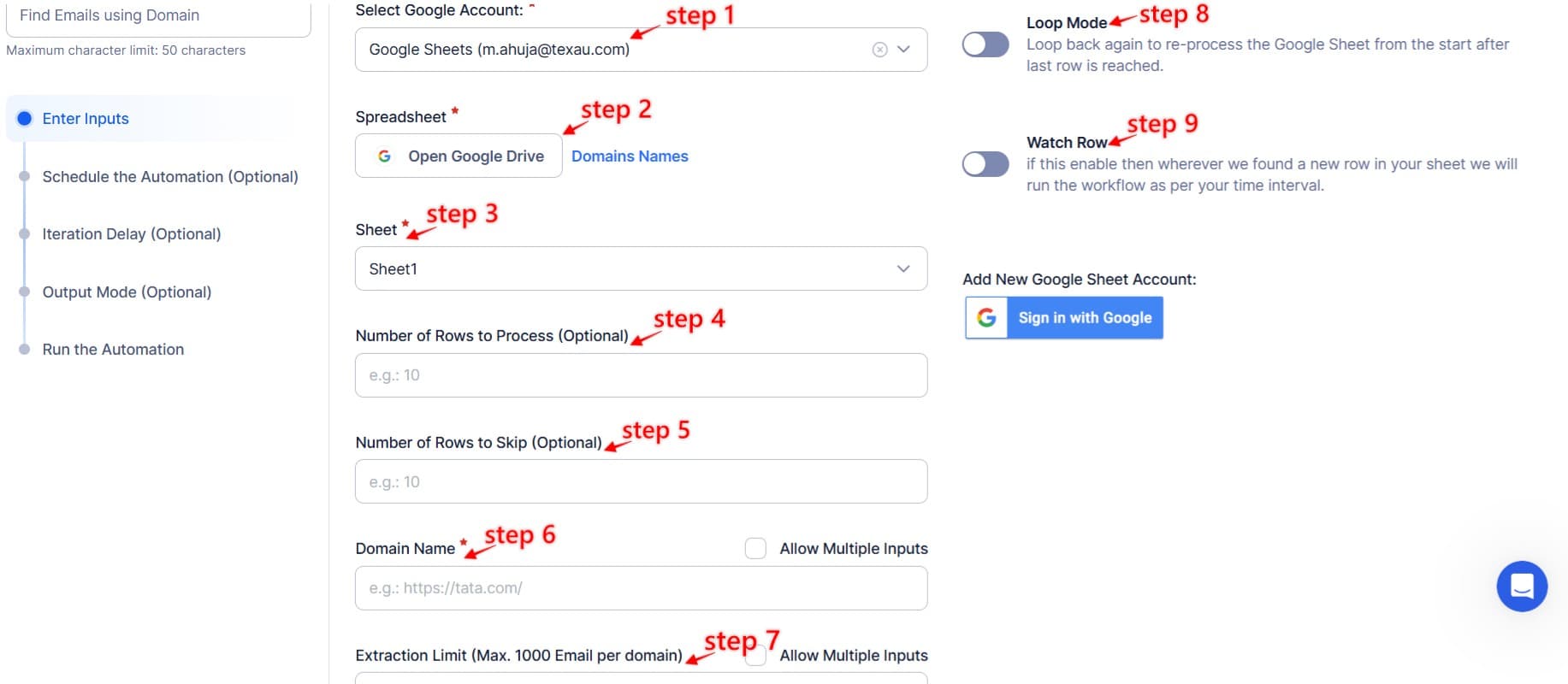Finding accurate and verified business email addresses is a critical task for sales prospecting, lead generation, and targeted outreach. However, manually searching for email contacts linked to a company’s domain can be time-consuming and inefficient. This is where TexAu’s Find Emails Using Domain automation becomes a game-changer.
TexAu’s Find Emails Using Domain tool allows users to extract email addresses associated with a specific domain in bulk, ensuring accuracy and saving time. Whether you are a sales professional looking to contact decision-makers, a marketer building a database for outreach, or a recruiter searching for potential hires, this tool streamlines email discovery and verification.
By automating the entire process, TexAu eliminates the need for manual email searches, reduces bounce rates, and enhances the effectiveness of outreach campaigns. This guide will walk you through its key features, benefits, use cases, best practices, and real-world applications.
Key Features of TexAu’s Find Emails Using Domain Tool
1. Domain-Based Email Discovery
One of the core capabilities of this tool is the ability to extract email addresses linked to a specific domain name. This feature is especially useful for businesses looking to build targeted contact lists.
Example Scenario
A SaaS company wants to reach out to all employees working at "example.com." By entering the domain into TexAu’s tool, they can instantly extract all available emails linked to that company’s website. This eliminates the need to search LinkedIn, company websites, or third-party databases manually.
2. Bulk Email Extraction for Scalable Prospecting
Unlike manual searches that yield limited results, TexAu enables users to extract hundreds or even thousands of emails from multiple domains at once. This feature is ideal for businesses looking to scale their lead-generation efforts.
Example Scenario
A growth marketing team wants to reach executives in the top 50 SaaS companies. By inputting multiple domains, TexAu’s automation extracts 500+ verified emails in minutes. This speeds up the prospecting process and provides a steady pipeline of leads.
3. Automated Email Verification
Not all extracted emails are valid or safe for outreach. TexAu’s tool includes an automated email verification system that classifies email addresses into four categories:
- Valid – Safe to use, ensuring high deliverability.
- Invalid – Non-existent or incorrectly formatted emails.
- Catch-All – Domains that accept all emails but may not guarantee validity.
- Role-Based – Generic addresses (e.g., support@, info@) that may not reach decision-makers.
Example Scenario
A B2B sales team extracts 5,000 emails but wants to avoid high bounce rates. TexAu automatically removes 10% of risky emails, ensuring that only verified contacts are used in email campaigns. This reduces the chances of emails landing in spam folders and improves open rates.
4. Advanced Filtering for Targeted Email Extraction
To refine searches further, TexAu offers advanced filters that allow users to extract emails based on:
- Specific Job Titles (e.g., CEO, CTO, VP of Marketing)
- Department-Based Emails (HR, Sales, Finance, IT, etc.)
- Geographical Targeting (Country, State, City)
Example Scenario
A SaaS founder is looking to pitch a new AI-powered HR software. Using TexAu’s filters, they extract only HR executives' emails from tech companies in the United States. This ensures that outreach efforts are highly relevant and personalized.
5. Export & CRM Integration
Once emails are extracted and verified, TexAu allows seamless export to Google Sheets, CSV, or CRM platforms like Salesforce and HubSpot.
Example Scenario
A sales manager wants to automate lead nurturing. After extracting 1,000 verified emails, TexAu automatically sends the data to Salesforce, enabling the sales team to start personalized outreach campaigns without manual input.
6. Automated Scheduling & Reverification
Email databases become outdated quickly. TexAu’s automated scheduling feature allows users to set recurring searches to fetch new emails from the same domain and re-verify existing ones.
Example Scenario
A recruitment agency wants to refresh their contact list of engineers working in top tech firms every 30 days. TexAu automates the process, ensuring that recruiters always have the most up-to-date and valid email contacts.
Challenges Addressed by TexAu’s Find Emails Using Domain Tool
1. Manually Searching for Emails is Time-Consuming
Finding email addresses manually can be a frustrating and labor-intensive task. Traditionally, sales and marketing teams spend hours searching for contact details on LinkedIn, scanning company websites, and navigating through multiple online directories. Even then, they often end up with incomplete or outdated information.
TexAu automates this entire process, allowing users to extract email addresses linked to a specific domain in a matter of minutes. Instead of manually collecting and verifying email contacts, businesses can rely on TexAu’s automation to do the heavy lifting, significantly improving productivity and efficiency.
Example Scenario
A sales executive at a B2B SaaS company is tasked with identifying potential leads at mid-sized technology firms. Instead of manually searching LinkedIn and company websites for contacts, they use TexAu to extract hundreds of emails associated with relevant domains. Within minutes, they receive a list of verified emails, allowing them to focus on crafting personalized outreach messages rather than spending hours collecting data.
2. High Bounce Rates & Spam Traps
One of the biggest challenges in email outreach is ensuring that messages reach the intended recipients. Many manually collected emails are either outdated, incorrectly formatted, or linked to domains that use "catch-all" settings, increasing the risk of high bounce rates. A high bounce rate can damage a company’s sender reputation, reduce deliverability, and even lead to email accounts being marked as spam.
TexAu addresses this issue by automatically verifying all extracted emails before they are used for outreach. The tool classifies emails as valid, invalid, catch-all, or role-based, helping users filter out risky addresses. This ensures that businesses only engage with deliverable, high-quality contacts, reducing the chances of spam complaints or deliverability issues.
Example Scenario
A digital marketing agency extracts 5,000 emails for a new outreach campaign. Before sending a single message, they use TexAu’s built-in email verification feature to remove invalid and risky emails. As a result, their bounce rate drops from 15% to under 3%, improving their sender reputation and ensuring more of their emails land in recipients’ inboxes.
3. Scattered & Incomplete Contact Data
Manually sourcing emails often leads to fragmented data spread across multiple spreadsheets and tools. Without a centralized system to manage these contacts, businesses struggle with duplicate entries, missing details, and unstructured data that is difficult to integrate into their CRM.
TexAu solves this problem by consolidating all extracted emails into an organized and structured format, making it easy to integrate with CRM platforms like Salesforce, HubSpot, and Google Sheets. This not only improves data accuracy but also enhances team collaboration by ensuring that all members have access to the same up-to-date contact lists.
Example Scenario
A recruitment firm wants to build a list of engineering professionals from top tech firms. Manually collecting emails from various sources leads to inconsistent formatting and duplicate entries. By using TexAu, they extract and verify emails in a standardized format, allowing them to seamlessly import the cleaned data into their CRM and manage outreach more efficiently.
Key Benefits of Using TexAu’s Find Emails Using Domain Tool
1. Faster & More Efficient Lead Generation
For sales and marketing teams, speed is essential. The ability to quickly find and verify business emails gives companies a competitive edge by allowing them to reach out to prospects before competitors do. TexAu eliminates the time-consuming task of manual prospecting, enabling users to scale their lead generation efforts effortlessly.
By automating email extraction, TexAu ensures that businesses can consistently maintain a steady pipeline of new leads, helping them generate more opportunities and drive revenue growth.
Example Scenario
A B2B sales team at a SaaS company typically spends 5+ hours per week manually searching for prospect emails. After adopting TexAu, they reduce prospecting time by 75%, allowing them to focus on high-value activities such as personalization and follow-ups.
2. Higher Email Deliverability & Reduced Bounce Rates
A high email bounce rate not only affects deliverability but also wastes valuable outreach efforts. TexAu minimizes this risk by verifying extracted emails before they are used in campaigns. This ensures that outreach emails reach real people, increasing the likelihood of engagement and responses.
Validated email lists also help businesses maintain a good sender reputation, ensuring that future emails are less likely to end up in spam folders.
Example Scenario
A marketing agency running a cold email campaign notices that 30% of their emails are bouncing due to outdated contacts. By switching to TexAu’s verified email extraction, they improve their email open rates by 30%, leading to better campaign performance and higher conversions.
3. Improved CRM Enrichment & Contact Data Accuracy
Having an up-to-date and accurate CRM is critical for effective sales and marketing efforts. Outdated contact information leads to wasted outreach attempts and missed opportunities.
TexAu helps businesses keep their CRM clean and enriched with valid, up-to-date email contacts, improving engagement and response rates. By automating the process, companies can ensure that their sales and marketing teams are always working with reliable data.
Example Scenario
A SaaS company using HubSpot for lead management finds that 20% of their contacts have outdated emails. By integrating TexAu with HubSpot, they ensure that their CRM is automatically updated with new and verified email addresses, leading to better engagement with prospects.
4. Time-Saving Automation for Large-Scale Outreach
For businesses that need to reach thousands of prospects, manual email extraction is simply not scalable. TexAu allows companies to extract thousands of emails in minutes, making it easier to execute large-scale email marketing and outreach campaigns.
By automating data collection and verification, businesses can spend more time on crafting compelling messages and less time on administrative tasks.
Example Scenario
A startup preparing for a product launch needs to contact 2,000+ industry professionals. Instead of manually gathering emails, they use TexAu to extract, verify, and export the list in under an hour, allowing their marketing team to focus on launching the campaign.
5. More Targeted & Personalized Outreach
Reaching the right audience is key to successful outreach campaigns. TexAu’s advanced filtering options allow users to extract emails based on job titles, departments, and geographic locations, ensuring that outreach efforts are highly targeted.
This level of specificity improves response rates, as recipients are more likely to engage with messages relevant to their role and industry.
Example Scenario
A B2B marketer wants to connect with CMOs in eCommerce companies for a new lead generation campaign. Instead of reaching out to general company emails, they use TexAu’s filtering options to extract only marketing executives’ emails, resulting in higher engagement and better conversion rates.
TexAu’s Find Emails Using Domain automation is a powerful solution for businesses looking to streamline their email prospecting efforts. By eliminating manual research, ensuring email accuracy, and integrating seamlessly with CRM platforms, TexAu enables sales, marketing, and recruitment teams to achieve better results with less effort.
Whether you’re looking to generate leads, improve email deliverability, or enrich CRM data, TexAu provides a scalable, time-saving, and highly effective tool to optimize your outreach strategy.
Use Cases of TexAu’s Find Emails Using Domain Tool
1. Sales Teams & Business Development
Sales professionals rely on direct access to decision-makers to close deals and drive revenue growth. However, finding verified email contacts for key executives can be a tedious and time-consuming process. TexAu simplifies this by automating the extraction of high-value business emails from company domains, enabling faster and more effective cold outreach.
With TexAu, sales teams can:
- Identify and contact C-level executives such as CFOs, CEOs, and COOs for business proposals.
- Extract emails from competitor domains to discover potential clients who may be interested in switching services.
- Find email contacts from recently funded companies, allowing for timely outreach when businesses are looking for new solutions.
Example Scenario
A financial services company wants to pitch investment opportunities to CFOs in the finance sector. Instead of manually searching LinkedIn or company websites, their sales team uses TexAu to extract CFO emails from 500+ finance companies in just a few minutes. This allows them to quickly reach out to the right decision-makers and close more deals.
2. Marketing Teams
Successful marketing campaigns require accurate and well-segmented contact lists. Manually gathering emails for targeted outreach and personalization is not only inefficient but also prone to errors. TexAu helps marketing teams build high-quality email lists, enrich CRM data, and improve audience targeting for campaigns.
With TexAu, marketing teams can:
- Build contact lists based on job titles and industries for highly relevant messaging.
- Extract emails of marketing decision-makers from specific sectors for content distribution and event promotions.
- Enrich existing CRM databases with updated and verified email contacts.
Example Scenario
A marketing agency is planning a webinar for marketing executives in retail brands. Instead of reaching out to generic company emails, they use TexAu to extract verified email addresses of CMOs, marketing heads, and digital marketing managers from top retail companies. As a result, their email open rates improve, and webinar attendance increases significantly.
3. Recruiters & HR Professionals
Finding the right candidates for open positions can be challenging, especially when their direct contact information isn’t readily available. TexAu allows recruiters to extract corporate emails of potential job candidates from target companies, helping them connect with qualified professionals more efficiently.
With TexAu, recruiters can:
- Extract software engineers’ emails from leading tech firms for direct outreach.
- Find HR and talent acquisition professionals to expand their hiring network.
- Locate passive candidates who may not be actively searching for jobs but are open to new opportunities.
Example Scenario
A recruitment agency specializing in tech hires is looking for senior software engineers for an AI startup. Instead of relying on LinkedIn messages that often go unanswered, they use TexAu to extract corporate email addresses of engineers from top tech firms. This results in a 30% increase in response rates, helping them fill roles faster.
4. Growth Hackers & Founders
For startup founders and growth hackers, networking with potential investors, partners, and key stakeholders is crucial for business growth. Manually searching for VCs, industry influencers, and business executives' emails is inefficient and limits scalability. TexAu automates this process, helping startups build targeted email lists for investor outreach, partnerships, and customer acquisition.
With TexAu, founders and growth hackers can:
- Extract emails of VCs and angel investors in specific industries for funding proposals.
- Find contact details of key decision-makers in potential partner companies.
- Automate lead generation for early-stage customer acquisition.
Example Scenario
A startup founder looking for funding uses TexAu to extract emails of venture capitalists (VCs) specializing in SaaS investments. Within a short time, they generate a list of 300+ verified VC emails, allowing them to run a targeted investor outreach campaign, leading to several successful meetings.
Best Practices for Maximizing TexAu’s Potential
To get the best results from TexAu’s Find Emails Using Domain tool, it’s essential to follow best practices that enhance accuracy, efficiency, and effectiveness in outreach campaigns.
1. Use Industry-Specific Filters
Targeting specific job titles, departments, and industries ensures that outreach efforts reach the right people. TexAu allows users to extract only relevant contacts based on their business needs.
Example: A B2B company looking for enterprise clients can filter results to extract only VP-level and C-suite executives from large organizations.
2. Verify Emails Before Sending Cold Outreach
Not all extracted emails are safe to use. To avoid high bounce rates and spam traps, always run email verification before launching an outreach campaign. TexAu’s built-in verification system helps classify emails into valid, invalid, catch-all, and role-based categories.
Example: A sales team extracts 5,000 emails but filters out invalid and catch-all emails, ensuring that only deliverable addresses are used in their campaign.
3. Automate & Export to CRM for Seamless Integration
Keeping contact lists organized and up to date is key to effective lead nurturing. TexAu allows users to export extracted and verified emails directly to Google Sheets, HubSpot, Salesforce, and other CRM platforms.
Example: A recruiter extracts corporate emails of data scientists from leading AI firms and automatically syncs the list with their CRM, making it easier to track and follow up with potential hires.
Real-Life Applications: Case Studies
1. Sales Growth: B2B SaaS Company Increases Response Rates by 40%
A fast-growing B2B SaaS company struggled with low response rates in their cold email campaigns due to incomplete and outdated contact lists. After using TexAu to extract and verify emails of decision-makers, they experienced:
- 40% increase in cold email responses
- Reduced bounce rate from 12% to under 2%
- Higher engagement with sales-qualified leads
2. CRM Optimization: Digital Marketing Agency Improves Email Deliverability by 70%
A digital marketing agency had issues with high bounce rates in their email campaigns, affecting their sender reputation. By using TexAu’s email verification system, they were able to:
- Remove invalid emails and reduce spam complaints
- Improve email deliverability by 70%
- Increase open and reply rates for their lead nurturing campaigns
3. Recruiting Success: Tech Hiring Firm Fills 30% More Roles
A recruitment agency needed to hire specialized software engineers but struggled with low response rates on LinkedIn. After using TexAu to extract corporate emails from top tech companies, they achieved:
- 30% more successful placements
- Higher response rates from passive candidates
- Faster recruitment cycles and reduced hiring time
Tips for Maximizing Results with TexAu
1. Use Multiple Filters for Precision Targeting
Narrow down results by using multiple filters such as job titles, industries, and geographic locations to extract highly relevant contacts.
2. Reverify Email Lists Monthly
Regularly updating and verifying email lists helps maintain data accuracy and ensures that outreach campaigns continue to be effective.
3. Sync with CRM & Outreach Tools for Automation
Automate lead nurturing by integrating TexAu with CRM platforms like HubSpot, Salesforce, and outreach tools like Lemlist or Mailshake.
TexAu’s Find Emails Using Domain tool is a powerful automation solution for sales, marketing, recruitment, and startup growth. TexAu helps businesses increase efficiency, improve outreach success, and generate better results by eliminating manual email searching, verifying contacts, and enabling seamless CRM integration.
Conclusion
TexAu’s Find Emails Using Domain automation is a powerful solution for sales, marketing, and recruitment teams. It streamlines email discovery, ensures accuracy, and integrates seamlessly with CRM tools. Whether you need to scale your outreach, enhance deliverability, or automate lead generation, TexAu provides a scalable, accurate, and time-saving solution.
Start leveraging TexAu today to automate your email discovery process and boost your outreach success!