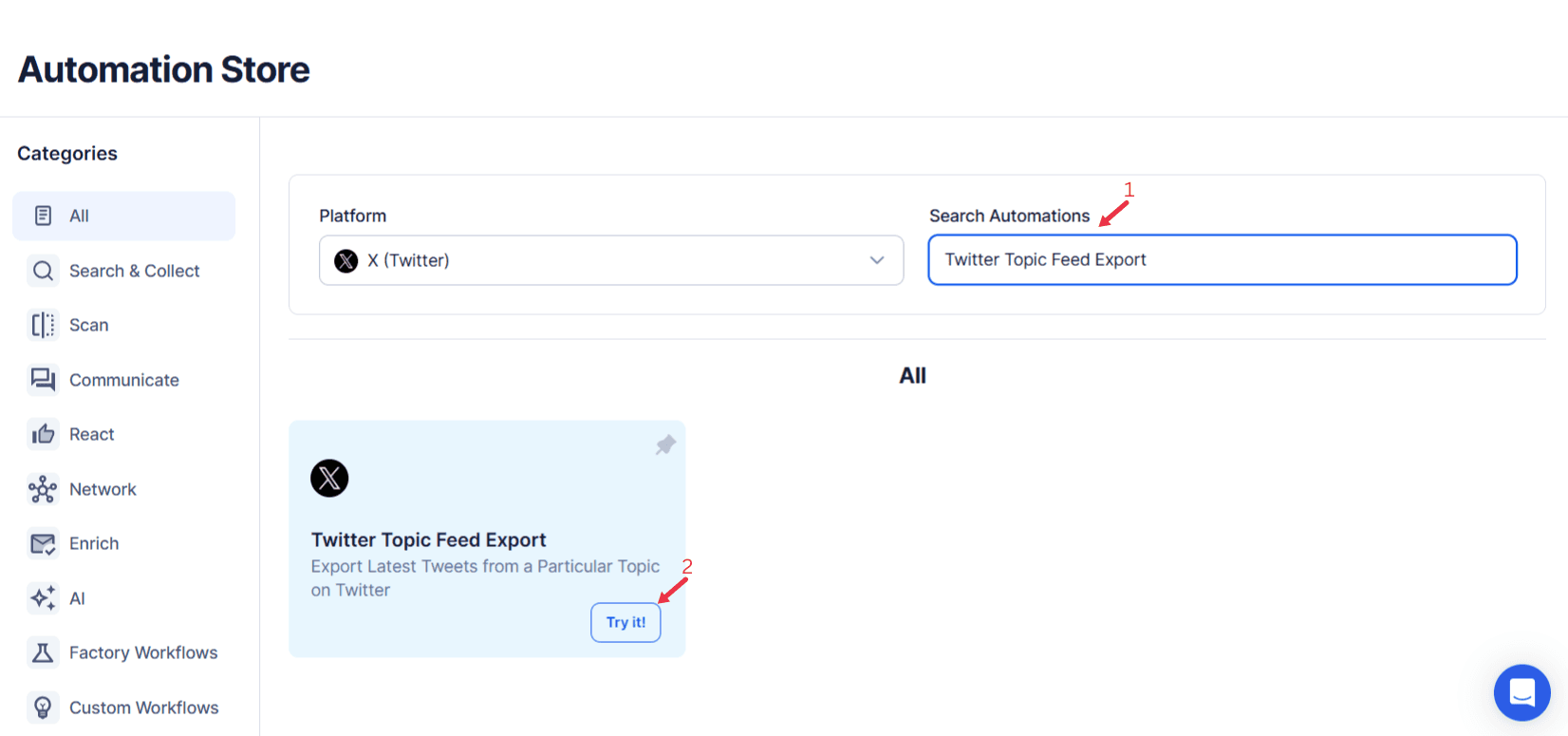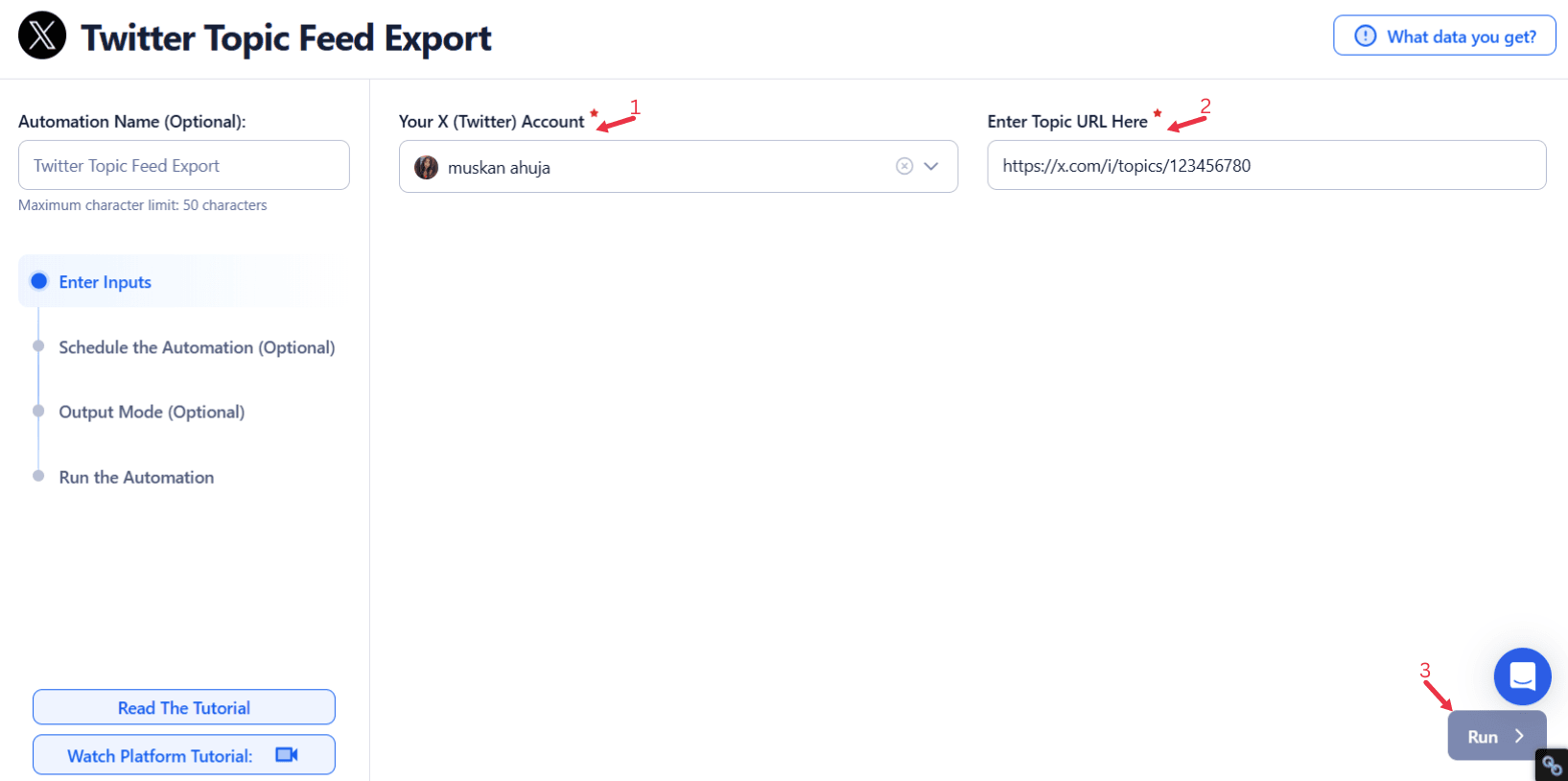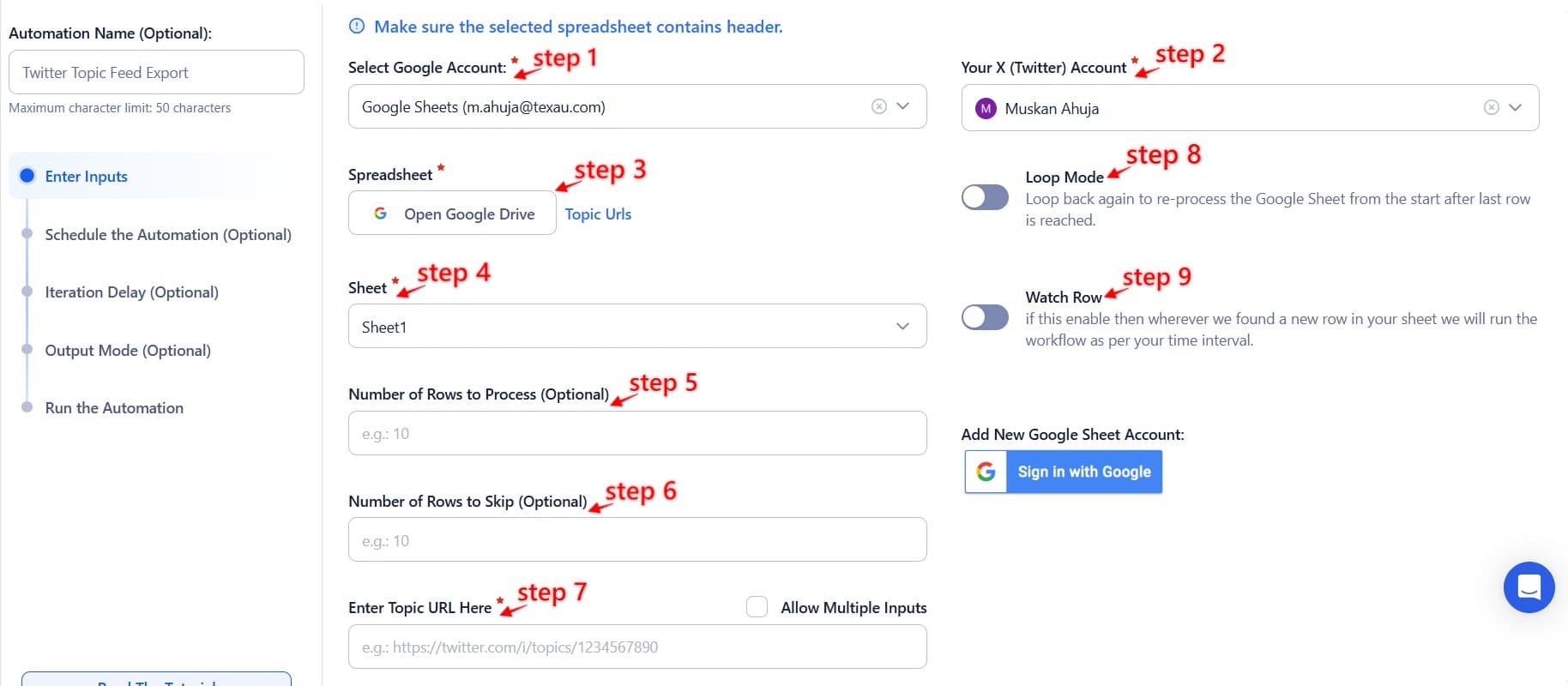Twitter is one of the most dynamic and real-time social media platforms, where conversations happen across a variety of topics, from breaking news to industry-specific discussions. For businesses, influencers, marketers, and researchers, tracking the pulse of these discussions is not just important—it’s essential. Monitoring Twitter topics allows users to stay ahead of trends, identify audience preferences, and optimize engagement strategies.
Twitter Analytics and Twitter hashtags provide a wealth of actionable insights into audience behavior. By leveraging tools like the search bar, users can easily locate relevant discussions and track the performance of original tweets over a specific period of time. These insights empower Social Media Marketers to align their campaigns with trending conversations and boost their visibility among Twitter followers.
Twitter’s topic feeds—a collection of tweet content around specific hashtags, keywords, or themes—offer invaluable insights into what people are talking about at any given moment. For content creators and brands, analyzing this data supports content planning by highlighting which piece of content resonates most with audiences. By tracking these conversations, users can gain a better understanding of how certain topics are evolving and what strategies to adopt.
However, monitoring these feeds manually can become overwhelming, especially when dealing with large volumes of data. Tools like the Twitter Profile Scraper can complement this process by extracting user profiles and other user details, making it easier to analyze key contributors to trending discussions.
This is where the Twitter Topic Feed Export tool by TexAu comes in. By enabling users to export topic feeds from Twitter, the tool enhances tweet content monitoring, supports data-driven decision-making, and simplifies the process of tracking relevant discussions. TexAu helps users automate the extraction of topic-related tweets over maximum time intervals, enabling them to gather and analyze key data with ease. Whether you are a brand tracking conversations about a new product, an influencer seeking to stay ahead of trends, or a researcher collecting data for analysis, this tool offers a streamlined solution for efficient topic management.
Key Features: Streamlining Topic Feed Monitoring and Exporting
The TexAu Twitter Topic Feed Export tool offers several powerful features that make tracking, analyzing, and acting on Twitter discussions much easier. Below, we’ll break down the tool's key features in detail, providing examples and scenarios where each feature can be effectively utilized.
1. Bulk Topic Export: Efficiently Export Entire Topic Feeds
One of the standout features of TexAu’s Topic Feed Export tool is its ability to export all tweets related to a specific topic in one go. This is especially helpful when tracking discussions around a trending topic or monitoring ongoing conversations about your brand or product. Instead of manually searching for tweets and copying them one by one, the bulk export feature allows users to download all relevant tweets in one batch, saving both time and effort.
Example: Imagine a fashion brand planning a campaign for the spring season. By exporting all tweets related to #SpringTrends2025, the brand can quickly analyze the conversation and identify potential influencers, customer preferences, and emerging trends. The tool allows them to understand which aspects of the fashion industry are resonating most with their audience, such as color palettes, clothing types, or styling ideas.
2. Customizable Filters: Narrowing Down to Relevant Data
The customizable filters feature lets users narrow down the topic feed export to tweets that match specific criteria. Filters can be based on various factors such as keywords, hashtags, language, date range, and more. This level of customization ensures that the exported data is not only relevant but also timely and aligned with the user’s objectives.
Example: A tech company wants to track discussions about "AI in 2025" for their upcoming product launch. Using TexAu’s filters, they can specify the exact keyword “AI in 2025”, the language of the tweets (e.g., English), and limit the export to tweets posted within the last month. This ensures that the data they receive is highly relevant to the latest discussions on the topic and helps them stay current in a rapidly evolving space.
3. Real-Time Updates: Capturing Live, Fast-Paced Discussions
Twitter is often the first place where real-time conversations unfold, especially around live events, news, and emerging trends. The real-time updates feature allows users to capture live tweets as they are posted. This is essential for time-sensitive topics such as breaking news, live conferences, or real-time product launches.
Example: A news agency is covering a live conference and wants to track how the event is being discussed on Twitter. Using TexAu’s real-time update feature, the agency can export tweets related to the conference as they are posted, allowing them to provide timely updates and analyze the ongoing discourse. Whether it's a keynote speech, a controversial statement, or audience reactions, the news agency can ensure they capture every key moment in real time.
4. Multi-Account Compatibility: Manage Multiple Campaigns at Once
TexAu’s Twitter Topic Feed Export tool supports multi-account compatibility, meaning users can track topic feeds across multiple Twitter accounts without the need to switch profiles constantly. This is particularly useful for agencies, brands with several products or services, and social media managers who need to track various topics for different clients.
Example: A digital marketing agency is managing multiple client campaigns, and each client wants to track different topics. Using TexAu, the agency can export topic feeds for each client, all in one place. For one client, they might export tweets related to #EcommerceGrowth, while for another client, they might export tweets on #FitnessMotivation. This eliminates the hassle of logging in and out of different accounts and ensures a seamless process for managing multiple topic feeds.
5. Export Formats: Easy Integration with Analytics Tools
Once the tweets have been exported, the Export Formats feature allows users to download the data in user-friendly formats like CSV or JSON. These formats make it easy to integrate the exported data into other analytics or data visualization tools such as Tableau, Google Sheets, or Power BI.
Example: A research team studying sentiment trends related to #Sustainability2025 exports tweets about climate change into a CSV file. They then upload the file into a data visualization tool, creating graphs and heatmaps that help them understand how discussions about sustainability have evolved over time. The ability to export in CSV or JSON makes it easy to conduct deep analysis, identify trends, and generate reports for academic or market research.
Benefits: How Twitter Topic Feed Export Enhances Content Monitoring and Strategy
The TexAu Twitter Topic Feed Export tool offers numerous benefits for businesses, influencers, and researchers alike. By automating and streamlining the process of tracking Twitter conversations, users gain deeper insights into audience behavior, competitive activity, and emerging trends. Below, we explore the key benefits of using this tool and provide examples of how it can enhance strategic planning.
1. Content Insights: Identify Trending Conversations
Tracking Twitter topic feeds gives users the ability to identify trending content and refine their content strategies based on what is resonating with their target audience. With real-time data, businesses can adjust their messaging, content formats, and promotional strategies based on the conversations happening in their industry or niche.
Example: A blogger analyzing tweets about #Travel2025 can identify the most discussed travel destinations, tips, and experiences. This insight allows the blogger to create content that aligns with current trends, such as a blog post on the top eco-friendly destinations for 2025. By tracking topic feeds, the blogger ensures that their content is timely and relevant to the audience’s interests.
2. Competitive Edge: Monitor Competitors’ Activity
With TexAu, users can monitor competitor activity around specific topics to gain insights into what their competitors are doing and how they’re engaging with their audience. By analyzing how competitors are participating in conversations, users can identify opportunities to differentiate themselves and gain a competitive edge.
Example: A fitness brand wants to track discussions around #HealthGoals to see what consumers are saying about health and fitness. By tracking competitor posts, the brand can analyze which types of posts are receiving the most engagement, such as workout routines, nutrition tips, or inspirational quotes. This insight helps the brand adjust its social media strategy to capture a larger share of the conversation.
3. Audience Engagement: Connect with Relevant Conversations
By tracking topic feeds, businesses and influencers can engage with users who are discussing relevant topics in their niche. Responding to tweets, sharing insights, or offering solutions allows brands to build relationships with their audience and increase visibility.
Example: A SaaS company specializing in CRM tools tracks tweets about “best CRM tools”. By engaging with users who are discussing CRM solutions, the company can offer valuable advice, share case studies, or provide a free trial. This direct engagement helps build brand credibility and attracts potential customers.
Use Cases: Who Can Benefit from Twitter Topic Feed Export?
TexAu’s Twitter Topic Feed Export tool is versatile and can be used across various industries. Below, we explore some key use cases for businesses, influencers, and researchers.
For Brands: Monitor Brand-Related Topics
Brands can use the tool to track mentions of their name, product, or industry-specific hashtags to gauge brand sentiment and awareness.
Example: A beverage company analyzes tweets related to #HydrationTips to assess how their products are being discussed in the context of health and wellness. By monitoring these conversations, the brand can fine-tune its marketing strategy and identify influencers who are promoting healthy hydration.
For Influencers: Track Niche Topics
Influencers can track niche topics in their area of expertise to stay informed and create content that aligns with their followers’ interests.
Example: A tech influencer follows discussions about #GadgetTrends2025 to stay updated on the latest tech innovations and develop content that showcases emerging gadgets, helping them maintain their relevance and attract more followers.
For Researchers: Collect Data for Analysis
Researchers can use the tool to gather data for academic or market research purposes. By exporting relevant tweets, they can analyze public sentiment, track trends, and create comprehensive reports.
Example: A climate change researcher uses the tool to track conversations around #Sustainability2025, compiling data for a study on public perceptions of environmental issues.
Best Practices for Efficient Topic Feed Monitoring and Exporting
Tracking Twitter topic feeds can provide valuable insights into audience behavior, trends, and competitors, but to truly maximize its benefits, it’s crucial to adopt best practices for effective monitoring and data analysis. Below are some of the best practices that can help users optimize their use of the Twitter Topic Feed Export tool.
1. Set Clear Objectives: Define the Purpose of Tracking a Topic
Before diving into the process of exporting topic feeds, it is essential to define clear objectives. This ensures that the data you collect is aligned with your goals, and you can effectively analyze and act upon it. Whether your goal is to understand emerging trends, track sentiment, identify influencers, or gain insights for content creation, having a well-defined purpose helps streamline your data collection process and provides better clarity for decision-making.
Example: A social media strategist might want to track discussions around #DigitalMarketing to gather insights for an upcoming campaign. By setting the objective of identifying the types of content (such as blog posts, tutorials, or infographics) that are performing well in the digital marketing space, they can focus on tweets that mention these content types or include specific keywords related to effective marketing strategies. This targeted approach helps the strategist design campaigns based on proven content trends, ensuring that their campaigns are more relevant and likely to succeed.
2. Leverage Filters: Use Specific Filters for Precise Data
One of the most powerful features of the TexAu Twitter Topic Feed Export tool is its ability to filter tweets based on keywords, hashtags, languages, date ranges, and more. Filters allow users to narrow down the data they export, making it easier to focus on the most relevant tweets for their analysis. Using filters can help you manage large volumes of tweets, ensuring you only capture the most useful data.
Example: A financial analyst might want to track the performance of the stock market during Q1 of a given year. By applying a filter to track tweets that include the hashtag #StockMarket and limiting the date range to tweets from January 1st to March 31st, the analyst can focus specifically on the performance during that quarter. This filter not only reduces the volume of irrelevant tweets but also ensures the data aligns with the specific time period under review.
Filters are essential for narrowing down large data sets and ensuring you get targeted, actionable insights without being overwhelmed by irrelevant content.
3. Schedule Exports: Automate Regular Exports to Keep Data Up-to-Date
Consistency is key when it comes to tracking trending topics. One of the best practices is to schedule regular exports of topic feeds. Automating this process ensures that you continuously monitor relevant conversations and stay updated without needing to manually perform exports on an ad-hoc basis. By automating the export process, you ensure that your data is always fresh, allowing you to track changes and shifts in audience sentiment, trends, or engagement in real-time.
Example: A political analyst who is tracking tweets about elections may want to keep track of how the conversation evolves over time. Scheduling weekly exports of tweets that mention specific election-related hashtags will allow the analyst to consistently monitor public sentiment, track key issues, and gauge the effectiveness of political messaging. Regular exports provide an ongoing snapshot of how discussions are changing, which helps inform strategy and decision-making.
Challenges and Solutions in Topic Feed Exporting
Data Overload: Managing Large Volumes of Tweets
A major challenge when exporting Twitter topic feeds is the sheer volume of data, especially with trending hashtags. Sorting through thousands of tweets can be overwhelming.
Solution: Use filters to narrow the data by retweet count, hashtags, or mentions. This ensures you focus on high-impact tweets that provide valuable insights.
Example: If tracking #DigitalMarketing, filter for tweets with high engagement or from industry experts to focus on the most relevant conversations.
Real-Time Monitoring: Tracking Time-Sensitive Discussions
Twitter’s real-time nature makes it crucial to track fast-moving discussions during events or breaking news. Manual monitoring can result in missed opportunities.
Solution: TexAu’s real-time updates capture live tweets, ensuring you never miss key moments.
Example: A tech company can track live reactions to a product launch, allowing for immediate engagement with customers and addressing concerns in real time.
Competitor Benchmarking: Gaining Insights Through Comparative Analysis
Monitoring the conversation around your brand is important, but understanding how your brand compares to competitors is equally valuable. Competitor benchmarking allows you to assess how your brand’s presence and engagement around specific topics measure up against others in your industry.
1. Comparative Topic Analysis: Analyze Your Brand vs. Competitors
Competitor benchmarking involves comparing your brand’s performance on a specific topic to the activity of your competitors. This analysis can reveal valuable insights about where you stand in relation to others, what strategies are working for your competitors, and where there may be opportunities for improvement.
Example: A car manufacturer wants to track mentions of its new model alongside those of its competitors. By exporting topic feeds related to #NewCarLaunches and comparing the volume of tweets mentioning its own model to those of competitors, the manufacturer can gauge how its product is being received in comparison. This analysis can reveal whether there are gaps in engagement or areas where the competitors are outperforming, allowing the brand to refine its strategy accordingly.
2. Influencer Participation: Track Key Influencers in Your Niche
Identifying influencers who are actively participating in discussions around specific topics is another form of competitive benchmarking. Influencers have the power to drive trends, shape opinions, and significantly influence audience behavior. By tracking their participation, businesses can identify key players in their niche and assess how their content aligns with broader discussions.
Example: A wellness brand tracking tweets around #MindfulLiving can identify influencers who are actively discussing mindfulness and well-being. By engaging with these influencers, the brand can expand its reach, collaborate on content, or even run influencer marketing campaigns to promote their products to a highly engaged audience. Monitoring influencer participation allows the brand to tap into established networks and build relationships with key figures in their industry.
Cross-Platform Insights: Integrating Twitter Insights into a Unified Strategy
Understanding the conversation on Twitter is just one piece of the puzzle. To gain a comprehensive view of how topics are trending, it’s important to correlate insights from Twitter with other platforms where similar conversations are taking place. This approach ensures that your content strategy is aligned across all platforms.
1. Correlation with Other Channels: Analyze Cross-Platform Trends
Cross-platform analysis allows you to understand how topics on Twitter are resonating across other channels, such as LinkedIn, Facebook, or Instagram. By comparing engagement metrics and trending topics on multiple platforms, you can get a clearer picture of how the audience is engaging with specific themes.
Example: A sustainability brand tracking the #ElectricVehicles topic on Twitter can compare the volume of mentions and engagement on LinkedIn or Facebook. If Twitter discussions are driving significant engagement but the conversation is less prominent on LinkedIn, the brand might consider shifting its strategy to focus more on LinkedIn content, creating a targeted approach that maximizes cross-platform synergy.
2. Unified Strategy: Inform Content Across Multiple Platforms
Insights gained from Twitter can be used to inform content strategies across multiple platforms. By identifying trending topics and key discussions on Twitter, brands can align their content strategy on Instagram, TikTok, LinkedIn, or YouTube to ensure consistency and maximize impact across their digital presence.
Example: A fashion retailer tracking #SpringTrends2025 on Twitter may identify popular trends such as pastel colors or floral prints. The retailer can then integrate these insights into its Instagram and TikTok campaigns by showcasing these trends through visually appealing posts, stories, and videos. This unified strategy ensures that the brand's messaging is consistent and resonates with its audience across multiple touchpoints.
Conclusion: Optimizing Topic Feed Management with TexAu
TexAu’s Twitter Topic Feed Export tool is a game-changer for businesses, influencers, and researchers looking to stay ahead of conversations and trends on Twitter. By automating the process of tracking and exporting tweets related to specific topics, TexAu empowers users to make data-driven decisions, optimize content strategies, and enhance audience engagement.
Whether you are a brand looking to monitor industry trends, an influencer aiming to stay current with niche topics, or a researcher gathering data for analysis, TexAu’s Twitter Topic Feed Export tool simplifies the process, saving time and maximizing impact.
Don’t miss out on valuable insights and opportunities—leverage TexAu’s Twitter Topic Feed Export tool today and take your content monitoring and strategic planning to the next level.