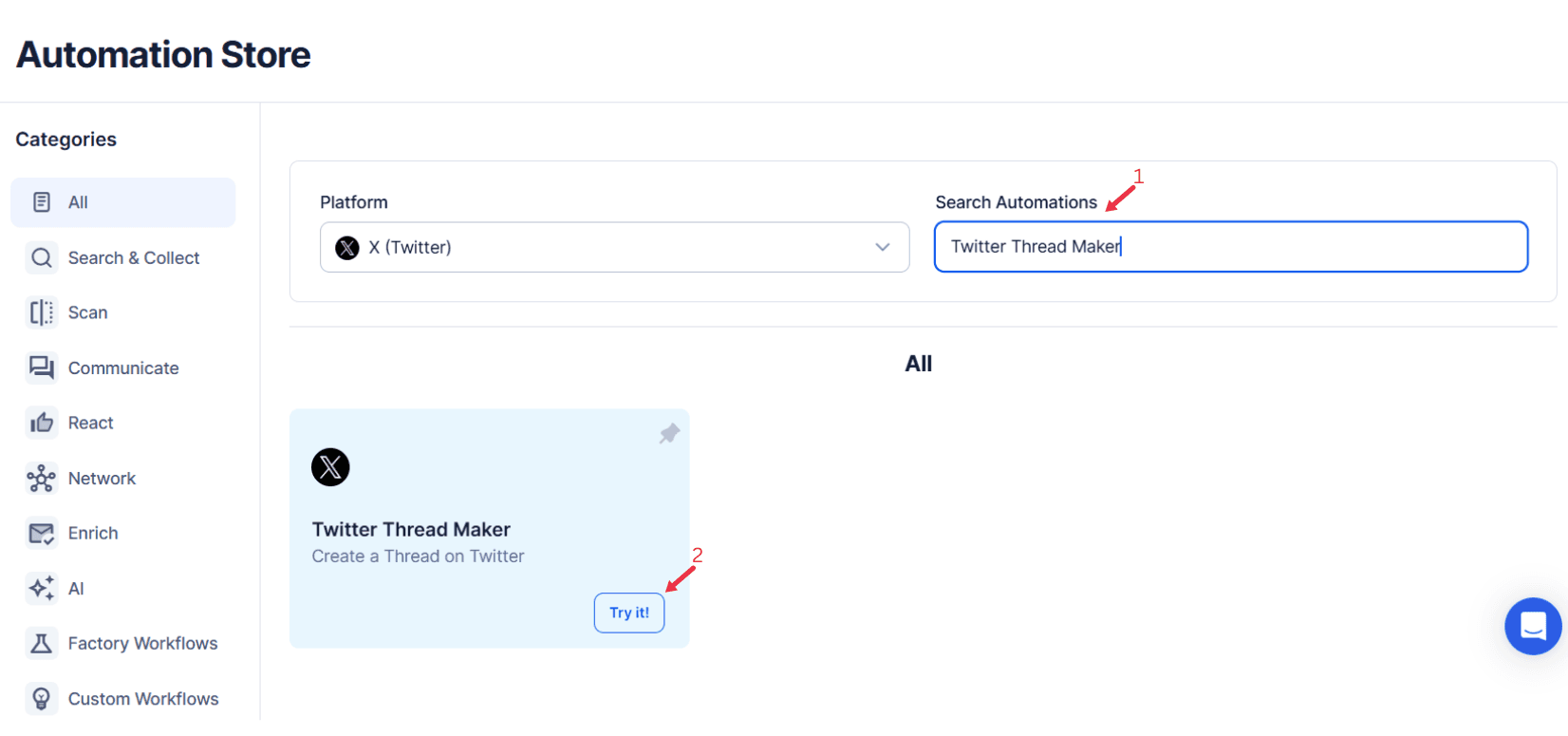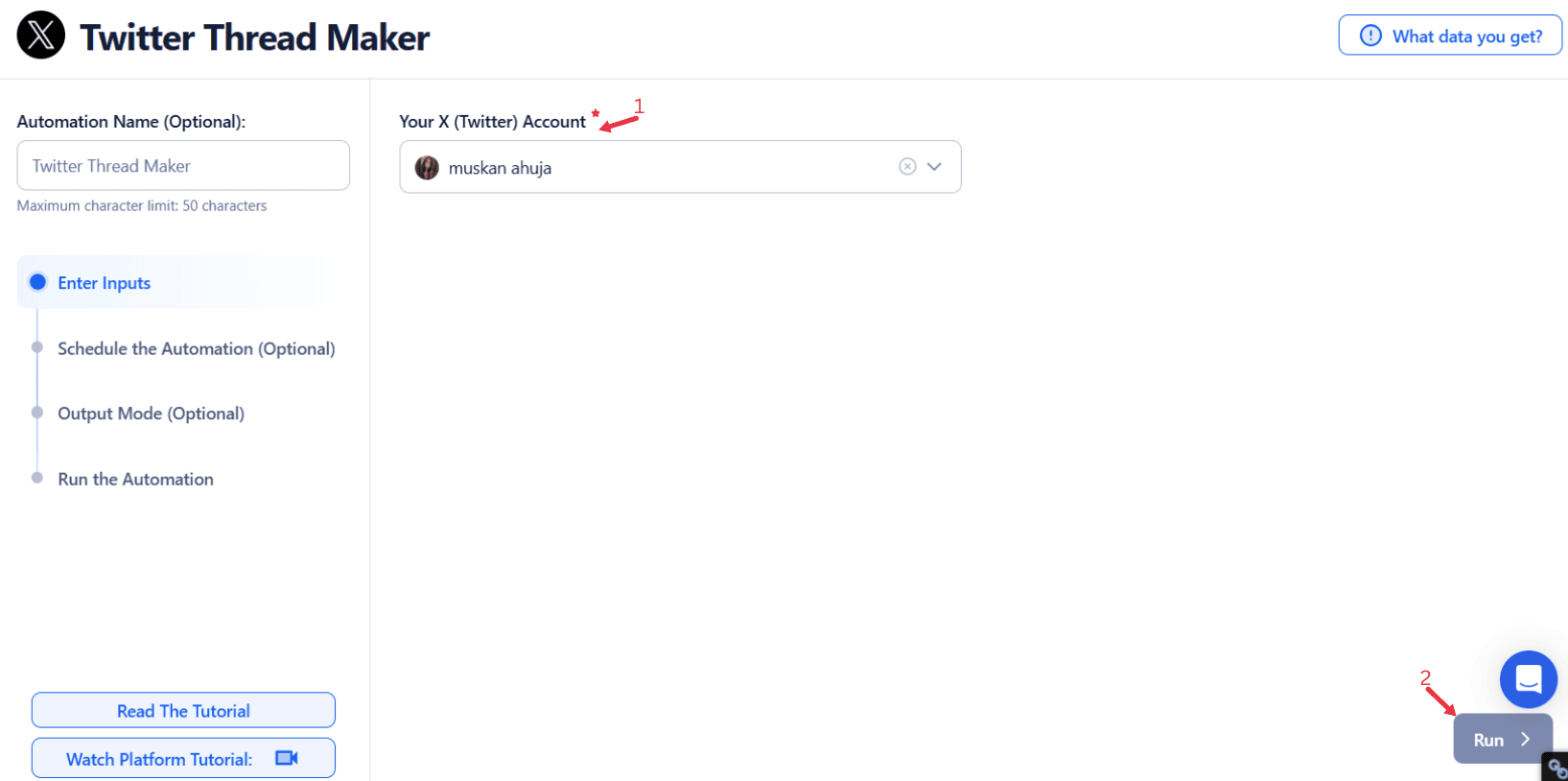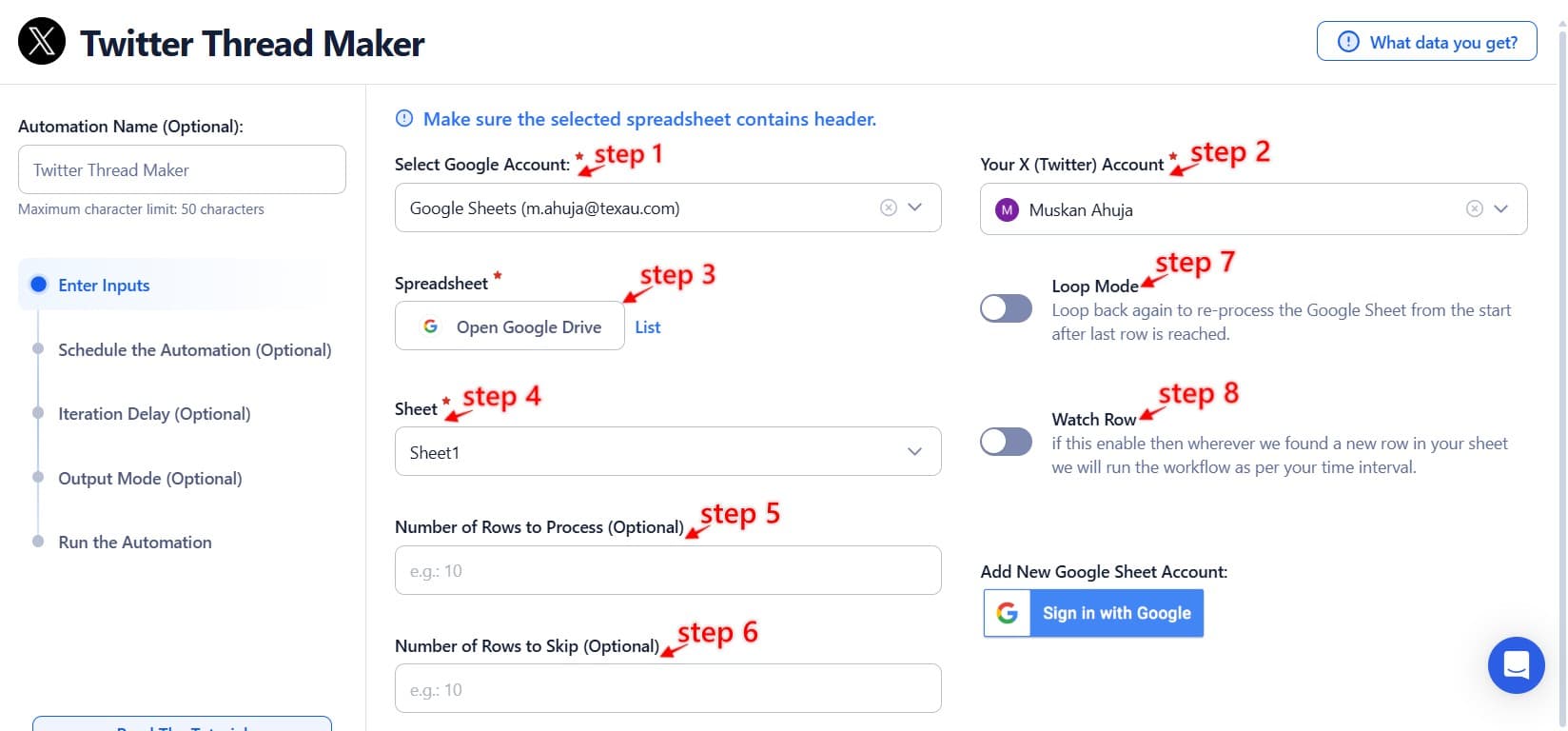Twitter threads have become a key tool for storytelling, sharing valuable insights, and engaging audiences. In an era where attention spans are shorter than ever, breaking down complex ideas into easily digestible chunks has proven to be an effective way to hold the interest of followers. A well-structured Twitter thread allows you to elaborate on a topic in detail while maintaining the concise nature that Twitter is known for. Threads can range from personal stories to deep dives into industry trends, creating opportunities for thought leadership, personal branding, and even direct marketing.
Crafting a Successful Thread Creating a compelling thread involves more than just stringing together a series of individual tweets. It requires:
- Developing a coherent narrative that keeps readers engaged.
- Structuring your content effectively to ensure a seamless flow of information.
- Knowing the best times to post for maximum engagement and visibility.
For businesses, entrepreneurs, marketers, and content creators, mastering the art of thread creation can be the difference between gaining new followers and getting lost in the noise.
TexAu: Automating Twitter Thread Creation TexAu takes the guesswork out of creating impactful threads. By automating the thread creation process, the tool ensures that users can craft captivating threads with ease, without the time-consuming effort of manually organizing, scheduling, and optimizing their content.
Key Benefits:
- Scheduling Threads: Post your tweet threads at optimal times for engagement.
- Character Limit Assistance: Ensure each tweet stays concise and impactful.
- Preview Feature: Visualize your thread structure before publishing.
- Save time, enhance consistency, and focus on building an impactful online presence.
Example in Practice: A content creator planning to share insights from a recent industry report can use TexAu to break the report into a series of individual tweets. By leveraging TexAu’s scheduling threads feature, they post at the times their audience is most active, ensuring higher engagement rates.
TexAu empowers users to harness the power of Twitter threads for storytelling, audience engagement, and personal branding, turning time-consuming tasks into streamlined processes. With its intuitive features and automation capabilities, TexAu is the ultimate solution for creating high-impact threads that resonate with your audience.
Key Features: TexAu’s Twitter Thread Maker in Action
TexAu offers a wide range of features that empower users to create impactful Twitter threads quickly and efficiently. Below are the key features that make TexAu stand out in the thread creation process:
1. Content Ideation: Generate Thread Ideas Based on Trending Topics
Creating a successful Twitter thread begins with selecting the right topic. Finding topics that resonate with your audience and align with your brand is crucial to driving engagement. TexAu’s content ideation feature helps users generate ideas based on trending keywords, hashtags, and popular themes in their industry.
Example: A content creator focused on SaaS could use TexAu to identify trending topics in SaaS marketing, such as “customer retention,” “product-led growth,” or “user onboarding.” TexAu would then suggest potential thread ideas around these topics, such as:
- A step-by-step guide on improving retention.
- A case study of a company that successfully implemented product-led growth.
By using TexAu for content ideation, users can stay ahead of trends, ensuring their threads cover relevant topics their audience is already discussing. For content marketers and business owners who want to repurpose Twitter threads into blog posts, reports, or newsletters, TexAu’s Twitter Thread Export tool allows them to save and repurpose threads efficiently. This ensures that high-performing content continues to drive value beyond Twitter.
2. Thread Structuring: Organize Content into a Logical Flow
The structure of a Twitter thread is just as important as the content itself. A well-structured thread ensures a logical flow that captures attention and keeps readers engaged. TexAu helps you organize your content with elements like hooks, supporting points, and a strong conclusion.
Example: For a thread on “How I Grew My Business 3x in 6 Months,” TexAu can assist by breaking it into:
- Hook: “Here’s how I grew my business 3x in just 6 months—without a massive marketing budget.”
- Supporting Points: Use numbered tweets or bullet points (e.g., “1. Focused on organic growth”).
- Conclusion: “The real secret was consistency—apply these strategies, and you'll see results.”
This approach ensures your audience stays engaged, as each tweet leads naturally to the next, creating a compelling narrative.
3. Scheduling and Automation: Post Threads at the Optimal Times
Timing is crucial when posting content on social media platforms like Twitter. Posting at the right time ensures your thread reaches the maximum number of followers. TexAu offers scheduling features that allow users to plan their tweet threads in advance for optimal engagement.
Example: If you’re targeting US-based professionals, TexAu can analyze your audience’s activity (e.g., late mornings or early afternoons). It schedules your thread to post at these peak times, ensuring maximum visibility.
By automating scheduling, TexAu ensures consistent, high-quality thread posting without manual effort.
4. Customizable Templates: Pre-Built Formats for Popular Thread Types
Creating a successful Twitter thread often follows a set format. TexAu provides customizable templates tailored for popular thread types, such as:
- Tutorials.
- Case studies.
- Personal stories.
Example: For a business thread, TexAu offers a “Problem-Solution-Result” template:
- Problem: “Many entrepreneurs struggle with scaling their businesses beyond the initial stages.”
- Solution: “One approach that worked for me was focusing on operational efficiency.”
- Result: “This strategy helped me double my revenue in 12 months.”
These templates eliminate the need to reinvent the wheel, letting users focus on creating impactful content.
5. Analytics and Optimization: Track Engagement Metrics to Improve Future Threads
Tracking performance is critical for refining your strategy. TexAu provides detailed analytics, showcasing metrics like likes, retweets, and replies, to help you evaluate your audience’s response.
Example: If you create a thread on “Advanced SEO Tips,” TexAu’s analytics might show that tweets with case studies and data-driven insights performed best. Use this feedback to tailor future content around actionable advice and evidence-based information.
TexAu’s analytics feature empowers users to continually optimize their threads, enhancing engagement and building a loyal following.
Why TexAu is the Best Choice for Thread Creation
TexAu automates the thread creation process with features like content ideation, thread structuring, and analytics integration. With its preview feature, scheduling tools, and customizable templates, TexAu empowers users to craft captivating threads that resonate with their audience, saving time and driving results.
Start leveraging TexAu today to transform your Twitter strategy into a streamlined, data-driven process for building influence and growing your professional presence!
Benefits: How Twitter Threads Can Drive Engagement and Growth
Well-crafted Twitter threads offer numerous benefits, especially when used strategically for personal branding, marketing, and thought leadership. Below are the key benefits of creating effective threads:
1. Increased Engagement: Encourage Interaction and Dialogue
Threads offer a more effective way to build engagement on Twitter by providing content that sparks curiosity and invites deeper interaction. When you break down complex subjects into manageable pieces, it creates an open environment for discussion. Followers are not only more likely to engage with your thread, but they’ll feel more comfortable asking questions or offering their own insights. This dialogue fosters a sense of community and belonging, strengthening the relationship between you and your audience.
Additionally, Twitter threads encourage organic sharing. When your content is well-structured and thought-provoking, it is more likely to be retweeted by others, which in turn increases your visibility. As the engagement grows, it boosts your position in Twitter's algorithm, ensuring that more people see your posts. Responding to comments or expanding on certain points within the thread also keeps the conversation going, turning a simple thread into an ongoing dialogue.
Example: A SaaS company could post a thread showcasing the launch of a new software feature. This opens the floor for feedback, leading to direct conversations with potential customers, as well as current users sharing their own experiences. A lively comment section helps build a community and generate trust in the product. For users who want to analyze which threads performed best, the Twitter Thread Export tool allows them to extract past threads and review engagement patterns. This insight helps in refining future Twitter strategies.
2. Establishing Thought Leadership: Gain Authority in Your Niche
Regularly posting valuable and insightful content on Twitter can help you earn a reputation as a thought leader within your industry. Twitter threads are particularly effective for showcasing your expertise because they allow you to break down complex or nuanced topics in a digestible format. As you provide value through well-researched posts, your audience begins to rely on you as a trusted source of information, which in turn grows your authority within your niche.
Thought leadership through threads is not limited to sharing theoretical knowledge; it can also include practical guidance, industry analysis, and case studies. Being consistent with your messaging helps build a track record, and as you engage with others and contribute to trending topics or discussions, your reputation as an expert solidifies. Over time, this trust will turn into business opportunities as followers seek out your products or services based on your established credibility.
Example: A growth marketer consistently posts threads about SEO strategies, showcasing real-world examples of how specific tactics led to success. This approach not only informs but also demonstrates practical expertise. As the audience sees the value in these insights, the marketer’s reputation as a go-to SEO expert grows, leading to speaking engagements, consultations, and more clients.
3. Lead Generation: Subtly Promote Products and Services
One of the most effective, yet often overlooked, uses of Twitter threads is their ability to generate leads without being overly promotional. By delivering high-quality content that solves a specific problem or provides valuable insights, you create a subtle path to promoting your services or products. Rather than using hard sales tactics, you offer educational content that naturally directs users toward a solution you provide.
Each thread can include a call to action (CTA) that leads followers to take the next step, such as signing up for a newsletter, booking a consultation, or downloading a free resource. By positioning yourself as someone who provides real value, the CTA becomes less of a sales pitch and more of a natural progression. Followers who resonate with your content are much more likely to convert into leads or customers.
Example: A coach for aspiring entrepreneurs posts a thread outlining key strategies for success in the early stages of a business. At the end of the thread, they include a CTA offering a free strategy session or a link to their online course, subtly driving interest toward their services.
Use Cases: Who Can Benefit from TexAu’s Twitter Thread Maker?
TexAu’s Twitter Thread Maker offers the perfect solution for professionals across various industries to optimize their Twitter presence. Here's a more detailed breakdown of who can benefit:
1. Marketers: Share Insights and Attract Clients
Marketers thrive on creating content that resonates with their target audience. Twitter threads give marketers an effective way to engage with a wider audience while showcasing their expertise. With TexAu’s Thread Maker, marketers can quickly craft threads that provide real value—whether that’s tips, case studies, or industry insights.
Threads allow marketers to build credibility by positioning themselves as the go-to expert on topics like social media marketing, SEO, content strategy, and more. Over time, these threads build a strong personal brand that potential clients are more likely to seek out when they need expert help.
Example: A social media strategist creates a thread on “The Top 5 Mistakes to Avoid in Social Media Marketing” and provides actionable advice. This thread attracts followers who are struggling with their own social media strategies, ultimately leading to inbound leads for the strategist’s services.
2. Founders and Entrepreneurs: Share Your Journey and Lessons Learned
For founders and entrepreneurs, Twitter threads offer a unique opportunity to connect with their audience by sharing their personal stories, milestones, and the lessons they've learned along the way. By making their entrepreneurial journey relatable and transparent, they can humanize their brand and attract followers who appreciate their openness and resilience.
With TexAu, founders can streamline the process of crafting compelling threads, allowing them to regularly share their business growth and valuable lessons without spending a lot of time on content creation. As they engage with their community, they build a network of followers who become advocates for their brand.
Example: A founder of an e-commerce startup might share a thread on “10 Things I Wish I Knew Before Starting My Online Store.” This thread serves not only to educate potential entrepreneurs but also builds trust in the founder’s expertise and products, increasing the likelihood of future business inquiries.
3. Educators and Thought Leaders: Break Down Complex Topics
Educators and thought leaders can leverage Twitter threads to make complex topics more accessible and engage a wider audience. Whether it's academic subjects, technical concepts, or industry-specific knowledge, breaking down intricate ideas into smaller, digestible pieces can help followers gain a better understanding of the subject matter.
TexAu’s tool helps educators and thought leaders craft threads that are both informative and engaging, ensuring that important points don’t get lost in lengthy paragraphs. By consistently sharing bite-sized insights, these professionals can establish themselves as a trusted voice and provide value to their followers.
Example: An educator in the field of machine learning might create a series of tweets explaining various algorithms in a simple way. Each thread focuses on one algorithm at a time, providing explanations, examples, and potential use cases. This approach makes complex content approachable to a broad audience while enhancing the educator’s authority on the subject.
Best Practices: Crafting the Perfect Twitter Thread
Creating a Twitter thread that drives engagement requires a combination of strategy and creativity. Here’s an expanded look at the best practices to follow:
1. Start with a Hook
The hook is your first impression, and it can make or break the success of your thread. Make it compelling enough to spark curiosity or resonate with your audience's needs. Use an intriguing statement, a provocative question, or a surprising statistic to draw readers in.
Example: “Did you know that 70% of startups fail in their first 5 years? I was one of them—here’s what I learned and how you can avoid making the same mistakes.”
2. Use Clear Formatting
Effective formatting enhances readability and keeps your audience engaged. Break long paragraphs into shorter lines, use bullet points or numbered lists to organize your content, and add emojis where appropriate to emphasize key points. Your goal is to make it easy for readers to skim and find value quickly.
Example: “Here are 3 quick tips to improve your email marketing campaigns: 1
- Segment your audience by behavior
- Personalize your subject lines
- A/B test your messaging”
3. Engage Throughout
Don’t wait until the end of the thread to engage with your audience. Ask questions, prompt comments, and encourage readers to share their thoughts after each tweet. This fosters a sense of community and increases the chances of a lively discussion in the replies.
Example: “Have you tried any of these strategies? What worked best for you? Let me know below!”
4. End with a CTA
A well-crafted CTA guides your audience on what to do next. It could be as simple as inviting them to follow you for more updates, download a resource, or visit your website for additional information. Make sure your CTA is related to the value you’ve provided throughout the thread.
Example: “If you found this thread helpful, follow me for more startup insights, or check out my free guide on how to build a scalable business!” For those looking to store and repurpose their best-performing Twitter threads, TexAu’s Twitter Thread Export tool provides an easy way to extract and save threads for later use.
Conclusion: Unlock the Power of Twitter Threads with TexAu
Twitter threads are a powerful tool for building meaningful connections, showcasing expertise, and generating leads. By consistently crafting thoughtful, engaging threads, you can grow your Twitter presence and elevate your brand. TexAu’s Twitter Thread Maker simplifies this process, allowing you to save time while creating compelling threads that resonate with your audience.
Whether you’re a marketer, entrepreneur, or educator, TexAu offers a straightforward way to optimize your Twitter content strategy and achieve your goals. Start today and watch your Twitter engagement and business opportunities soar.