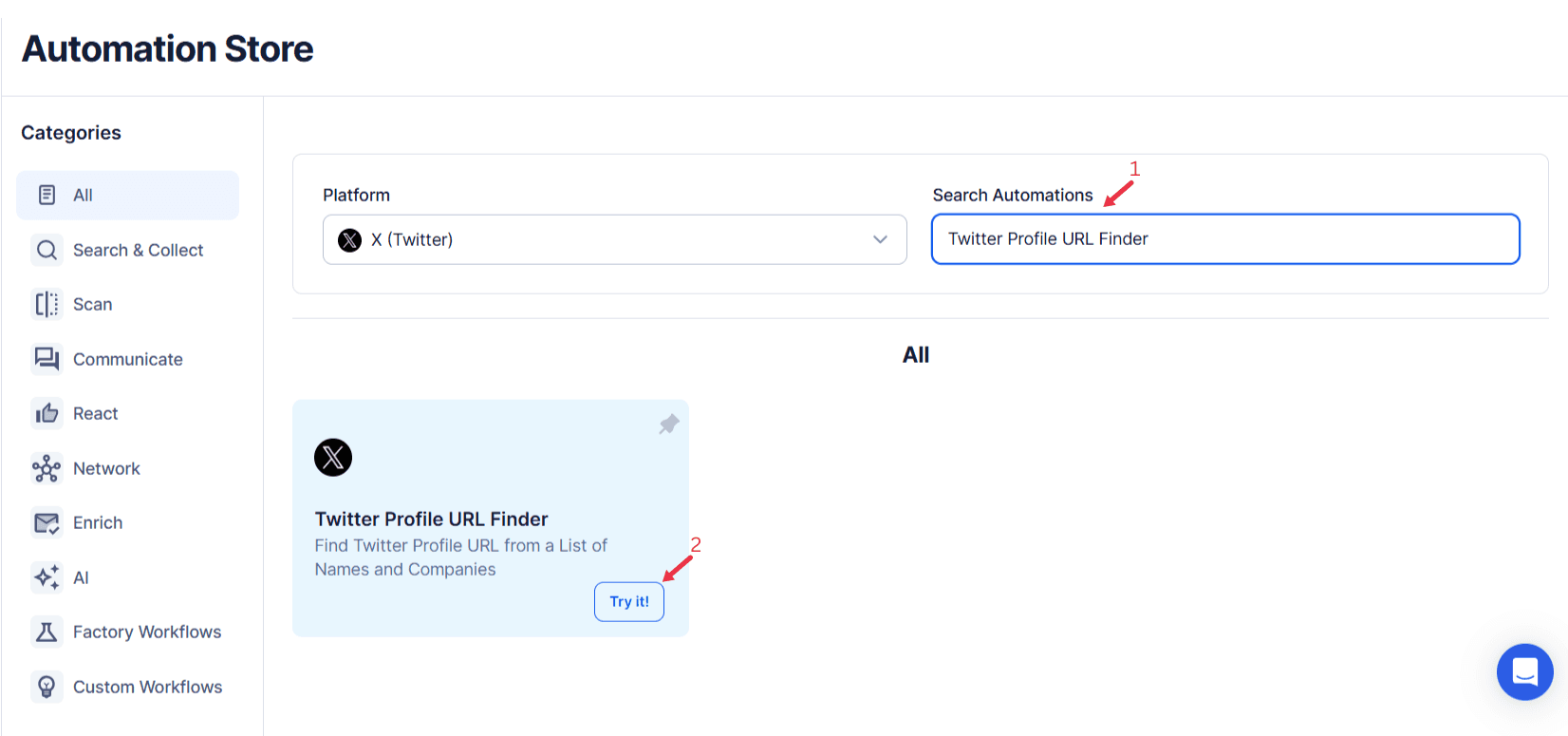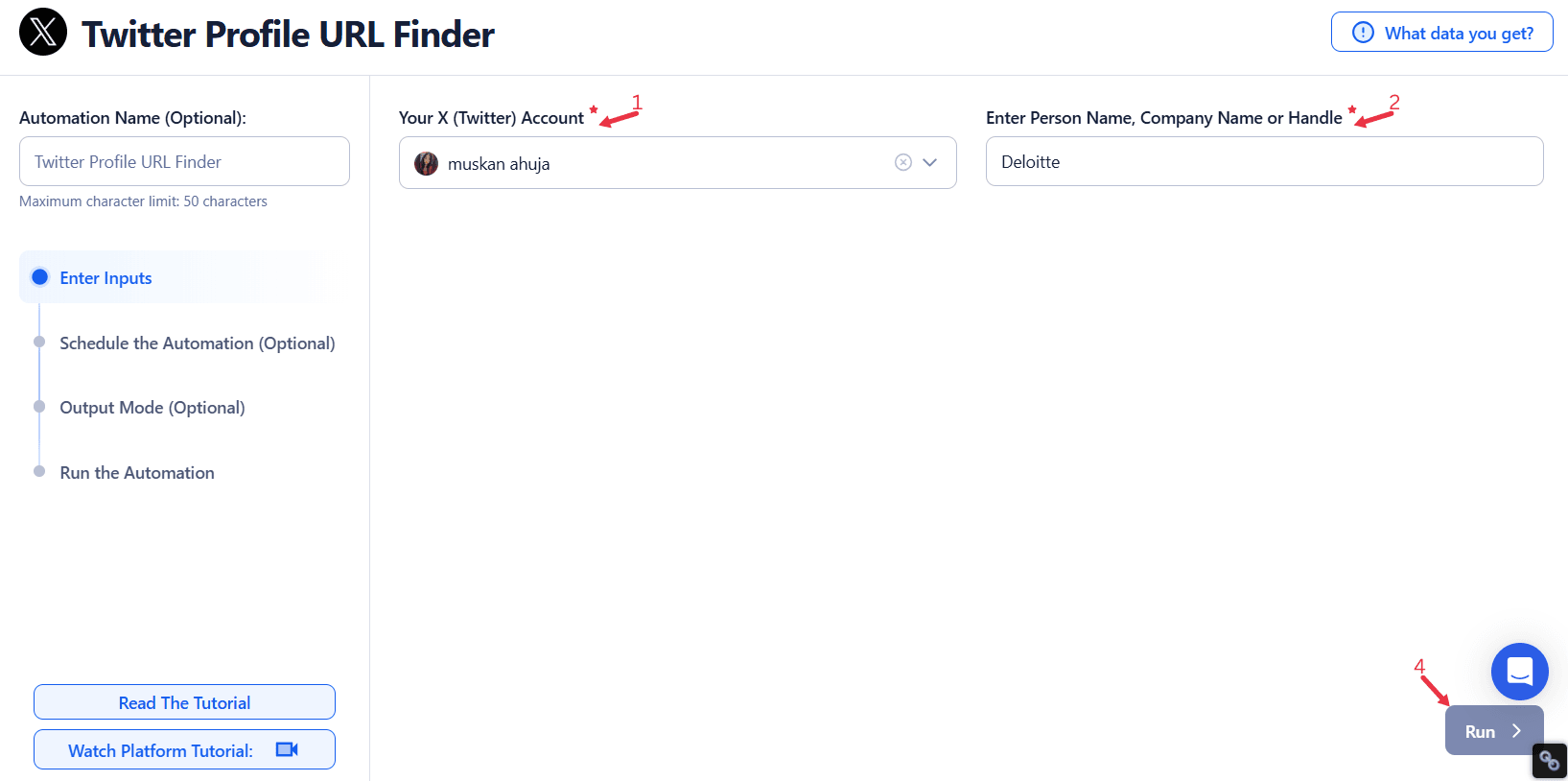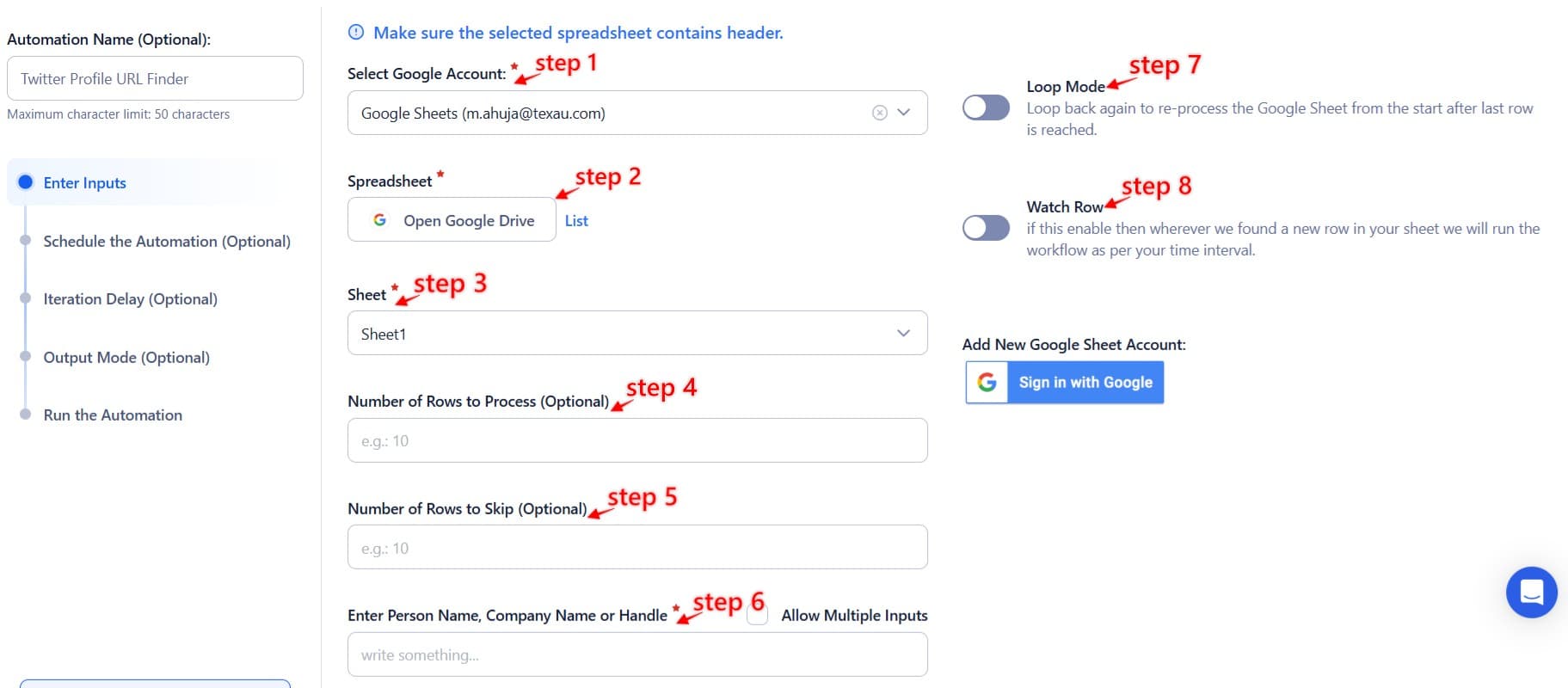In the fast-paced world of digital engagement, having access to accurate and comprehensive Twitter username and profile URLs is crucial for businesses, influencers, and professionals. Whether you’re building outreach campaigns, scouting for potential collaborators, or networking within your industry, these URLs serve as the foundation for meaningful interactions on social media platforms like Twitter. However, manually finding and managing profile URLs can be a daunting task.
Challenges of Manual URL Management
Manually searching for and verifying Twitter user profile URLs is time-intensive and prone to errors. Businesses often struggle to scale such processes, especially when dealing with large outreach campaigns. For instance, an e-commerce brand looking to target 1,000 Twitter followers and potential influencers may spend weeks compiling and verifying URLs manually, diverting resources from more strategic activities.
Simplifying the Process with TexAu
TexAu’s Twitter Profile URL Finder automates the entire process, offering a streamlined and efficient way to extract profile URLs in bulk. By leveraging advanced filters and customizable options, this tool eliminates the tedium of manual searches and ensures high accuracy. For example, instead of navigating to each profile’s address bar to copy URLs, TexAu retrieves them effortlessly, saving time and effort.
Whether you’re a small business targeting social media accounts of local customers or a global brand running massive campaigns, TexAu transforms URL discovery into a hassle-free experience. For curious Twitter users looking to enhance engagement or brands aiming to scale, this tool provides actionable solutions.
TexAu empowers current users to focus on strategic tasks like sending personalized Twitter DMs rather than repetitive actions, enabling smarter, faster, and more scalable outreach operations.
Key Features: Unlocking Efficiency and Precision
TexAu’s Twitter Profile URL Finder is a feature-rich tool designed to simplify and streamline the process of discovering and managing Twitter profile URLs. Its advanced functionalities make it an invaluable resource for businesses, influencers, and professionals, enabling efficiency and precision in their social media platforms strategies.
1. Bulk URL Extraction
One of TexAu’s standout features is its ability to extract multiple Twitter profile URLs simultaneously. This capability eliminates the need for repetitive manual searches, saving significant time and effort.
Example in Action: A marketing agency planning a product launch needs to reach out to hundreds of Twitter users. Using TexAu, they extract URLs for 500 industry influencers, Twitter followers, and collaborators in a single operation. By automating this process, the agency reduces the manual workload and accelerates its outreach timeline. As a result, they can focus on crafting personalized Twitter DMs and strategies to drive campaign success.
2. Customizable Search Criteria
TexAu’s advanced filtering options allow users to refine their searches based on specific parameters such as keywords, location, follower count, or even engagement metrics. This ensures that the extracted profiles are highly relevant to the user’s objectives.
Example in Action: A fitness brand launching a new yoga product leverages TexAu to find social media accounts in the yoga niche. By setting filters for keywords like "yoga" and "wellness" and targeting user accounts with over 10,000 followers, the brand narrows its search to the most impactful profiles. This focused approach leads to higher engagement rates and improved ROI on their influencer marketing campaign.
3. Multi-Account Compatibility
TexAu supports multi-account management, making it ideal for agencies or businesses with multiple Twitter profiles. Users can extract URLs across different accounts from a single, centralized dashboard.
Example in Action: A digital agency managing campaigns for five distinct brands uses TexAu to streamline their operations. The tool enables them to gather relevant URLs for all their clients in one unified process. This significantly reduces complexity and ensures that each client’s campaign remains on track, helping the current user scale operations without additional overhead.
4. Exportable Data Formats
To further enhance usability, TexAu allows users to export the extracted URLs in popular formats like CSV or JSON. This makes it easy to integrate the data with CRM systems, email marketing platforms, or analytics tools for seamless workflows.
Example in Action: A SaaS startup focused on lead generation uses TexAu to compile a list of curious Twitter users. They export the data in CSV format and import it directly into their CRM. This integration enables the sales team to send personalized outreach emails, track interactions, and monitor campaign effectiveness, resulting in a more streamlined lead generation process.
By combining these robust features, TexAu ensures efficiency, accuracy, and scalability in managing Twitter user profiles, making it an essential tool for modern professionals.
Use Cases: Real-World Applications of TexAu
TexAu’s Twitter Profile URL Finder has diverse applications across different user groups. Whether you’re a business owner, an influencer, or a professional, TexAu provides tailored solutions to meet your unique needs.
For Businesses
Businesses can use TexAu to build highly targeted outreach lists and connect with potential customers, collaborators, or industry experts.
Example in Action: A tech startup preparing to launch a new app wants to generate early interest among tech-savvy users. Using TexAu, the team extracts URLs of early adopters, tech bloggers, and industry analysts. By reaching out directly to these profiles, the startup generates buzz about their app, resulting in a 20% increase in downloads within the first month of launch.
Additional Use Case: A retail brand leverages TexAu to identify competitors’ followers. By analyzing these profiles, they gain insights into audience preferences and tailor their marketing strategies to attract similar demographics.
For Influencers
Influencers can use TexAu to identify brands or fellow influencers for collaboration opportunities, as well as to organize follower data for better engagement strategies.
Example in Action: A travel influencer planning a content series on sustainable tourism uses TexAu to gather URLs of tourism boards, eco-friendly travel brands, and like-minded influencers. By pitching collaboration ideas to these profiles, the influencer secures partnerships that increase their visibility and revenue.
Additional Use Case: A fitness influencer utilizes TexAu to identify accounts frequently interacting with fitness-related hashtags. They engage with these users to build a loyal community, increasing their follower count and brand appeal.
For Professionals
Professionals across industries can maintain a database of peers, thought leaders, and industry experts for networking and knowledge sharing.
Example in Action: A financial consultant specializing in fintech trends extracts URLs of top voices in the industry using TexAu. This database allows the consultant to stay updated with relevant discussions, participate in conversations, and position themselves as a thought leader, ultimately boosting their professional profile.
Additional Use Case: A recruiter uses TexAu to compile a list of profiles matching specific job-related keywords. By targeting these profiles, they efficiently source top talent for their clients, enhancing their recruitment success rate.
TexAu’s flexibility ensures it serves diverse needs across industries and roles, making it a versatile tool for any Twitter strategy.
Challenges Addressed by TexAu
TexAu’s Twitter Profile URL Finder resolves several persistent challenges associated with traditional URL discovery methods. By automating the process, it ensures efficiency, accuracy, and scalability, making it a go-to tool for professionals and businesses.
1. Manual Effort and Time Wastage
Manually searching for and managing profile URLs is a labor-intensive task. It involves sifting through numerous profiles, copying links, and organizing data into usable formats. This repetitive work diverts time and resources from more strategic initiatives.
Example in Action: A nonprofit organization planning an awareness campaign spends hours or even days compiling a list of influential Twitter profiles manually. This delays their campaign planning and messaging. With TexAu, the nonprofit automates the process, completing the task in minutes. The saved time allows the team to focus on crafting impactful messages and coordinating outreach efforts, significantly improving their campaign’s effectiveness.
2. Data Discrepancies
Manual processes are prone to errors. Missing, incomplete, or incorrect URL data can lead to ineffective outreach, as emails may not reach the intended recipients or target irrelevant profiles.
Example in Action: A B2B software company leverages TexAu to compile a list of prospective clients’ Twitter profiles. By eliminating human errors common in manual searches, TexAu ensures that their outreach campaigns target the right audience. As a result, their email open rates improve by 20%, and their conversion rates see a noticeable uptick.
3. Scaling Limitations
Traditional methods struggle to handle large-scale projects, such as campaigns targeting thousands of profiles across multiple regions or demographics.
Example in Action: A global consumer goods brand uses TexAu to gather URLs for a multi-country social media campaign. The automation effortlessly handles the scale, allowing the brand to extract thousands of relevant profiles in one operation. This ensures a consistent and efficient process without overburdening their marketing team.
TexAu’s automation not only addresses these challenges but also transforms them into opportunities for greater productivity and success.
Benefits of Automating URL Discovery
Automating URL discovery with TexAu provides several transformative benefits, helping users optimize their time, improve data quality, and scale their operations effortlessly.
1. Time Efficiency
TexAu drastically reduces the time spent on manual URL discovery, enabling users to focus on higher-value tasks like strategy development and creative execution.
Example in Action: A SaaS company spends approximately 15 hours weekly on manual URL collection for lead generation. After adopting TexAu, the process is reduced to just a few minutes, freeing up valuable time for the team to focus on crafting personalized outreach messages and optimizing their sales funnels.
2. Accuracy and Consistency
Manual URL discovery is susceptible to errors, such as missing or incorrect profile links. TexAu ensures that extracted data is both accurate and consistent, providing a reliable foundation for campaigns.
Example in Action: A marketing agency managing client campaigns uses TexAu to compile data for their outreach lists. With error-free and complete data, the agency improves campaign efficiency, resulting in a 25% higher client satisfaction rate and improved long-term retention.
3. Scalable Processes
TexAu supports large-scale operations, allowing users to manage hundreds or thousands of URLs effortlessly. This scalability is crucial for businesses and campaigns requiring extensive outreach.
Example in Action: An international nonprofit organization uses TexAu to identify potential donors and partners across multiple countries. With automation, they extract thousands of profiles without additional workload, enabling their team to expand their outreach and maximize impact.
By addressing these critical areas, TexAu empowers users to work smarter, not harder, in their social media and lead-generation efforts.
Best Practices: Maximizing TexAu’s Potential
TexAu’s Twitter Profile URL Finder is an indispensable tool for extracting relevant profile URLs efficiently and effectively. To unlock its full potential, users should incorporate best practices that align with their specific goals and needs.
1. Set Clear Objectives
The first step in maximizing TexAu’s value is defining your purpose for extracting URLs. Whether your goal is influencer outreach, competitor analysis, or building a customer database, clarity of intent ensures a focused and productive approach. Clear objectives help determine criteria like profile types, follower counts, or geographic locations, streamlining your process for meaningful results.
Example in Action:
A cosmetics brand planning to launch a new skincare line uses TexAu to identify beauty influencers with 10,000–50,000 followers, targeting micro-influencers who resonate with their audience. By refining their search to align with campaign objectives, the brand successfully connects with influencers whose audience demographics match their product niche. This approach results in a 40% increase in brand mentions on social media, driving pre-launch buzz and engagement.
Why It Matters:
Well-defined goals ensure that the extracted data aligns with your strategic needs, minimizing time spent on irrelevant profiles and maximizing ROI.
2. Leverage Filters for Precision
TexAu’s advanced filtering options—such as keywords, location, and follower count—are invaluable for narrowing down results. By leveraging these filters, users can refine their data extraction to focus on the most relevant profiles, enhancing the efficiency of their outreach campaigns.
Example in Action:
A fitness coach aiming to expand their client base locally uses filters to find influencers with 5,000–15,000 followers in their city. This targeted approach ensures that the profiles are manageable for outreach and highly relevant to the coach’s services. By collaborating with these influencers, the coach experiences a significant increase in brand visibility and client inquiries.
Why It Matters:
Filters save time by eliminating noise and ensuring that your extracted profiles meet specific criteria, enhancing the quality and effectiveness of your efforts.
3. Regular Updates for Current Data
Social media is constantly evolving. Profiles can change their focus, grow or shrink in relevance, or even become inactive. Scheduling regular updates to your extracted URL database ensures that your outreach efforts remain relevant and impactful.
Example in Action:
A real estate firm refreshes its list of prospects quarterly using TexAu. By extracting the latest URLs of active users discussing real estate or local housing markets, the team maintains a current and actionable database. This regular update improves their success rate in outreach campaigns, helping them close more deals and build lasting relationships.
Why It Matters:
Periodic updates keep your data fresh, ensuring that your campaigns are based on the latest information and reducing wasted effort on inactive or irrelevant profiles.
By following these best practices—setting clear objectives, leveraging filters, and scheduling regular updates—you can maximize the potential of TexAu’s Twitter Profile URL Finder. These steps not only enhance the efficiency of your data extraction process but also ensure that your results are actionable and aligned with your goals.
Case Studies: Real-World Success with TexAu
TexAu has revolutionized social media strategies for businesses, influencers, and professionals across industries. The following case studies showcase how TexAu’s automation and precision deliver tangible results.
Business Campaign Success
A tech startup leveraged TexAu’s URL Finder to extract 500 potential customer URLs for an email outreach campaign. By targeting profiles discussing specific pain points related to their product, the startup ensured that their outreach was highly relevant and personalized. As a result, the campaign achieved an impressive 30% response rate—a significant boost compared to traditional lead-generation methods.
This targeted approach translated to increased product sales and enhanced brand visibility. The startup’s success solidified its position in the market, making TexAu an integral part of its customer acquisition strategy.
Key Takeaway:
Precise targeting with TexAu not only increases engagement rates but also drives meaningful connections with high-value leads, resulting in measurable business growth.
Influencer Collaboration
An influencer specializing in wellness used TexAu to extract the URLs of 200 brands in the health and wellness industry. They crafted personalized collaboration pitches for these brands, emphasizing alignment with their audience’s interests and values. This effort resulted in partnerships with 10% of the extracted profiles, generating new income streams and expanding the influencer’s network.
By leveraging these collaborations, the influencer grew their credibility and reach, securing additional opportunities in the industry and boosting their follower base.
Key Takeaway: TexAu enables influencers to streamline their outreach efforts, focusing on high-potential opportunities that align with their niche and audience.
These case studies illustrate how TexAu transforms data extraction into actionable insights, empowering users to achieve their strategic goals with efficiency and precision.
Conclusion: Streamline Your Social Media Strategy with TexAu
TexAu’s Twitter Profile URL Finder is a game-changer for businesses, influencers, and professionals seeking to optimize their social media strategies. By automating the discovery of relevant Twitter profiles, TexAu eliminates manual effort, ensures data accuracy, and enables users to scale their operations seamlessly.
Why Choose TexAu?
- Automates time-consuming tasks, allowing you to focus on strategy.
- Provides accurate, up-to-date data for meaningful outreach.
- Offers scalability, accommodating small campaigns to enterprise-level operations.
Whether you’re a startup generating leads, an influencer building partnerships, or a professional networking within your industry, TexAu equips you with the tools to achieve unparalleled results. Its advanced features—such as filtering, regular updates, and multi-format exports—enhance productivity and effectiveness.
Take the next step in optimizing your social media strategy. Start using TexAu today to unlock new levels of productivity, precision, and success in your outreach efforts.