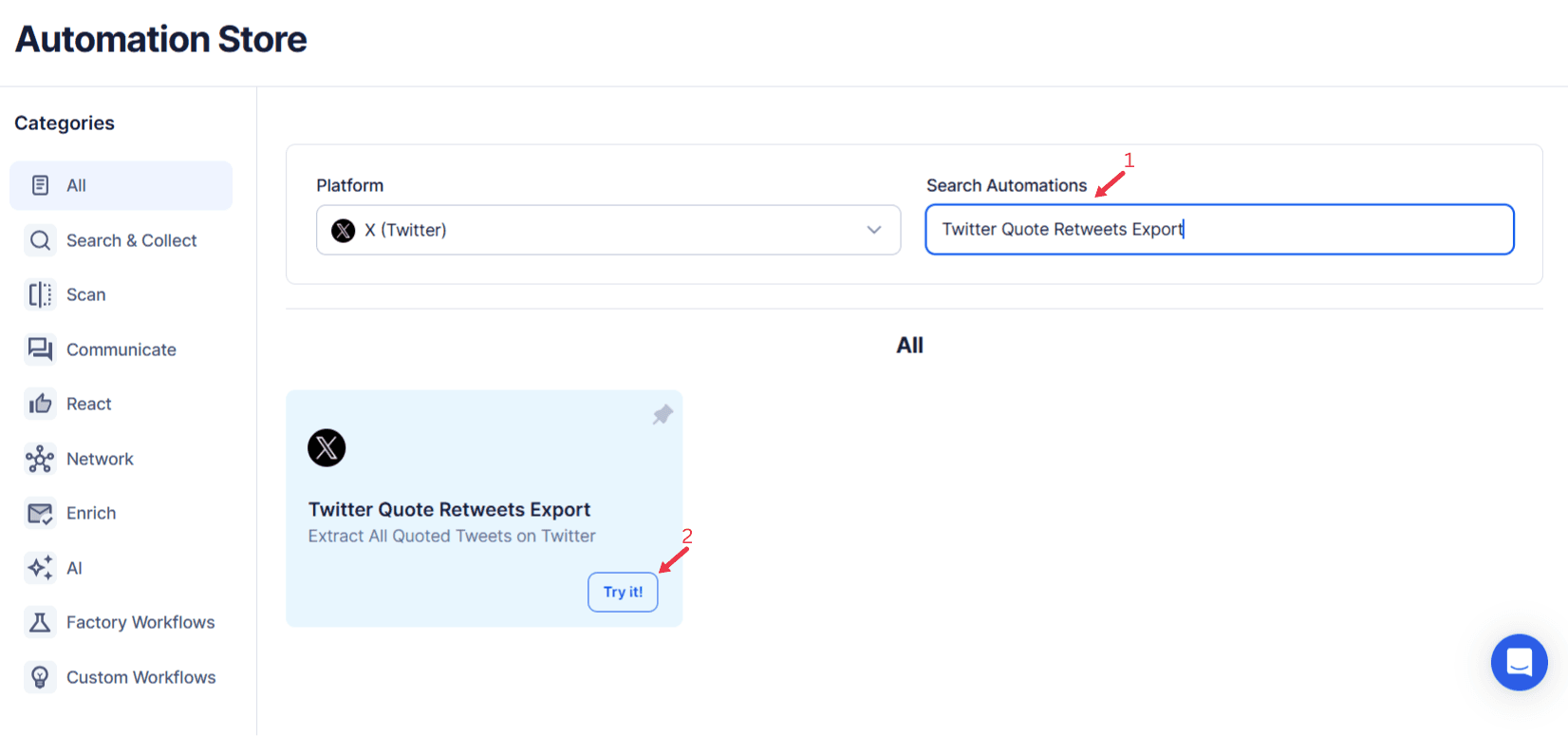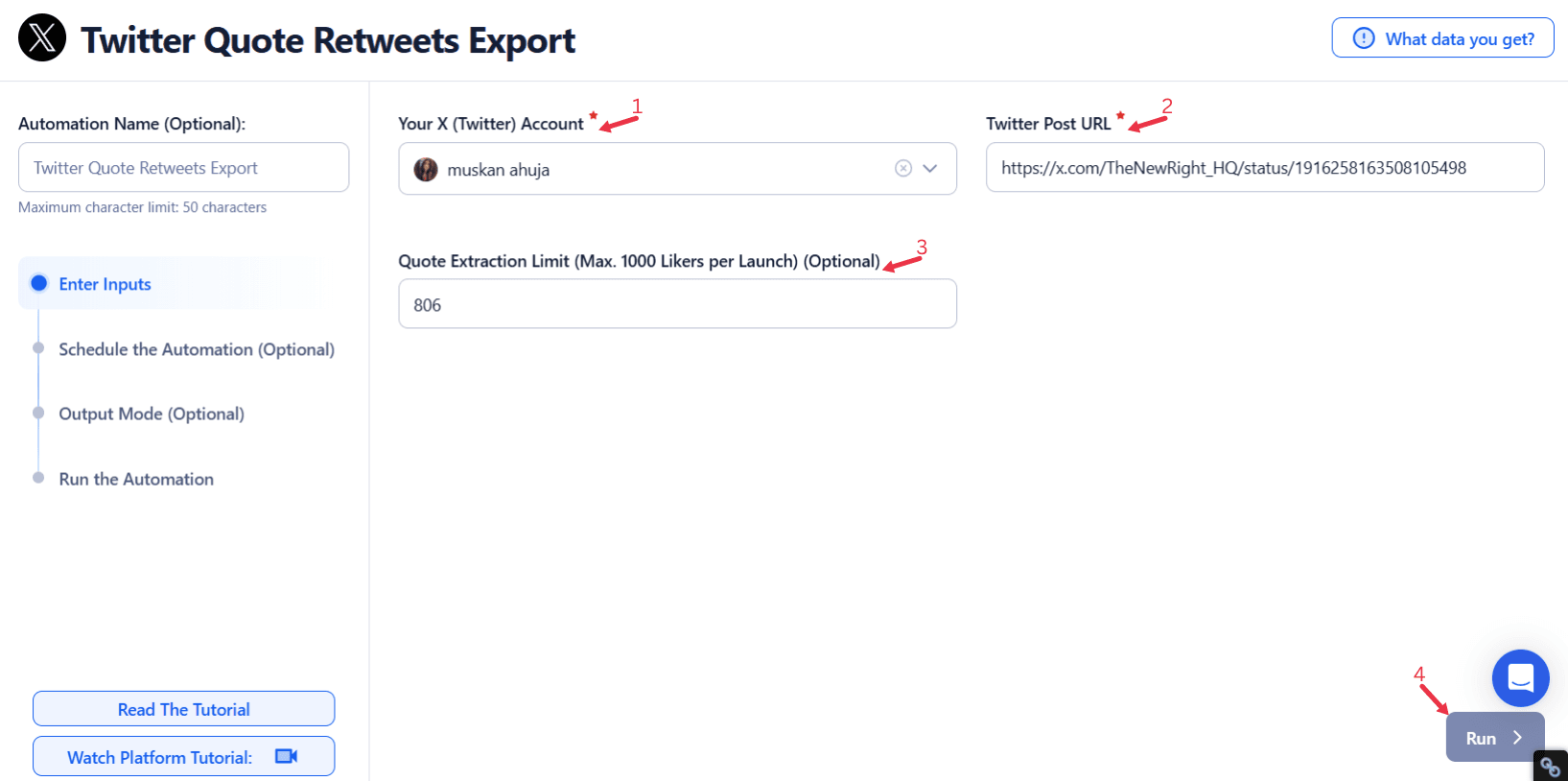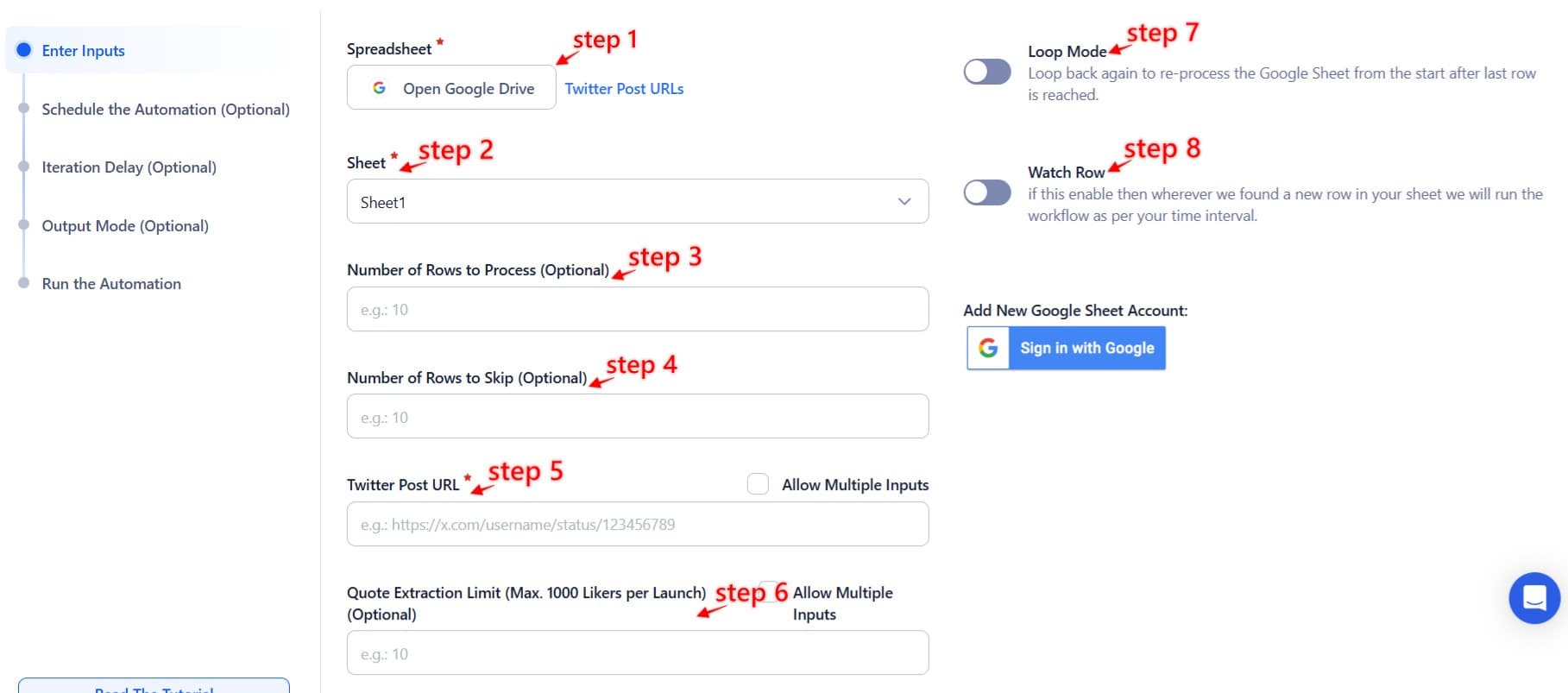In the digital age, Twitter has emerged as a platform where conversations unfold in real time, making it an invaluable tool for businesses, influencers, and professionals. Twitter Tweets form the foundation of user engagement, from standard interactions to more dynamic exchanges like quote retweets. Beyond likes and standard Twitter Retweets, quote retweets hold unique significance as they provide additional context and insights. Unlike basic retweets, quote retweets allow users to add their thoughts, expanding the original conversation. Whether they amplify a message, express dissent, or spark a larger discussion, quote retweets offer a treasure trove of data for understanding audience sentiment. Incorporating quote retweet analysis into your social media strategy can help fine-tune messaging and audience engagement.
TexAu's Twitter Quote Retweets Export Tool is a game-changer for collecting and analyzing these interactions. With regular TexAu updates, the tool remains optimized for extracting the most relevant engagement data. By automating the process of gathering quote retweets, TexAu empowers users to harness the insights locked within these tweets. By leveraging these insights, users can craft data-driven outreach strategies tailored to audience preferences. From businesses looking to refine their campaigns to influencers aiming to understand their audience better, TexAu simplifies efficient audience analysis, turning raw engagement into actionable intelligence.
Key Features of TexAu's Twitter Quote Retweets Export Tool
Bulk Quote Retweet Export
One of the most powerful features of TexAu is its ability to export large volumes of quote retweets from specific tweets. This feature eliminates the painstaking process of manually tracking and compiling data, saving time and ensuring comprehensive coverage.
How It Works: TexAu automates the extraction process, collecting every quote retweet for a chosen tweet, regardless of its volume. This is particularly useful for businesses or influencers with viral tweets generating thousands of quote retweets.\
Example Use Case: A global clothing brand launches a new line and promotes it through a tweet featuring vibrant visuals and a call to action. The tweet goes viral, amassing hundreds of quote retweets. By exporting these retweets using TexAu, the brand gains insights into customer feedback—whether it’s praise for the designs, constructive criticism about pricing, or suggestions for future products. For example, if many quote retweets mention phrases like "affordable yet stylish," the company can integrate this feedback into their marketing campaigns. For further insights, businesses and marketers can utilize Twitter Retweet List Extractor to identify who is amplifying their tweets, helping them understand audience sentiment and engagement.
Filter-Based Export
Not all quote retweets are created equal. TexAu's filtering options allow users to extract only the most relevant quote retweets based on specific hashtags, keywords, or timeframes.
How It Works: Filters narrow down the dataset by eliminating noise. This ensures that users focus on the quote retweets most relevant to their objectives, whether it's analyzing a specific campaign or tracking feedback during a particular period.
Example Use Case: A sustainable product company runs a campaign using the hashtag #GoGreen. By filtering quote retweets that include this hashtag, the marketing team identifies audience segments discussing their campaign. Insights from these filtered retweets help the team gauge how effectively their message resonates. For instance, if the filtered retweets frequently mention "innovative eco-friendly packaging," the company can emphasize this feature in future promotions. For users needing precise tweet searches, the Twitter Search Extractor provides the ability to extract tweets from specific searches, hashtags, or accounts for in-depth trend analysis.
Multi-Tweet Support
In scenarios where multiple tweets are part of a larger campaign, tracking quote retweets for each post can be overwhelming. TexAu's multi-tweet support simplifies this process, allowing users to export quote retweets from multiple tweets simultaneously.
How It Works: Instead of processing one tweet at a time, TexAu aggregates quote retweets from all specified tweets, saving users from repetitive manual tasks and providing a unified dataset for analysis.
Example Use Case: A tech company runs a product launch campaign, tweeting multiple updates about the product’s features, pricing, and availability. To measure audience engagement comprehensively, the company uses TexAu to export quote retweets across all campaign-related tweets. By doing so, they identify which aspects of the campaign—such as pricing or unique features—are sparking the most discussion. This enables the team to optimize their messaging in real time.
Data Formats for Export
Once data is collected, the ability to analyze it in meaningful ways is crucial. TexAu offers data export in user-friendly formats like CSV and JSON, ensuring compatibility with various tools like Excel, CRMs, or analytics platforms.
How It Works: After completing the export, users can choose their preferred format. CSV files are ideal for spreadsheet tools, while JSON formats are tailored for developers and integration with software systems.
Example Use Case: A SaaS company announces a major feature update and tweets about it. To analyze customer sentiment and feedback, the company uses TexAu to export quote retweets into a CSV file. This data is then imported into their CRM system, where it’s segmented by sentiment, keyword, or user profile. For instance, the company identifies users who advocate for the update and engages them as ambassadors, while addressing concerns raised by others. For users dealing with media-heavy content, Twitter Profile Media Export provides a structured export of all media-based tweets, allowing them to track engagement on images, videos, and GIFs separately.
TexAu's advanced features ensure that every aspect of quote retweet analysis is streamlined and actionable, enabling users to focus on optimizing strategies and improving audience engagement.
Key Benefits of These Features
- Efficiency: Automating data extraction saves time, enabling teams to focus on analysis rather than collection.
- Customization: Filters and multi-tweet support allow users to tailor exports to their specific needs.
- Actionable Insights: Exported data formats integrate seamlessly with analysis tools, turning raw data into valuable insights.
TexAu's feature set is designed to cater to diverse use cases, ensuring that whether you’re running a niche campaign or managing large-scale interactions, you have the tools needed to succeed.
Applications and Use Cases
For Businesses: Analyzing Customer Feedback
Purpose:
Businesses thrive when they understand their customers, and Twitter quote retweets provide a direct window into customer thoughts and opinions. By analyzing these retweets, companies can identify trends, preferences, and areas for improvement in their products or services. To organize this data effectively, companies can use Twitter List Export to segment audiences and track lists of engaged users based on their interaction levels.
Scenario: A coffee chain launches a limited-edition seasonal beverage, such as a peppermint mocha latte, and promotes it via Twitter. The promotional tweet garners significant engagement, including hundreds of quote retweets.
Process:
- The coffee chain uses TexAu to export all quote retweets of the promotional tweet.
- By analyzing the extracted data, the marketing team identifies recurring themes, such as:
- Positive feedback on the beverage’s festive flavor.
- Suggestions for making a non-dairy or sugar-free version.
- Requests for extending the product availability beyond the holiday season.
Outcome: The coffee chain acts on these insights by introducing a sugar-free option and extending the beverage’s availability. This not only boosts sales but also strengthens customer loyalty by showing responsiveness to feedback.
For Influencers: Understanding Audience Engagement
Purpose: For influencers, engagement is key to building and maintaining an active and loyal follower base. Quote retweets provide deeper insights into how followers perceive and amplify their content.
Scenario: A fitness influencer regularly posts motivational tweets, such as workout tips or success stories. Some of these tweets receive significant engagement, including quote retweets.
Process:
- The influencer uses TexAu to export quote retweets from their most popular tweets.
- Through analysis, they identify followers who frequently quote retweet with personal stories, such as achieving fitness milestones or sharing how the influencer’s advice helped them.
Outcome: The influencer engages directly with these followers by commenting or resharing their quotes. This fosters a stronger community and encourages more followers to interact similarly. Additionally, the influencer tailors future content to resonate with the themes that received the most positive feedback, such as specific workout techniques or motivational quotes.
For Marketing Teams: Evaluating Campaign Performance
Purpose: Marketing teams need to assess the effectiveness of their campaigns. Analyzing quote retweets provides valuable insights into how audiences perceive the campaign’s message and reach.
Scenario: A retail brand runs a holiday sale campaign, promoting it on Twitter with the hashtag #HolidayDeals.
Process:
- The marketing team uses TexAu to filter and export quote retweets mentioning #HolidayDeals.
- By analyzing the data, they uncover:
- High positive sentiment in tweets praising the deals, such as “Unbeatable prices!”
- A few negative sentiments regarding limited stock on popular items.
Outcome: The team amplifies positive messages by sharing customer testimonials and addresses concerns by restocking in-demand products. This approach improves campaign performance and boosts customer satisfaction.
TexAu’s Twitter Quote Retweets Export empowers users across industries to make data-driven decisions, ensuring their strategies align with audience sentiment and engagement trends. For deeper audience insights, Twitter Followers & Following Export allows teams to track and analyze key followers, ensuring better campaign targeting.
Challenges Addressed by TexAu
1. Time-Consuming Manual Tracking
Challenge: Manually collecting quote retweets is labor-intensive and prone to errors. The process becomes even more daunting for tweets with high engagement, leading to delayed or incomplete analysis.
How TexAu Solves This: TexAu automates the export process, delivering comprehensive and accurate datasets in a fraction of the time.
Scenario: An NGO running a global wildlife conservation campaign posts a tweet that generates thousands of quote retweets. Manually gathering this data would take weeks.Outcome: TexAu compiles all the quote retweets within hours, enabling the NGO to promptly analyze public sentiment and adapt their campaign messaging as needed. For businesses that need to track followed topics of their audience, Twitter Profile Followed Topics Export helps in understanding trending interests and aligning content strategies accordingly.
2. Inconsistent Data Collection
Challenge: Manual methods often miss valuable quote retweets, especially from users with private accounts or due to platform limitations.
How TexAu Solves This: TexAu ensures no data is overlooked, providing a complete dataset that captures all relevant quote retweets.
Scenario: A startup promoting a new app relies on quote retweets for investor feedback. Without automation, they risk missing critical feedback from influential voices.Outcome: TexAu captures every relevant retweet, ensuring the startup has a complete picture of public perception. The startup uses these insights to refine their pitch and secure funding. To expand data collection, users can also extract Twitter List Members using Twitter List Members Export, which provides a complete list of members in a given Twitter list.
3. Scalability Issues
Challenge: High-volume tweets generate overwhelming amounts of engagement, making it difficult to track quote retweets at scale.
How TexAu Solves This: TexAu is built to handle large-scale exports efficiently, even for viral tweets with tens of thousands of interactions.
Scenario: A streaming service debuts a highly anticipated series and tweets about it. The post generates over 50,000 quote retweets in a single day.Outcome: TexAu processes the data seamlessly, allowing the service to analyze audience reactions, track sentiment trends, and identify top influencers promoting the show.
TexAu’s automation eliminates the challenges of manual tracking, ensuring faster, more accurate, and scalable quote retweet analysis. This enables users to focus on leveraging insights rather than struggling with data collection.
Advanced Insights from Quote Retweets
1. Sentiment Analysis
Purpose: Analyzing sentiment in quote retweets helps users understand audience opinions—whether positive, negative, or neutral.
Scenario: A gaming company announces a new title. Quote retweets reveal:
- Excitement from fans eagerly awaiting the release.
- Criticism about a perceived lack of innovation in the game.
Outcome: The company uses these insights to address concerns in their marketing, such as showcasing unique game features in future posts, while amplifying positive feedback to build anticipation.
2. Identifying Influencers
Purpose: Discovering influencers who engage with your tweets can lead to powerful collaborations.
Scenario: A cosmetics brand spots influencers with significant follower counts who are quote retweeting their product launches.
Outcome: By partnering with these influencers for campaigns, the brand expands its reach and credibility among new audiences.
3. Trend Monitoring
Purpose: Tracking recurring themes or keywords in quote retweets highlights emerging trends that can shape future strategies.
Scenario: A fashion brand promoting a spring collection notices frequent mentions of “pastel tones” in quote retweets.
Outcome: They use this trend insight to develop future collections featuring pastel colors, aligning with customer preferences.
TexAu enables these actionable insights by automating the collection and analysis of quote retweets, making it easier to refine strategies, connect with influencers, and adapt to audience trends.
Quote Retweet Dynamics
1. Understanding Engagement Quality
Purpose
Quote retweets provide richer insights compared to likes or standard retweets as they include user commentary.
Example
Scenario: A viral tweet with 500 quote retweets reveals key customer pain points, such as dissatisfaction with a product’s usability.
Outcome: The company addresses these issues in their next product update, boosting customer satisfaction.
2. Measuring Reach vs. Sentiment
Purpose
Balancing quantitative metrics like the number of quote retweets with qualitative analysis helps gauge the true impact of engagement.
Example
Scenario: A political campaign tracks whether a high volume of quote retweets aligns with positive sentiment or criticism.
Outcome: If sentiment skews negative, the team adjusts their messaging to mitigate backlash and refocus the conversation.
TexAu empowers users to turn quote retweets into actionable insights, ensuring that every interaction contributes to a smarter, more strategic approach to engagement.
Best Practices
Clarify the Purpose of Analyzing Quote Retweets
To make the most of TexAu’s Twitter Quote Retweets Export tool, users must start by defining their objectives. Understanding the "why" behind the analysis ensures that the insights gained are actionable and aligned with the user’s goals. Objectives can range from measuring sentiment to identifying key influencers or evaluating the success of a campaign.
Example
Scenario: A sports team aims to build fan loyalty during an ongoing season. Using TexAu, they export quote retweets from their game updates and promotional tweets.
- Sentiment Analysis: They assess whether fans’ sentiments are positive or negative after each game.
- Influencer Discovery: They identify fans with significant followings who frequently quote retweet their content.
- Outcome: Tailored engagements such as direct shoutouts, exclusive content for loyal fans, and promotions targeted at influencers strengthen fan relationships.
By defining their purpose—building loyalty—the sports team ensures their data analysis is focused and impactful. For businesses targeting specific industry-related Twitter lists, Twitter List Search Export enables them to find relevant lists and expand their engagement reach.
Regular Monitoring
Ensure Updated Insights During Active Campaigns
Consistency is key when analyzing data during campaigns or events. Exporting and analyzing quote retweets regularly helps users stay on top of emerging trends, shifting sentiments, or engagement spikes.
Example
Scenario: A festival organizer launches a ticket sales campaign for an annual music event. They monitor quote retweets weekly using TexAu.
- Week 1 Insights: Fans express excitement about headline acts but also raise concerns about ticket prices.
- Adjustments: In response, the organizer offers early-bird discounts and highlights additional perks to justify ticket costs.
- Week 2 Insights: Positive sentiment increases, and fans start quoting tweets with excitement about attending with friends.
Regular monitoring enables the organizer to adapt their promotional strategies in real-time, ensuring a successful ticket sales campaign.
Leverage Insights
Apply Findings to Refine Strategies and Improve Audience Targeting
The true value of TexAu lies in turning data into actionable strategies. Insights gained from quote retweets can inform everything from content creation to audience targeting, ensuring campaigns are relevant and effective.
Example
Scenario: An educational platform launches a new course on digital marketing and promotes it through Twitter. By analyzing quote retweets, they discover:
- Positive Feedback: Many users highlight the course’s affordability and industry relevance.
- Suggestions: Some users request more advanced-level modules.
Outcome: The platform adjusts its messaging to emphasize affordability and relevance while announcing an upcoming advanced module. This targeted approach results in a higher enrollment rate.
Case Studies: Real-World Applications of TexAu
1. E-Commerce Brand
Scenario: A fashion retailer tweets about their latest seasonal collection, generating hundreds of quote retweets.
Analysis Process
- Data Export: Using TexAu, the retailer collects all quote retweets for a month.
- Insights:
- Many customers praise the designs but express frustration over the lack of extended size options.
- Positive comments often include hashtags related to inclusivity, such as #FashionForAll.
Actions Taken
- The retailer expands their size range and launches a targeted campaign with the hashtag #InclusiveStyle.
- They follow up with customers who raised concerns, building goodwill and showcasing responsiveness.
Outcome
The changes result in increased sales, improved customer satisfaction, and positive brand perception.
2. Tech Influencer
Scenario: A developer shares programming tutorials on Twitter, receiving significant engagement, including quote retweets.
Analysis Process
- Data Export: The developer uses TexAu to identify users who frequently quote retweet their content.
- Insights:
- Most frequent retweeters are aspiring developers who appreciate the tutorials’ clarity and practical approach.
- Some users request tutorials on advanced topics like machine learning.
Actions Taken
- The developer engages directly with their followers, thanking them for their feedback and answering their questions.
- They create new tutorials based on the advanced topics requested.
Outcome
Engaging with frequent retweeters builds stronger relationships, while the new tutorials attract a broader audience, increasing the developer’s reach and credibility.
3. NGO Campaign
Scenario: An environmental organization runs a global campaign to raise awareness about wildlife conservation.
Analysis Process
- Data Export: TexAu compiles thousands of quote retweets from the organization’s campaign tweets.
- Insights:
- Many quote retweets express support for the campaign’s goals.
- Some highlight concerns about the lack of detailed action steps or transparency in fund allocation.
Actions Taken
- The NGO addresses concerns by publishing a detailed roadmap and financial transparency reports.
- They amplify supportive tweets to maintain momentum.
Outcome
The improved messaging leads to increased donations and broader support for their cause.
Conclusion
TexAu’s Twitter Quote Retweets Export tool empowers businesses, influencers, and professionals to unlock valuable insights from Twitter engagements. By automating the collection and analysis of quote retweets, TexAu simplifies a time-consuming process, enabling users to focus on refining strategies and improving audience connections.
Key Takeaways:
- Streamlined Data Collection: Automate the process to save time and ensure data accuracy.
- Actionable Insights: Turn quote retweets into a goldmine of information for sentiment analysis, influencer discovery, and trend monitoring.
- Real-Time Adaptation: Regular monitoring allows users to stay agile during campaigns.
Leverage TexAu’s powerful features to take your Twitter strategy to the next level. Whether you’re analyzing sentiment, identifying influencers, or refining campaigns, TexAu provides the tools to make data-driven decisions and build stronger connections with your audience. Start today and unlock the full potential of your Twitter engagements!