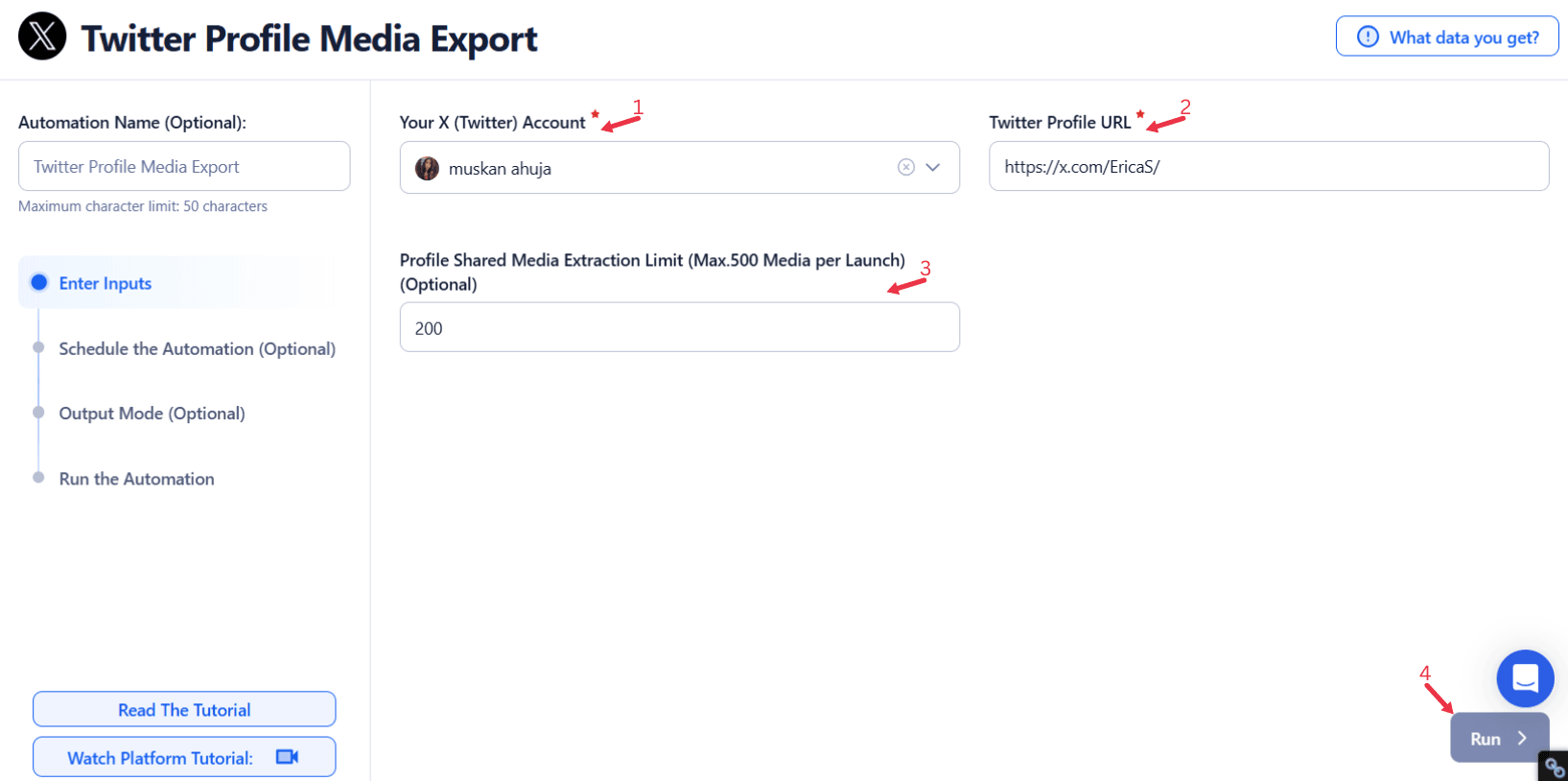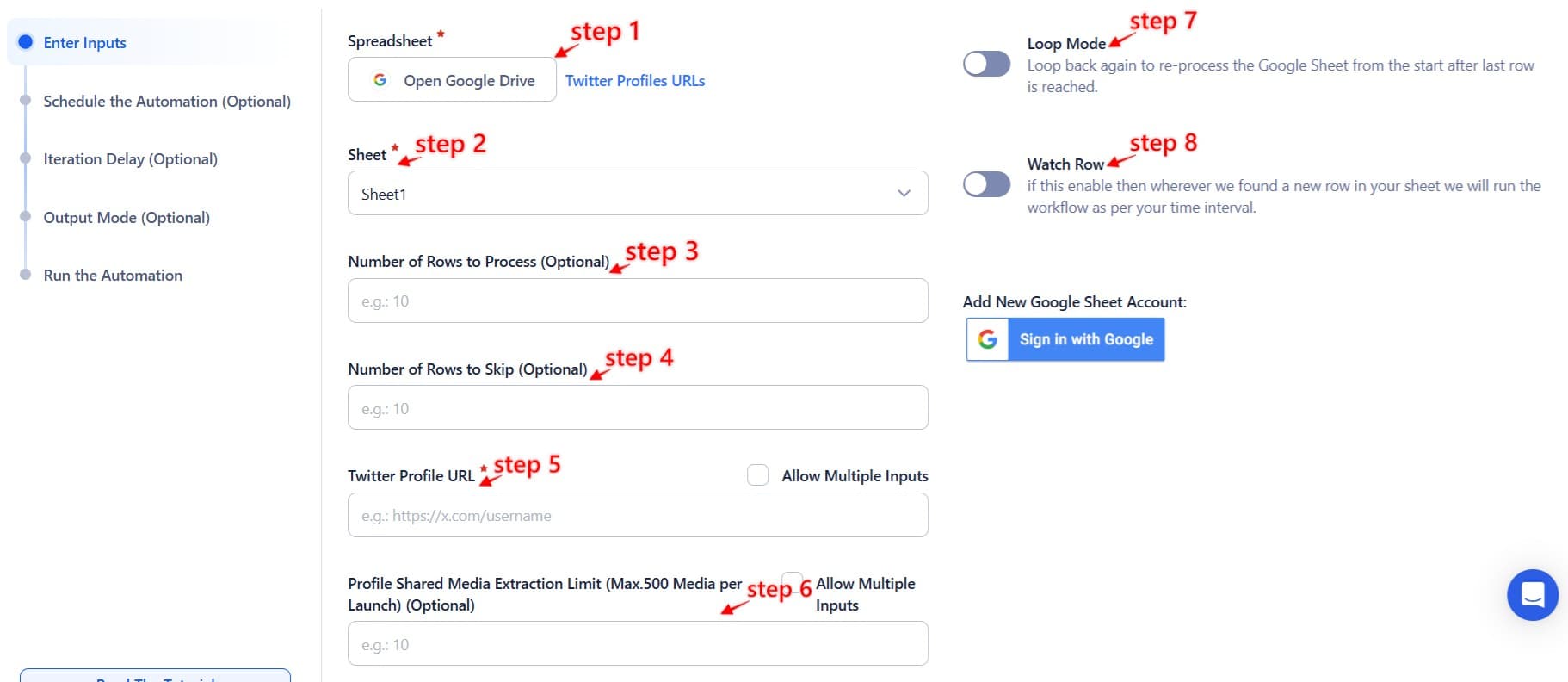Twitter has become a primary platform for businesses, influencers, and professionals to share their messages with a broad audience. While text-based posts are essential, media content—such as images, videos, and GIFs—plays a crucial role in driving engagement and enhancing reach. Visual content is more likely to be shared, liked, and commented on, making it a powerful tool for increasing visibility and connecting with followers.
However, manually tracking and organizing media from Twitter profiles can be time-consuming and overwhelming. With hundreds or even thousands of posts, it becomes increasingly difficult to identify and analyze the most impactful media. Businesses and content creators face the challenge of sorting through large volumes of media to assess the performance of their campaigns and identify content strategies that resonate with their audience.
TexAu's Twitter Profile Media Export automation simplifies this process by automating media exports, allowing users to retrieve and organize visual content from Twitter profiles effortlessly. By exporting high-quality images, videos, and GIFs in bulk, businesses and content creators can track media performance, refine their strategies, and optimize future campaigns. This tool saves valuable time, boosts productivity, and offers actionable insights into the effectiveness of media content on Twitter.
Why Export Media Data? Understanding Its Impact on Engagement Strategies
The impact of media content on engagement cannot be underestimated. According to studies, tweets containing images receive 18% more clicks, 89% more likes, and 150% more retweets than those without media. Visual content plays a central role in amplifying engagement, which is crucial for any successful social media strategy.
Exporting media data allows users to gain a deeper understanding of the performance of their media content. By analyzing which types of media—such as images, videos, or GIFs—generate the most engagement, users can tailor their content strategies for optimal results. For example, businesses in the e-commerce sector can evaluate which product images generate the most clicks, providing valuable insights for improving product marketing campaigns.
For influencers, understanding what kind of media resonates with their audience helps them curate content that drives engagement. If an influencer notices that videos on fashion tips perform better than static images, they can adjust their content creation process to focus more on videos.
Additionally, exporting media content allows users to track visual trends over time. For example, a travel brand may observe a growing interest in destinations related to nature, prompting them to increase posts featuring outdoor experiences. By leveraging media data, businesses, influencers, and professionals can continually refine their content strategies to stay relevant and maximize engagement.
Key Features of Twitter Profile Media Export: Unlocking the Full Potential
TexAu’s Twitter Profile Media Export automation provides users with an array of powerful features that make it an essential resource for anyone looking to analyze their media content in depth. Whether you're a business looking to track campaign performance, an influencer aiming to optimize content, or a professional gathering media for research, TexAu's comprehensive features streamline the process, saving time and ensuring no valuable media is missed.
Bulk Media Export
One of the standout features of TexAu's tool is the bulk media export capability, which allows users to retrieve all images, videos, and GIFs posted by a specific Twitter profile. This is especially useful for those who need to collect large volumes of media content for analysis, reporting, or archiving purposes. Rather than manually scrolling through a profile's feed and gathering content piece by piece, users can download all relevant media with just a few clicks. This feature is particularly beneficial for businesses, influencers, and agencies managing multiple campaigns, as it ensures that no important media is overlooked and simplifies the process of tracking visual content over time. For users managing multiple Twitter accounts, TexAu's Twitter List Export feature allows them to organize and track profiles efficiently, making bulk media extraction even more structured and scalable.
Filter-Based Media Selection
TexAu’s filtering options provide flexibility by allowing users to export media based on specific criteria such as date ranges, post engagement (likes, retweets), or hashtags. This functionality is ideal for users who want to focus on particular campaigns, events, or content types. For example, a marketer might only want to export media from tweets that received over 500 likes, ensuring the exported data represents high-performing content that generated significant engagement. These filters help ensure that the media exported is highly relevant to the user’s goals, making it easier to analyze performance trends, optimize content strategies, and extract actionable insights from the data.
For example, a marketer might only want to export media from tweets that received over 500 likes, ensuring the exported data represents high-performing content that generated significant engagement. These targeted filters make Twitter List Search Export an excellent companion tool, enabling users to refine searches and locate specific media content.
Multi-Profile Support
TexAu also supports multi-profile media export, allowing users to download media content from several Twitter profiles simultaneously. This feature is invaluable for agencies, brands, or professionals managing multiple accounts, as it enables users to streamline their workflow by exporting media from various profiles in one go. Whether you're tracking multiple influencer campaigns, monitoring a variety of brand accounts, or analyzing content from different professional profiles, this feature simplifies the process, reduces manual effort, and ensures that you can assess and compare content performance across multiple Twitter accounts quickly and efficiently.
High-Quality Media Retrieval
One of the primary concerns when exporting media is maintaining the original quality of the content. TexAu addresses this concern by ensuring that the images, videos, and GIFs retrieved through the platform retain their clarity and resolution. Whether you're using the content for further analysis, presentations, or even repurposing in other marketing channels, you can trust that the exported media will remain in its highest possible quality. This is particularly important for users who require professional-grade media for campaign presentations or content analysis, where image clarity and video resolution play a key role in making informed decisions.
For businesses conducting competitor analysis or media trend tracking, Twitter Tweet Scraper helps extract tweets containing media content for deeper performance evaluation.

Export Twitter Profile Media in One Click
Instantly access tweets, photos, and videos from any Twitter profile. No setup required organize, analyze, and reuse content without manual collection.
Data Format Options
TexAu allows users to export media data in easily accessible formats such as CSV or JSON, which include media URLs, metadata (likes, retweets, timestamps), and descriptions. These formats are perfect for integrating with other analytics tools or platforms, enabling users to organize and analyze their data more effectively. For example, a marketer can export data into a CSV file and use it to track which types of media are generating the most engagement over a specific time period. The ability to export data in such structured formats ensures a smooth workflow and empowers users to conduct detailed analyses that can inform future content strategies.
Challenges of Manual Media Collection: Why Automation Is Key
Collecting media data manually from Twitter profiles is a labor-intensive and inefficient process, particularly when managing large volumes of posts. Scrolling through hundreds or even thousands of tweets to gather relevant media content is both time-consuming and prone to errors. As users attempt to manually track media posts, there is always the risk of missing important images, videos, or GIFs, especially when managing highly active profiles that post frequently. This can result in incomplete or inaccurate data, making it difficult to derive valuable insights.
Additionally, manually organizing media content based on relevance or campaign-specific goals can be a daunting task. For example, a brand launching a new product may want to track all media related to that product, but without automation, the process of identifying and categorizing relevant media would require a great deal of time and effort. The absence of a centralized, automated system also complicates the process of tracking engagement metrics such as likes, retweets, and comments, which are essential for evaluating the effectiveness of media content. Without a tool like TexAu, manually gathering and sorting media posts by these metrics can be incredibly challenging and prone to inconsistencies.
Furthermore, organizing media without context can lead to missed opportunities for insight. Metadata—such as engagement metrics (likes, retweets, comments), timestamps, and even tweet descriptions—are often key to understanding the impact of a media post. Manually collecting these details and maintaining an organized archive can be highly inefficient. Without the ability to easily export and analyze this data, users may miss out on important trends or fail to connect performance metrics to specific campaigns or strategies.
TexAu’s Twitter Profile Media Export automation solves these challenges by automating the entire process. By using the tool, users can instantly retrieve, organize, and analyze Twitter media with a fraction of the time and effort required for manual collection. The automated system ensures that no valuable media is overlooked, and the filtering and export options allow users to gather the most relevant content efficiently. Moreover, the inclusion of metadata, such as post engagement and timestamps, helps provide meaningful context for media analysis, enabling users to derive accurate insights that can inform future strategies. This automation not only saves time but also improves the quality of data analysis, allowing users to make more informed decisions and optimize their content strategies
Use Cases for Media Export: Empowering Businesses, Influencers, and Professionals
The ability to export media data opens up a wide range of use cases for businesses, influencers, and professionals, helping them refine their content strategies and achieve better results.
For Businesses
Exporting media data helps businesses assess the performance of visual campaigns and media-heavy posts. For instance, a retail brand might export all media related to a product launch and evaluate which images or videos generated the most engagement. This data can inform future marketing campaigns, allowing businesses to focus on content types that resonate with their target audience. For brands analyzing media trends, Twitter List Members Export allows businesses to track and analyze industry influencers who engage with visual content.
Furthermore, businesses can use exported media to build a repository of past campaign media, making it easier to reuse or analyze media content for future campaigns. For example, a tech company might build an archive of videos showcasing product features and use them in future email marketing campaigns.
For Influencers
Influencers can benefit from media exports by tracking which types of media (images, videos, GIFs) generate the most engagement with their followers. By analyzing past media posts, they can identify trends in content preferences and adjust their content creation strategies accordingly.
For example, an influencer focusing on lifestyle content might notice that their audience engages more with videos related to “day in the life” vlogs rather than static images. By exporting their media data, the influencer can make informed decisions about the content format that drives the most engagement.
For Professionals
For professionals, media export tools offer a way to track industry trends or events. By exporting media related to industry conferences or webinars, professionals can compile visual content for presentations or portfolio use. For instance, a marketing consultant may export media from a series of live webinars they’ve hosted, helping them demonstrate their expertise to potential clients. To categorize and monitor audience interests effectively, Twitter Profile Followed Topics Export helps track relevant discussion topics and media themes in a given industry.
Best Practices for Media Export: Maximizing the Value of Your Data
To get the most out of exported media data, it’s essential to follow best practices that ensure efficient and effective analysis.
Set Objectives for Media Analysis
Before exporting media, define your goals. Are you looking to understand the performance of a specific type of content, track campaign effectiveness, or build a media archive for future reference? Setting clear objectives will help you filter the data effectively and focus on what matters most.
Use Filters to Narrow Down Content
TexAu’s filter-based media selection allows you to export only the most relevant content. Filters such as date ranges, engagement metrics, or hashtags can help you narrow down the media to match specific campaigns or marketing goals. This ensures that you’re exporting only the media that aligns with your objectives.
For businesses analyzing specific audience behaviors, Twitter List Members Export provides deeper insights into key audience segments and their media engagement patterns.
Regularly Export Media Data
Regularly exporting media data helps you stay updated on the performance of your content over time. By doing so, you can identify changes in engagement trends and adjust your strategy accordingly. For example, if certain types of content begin to see less engagement, you can pivot your media strategy before it negatively impacts your reach.
Organize and Analyze Data
Once you’ve exported the media data, take time to organize and analyze it. Sorting media by type, campaign, or performance will allow you to identify patterns and trends that can inform your future strategies. For instance, grouping content by the number of likes or retweets can show you what types of media generate the most interaction.
Advanced Insights Using Media Data: Unlocking Key Trends and Insights
TexAu’s Twitter Profile Media Export automation offers a deeper level of analysis that goes beyond just tracking media content. By leveraging advanced insights, businesses, influencers, and professionals can gain valuable data that drives their content strategies forward.
Trend Analysis
With advanced filtering and export capabilities, users can identify which types of media—such as infographics, product videos, or user-generated content—are most likely to perform well with their audience. By spotting recurring patterns, users can capitalize on trending topics or content formats that resonate with their followers.
For example, a fashion brand may notice that “behind-the-scenes” videos from photoshoots generate more engagement than product images, prompting them to integrate more dynamic content into their future marketing strategies.
Content Optimization
By analyzing media performance, users can optimize future content creation. If certain visuals consistently outperform others, businesses and influencers can double down on those formats. For instance, an influencer might find that videos showing quick, actionable tips get more engagement than long-form content, allowing them to optimize their video content for shorter, more impactful pieces.
Campaign Impact Assessment
Media exports also enable users to assess the impact of specific campaigns. By tracking how visual content performs across different periods or campaigns, users can measure the effectiveness of each campaign and refine their strategies for better results.
Common Mistakes to Avoid: Ensuring Effective Media Exports
While media exports can provide valuable insights, there are several common mistakes that users should avoid to ensure they are using their data effectively.
Exporting Irrelevant or Excessive Media
One of the most common mistakes is exporting irrelevant media without a clear objective. Exporting large volumes of media without purpose can overwhelm users and lead to analysis paralysis. To avoid this, set clear goals for your media exports and use filters to narrow down the content to what’s most relevant to your objectives.
Overlooking Metadata and Context
Metadata, such as tweet engagement metrics (likes, retweets, replies), is crucial for understanding media performance. Ignoring this information can lead to incomplete insights and poor decision-making. Always ensure that metadata is included when exporting media.
Neglecting to Integrate Insights with Other Analytics
Finally, exporting media data in isolation can limit its value. Integrating media insights with other analytics—such as website traffic, customer feedback, and sales data—will provide a more comprehensive understanding of how your media content is impacting overall business performance.
Case Studies and Success Stories: Demonstrating the Power of Media Exports

Export Twitter Profile Media in One Click
Instantly access tweets, photos, and videos from any Twitter profile. No setup required organize, analyze, and reuse content without manual collection.
Brand Success Story
A well-known beauty brand used TexAu’s Twitter Profile Media Export automation to analyze the effectiveness of its video marketing campaign. By exporting all media related to their product launch, they were able to determine that video content showcasing tutorials and customer testimonials generated 40% more engagement than product-only videos. This insight led to the brand focusing more on educational video content in future campaigns.
Influencer Success Story
A popular travel influencer used media exports to analyze the success of their posts during a collaboration with a hotel brand. By analyzing engagement data on photos and videos taken at the hotel, they identified which types of content—such as scenic shots and influencer-hosted Q&A sessions—resonated best with their followers. This data helped them fine-tune their content strategy for future collaborations, increasing engagement and brand partnerships.
Conclusion: The Value of Media Exports for Twitter Strategy
Exporting media data from Twitter profiles is an invaluable tool for refining engagement strategies, optimizing content, and maximizing business outcomes. TexAu’s Twitter Profile Media Export automation simplifies the process, offering robust features that allow users to export, organize, and analyze media content efficiently.
By leveraging these insights, businesses, influencers, and professionals can make data-driven decisions to enhance their content strategies and achieve better results. With TexAu’s easy-to-use solution, the complexities of manual media collection and analysis are eliminated, enabling users to focus on what matters most: creating impactful content that resonates with their audience.