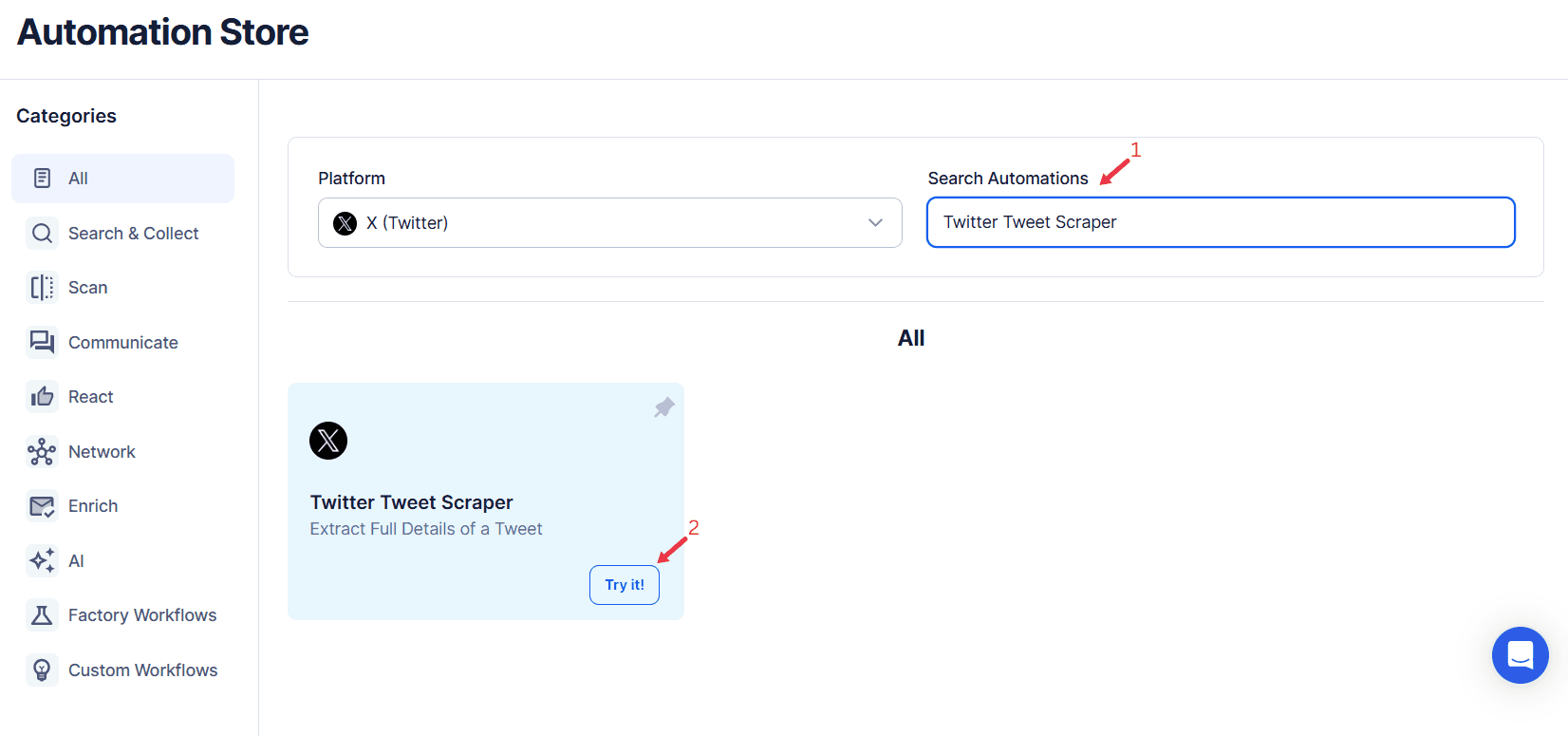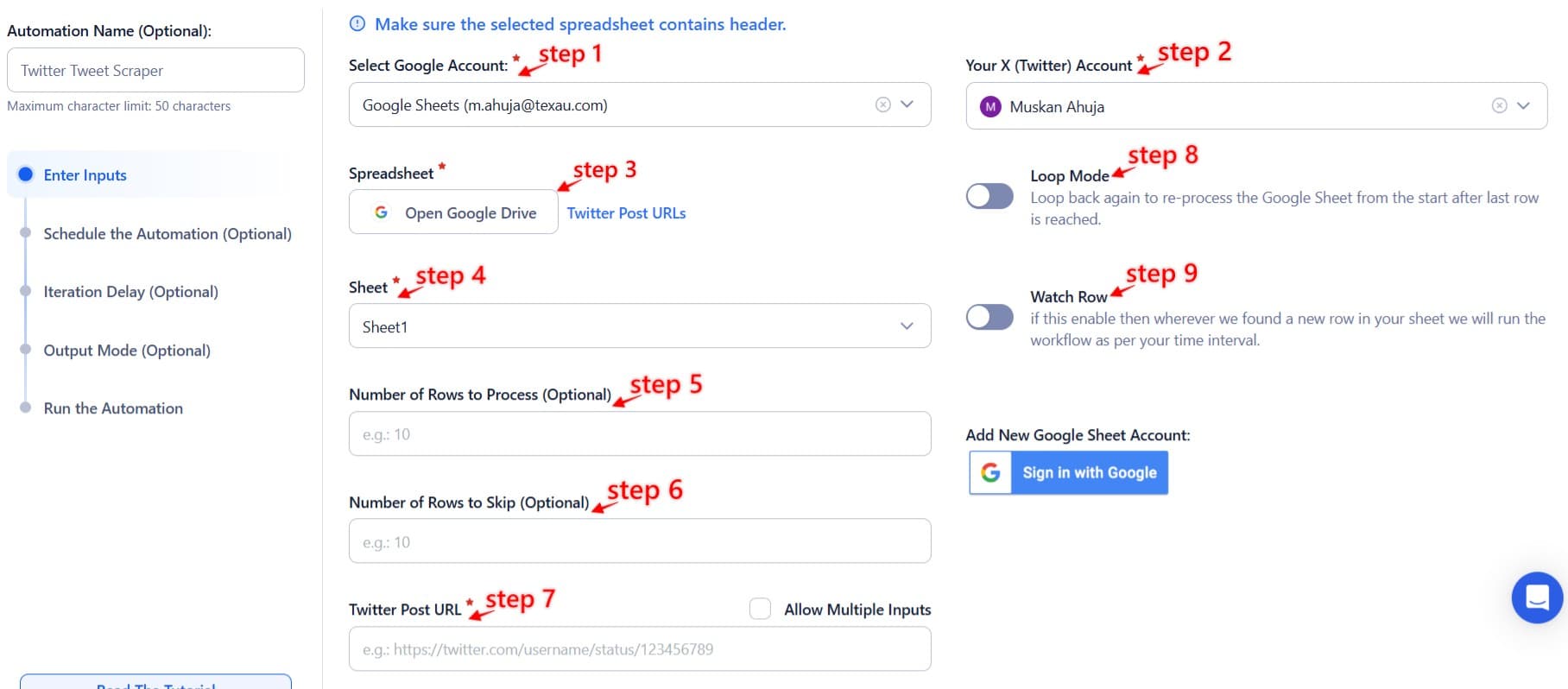Twitter is one of the most dynamic and influential platforms on the internet, offering real-time access to various conversations, opinions, and trends. As a content-sharing hub, it is the go-to source for news, personal updates, brand interactions, and trending topics. The real-time nature of Twitter makes it an invaluable resource for anyone looking to monitor conversations, gather insights, or engage with audiences at scale. Whether tracking a hashtag, analyzing market sentiment, or staying on top of competitor activities, Twitter provides an abundance of data that can be leveraged for various purposes.
For businesses, marketers, and researchers, extracting and analyzing tweets is crucial for understanding public opinion, gauging the success of campaigns, tracking industry trends, and gaining a competitive advantage. However, manually tracking Twitter data can be an overwhelming and time-consuming task, especially for those who need to analyze large volumes of data or track multiple topics or accounts simultaneously.
This is where TexAu’s Twitter Tweet Scraper comes in, offering a streamlined solution for efficient tweet extraction. TexAu’s tool simplifies the process of collecting tweets based on customizable filters and predefined criteria, saving valuable time while ensuring that users can gather the data they need for deeper analysis, strategy optimization, or research purposes.
By automating the process of tweet extraction, TexAu enables users to focus on actionable insights rather than getting bogged down in the mechanics of data collection. This tool is designed to help businesses, researchers, and social media professionals gain a deeper understanding of Twitter conversations and harness that data for informed decision-making.
Key Features of TexAu's Twitter Tweet Scraper
Bulk Tweet Extraction
The ability to extract large volumes of tweets in one go is a key feature of TexAu's Twitter Tweet Scraper. Whether you’re analyzing the performance of a specific hashtag, monitoring a live event, or collecting data from multiple accounts, TexAu’s bulk tweet extraction feature allows you to efficiently gather the tweets you need without manually scrolling through Twitter feeds or searching for individual tweets.
Gathering Tweets for Hashtag Performance Analysis
For marketers tracking the performance of a campaign hashtag, bulk tweet extraction makes the process much easier. For example, imagine you’re running a promotional campaign using the hashtag #SummerSale2025. Using TexAu, you can extract all tweets containing the hashtag, whether from the past week, month or during a specific promotional period. This enables you to evaluate key metrics like the volume of tweets, engagement levels, sentiment, and influencer activity, providing valuable insights into how well your campaign is performing.
Bulk tweet extraction eliminates the need to manually sift through tweets, making it possible to scale your analysis and gain a comprehensive view of your campaign’s reach and impact.
Customizable Filters
TexAu’s Twitter Tweet Scraper offers customizable filters that enable you to tailor your tweet extraction based on specific criteria. Whether you’re filtering by keywords, hashtags, date ranges, or user profiles, these filters help you narrow down the data to the most relevant tweets.
Use Case: Extracting Tweets Related to a Specific Campaign
If you’re conducting research on a product launch or monitoring the engagement around a specific event, you can use TexAu’s filters to extract tweets only related to those topics. For instance, you might want to track tweets related to your brand’s product release, using a combination of keywords like the product name, hashtag, and the event’s specific timeline. By applying these filters, you can focus only on tweets that are directly relevant to your research, making your analysis more efficient and accurate. For marketers conducting competitor research, Twitter List Search Export provides an effective way to identify and extract competitor lists, making it easier to analyze their engagement strategies.
This feature also comes in handy for monitoring competitor activities, as you can filter tweets based on user profiles and track mentions of your competitors or their products in real time.
Real-Time and Historical Data
Another powerful feature of TexAu’s Twitter Tweet Scraper is its ability to pull both real-time and historical tweet data. This dual functionality allows users to capture live tweets as they happen or extract tweets from past events to analyze conversations over time. If your research requires accessing lists of users discussing specific topics over time, Twitter List Search Export allows you to retrieve relevant Twitter Lists and refine your data collection strategy.
Use Case: Analyzing Past Event Discussions
Let’s say you are researching how people discussed a major sporting event like the #WorldCup2025 on Twitter. Using the historical data feature, you can extract tweets from a specific timeframe, such as the duration of the event, and analyze how public sentiment changed throughout the games. Alternatively, you can use real-time data extraction to track conversations around the latest match or breaking news, ensuring that you capture live feedback and audience reactions as they happen.
This combination of real-time and historical data is invaluable for businesses, researchers, and analysts who need to track both ongoing trends and long-term shifts in conversation.
Multi-Account Compatibility
For businesses or agencies managing multiple social media accounts, TexAu’s Twitter Tweet Scraper allows you to extract tweets from multiple accounts simultaneously. This is especially useful for companies that oversee campaigns or brand mentions across several Twitter profiles, ensuring that all relevant data is collected in one operation.
Use Case: Managing Accounts for Different Clients
A digital marketing agency managing several client accounts can use TexAu’s multi-account compatibility to extract tweet data across all accounts without needing to switch between profiles. This feature streamlines the process of monitoring campaigns, competitor activities, or industry conversations on behalf of multiple clients, allowing the agency to deliver comprehensive reports and insights more efficiently.
By managing multiple accounts in one operation, TexAu saves time and ensures that the data collection process is seamless and organized.
Export Formats
TexAu provides the option to export tweet data in formats like CSV or JSON, making it easy to import the collected data into various analytics platforms or data visualization tools. These export options ensure that the data can be used for in-depth analysis, reporting, or integration into other workflows.
Use Case: Importing Tweet Data into Analytics Platforms
A business that is tracking the effectiveness of a Twitter ad campaign can export the collected tweet data in CSV format and upload it into their preferred analytics platform (such as Tableau or Google Sheets). This allows the company to analyze metrics like impressions, engagement rates, and sentiment scores, helping them refine their marketing strategies and make data-driven decisions for future campaigns.
The ability to export tweet data in a structured, easy-to-use format ensures that users can integrate Twitter insights into their broader analytical processes.
Benefits of Using TexAu's Twitter Tweet Scraper
Enhanced Campaign Insights
For businesses running marketing campaigns, tracking engagement metrics and sentiment around specific campaigns is essential to understand their effectiveness. TexAu’s Twitter Tweet Scraper enables users to gather all relevant tweets related to a campaign hashtag or keyword, providing a clear picture of how audiences are interacting with the campaign.
Use Case: Measuring the Success of Hashtag Campaigns Like #BlackFriday
During major sales events like #BlackFriday, businesses often launch specific hashtags to promote discounts and offers. By using TexAu’s tool, you can track how many tweets were made using your campaign hashtag, how much engagement these tweets received (e.g., likes, retweets), and analyze the sentiment around your brand. This allows you to assess how well your campaign resonated with your target audience and make adjustments if necessary.
Competitor Analysis
Tracking competitors’ tweets can provide valuable insights into their strategies, audience engagement, and overall positioning. TexAu’s tool allows you to extract tweets from competitors’ profiles or track specific keywords or hashtags associated with them, making it easier to analyze their social media presence and identify areas for improvement or differentiation. For businesses monitoring competitors' follower lists and engagement levels, Twitter List Search Export offers a streamlined way to find and extract Twitter Lists associated with competitor activity.
Use Case: Evaluating Product Launch Announcements from Competitors
If a competitor is launching a new product, you can use TexAu to track the tweets related to the launch, including the reactions, sentiment, and engagement from their audience. By comparing this data with your product launch efforts, you can gauge whether your messaging and engagement strategies need adjustments or if there are best practices you can adopt from your competitors.
Content Inspiration
Analyzing popular tweets related to a specific topic, keyword, or hashtag can inspire future content. By identifying the types of posts that receive high engagement, you can tailor your content to align with what resonates with your audience, ensuring that your messaging stays relevant and appealing.
Use Case: Crafting Posts That Align with Trending Topics
Let’s say you’re a social media manager for a lifestyle brand and you’re looking to create content around the topic of sustainability. By analyzing tweets related to #Sustainability2025, you can identify which types of posts (e.g., tips, facts, infographics) garner the most engagement. This data can help you shape your content strategy, ensuring that your posts are more likely to be shared, liked, and commented on by your followers.
Market Research
Tweet data can provide valuable insights into emerging industry trends, consumer preferences, and public opinion. By scraping tweets from a wide variety of sources, you can track how discussions evolve, identify gaps in the market, and even gauge customer sentiment around specific products or topics.
Use Case: Understanding Customer Sentiment Around a Product Category
A company interested in launching a new smartwatch might scrape tweets related to #Smartwatches2025 to understand consumer sentiment and preferences. By analyzing the language and tone of the tweets, they can identify key features that customers are looking for and adjust their product offerings accordingly.
Best Practices for Using TexAu's Twitter Tweet Scraper
Define Your Objective
Before starting the tweet extraction process, it’s essential to clarify the objective of your analysis. Whether you’re monitoring brand sentiment, analyzing campaign performance, or tracking industry trends, knowing your goals will help you filter out irrelevant data and focus on what matters most.
Use Filters Wisely
Filters are powerful tools that allow you to narrow down your tweet extraction based on specific keywords, hashtags, or dates. Applying the right filters ensures that you’re collecting the most relevant data, which makes your analysis more efficient and actionable. For even greater precision, pairing tweet filtering with Twitter List Search Export allows users to extract members from Twitter Lists that align with their research focus.
Ensure Ethical Scraping
While extracting tweet data is a powerful tool, it’s essential to ensure that you comply with Twitter’s terms of service and privacy policies. Avoid scraping personal data or engaging in practices that violate user privacy.
Advanced Functionalities of TexAu’s Twitter Tweet Scraper
TexAu’s Twitter Tweet Scraper doesn’t just offer basic tweet extraction; it comes equipped with advanced features that can significantly enhance the value of the data collected. These functionalities are designed to help businesses, researchers, and social media managers make more informed decisions, improve engagement strategies, and better understand customer sentiment. Let’s explore some of the advanced features in detail: Sentiment Analysis Integration, Hashtag Performance Tracking, Trend Identification, and Real-Time Monitoring.
Sentiment Analysis Integration
What Is Sentiment Analysis?
Sentiment analysis refers to the process of analyzing and interpreting the emotional tone behind a series of tweets. It involves classifying tweets as positive, negative, or neutral based on the content of the tweet and the emotions it conveys. This feature is particularly useful for businesses, marketers, and researchers who want to understand how their audience feels about specific topics, campaigns, or products.
TexAu’s Twitter Tweet Scraper enables users to export tweet data that can then be processed using third-party sentiment analysis tools, such as MonkeyLearn, Lexalytics, or even custom machine learning models. By integrating sentiment analysis into your tweet collection process, you can gain deeper insights into public opinion and tailor your strategies accordingly.
Use Case: Evaluating Customer Sentiment Around a New Product
Imagine your company is launching a new product, say a smartphone. You want to understand how people are reacting to your product and whether they are excited about it, have concerns, or are indifferent. With TexAu, you can scrape tweets mentioning your product, related hashtags, or even the competitors’ products. Once the data is collected, you can run it through a sentiment analysis tool to see if the reactions are predominantly positive, negative, or neutral.
For example, if sentiment analysis reveals that a significant portion of tweets are negative—expressing concerns about battery life or design—you can quickly address these issues with a public statement or an update, thus managing your brand’s reputation in real-time. Positive sentiment can be leveraged to amplify marketing efforts, while neutral sentiment may offer opportunities to educate or engage potential customers.
This functionality allows companies to adjust their strategies dynamically, ensuring that they’re always in tune with their audience’s feelings and perceptions.
Hashtag Performance Tracking
What Is Hashtag Performance Tracking?
Hashtag performance tracking is a feature that allows you to monitor the effectiveness of hashtags in real time. By tracking metrics such as impressions, retweets, likes, and engagement rates, TexAu helps you assess which hashtags are gaining traction and which are not. Hashtag performance is one of the most important indicators for the success of social media campaigns, especially when trying to gauge the impact of a specific hashtag.
TexAu’s Twitter Tweet Scraper can gather all relevant tweet data associated with a hashtag and provide insights into its performance across several metrics. These metrics can then be used to optimize campaigns, refine messaging, and engage with users who are driving the most significant conversations.
Use Case: Monitoring the Performance of a Campaign Hashtag
Let’s say you are running a marketing campaign for a new sneaker brand and you’ve created a custom hashtag: #SneakerLaunch2025. You want to monitor how well the hashtag is performing over the course of a week and assess the level of engagement.
TexAu allows you to scrape tweets containing this hashtag, collecting data on how many times it was used, how many likes and retweets each post received, and who the key influencers are around the hashtag. This data gives you valuable insights into whether the hashtag is gaining momentum and what kinds of content resonate most with your audience.
For instance, if you notice that certain types of tweets (e.g., user-generated content like sneaker reviews or unboxing videos) are getting significantly more engagement, you can adjust your strategy by encouraging more of these types of posts.
Monitoring hashtag performance in real-time can also help you make necessary adjustments during the campaign. For example, if you find that your hashtag is not performing well, you can tweak the messaging or explore partnering with influencers to boost visibility.
Trend Identification
What Is Trend Identification?
Trend identification is the process of analyzing Twitter data to pinpoint emerging topics and discussions that could be relevant to your brand, industry, or area of interest. TexAu’s Twitter Tweet Scraper allows you to extract data related to specific keywords, hashtags, or topics, making it easier to spot trends early on. By recognizing these trends, businesses, influencers, and social media managers can align their content strategies and messaging with what’s gaining traction in real-time.
This feature is particularly beneficial for proactive social media strategies, where staying ahead of the curve is essential. By identifying trends early, you can create relevant content that taps into these growing conversations, positioning your brand as timely and engaged with the latest discussions.
Use Case: Identifying Emerging Trends in the Fashion Industry
Suppose you are a fashion brand looking to stay ahead of the trends for the upcoming season. Using TexAu, you can scrape tweets related to key fashion-related hashtags, such as #SpringFashion2025, #StreetStyle, or #FashionTrends. By collecting data over time, you can identify which styles, colors, or types of clothing are being discussed the most.
If you notice a significant spike in tweets mentioning a particular style, such as sustainable fashion or oversized jackets, you could pivot your marketing efforts to incorporate these trends into your next collection or promotional content. This type of trend identification helps ensure your brand stays relevant and aligned with consumer interests, improving your chances of capitalizing on emerging trends before they go mainstream.
Real-Time Monitoring
What Is Real-Time Monitoring?
Real-time monitoring is the ability to track Twitter conversations as they happen. For brands, this feature is incredibly powerful because it allows you to react instantly to events, mentions, or discussions related to your products, campaigns, or industry. Whether it's a product launch, a crisis management situation, or a major announcement, real-time monitoring ensures you can stay ahead of the curve and respond to situations as they unfold.
TexAu’s real-time scraping capabilities enable users to track live conversations, mentions, and keywords in real-time. This functionality is essential for companies or social media managers who need to take immediate action based on the conversations happening on Twitter.
Use Case: Tracking Brand Mentions During a Product Launch
Imagine your company is launching a new gadget, and you want to monitor customer reactions, feedback, and any potential issues that arise. By using TexAu’s real-time monitoring feature, you can track mentions of your brand and the product name throughout the launch event.
For instance, if you see a spike in negative sentiment or complaints about product functionality, you can immediately address these issues by engaging with customers and providing clarification or troubleshooting tips. Alternatively, if there’s a surge of positive feedback, you can amplify this engagement by retweeting user-generated content or thanking customers for their support.
Real-time monitoring allows you to not only track conversations but also take action in real time—whether it's responding to customer inquiries, managing brand reputation, or capitalizing on positive conversations. The quicker you can engage, the more impactful your responses will be.
Conclusion: Leveraging TexAu’s Twitter Tweet Scraper for Data-Driven Strategies
TexAu’s Twitter Tweet Scraper is an invaluable tool for businesses, marketers, and researchers looking to harness the power of Twitter for data-driven strategies. With features like bulk tweet extraction, customizable filters, and real-time and historical data access, the tool simplifies tweet collection and analysis, saving time and increasing efficiency. Whether you’re looking to track campaign performance, analyze sentiment, or gain competitor insights, TexAu’s tool is designed to help you gather and leverage tweet data to make more informed, strategic decisions. Start using TexAu today to streamline your Twitter data collection process and enhance your social media strategies.