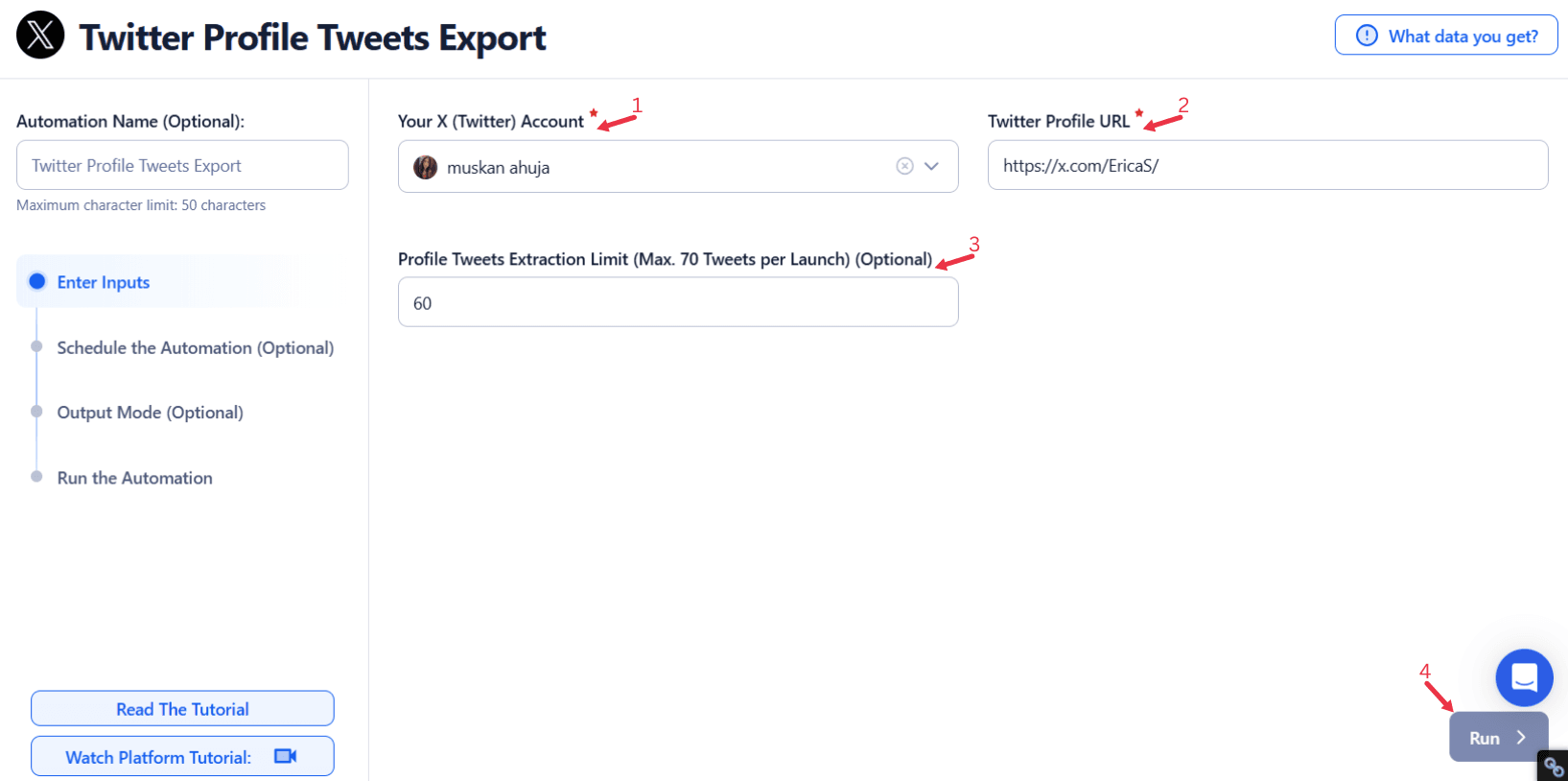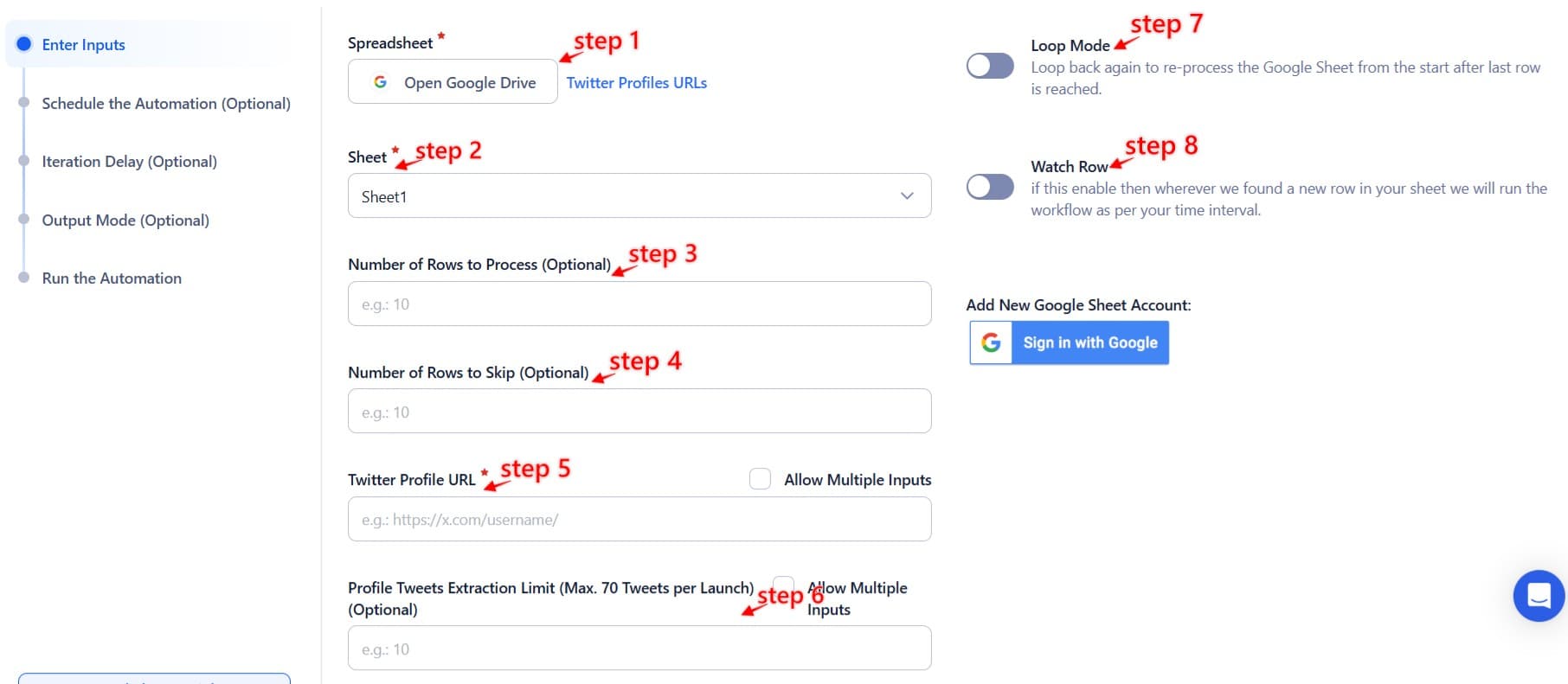In today’s fast-paced digital world, analyzing user tweets is essential for personal, professional, or business growth. Twitter serves as a dynamic platform for real-time conversations, industry trends, and customer interactions. Whether you’re building a personal brand, promoting a business, or leading industry discussions, understanding tweet data is crucial for content strategy optimization and staying ahead in competitive analysis.
However, managing and analyzing tweet data manually can be overwhelming. The volume of tweets, replies, and retweets often results in time-consuming efforts with minimal competitive insights. This challenge is particularly significant for social media marketers and businesses dealing with high engagement levels or multiple accounts. For instance, a startup tracking the reception of a product launch might struggle to sift through hundreds of tweets to identify meaningful patterns.
This is where TexAu's Twitter Profile Tweets Export automation steps in, offering a streamlined solution. By automating the export process, TexAu enables users to quickly retrieve tweet data using valid Twitter profile URLs for in-depth analysis, saving hours of manual work. The tool simplifies data extraction, providing deeper insights into trends, campaign success, and audience preferences.
Whether you’re an influencer wanting to know what resonates with your followers, a business optimizing marketing campaigns, or a professional assessing thought leadership impact, TexAu’s export feature empowers you to stay ahead in the competitive social media landscape.
With this automation, you can transform overwhelming tweet data into data-driven decisions, enabling smarter choices and fostering meaningful audience engagement tracking.
Understanding Twitter Profile Tweets Export
TexAu’s Twitter Profile Tweets Export is a powerful export feature designed for comprehensive tweet data analysis. It automates the tedious task of retrieving tweets, making it indispensable for businesses, influencers, and professionals.
This feature allows users to perform a bulk export of tweets, saving time and effort while providing structured data for analysis. By simplifying access to historical tweets, TexAu enables users to extract data insights from otherwise hard-to-navigate information.
For Businesses
This feature is invaluable in understanding campaign performance. For example, a digital marketing agency can bulk export tweets from a client’s account to analyze engagement levels during a product launch. Insights gained from this data can inform future strategies, ensuring better results and more effective content optimization.
Additionally, businesses can complement their tweet analysis by using the Twitter Impressions Export tool to track engagement metrics beyond just likes and retweets. This deeper insight can help refine content strategies for higher audience reach.
For Influencers
Influencers benefit by identifying which content drives the most follower interactions. For instance, an influencer in the fitness industry can analyze their tweets to see if motivational quotes, workout tips, or transformation stories perform better. By focusing on the most engaging content, they can grow their audience and implement a growth-oriented strategy more effectively.
To further understand audience sentiment, influencers can use the Twitter Quote Retweets Export feature to analyze how their tweets are being quoted and discussed across the platform.
For Professionals
Professionals leveraging this automation can assess the impact of their thought leadership efforts. For example, a tech expert analyzing their historical tweets might discover which posts spark meaningful discussions. These data insights help them refine their messaging and better engage with peers and industry leaders.
Additionally, professionals can use the Twitter Profile Media Export tool to retrieve and analyze their media-based tweets, such as infographics and videos, to gauge which formats generate the most engagement.
TexAu’s ability to automate bulk export ensures users spend less time on administrative tasks and more time focusing on strategic actions. By offering precise and comprehensive structured data retrieval, TexAu makes tweet analysis a seamless part of any growth-oriented strategy.
Key Features of TexAu Twitter Profile Tweets Export
TexAu’s Twitter Profile Tweets Export automation is a robust solution designed to streamline data management and provide actionable insights for users. Its powerful features cater to businesses, influencers, and professionals looking to analyze tweets efficiently and strategically.
1. Bulk Tweet Export
Exporting a large number of tweets in one operation is one of TexAu's standout features. This bulk tweet export capability eliminates the need for repetitive manual tasks, allowing users to focus on analysis rather than retrieval.
For businesses, this feature is essential when tracking long-term engagement trends or evaluating campaign performance over time. Exporting data in bulk enables seamless access to valuable insights without the hassle of piecemeal data extraction.
For businesses, this feature is essential when tracking long-term engagement trends or evaluating campaign performance over time. Exporting data in bulk enables seamless access to valuable insights without the hassle of piecemeal data extraction.
For deeper insights, users can also leverage the Twitter Tweet Scraper to extract specific tweets based on advanced filters and conditions.
Example: A social media agency managing multiple clients can use TexAu to export a year’s worth of tweets for each brand. For one client, they might find that tweets about customer success stories have the highest audience interaction rates. With this insight, they can create future campaigns emphasizing these themes, resulting in improved ROI.
2. Customizable Filters
TexAu’s customizable filters empower users to retrieve specific tweet data based on criteria such as keywords, hashtags, tweet types (e.g., original tweets, retweets, replies), or date ranges. This feature ensures that users get the exact data they need, avoiding irrelevant information.
Example: A fashion brand running a spring collection campaign can use TexAu to filter tweets with hashtags like #SpringStyle2025. By analyzing these tweets, the brand can identify which pieces of content resonated most with their audience. If tweets featuring “behind-the-scenes” content perform best, the team can include more such posts in future campaigns.
To expand their search capabilities, brands can use the Twitter Search Extractor to gather relevant tweets from a broader dataset beyond their own profile.
3. Multi-Account Compatibility
For agencies and professionals managing multiple Twitter accounts, TexAu offers seamless multi-account compatibility. This feature simplifies workflows, enabling users to export and analyze data from various profiles in a single operation.
Example: A digital marketing agency overseeing five client accounts can simultaneously export tweets from all profiles to assess each client’s content performance. If one client’s account shows a spike in engagement for tweets published during a specific time of day, the agency can replicate this strategy for other clients.
4. User-Friendly Data Formats
TexAu provides data in versatile data formats like CSV exports and JSON, making it easy to integrate with analytics platforms such as Excel, Google Sheets, Tableau, or Power BI. Users can transform raw tweet data into actionable insights using visualizations, charts, and graphs.
To ensure a more detailed view of audience interactions, users can also export their follower and following lists with the Twitter Followers & Following Export tool.
By addressing these challenges, TexAu enables users to focus on leveraging tweet analysis and data insights rather than wrestling with manual tweet data management issues. This automation transforms overwhelming data into actionable strategies, empowering smarter decisions.
Example: A SaaS company exports tweet data in CSV format to analyze likes, retweets, and replies over six months. The team then imports this data into Tableau to create dashboards highlighting engagement trends. By identifying that tweets posted with actionable CTAs perform best, they optimize future campaigns for higher click-through rates.
With features like bulk tweet export, customizable filters, and multi-account compatibility, TexAu’s automation is a game-changer for anyone seeking meaningful insights from Twitter data while minimizing manual effort.
Common Challenges Solved by TexAu
TexAu’s Twitter Profile Tweets Export automation addresses several challenges associated with manual tweet data management. By automating the process, it eliminates inefficiencies and ensures accurate, actionable results for users.
1. Manual Data Management
Manually retrieving tweet data is not only tedious but also prone to errors, especially for users handling large data volumes. This process can drain valuable resources that could be better spent on strategy development.
Example: A growing e-commerce brand tracking tweets about a new product launch might need to sift through hundreds of tweets manually. TexAu automates the data retrieval process, retrieving all relevant tweets in minutes. The marketing team can then analyze tweet trends, such as which tweets generated the most clicks, to fine-tune their messaging.
2. Limited Searchability
Twitter’s native platform often restricts users from accessing historical data or conducting advanced searches. This limitation hinders efforts to analyze older tweets, which are essential for understanding long-term trends.
Example: A marketing team preparing a report on a six-month-old campaign can use TexAu to filter tweets based on campaign hashtags and dates. This allows them to bypass Twitter’s restrictions and access the data insights they need to evaluate the campaign’s effectiveness.
3. Data Overload
Handling large data volumes of tweets can be overwhelming, leading to missed opportunities for valuable insights. Identifying high-performing tweets among thousands requires efficient tools.
Example: A public figure with over 50,000 followers might find it challenging to pinpoint which tweets sparked the most meaningful interactions. TexAu’s export automation prioritizes engagement metrics, ensuring that the most impactful tweets are readily accessible.
By addressing these challenges, TexAu enables users to focus on leveraging tweet analysis and data insights rather than wrestling with manual tweet data management issues. This automation transforms overwhelming data into actionable strategies, empowering smarter decisions.
Applications and Use Cases
TexAu’s Twitter Profile Tweets Export automation is versatile, offering tailored benefits for businesses, influencers, and professionals alike.
For Businesses
Businesses can use TexAu to monitor tweet performance and refine their strategies for better engagement and ROI.
Example: A tech startup analyzing tweets from a product launch might find that tweets featuring customer testimonials generate higher engagement than purely promotional content. Armed with this insight, they can design future campaigns emphasizing user stories, driving trust and conversions.
For Influencers
Influencers can tailor their content strategies by analyzing high-performing tweets to understand their audience’s preferences.
Example: A travel blogger discovers that tweets featuring off-the-beaten-path destinations receive significantly more engagement than generic travel advice. By focusing on unique destinations, they can grow their follower base and establish themselves as a niche authority.
For Professionals
Professionals can assess their thought leadership impact by identifying tweets that drive discussions or interactions within their network.
Example: A financial consultant might analyze their tweets to find that posts offering concise investment tips receive the most engagement. They can then create more content in this style to enhance their reputation as a reliable industry expert.
TexAu’s adaptability ensures that users from diverse backgrounds can leverage its features to achieve their specific goals, whether it’s boosting brand visibility, refining content strategies, or building professional authority.
TexAu’s Twitter Profile Tweets Export automation is designed to save time, improve efficiency, and deliver actionable insights across various scenarios, making it an indispensable asset for anyone leveraging Twitter for growth.
Best Practices for Using TexAu
Maximizing the potential of TexAu’s Twitter Profile Tweets Export automation requires adopting structured practices. These best practices ensure that users extract maximum value from their data, enabling strategic decision-making and streamlined workflows.
1. Set Clear Goals
Before initiating exports, define clear objectives to focus your efforts. By understanding the “why” behind your data extraction, you can customize the process to suit specific needs and avoid being overwhelmed by unnecessary information.
Example: A startup launching a new product can use TexAu to track audience sentiment. By focusing on replies and retweets, the marketing team can analyze feedback, uncover pain points, and determine customer reactions. For instance, if replies reveal confusion about product features, the team can tweak their messaging to address these concerns, improving overall customer understanding and satisfaction.
2. Regular Exports
Frequent data exports keep your records updated, allowing you to monitor trends and make real-time adjustments to your strategies. Scheduling regular exports ensures that you stay ahead of audience behaviors and campaign performance metrics.
Example: A marketing team running a month-long campaign can set weekly exports to track tweet engagement. If mid-campaign data reveals that tweets with polls perform better than text-only posts, the team can quickly incorporate more polls into their strategy, driving higher engagement rates.
3. Organize and Analyze
Exported data is only as valuable as its analysis. Organizing your data into actionable insights using tools like Excel, Tableau, or Google Sheets is critical. These tools allow you to create visualizations, identify patterns, and draw meaningful conclusions.
Example: A retail brand exports tweets from the past year to analyze peak engagement times. By creating a heat map in Tableau, they discovered that tweets posted on weekday evenings consistently perform better. Using this insight, they adjust their posting schedule, maximizing reach and interaction.
Adopting these practices ensures that TexAu’s capabilities are fully utilized, transforming raw data into strategic assets.
Enhancing Strategies with Tweet Exports
TexAu’s exported tweet data offers invaluable insights that can drive strategic improvements in various areas. Leveraging this information can help businesses, influencers, and professionals enhance their social media presence and achieve tangible results.
1. Optimizing Engagement
Exported data reveals patterns in high-performing tweets, enabling you to replicate successful strategies. By focusing on the elements that drive engagement, you can craft content that resonates with your audience.
Example: A fitness brand analyzes their top-performing tweets and finds that posts featuring transformation stories and hashtags like #FitnessJourney receive the most likes and retweets. Armed with this insight, they prioritize similar content in their future tweets, resulting in a 20% increase in engagement over three months.
2. Identifying Trends
Analyzing tweet patterns over time helps uncover trends in audience behavior and preferences. Understanding when and how your audience interacts with your content allows for better scheduling and content planning.
Example: A music label exporting tweets from the past year discovers that engagement spikes when tweets are posted between 6 PM and 9 PM. This insight prompts the label to shift their posting schedule to evening hours, significantly increasing fan interactions during new music releases.
3. Improving Audience Connection
By tailoring tweets based on data-driven insights, you can create content that resonates with followers. This builds stronger relationships and boosts audience loyalty.
Example: A nonprofit organization uses TexAu to analyze tweets during a fundraising campaign. They notice that posts tied to trending hashtags like #GivingTuesday receive double the engagement compared to generic appeals. They align their future campaigns with relevant trends, amplifying their message and attracting more donations.
TexAu’s ability to transform raw data into actionable insights makes it a vital tool for enhancing social media strategies across industries.
Case Studies and Success Stories
TexAu’s Twitter Profile Tweets Export automation has delivered significant results for various users, demonstrating its versatility and effectiveness.
Case Study 1: A SaaS Startup’s Product Launch
A SaaS startup used TexAu to analyze tweets surrounding their beta product launch. By exporting and reviewing tweets with the campaign hashtag, they identified recurring pain points mentioned in replies. For example, users frequently requested an integration feature.
Outcome: The startup implemented the requested integration, leading to a 25% increase in customer satisfaction scores post-launch. This actionable insight directly impacted their product roadmap, helping them align more closely with user needs.
Case Study 2: Influencer’s Engagement Growth
A lifestyle influencer struggled to understand why their engagement rates were stagnating. Using TexAu, they exported and analyzed their top-performing tweets, identifying a clear trend: tweets with personal anecdotes and open-ended questions received the most engagement.
Outcome: By incorporating these elements into future posts, the influencer increased their engagement rate by 30% within two months. The insights helped them build a stronger connection with their audience, boosting both visibility and follower loyalty.
These success stories highlight TexAu’s ability to deliver actionable insights that drive measurable outcomes.
Conclusion: Empower Your Twitter Strategy with TexAu
TexAu’s Twitter Profile Tweets Export automation revolutionizes tweet analysis by automating data extraction, providing actionable insights, and simplifying workflows. Its user-friendly features, such as bulk tweet exports, customizable filters, and multi-account compatibility, make it a must-have tool for businesses, influencers, and professionals alike.
By leveraging TexAu, users can optimize engagement, identify trends, and connect more deeply with their audience. Whether you’re a business refining your marketing strategies, an influencer growing your audience, or a professional enhancing your thought leadership, TexAu simplifies the process and delivers results.
Take Action Today: Integrate TexAu into your social media management strategy and experience unparalleled efficiency in tweet analysis. Empower your brand, amplify your impact, and stay ahead in the competitive world of digital engagement.