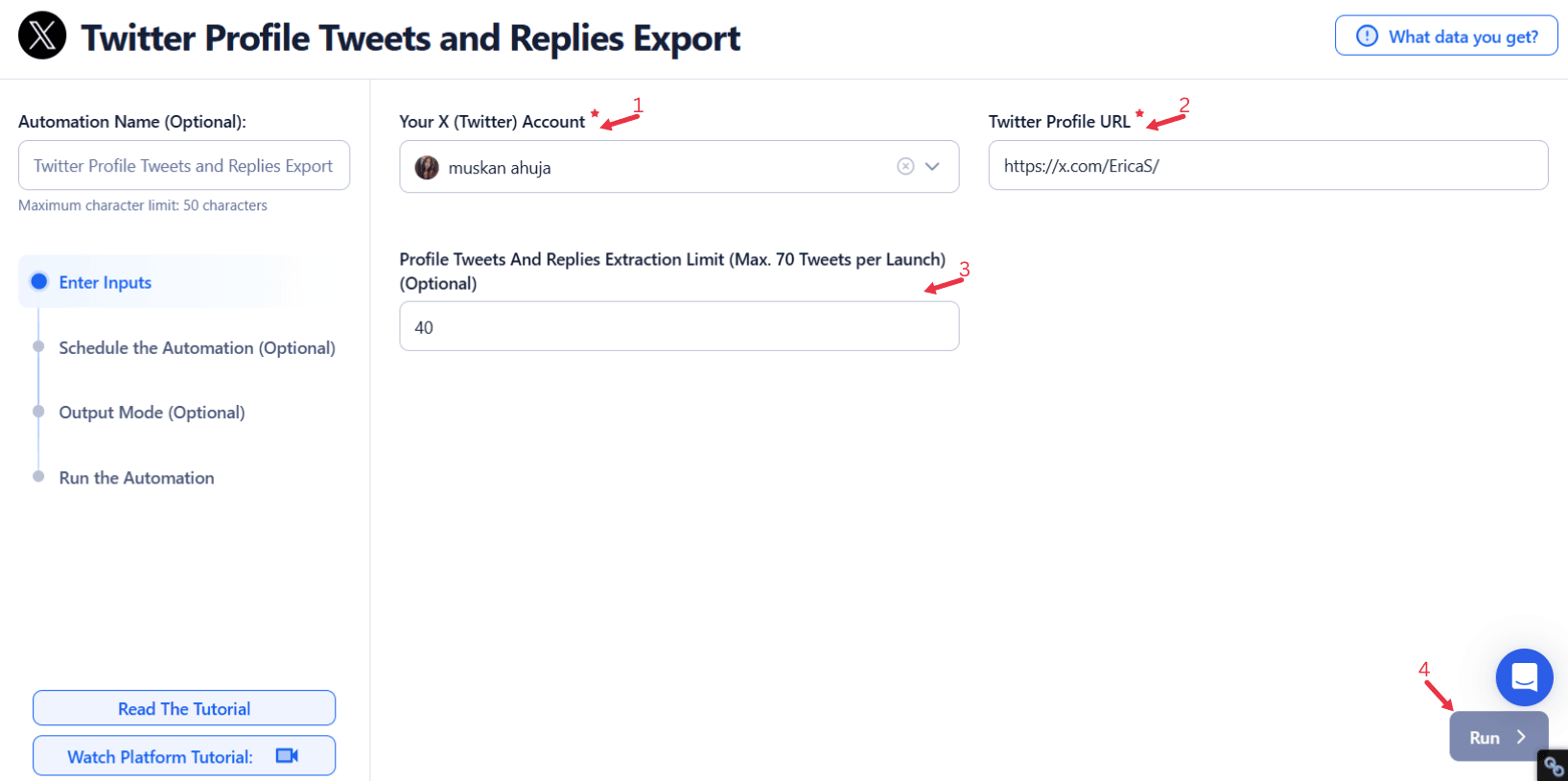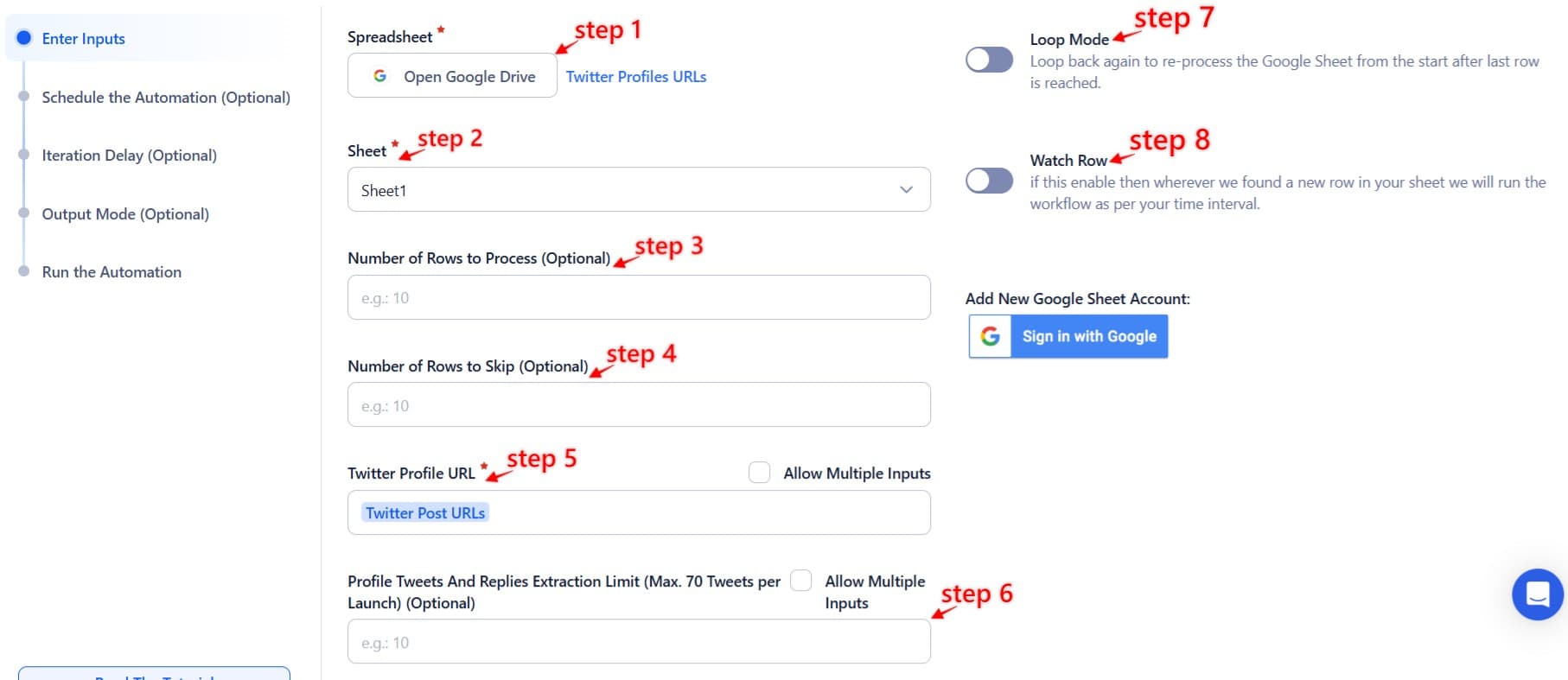Social media has become a cornerstone for businesses, influencers, and professionals striving to build meaningful relationships with their audiences. Among many platforms, Twitter stands out for its real-time engagement and concise messaging. However, analyzing tweets and replies is crucial to maximize the platform's potential.
Tracking tweets and replies provides insights into audience preferences, identifies trending topics, and evaluates the effectiveness of your communication strategies. However, manually sifting through numerous interactions is daunting. It’s time-consuming, error-prone, and lacks the depth required for actionable insights.
Enter TexAu—a powerful automation tool that simplifies tracking and exporting tweets and replies. By eliminating manual effort TexAu lets users focus on strategic decision-making rather than tedious data collection. This article explores why exporting tweets and replies is essential, how TexAu streamlines this process, and how businesses, influencers, and professionals can leverage it for success.
Why Export Tweets and Replies?
In today’s data-driven world, social media platforms like Twitter are treasure troves of valuable insights. Exporting tweets and replies goes beyond just preserving content—it enables businesses, influencers, and professionals to derive actionable intelligence that can shape their strategies. Here’s a detailed breakdown of why this practice is essential:
1. Engagement Analysis: Decoding Audience Preferences
Replies provide an unfiltered view into your audience's reactions, questions, and preferences. For instance, a tweet about a new product launch might spark replies expressing enthusiasm, queries about features, or suggestions for improvement. By exporting these replies, brands can identify patterns in audience behavior.
Example: A fashion brand promoting a summer collection might notice that tweets featuring casual wear receive more replies than formal attire. This insight can guide their future campaigns to focus on what resonates most with their audience. For brands looking to enhance visual engagement, Twitter Profile Media Export allows users to analyze media-based tweets such as product images and promotional videos.
Through engagement analysis, businesses can:
- Spot trends in audience sentiment.
- Identify topics that drive the most meaningful interactions.
- Tailor content strategies to align with audience preferences.
2. Customer Feedback: Real-Time Insights Into Opinions
Twitter replies are often a goldmine for customer feedback. Unlike surveys or focus groups, these responses are spontaneous and genuine. Exporting tweets and replies helps brands systematically collect and analyze this feedback, ensuring no valuable insight slips through the cracks.
Example: A tech startup unveiling a new app might receive replies praising the user interface but complaining about missing features. By aggregating this data, the company can prioritize updates that matter most to users.
With customer feedback data, businesses can:
Improve products or services based on direct user input.
Adapt marketing messages to address concerns.
Demonstrate responsiveness by acknowledging feedback publicly.
For deeper insights, Twitter Followers-Following Export enables businesses to track audience changes and engagement trends.
3. Content Archiving: A Repository for Reference and Compliance
For businesses in regulated industries or those aiming to maintain a historical record of interactions, exporting tweets and replies is a necessity. Archiving content ensures compliance with legal requirements and provides a resource for future reference.
Example: A financial institution might need to store all social media interactions to comply with industry regulations. Having an organized archive enables them to retrieve relevant conversations effortlessly when needed.
Content archiving also benefits:
- Marketing teams by providing a record of past campaigns and their reception.
- Legal teams by ensuring all public communications are stored securely.
- Analysts create a database for studying long-term trends.
By understanding these reasons, it’s evident that exporting tweets and replies isn’t just an operational task—it’s a strategic move that amplifies your social media effectiveness. To store and retrieve saved tweets efficiently, Twitter Bookmarks Export is a useful tool for archiving key conversations and content.
Key Features of TexAu Twitter Profile Tweets and Replies Export
TexAu’s Twitter Profile Tweets and Replies Export automation is engineered to address the unique challenges of social media data extraction. Its robust features empower users to extract, organize, and analyze data effortlessly. Here’s a closer look at its standout functionalities:
1. Bulk Data Export: Comprehensive Data Collection Made Easy
Manually collecting tweets and replies is labor-intensive and error-prone. TexAu’s bulk data export feature transforms this process by enabling users to extract large datasets quickly.
Example: A marketing agency managing multiple campaigns across different clients can retrieve a year’s worth of tweets and replies in one go. This consolidated dataset can then be used to compare campaign performance, audience responses, and overall impact. For agencies handling multiple clients, Twitter List Export streamlines audience tracking and campaign segmentation.
Benefits of Bulk Data Export:
- Saves time and effort by automating the extraction process.
- Ensures comprehensive coverage, capturing all interactions without omissions.
- Provides flexibility to analyze historical data for long-term insights.
2. Customizable Filters: Precision at Your Fingertips
Not all data is equally relevant. TexAu’s customizable filters allow users to narrow down their exports based on specific criteria like date ranges, keywords, or types of interactions.
Example: An e-commerce business analyzing a holiday sale campaign can filter tweets and replies containing hashtags like #BlackFriday or keywords like "discount" to assess campaign-specific performance.
How Customizable Filters Add Value:
- Enable targeted analysis by focusing on relevant data subsets.
- Reduce noise by eliminating unrelated tweets or replies.
- Allow businesses to track sentiment around specific events or keywords.
3. Multi-Account Compatibility: Streamlined Management for Agencies and Professionals
Managing multiple Twitter accounts is a common scenario for social media professionals and agencies. TexAu simplifies this task by allowing simultaneous data extraction from multiple profiles.
Example: A digital marketing agency handling accounts for a tech startup, a lifestyle brand, and a nonprofit can extract data for all three profiles in a single operation. This eliminates redundancy and streamlines reporting. For identifying key audience members in niche communities, Twitter List Members Export allows businesses to extract and analyze members from curated Twitter lists.
Advantages of Multi-Account Compatibility:
- Reduces the time spent switching between accounts.
- Consolidates data across profiles for a unified view.
- Enhances efficiency for agencies managing diverse clients.
4. Data Formats: Seamless Integration with Analytics Tools
TexAu provides data in universally compatible formats such as CSV and JSON, ensuring smooth integration with other tools and platforms.
Example: A SaaS company exporting tweets and replies in CSV format can upload the data to Google Sheets for detailed analysis or import JSON files into their CRM to enrich customer profiles.
Why Data Formats Matter:
- CSV files are ideal for spreadsheet analysis and reporting.
- JSON files facilitate integration with software like Tableau, Power BI, or custom-built analytics tools.
- Flexible formats ensure compatibility with various workflows and systems.
With these features, TexAu transforms the way businesses and professionals handle Twitter data, making the process faster, smarter, and more impactful.
Challenges of Manual Tweet and Reply Tracking
While Twitter provides a platform for dynamic interaction, the manual tracking of tweets and replies is fraught with difficulties that hinder efficiency and strategic planning. Here’s an in-depth look at the challenges:
1. Time-Consuming Processes: The Cost of Manual Effort
Manually reviewing tweets and replies is an incredibly labor-intensive process, especially for accounts with a high volume of activity. Each interaction must be sifted through individually, turning what should be a streamlined workflow into a time sink.
Example: A fast-growing startup frequently shares updates about its product development. Each tweet garners dozens of replies, from technical inquiries to user feedback. Manually tracking and responding to these replies can take hours daily, pulling valuable resources away from innovation or customer service improvements.
Implications:
- Missed opportunities to engage with key stakeholders.
- Delayed response times, lead to dissatisfied customers or followers.
- Difficulty maintaining an up-to-date overview of audience sentiment.
2. Data Overload: The Challenge of High-Volume Interactions
As Twitter accounts grow, so does the volume of interactions. Sifting through hundreds—or even thousands—of replies can overwhelm even the most dedicated teams. Without the right automations, crucial insights can easily be lost in the noise.
Example: A popular e-commerce brand runs a Twitter campaign promoting a flash sale. While the campaign garners significant attention, the sheer number of replies makes it nearly impossible to track every customer query or complaint. This results in missed opportunities to resolve issues and foster goodwill.
Implications:
- Loss of actionable insights due to unstructured data management.
- Inability to prioritize high-value interactions.
- Reduced effectiveness in tracking trends or monitoring sentiment.
3. Limited Native Features: Twitter's Analytics Gap
Twitter’s built-in analytics tools provide basic metrics like impressions and engagement rates but lack depth when it comes to tracking specific tweets or replies. Extracting comprehensive data, especially over long periods or across multiple accounts, requires a third-party solution.
Example: A digital marketing agency working for multiple clients wants to analyze replies to promotional tweets from the past year. Twitter’s native tools don’t allow them to filter or export this data efficiently, forcing them to rely on external solutions like TexAu.
Implications:
- Inability to track replies tied to specific campaigns.
- Difficulty exporting data for integration with other analytics platforms.
- Limited insights into detailed audience behavior.
Use Cases for Exporting Tweets and Replies
Exporting tweets and replies isn’t just a technical capability—it’s a strategic advantage that benefits businesses, influencers, and professionals alike. Here’s how different groups can leverage TexAu’s export features:
For Businesses: Enhancing Customer-Centric Strategies
- **Monitor Feedback for Better Service:**Replies often contain unfiltered customer feedback that can inform service improvements.
Example: A telecom company analyzing replies to tweets about service outages might uncover patterns indicating specific regions with frequent connectivity issues. This insight allows them to allocate resources effectively and improve customer satisfaction.
- **Optimize Campaign Performance:**Analyzing replies helps businesses measure the success of marketing campaigns and refine messaging.
Example: A food brand running a promotional campaign for a new product might notice that tweets featuring recipes receive more engagement than generic posts. This insight can shape future promotions to focus on content that resonates.
For Influencers: Building Deeper Connections
- **Tailor Content to Audience Preferences:**Replies provide a direct window into what followers care about most.
Example: A fitness influencer might notice that tweets about quick 10-minute workouts consistently receive enthusiastic replies. Exporting and analyzing this data helps them prioritize similar content, boosting engagement. Influencers can also use Twitter Profile Media Export to analyze which types of media (images, videos, GIFs) perform best in their audience engagement strategy.
- **Archive Interactions for Future Use:**Saving replies enables influencers to revisit past interactions and maintain an informed perspective on follower needs.
Example: An influencer responding to technical questions about their niche can use archived replies to create FAQ posts or videos, adding value for their audience.
For Professionals: Advancing Personal Branding
- Build Thought Leadership: Tracking replies on industry-related tweets highlights emerging topics and trends.
Example: A technology consultant might export replies to their tweets about AI advancements, identifying recurring themes to guide their next blog post or conference presentation.
- Network Effectively: Replies often signal interest in collaboration or dialogue.
Example: A professional noticing multiple replies from industry peers on a specific thread might reach out to initiate meaningful discussions, enhancing their visibility and connections.
Best Practices for Exporting Tweets and Replies
To maximize the potential of TexAu’s export automation, it’s essential to adopt best practices that align with your objectives.
1. Set Clear Objectives: Define the Purpose
Determine why you are exporting data before starting the process. A focused approach ensures you extract and analyze the most relevant information.
Example: A tech company planning a product launch might export replies to gauge sentiment around pre-launch announcements. This helps them adjust messaging or address potential concerns proactively.
2. Schedule Regular Exports: Stay Updated
Frequent exports help you keep track of ongoing trends and respond to evolving audience behavior.
Example: A fashion brand might schedule weekly exports to monitor replies about their latest collection. This allows them to adjust inventory or promotional strategies based on real-time feedback.
3. Analyze Patterns: Extract Actionable Insights
Once data is exported, leverage tools like Excel, Google Sheets, or specialized analytics software to identify meaningful trends.
Example: A SaaS startup exporting replies might notice frequent mentions of a specific feature request. This insight can be shared with the product development team, leading to enhancements that improve customer retention.
Additional Tips:
- Use keywords and hashtags to filter data for specific campaigns or topics.
- Integrate exported data with CRM tools to enrich customer profiles.
- Share insights across teams to align strategies and goals.
By following these practices, users can unlock the full potential of TexAu’s export capabilities, transforming raw data into actionable strategies.
Leveraging Exported Data for Strategic Advantage
Exporting tweets and replies isn’t just about archiving data; it’s about turning that data into actionable insights that can enhance your social media strategy. Here’s how:
1. Improving Content Strategies
Your audience’s reactions to your content are a goldmine for identifying what works and what doesn’t. By analyzing exported tweets and replies, you can fine-tune your messaging and content approach.
Example: A clothing retailer notices that tweets featuring user-generated content, such as customers wearing their products, generate significantly higher engagement than traditional promotional posts. Armed with this insight, they prioritize campaigns that encourage followers to share photos of themselves in the brand’s apparel, fostering a sense of community and boosting organic reach. To refine content strategies further, Twitter Tweet Scraper allows businesses to extract and analyze specific types of tweets based on advanced search criteria.
Key Benefits:
- Identifying the types of content that resonate most with your audience.
- Recognizing underperforming content to avoid similar strategies in the future.
- Experimenting with new formats or ideas based on data-driven insights.
2. Enhancing Customer Relationships
Replies often serve as a direct communication channel between brands and their audience. By addressing concerns, answering questions, and acknowledging positive feedback, businesses can build stronger relationships with their followers.
Example: A SaaS provider exports replies and notices a recurring feature request from users. By publicly acknowledging the feedback and sharing plans to address it in an upcoming update, they demonstrate attentiveness and a customer-first approach, earning trust and loyalty.
Key Benefits:
- Strengthening trust through personalized interactions.
- Using feedback to shape product or service improvements.
- Turning detractors into advocates by resolving issues proactively.
3. Tracking Campaign Success
Replies provide valuable metrics for gauging the effectiveness of social media campaigns. Whether it’s a product launch or a brand awareness initiative, analyzing audience reactions helps refine strategies in real time.
Example: A tech company launching a new gadget tracks replies during the campaign. Early replies reveal confusion about a key feature. The company responds by publishing a tweet clarifying the feature and updating promotional materials, ensuring the campaign remains effective and well-received.
Key Benefits:
- Measuring sentiment to assess campaign impact.
- Identifying areas of improvement for ongoing or future initiatives.
- Enhancing agility in responding to audience needs or concerns.
Real-Time Insights with Exported Data
Real-time insights are crucial for staying competitive in today’s fast-paced digital landscape. By leveraging exported data, brands can make swift, informed decisions that keep their campaigns relevant and impactful.
Adapting to Dynamic Scenarios
Social media conversations evolve rapidly, especially during high-stakes events like product launches or live broadcasts. Real-time data allows brands to tweak their strategies on the fly.
Example: A sportswear brand launches a new product line during a major international sports event. By monitoring replies in real-time, they notice significant excitement around one specific item. They quickly amplify the promotion of that product through additional tweets and paid ads, maximizing its visibility while the buzz is at its peak.
Key Benefits:
- Rapid response to audience sentiment and feedback.
- Maximizing engagement by capitalizing on emerging trends.
- Mitigating potential issues before they escalate.
Staying Agile in Competitive Campaigns
Real-time data empowers brands to remain flexible and responsive, ensuring campaigns maintain momentum.
Example: A streaming service promotes a new series during its premiere. By monitoring replies, they identify a recurring theme in audience discussions. The service quickly incorporates the theme into its next set of promotional tweets, keeping the audience engaged and amplifying organic reach. For competitive monitoring, Twitter List Members Export helps businesses analyze industry players and key influencers participating in trending discussions.
Key Benefits:
- Keeping campaigns relevant by addressing real-time trends.
- Strengthening audience connection through timely responses.
- Turning data into a competitive edge.
Conclusion: Simplify Social Media Management with TexAu
Managing social media effectively requires a balance of efficiency, insight, and adaptability. TexAu’s Twitter Profile Tweets and Replies Export automation transforms this challenge into a seamless process by automating data collection, simplifying analysis, and enabling strategic action.
Why TexAu Is a Game-Changer
- Save Time: Eliminate the manual effort of tracking and organizing tweets and replies, allowing your team to focus on strategic tasks.
- Unlock Actionable Insights: Gain a deeper understanding of your audience, refine your content strategies, and enhance engagement efforts.
- Enhance Efficiency: Integrate exported data with analytics tools or CRMs to create a cohesive and streamlined workflow.
Example Use Cases:
- A business improving customer service by addressing recurring complaints identified in exported replies.
- An influencer building a stronger personal brand by analyzing high-engagement content and tailoring future posts.
- A professional growing their network by identifying valuable conversations to participate in.
Whether you’re a business aiming to enhance customer relationships, an influencer refining your content, or a professional building thought leadership, TexAu empowers you to stay ahead in the competitive digital landscape.
Take the Next Step:\
Integrate TexAu into your workflow today. Experience the unparalleled efficiency of automated data exports, transform your insights into impactful actions, and unlock your full potential in social media management.