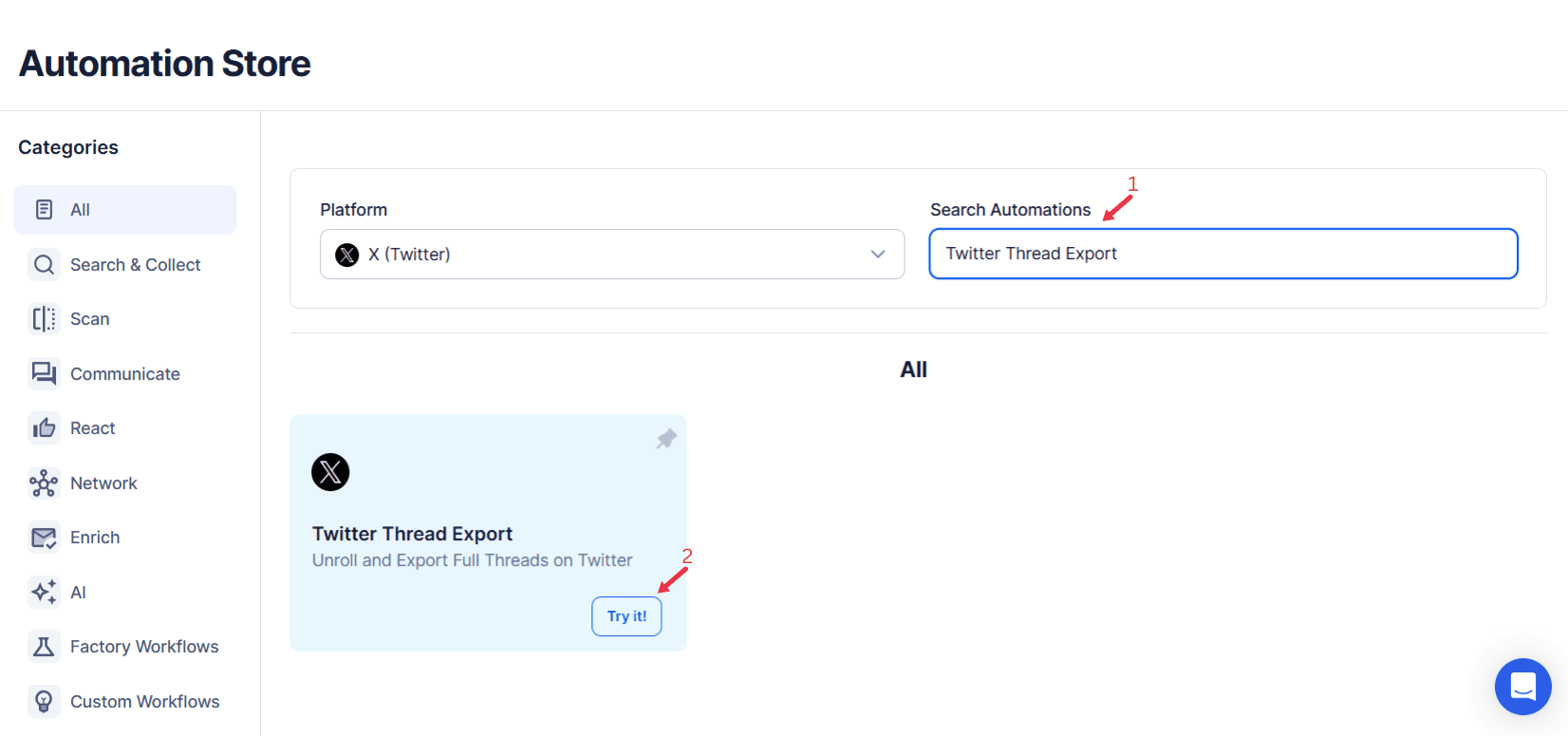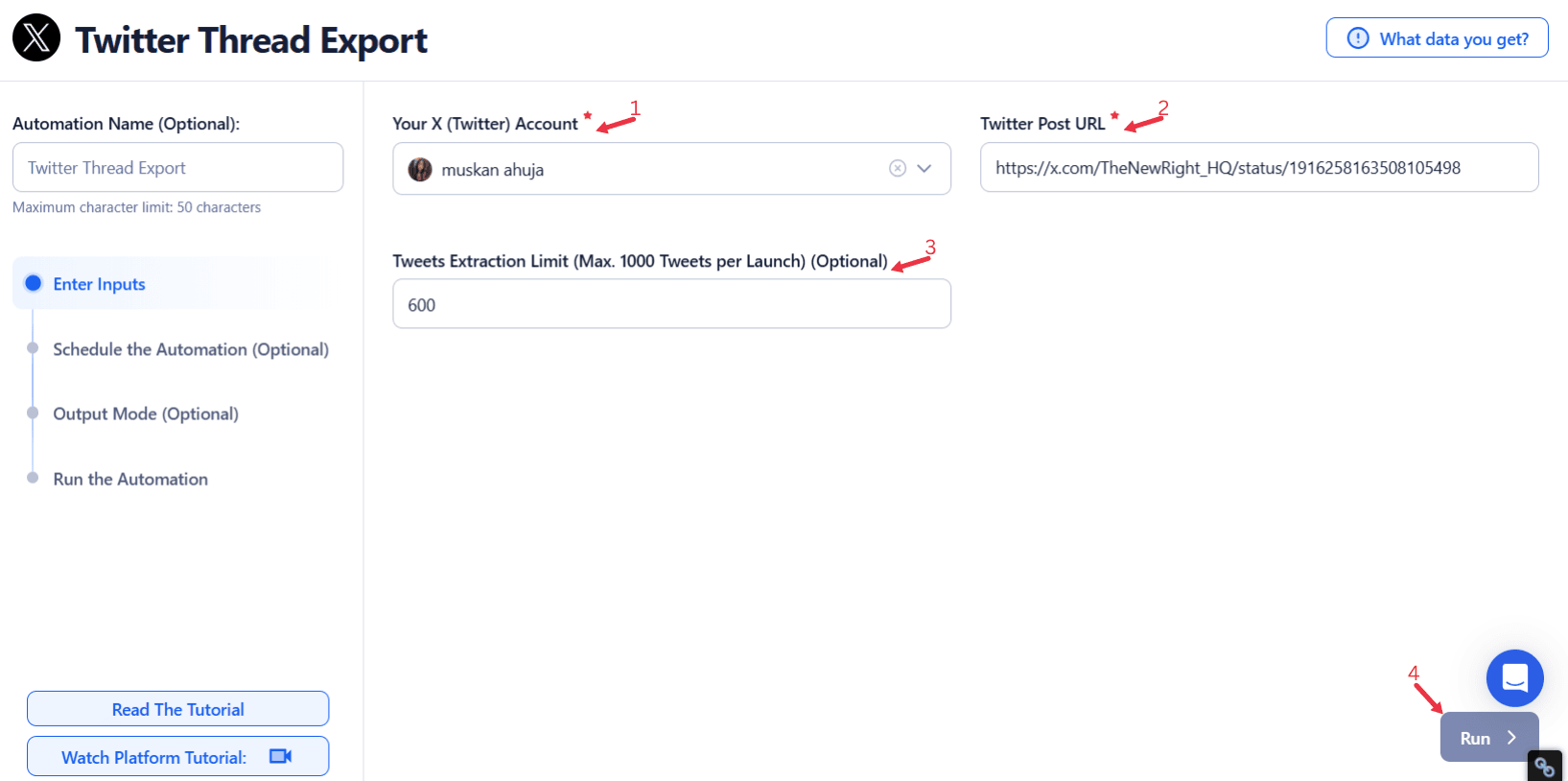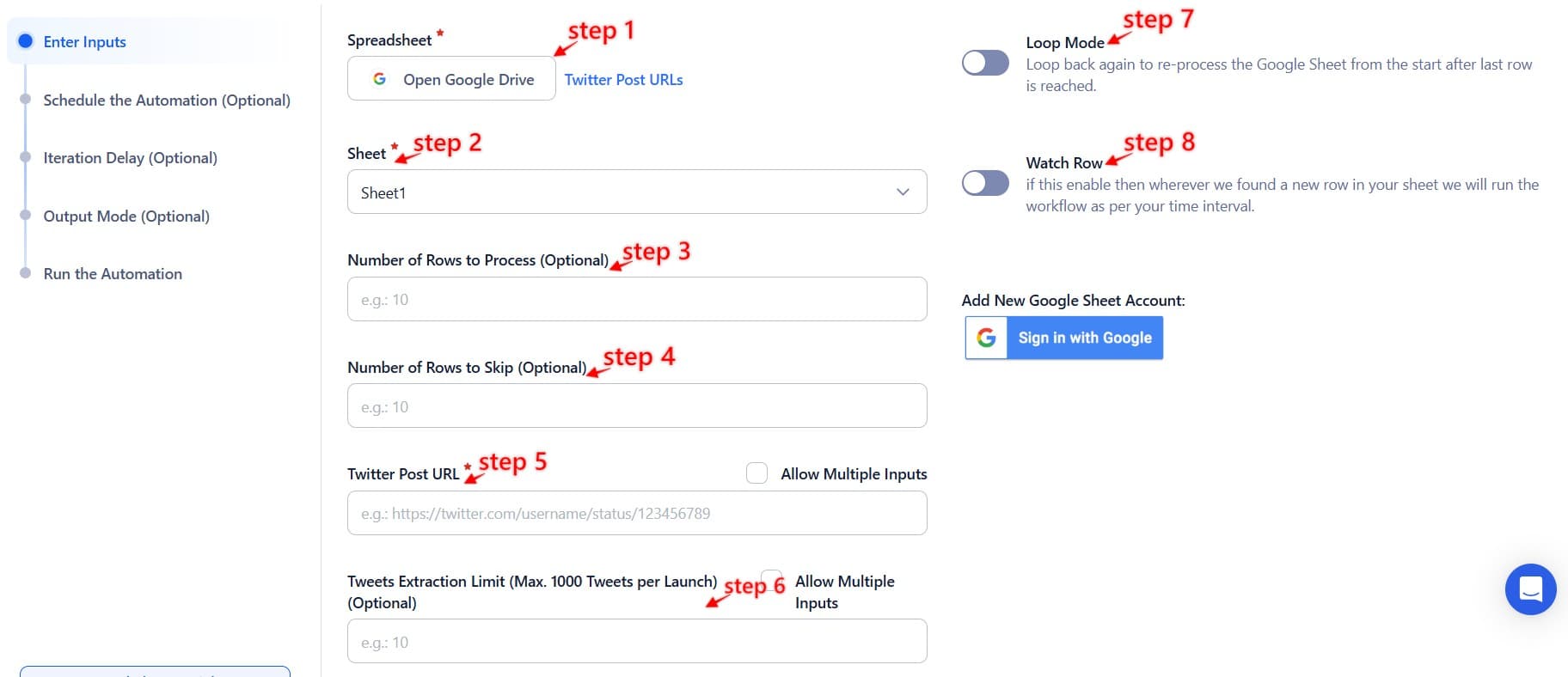Twitter threads have emerged as one of the most effective tools for sharing detailed insights, telling compelling stories, and engaging an audience over an extended conversation. These threads offer more than just brief, isolated posts; they allow users to break down complex ideas, provide valuable information, or create narratives that captivate readers. However, managing and analyzing these threads can be time-consuming, especially when you need to archive or repurpose content for marketing, educational, or analytical purposes. This is where TexAu’s Twitter Thread Export Automation comes in, providing users with a powerful solution to streamline the extraction, organization, and repurposing of Twitter threads at scale.
For marketers, content creators, and analysts, the ability to export Twitter threads easily is invaluable. Exporting Twitter threads simplifies several processes, including content repurposing, competitor analysis, and data aggregation for research. Instead of manually collecting individual tweets in a thread, which can be time-consuming and error-prone, TexAu’s Twitter Thread Export automation tool streamlines the entire process. This automation ensures that you have the relevant data at your fingertips, ready for analysis, archiving, or repurposing.
Key Features: Streamlining Thread Management with TexAu’s Automation
TexAu’s Twitter Thread Export tool is designed to save time and make the management of Twitter threads more efficient, whether you're a marketer looking to analyze engagement or a researcher needing to archive a series of tweets. Below are the key features that make this tool invaluable for users looking to harness the power of Twitter threads.
1. Bulk Thread Export: Export Entire Threads in a Single Operation
Exporting individual threads manually can take considerable time, especially when a thread contains multiple tweets. TexAu’s bulk thread export feature allows you to export entire threads in a single operation, making it significantly faster and more efficient.
Example Scenario: A tech company's social media manager monitors the latest AI trends. They come across multiple threads from influencers, industry experts, and competitors discussing new AI developments. Instead of copying and pasting each tweet into a document, the manager uses TexAu to export all these threads in bulk. This saves them time and allows for easier tracking and analysis of key trends in the AI space.
Bulk export is particularly useful for businesses or researchers looking to analyze multiple threads on a particular topic at once, allowing for a more comprehensive view of conversations across Twitter.
2. Customizable Filters: Targeted Thread Exports for Relevance
Not all threads are relevant for every use case, so TexAu allows you to apply customizable filters to focus on specific threads that align with your objectives. You can filter by hashtags, keywords, or even specific user accounts.
Example Scenario: A content strategist for a fashion brand might be interested in threads related to #SustainableFashion and #EcoFriendlyBrands. With TexAu, they can set filters to only export threads that include these hashtags. This targeted approach enables them to gather relevant content efficiently and gain insights into what topics are being discussed within their niche.
3. Multi-Thread Compatibility: Export Threads from Multiple Accounts Simultaneously
Another powerful feature of the Twitter Thread Export tool is its ability to export threads from multiple accounts simultaneously. Whether you're tracking competitors, monitoring thought leaders, or curating content from various sources, this feature allows you to gather all the necessary threads in one go.
Example Scenario: A market researcher is analyzing multiple accounts within the financial technology space. They want to track threads from a variety of industry leaders, competitors, and financial analysts. Instead of manually gathering threads from each account, they use TexAu’s multi-thread compatibility feature to automatically export relevant threads from all of the chosen accounts. This feature makes it easier to aggregate content from different sources for comparative analysis.
4. Export Formats: Easy-to-Use Export Formats for Seamless Analysis
Once you’ve exported your Twitter threads, TexAu provides several export formats that allow for easy analysis and integration with other tools. The most common formats include CSV and Excel, both of which can be opened in popular data analysis software like Google Sheets, Microsoft Excel, or Tableau.
Example Scenario: A content marketer wants to assess the engagement of different types of threads—storytelling threads versus threads with data-heavy content. After exporting the threads in CSV format, they import the data into Google Sheets and create a simple dashboard that shows engagement metrics like likes, retweets, and comments for each thread. With this data, they can determine which thread formats are resonating most with their audience.
Benefits: Unlocking the Value of Twitter Threads
The ability to export and analyze Twitter threads offers several valuable benefits for businesses, marketers, content creators, and researchers. Below are some key advantages of using TexAu’s Twitter Thread Export tool.
1. Content Repurposing: Create Diverse Content from Exported Threads
One of the primary uses of exported Twitter threads is content repurposing. By exporting threads, users can leverage the insights and narratives shared in these threads to create various types of content, such as blog posts, newsletters, or social media updates.
Example Scenario: A blogger focused on digital marketing comes across a thread that outlines several essential marketing tips. After exporting the thread, they rework the information into a long-form blog post that dives deeper into each of the tips, offering examples and additional insights. They also summarize the thread into a series of social media posts to promote the blog.
By exporting and repurposing Twitter threads, users can save time and effort, ensuring that valuable insights are utilized across different content formats.
2. Competitive Analysis: Gain Insights into Competitor Strategies
TexAu’s Twitter Thread Export tool also plays a critical role in competitive analysis. By exporting and analyzing threads shared by competitors, you can identify their content strategies, engagement tactics, and key themes they’re discussing.
Example Scenario: A brand looking to enter the sustainable fashion market may export threads from key competitors discussing their sustainable practices, product launches, or brand messaging. By analyzing these threads, the brand can gain insights into what resonates with the audience and adjust its messaging or content accordingly. This enables the brand to stay competitive and align its strategies with market trends.
Competitive analysis via thread exports allows businesses to track competitors’ actions and gain insights into their engagement tactics.

Export Twitter Threads for Insights and Reuse
Easily export and organize entire Twitter threads for analysis or repurposing. Apply filters, manage content across accounts, and streamline your workflow without complexity.
3. Archiving for Reference: Maintain a Record for Compliance or Future Use
In addition to repurposing content and competitive analysis, exported threads can serve as an important record for future reference or compliance purposes. Whether it’s for legal reasons or simply to track the evolution of a particular topic, archiving Twitter threads provides a valuable resource for later use.
Example Scenario: A marketing team at a company may want to archive threads related to a product launch to track how the conversation around the product developed over time. These archived threads can serve as a reference for measuring the long-term impact of the launch and for compliance purposes, ensuring that all marketing communications are documented.
Archiving Twitter threads helps create a historical record, ensuring that valuable content is preserved for future reference.
Use Cases: Practical Applications of Twitter Thread Exports
TexAu’s Twitter Thread Export tool is beneficial across various industries and use cases. Below are some practical scenarios where this tool can be applied.
For Marketers: Optimizing Content Strategy
Marketers can use the exported thread data to assess which types of threads perform best with their target audience. By analyzing engagement levels across different thread formats, marketers can optimize their content strategy to align with the types of threads that generate the most interaction.
Example Scenario: A marketer at a tech company exports threads from thought leaders in the AI industry. They analyze engagement rates for threads that feature storytelling, data-driven insights, or industry predictions. Based on their analysis, they identify that their audience engages more with data-driven threads, prompting the company to focus more on sharing data and statistics in future content.
For Educators and Thought Leaders: Archiving for Educational Use
Educators or thought leaders can use Twitter threads to create educational resources or materials. Exporting threads allows them to curate content that can be repurposed into lesson plans, workshops, or webinars.
Example Scenario: A professor teaching artificial intelligence may use threads about AI research, trends, or tutorials to create course content. After exporting relevant threads, the professor can organize them into thematic units or compile them into a comprehensive guide that serves as part of their course material.
For Analysts: Research and Industry Reporting
Analysts can use the tool to export and analyze threads discussing specific industry trends, providing valuable data for their reports.
Example Scenario: An analyst researching blockchain technologies exports threads discussing the latest developments, new tools, or government regulations. They analyze the performance of these threads and use the insights to generate a report on the current state of blockchain technology, trends, and future opportunities.
Challenges Solved: Streamlining the Twitter Thread Export Process
While Twitter threads offer a unique and effective way to share long-form content, they also present significant challenges when it comes to managing, analyzing, and repurposing the information contained within them. TexAu’s Twitter Thread Export automation tool solves several key challenges faced by businesses, marketers, content creators, and analysts, making the process more efficient, accurate, and scalable. Below, we explore the challenges solved by TexAu in detail.
1. Time-Consuming Manual Exports: Automating the Export Process
One of the most significant pain points when working with Twitter threads is the time and effort required to manually collect and organize the information. Without the right tools, users often find themselves copying and pasting individual tweets from a thread into a document, which can be an exhausting and error-prone task—especially when dealing with multiple threads or lengthy conversations.
Challenge: Imagine a marketer who is tasked with analyzing multiple threads from influencers in the tech industry. The marketer would need to copy each tweet, one by one, from various threads, often jumping between tabs to track conversations. This process is tedious, takes up valuable time, and makes it difficult to analyze or compare multiple threads efficiently. For businesses or content creators working with large amounts of data, manual exports quickly become unsustainable.
Solution with TexAu: TexAu’s automation tool completely removes the need for manual copying and pasting. By automating the export process, TexAu allows users to extract entire Twitter threads with just a few clicks. Whether you’re analyzing threads from a specific user, focusing on a particular hashtag, or gathering data across multiple accounts, TexAu streamlines the entire process.
Example: A social media manager for a company launches a new product and wants to analyze threads discussing the product's features. Instead of manually collecting and organizing tweets from various discussions, the manager uses TexAu to export the entire thread in a single operation. This significantly reduces the time spent on data collection, allowing the manager to focus on the more valuable aspects of analysis and content strategy.
2. Limited Access to Old Threads: Retrieve and Archive Older Threads for Historical Analysis
Another common challenge is limited access to older Twitter threads. While Twitter's search functionality is useful, it doesn't always provide an easy way to retrieve threads that may have been posted months or even years ago. Over time, it can become more difficult to find specific threads, especially if they weren't archived or saved at the time of posting. This is a significant hurdle for businesses that need to track long-term trends or refer back to past discussions.
Challenge: Consider a content creator who has been sharing educational threads on various topics over the past year. As time passes, some of these threads may have garnered significant engagement, but the creator may no longer have easy access to older threads without manually searching or scrolling through their timeline. Without a way to archive threads efficiently, the creator risks losing valuable data that could inform future content decisions or be used as reference material.
Solution with TexAu: TexAu provides an easy way to retrieve and archive older threads for historical analysis. By allowing users to export threads from a specific timeframe or from a particular user account, TexAu ensures that no valuable information is lost over time. Threads that were once buried in a feed or scattered across different discussions can be retrieved quickly and easily.
Example: A research analyst working in the financial sector needs to track trends in discussions about cryptocurrency. They use TexAu to export older threads from key influencers and analysts in the space, some of which date back several months. With these archived threads in hand, the analyst can assess how discussions around cryptocurrency have evolved, identify key turning points, and make more informed predictions of the market.
3. Content Fragmentation: Consolidating Scattered Thread Information into Organized Datasets
Another challenge that many users face when working with Twitter threads is content fragmentation. A single Twitter thread is composed of multiple individual tweets, and without the right tools, it can be difficult to consolidate these tweets into one organized dataset for analysis or reporting. This fragmentation makes it harder to track engagement, compare performance, or identify key themes and trends across multiple threads.
Challenge: A marketer is tracking multiple Twitter threads from various thought leaders in the digital marketing space. Each thread consists of multiple tweets, each with its engagement data, such as likes, retweets, and comments. If the marketer is trying to compare how different threads are performing, they must manually collect engagement data for each individual tweet, which can be time-consuming and error-prone. This fragmentation complicates the analysis and prevents the marketer from seeing the bigger picture.
Solution with TexAu: TexAu solves this issue by exporting entire threads as consolidated datasets, eliminating the need to manually piece together individual tweets. When exporting a thread, all of the tweets in that thread are captured, along with key metadata, such as engagement metrics and timestamps, in an organized format (e.g., CSV or Excel). This makes it easy for users to analyze thread performance as a whole and quickly identify insights.
Example: A brand tracking its social media presence exports multiple threads related to its product launches. Instead of analyzing each tweet individually, the marketer uses TexAu to consolidate the entire thread into a single, organized dataset. This makes it easier to compare overall engagement across different threads, track the sentiment of the discussion, and identify common themes or areas of concern.
Post-Export Applications: Turning Data into Actionable Insights
Once Twitter threads have been exported, the next step is to analyze the data and derive insights that can guide business decisions. TexAu’s Twitter Thread Export tool not only simplifies the export process but also enables post-export applications that enhance content strategy, optimize engagement, and support data-driven decision-making. Below, we explore two critical post-export applications: Data Visualization and Strategic Decision-Making.

Export Twitter Threads for Insights and Reuse
Easily export and organize entire Twitter threads for analysis or repurposing. Apply filters, manage content across accounts, and streamline your workflow without complexity.
1. Data Visualization: Creating Visual Reports of Thread Performance
Visualizing thread performance data is a crucial part of understanding the effectiveness of your content. Once Twitter threads have been exported, users can import the data into tools like Google Sheets, Microsoft Excel, or Tableau to create visual reports that highlight key performance indicators (KPIs) such as engagement levels, audience growth, and sentiment trends.
Challenge: A marketer wants to track how their Twitter threads are performing over time but struggles to manually compile data into a format that allows for clear visualization and interpretation. Without the ability to easily visualize performance metrics, it's difficult for them to understand what content is resonating with their audience and where improvements can be made.
Solution with TexAu: Once the threads have been exported into CSV or Excel format, users can easily import the data into tools like Google Sheets, Microsoft Excel, or Tableau. These tools allow users to create visualizations like bar charts, line graphs, and pie charts to track thread performance over time.
Example: A content marketer for a travel company exports Twitter threads discussing various destinations, and tracking metrics like likes, retweets, comments, and impressions. After exporting the data, they use Google Sheets to create a bar chart that shows engagement levels for each thread over the past month. This visualization helps them quickly identify which destinations generated the most interest and engagement, guiding future content decisions.
2. Strategic Decision-Making: Using Insights to Refine Content Strategy or Identify Trending Topics
The post-export analysis also enables more strategic decision-making. With the insights derived from analyzing exported Twitter threads, users can refine their content strategies, track emerging trends, and adjust their approach to better align with audience preferences and interests.
Challenge: A brand is producing a series of Twitter threads, but it’s unclear which topics, formats, or styles are generating the most engagement. Without actionable insights, the brand risks continuing a content strategy that isn’t resonating with its audience.
Solution with TexAu: By analyzing the exported thread data, brands, marketers, and content creators can identify patterns and trends that provide actionable insights. For example, they might notice that storytelling threads tend to generate more engagement than data-heavy threads, or they might identify that a specific hashtag, such as #SustainableLiving, is consistently driving higher interaction.
Example: A beauty brand has been posting multiple threads about skincare tips and new product launches. After exporting the engagement data for these threads, they discovered that threads focusing on personal skincare stories (rather than purely promotional content) receive much higher engagement. Based on this analysis, the brand decides to shift its content strategy to focus more on storytelling threads that connect with the audience on a personal level.
Conclusion: Simplifying Thread Management for Actionable Insights
TexAu’s Twitter Thread Export tool is an invaluable resource for anyone who needs to manage, analyze, and repurpose Twitter threads efficiently. By automating the export process, users can save time, streamline their content creation workflow, and gain deeper insights into engagement metrics and industry trends. Whether you are a marketer refining your content strategy, an educator creating lesson plans, or an analyst researching the latest trends, TexAu’s tool enables you to make data-driven decisions and stay ahead of the competition. By simplifying thread management, TexAu helps you unlock the full potential of Twitter threads and turn them into actionable insights that drive success.