Product Hunt Launch Archive Export
Instantly export top Product Hunt launches for any date range—daily, weekly, monthly, or yearly. Spot trends, analyze top products, and save everything to Sheets or CSV with TexAu automation.
Tutorial
Overview
The Product Hunt Launch Archive Export automation in TexAu helps founders, trend analysts, marketers, and product scouts discover all winning products of the day, week, month, or year on Product Hunt. This tool pulls top launches for any selected timeframe and exports them with complete metadata like product names, makers, and upvotes—perfect for benchmarking and trend tracking. With TexAu, you can automate this process and save the results to Google Sheets or CSV, running it on cloud or desktop.
Follow this step-by-step guide to configure and run the Product Hunt Launch Archive Export automation.
Step 1: Log in to TexAu and Find the Automation
TexAu gives you instant access to powerful workflow tools from one dashboard. You can quickly search, launch, and configure the Launch Archive Export without any coding.
Log in to your account at v2-prod.texau.com. In the Automation Store, search for Product Hunt Launch Archive Export and select it to open the configuration page.
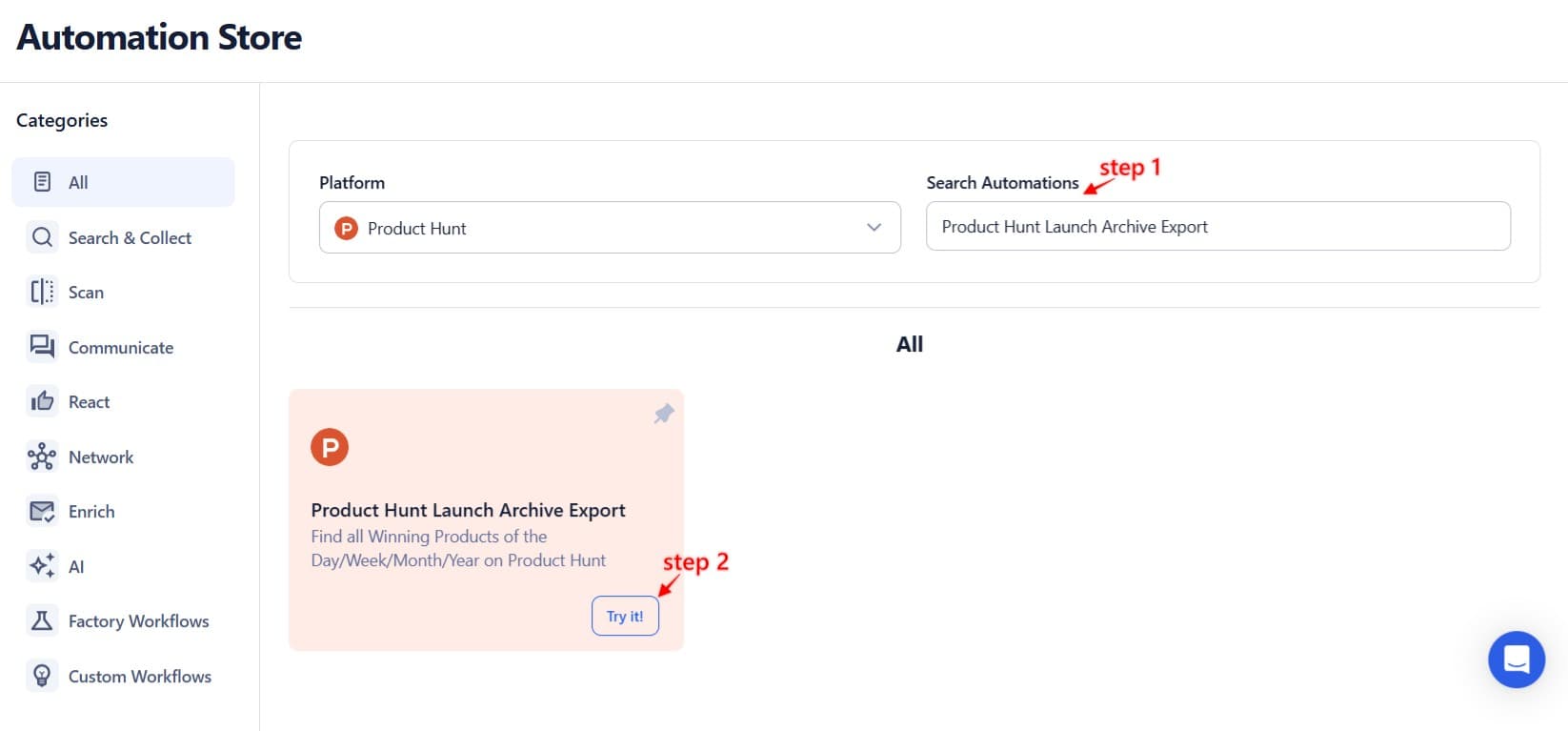
Step 2: Select Your Input Source
TexAu allows you to extract data for specific date ranges or categories. Whether you want daily, weekly, monthly, or yearly top products, TexAu lets you automate this in bulk or one at a time.
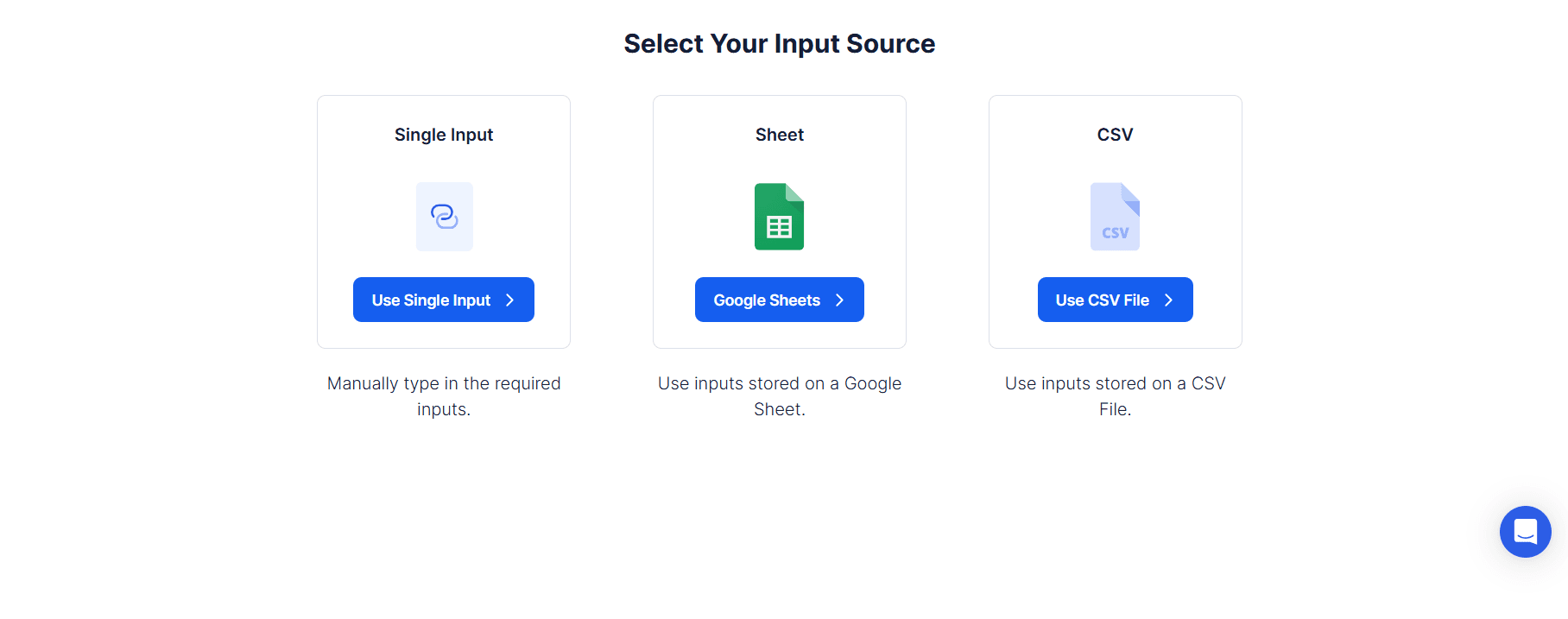
Single Input
This option allows you to export winning launches for a specific date range.
Start Date & End Date: Choose the timeframe for which you want the top launches (e.g., a single day, an entire month, or a full year).
Category (Optional): Filter the data by Product Hunt categories like productivity, AI, dev tools, etc.
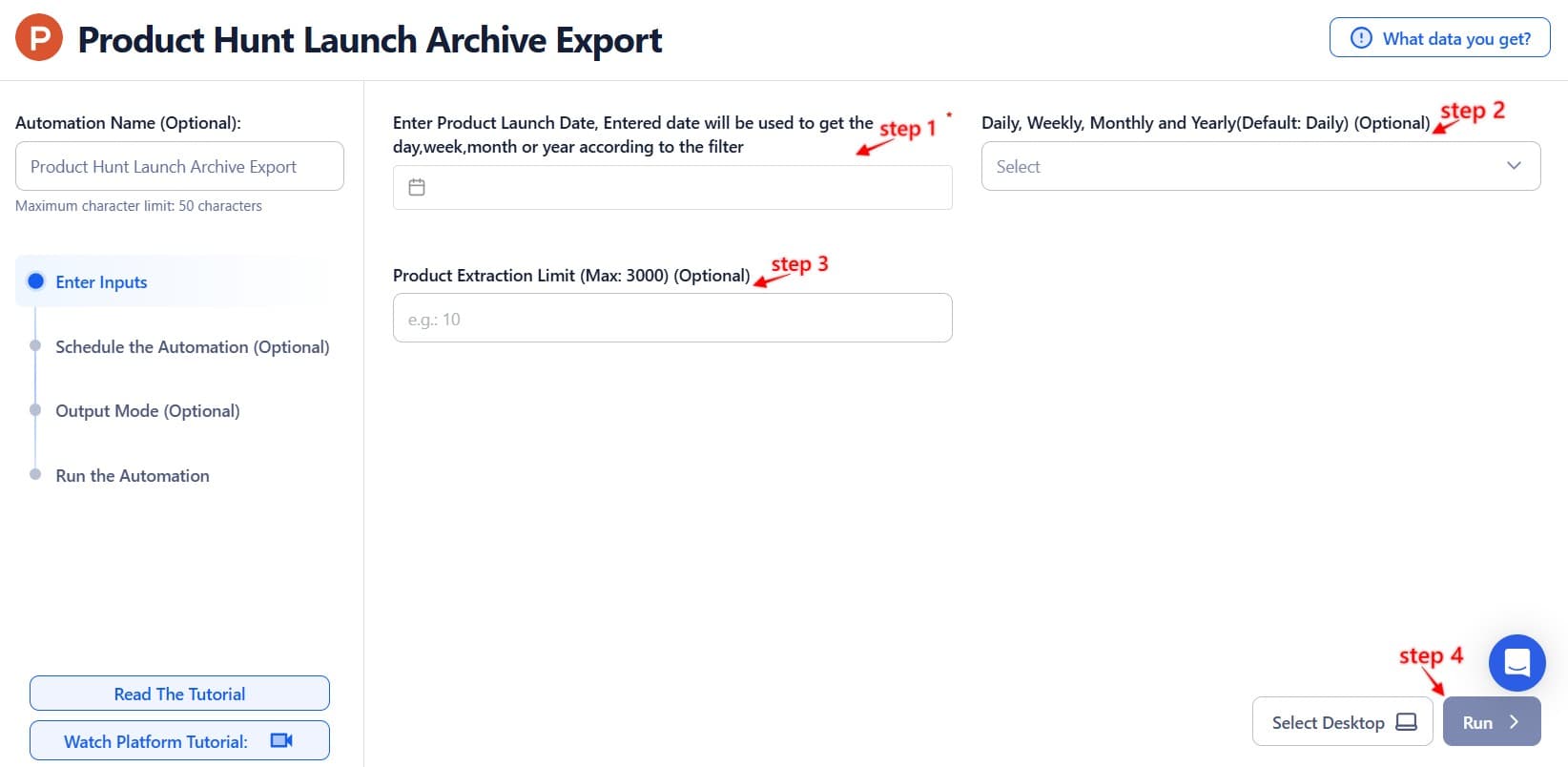
Google Sheets
Use this option to extract multiple date ranges and category filters in bulk using a Google Sheet.
Select Google Account: Link your Google account or select an existing one.
Select Your Spreadsheet: Click "Open Google Drive" to locate the Google Sheet containing your date ranges and optional categories.
Processing Options:
- Number of Rows to Process (Optional): Specify how many rows to process from the sheet.
- Number of Rows to Skip (Optional): Define how many rows to skip before starting the process.
- Start/End Dates & Category Columns: Ensure these values are in your sheet.
Loop Mode (Optional)
- Turn on Loop Mode to reprocess the Google Sheet from the start once all rows are completed.
Watch Row (Optional)
Watch Row keeps your automation live by detecting new row entries in your Google Sheet.
Watch Row Schedule
- None
- Scheduling Intervals (e.g., every 15 minutes, every hour)
- One-Time Execution
- Daily Execution
- Weekly Recurrence (e.g., every Monday and Thursday)
- Monthly Specific Dates (e.g., 1st and 15th)
- Custom Fixed Dates (e.g., January 9)
By default, Watch Row scans every 15 minutes and runs for five days unless changed.
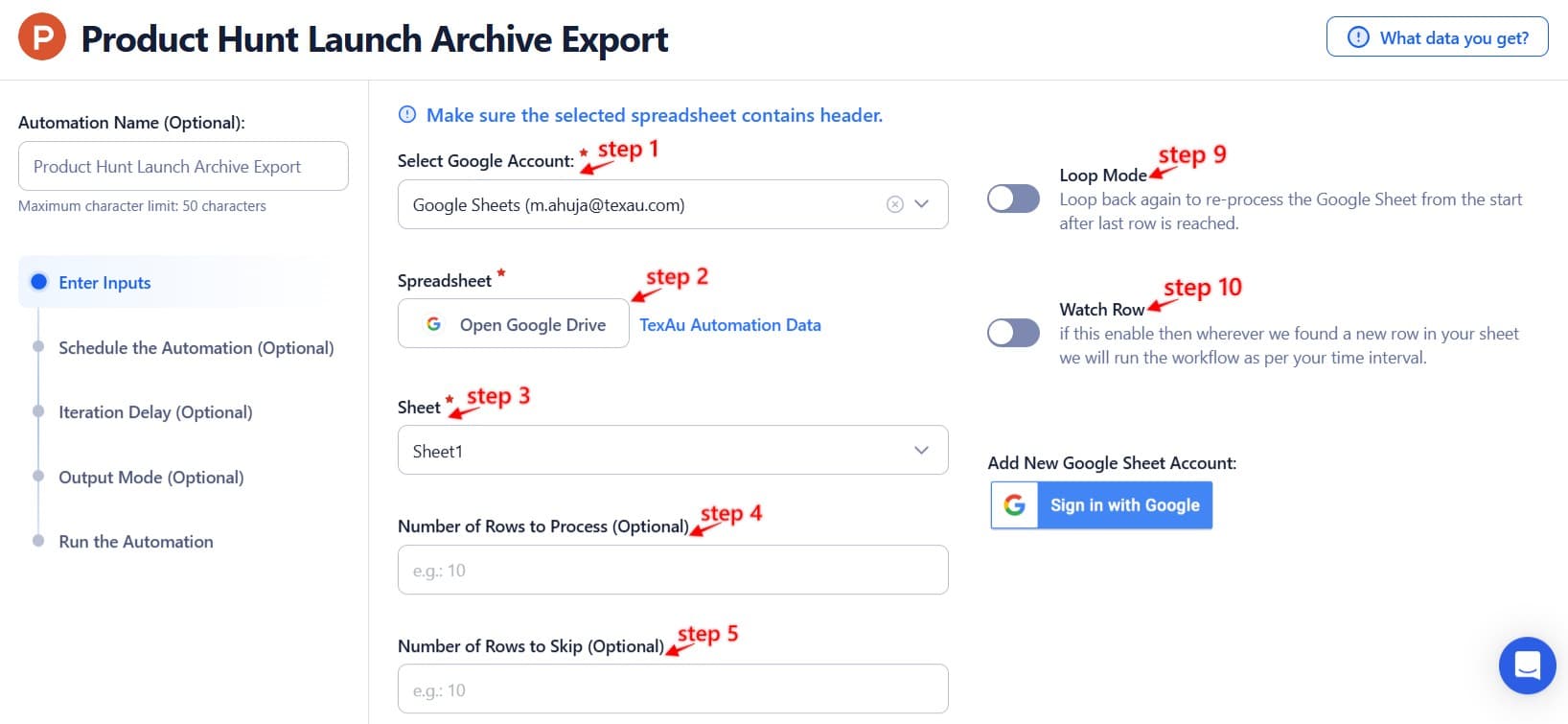
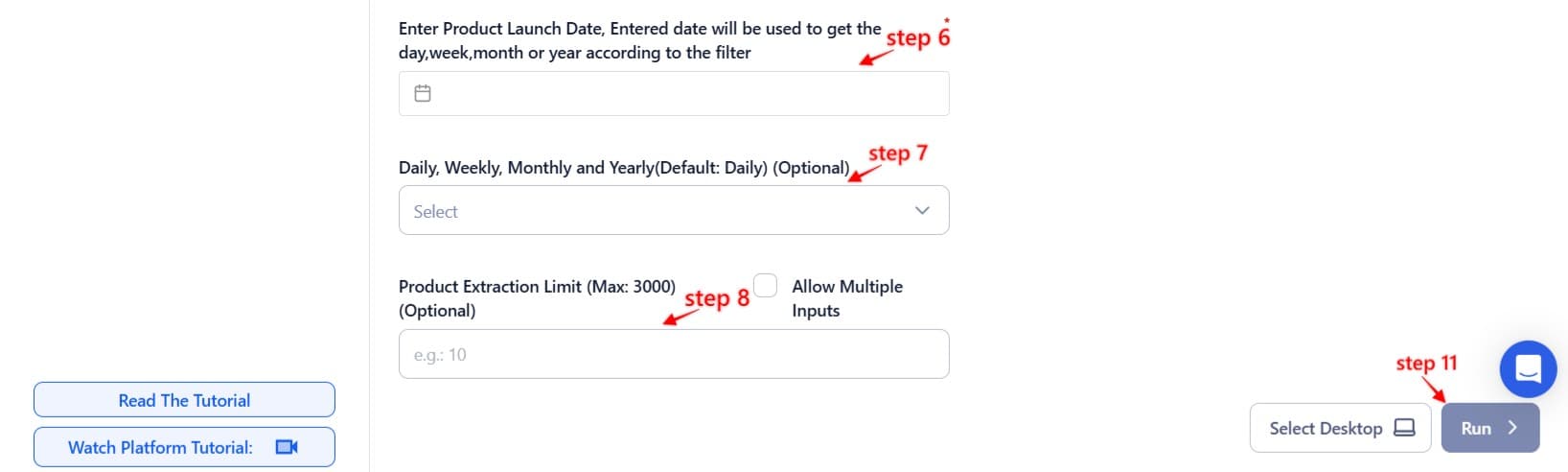
Process a CSV File
For static lists of date ranges or categories stored in a CSV file.
Upload the File: Click "Upload CSV File" and select the CSV containing date ranges and categories.
Adjust Processing Settings:
- Number of Rows to Process (Optional): Specify how many rows to process.
- Number of Rows to Skip (Optional): Define how many rows to skip before starting the process.
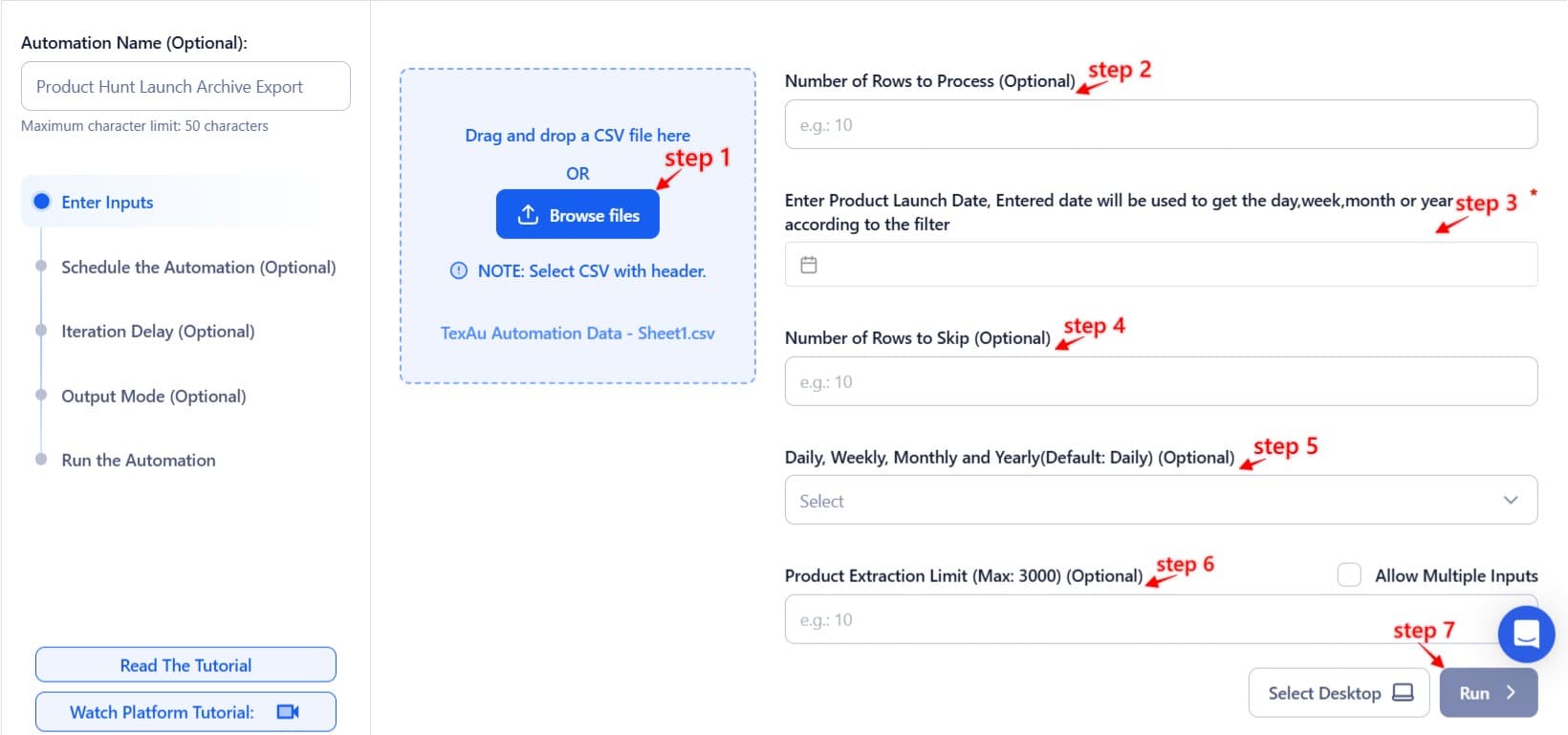
Step 3: Execute Automations on TexAu Desktop or Cloud
- Open the automation setup and select Desktop Mode.
- Click Choose a Desktop to Run this Automation.
- From the platform, select your connected desktop (status will show as "Connected") or choose a different desktop mode or account.
- Click “Use This” after selecting the desktop to run the automation on your local system.
- Alternatively, if you wish to run the automation on the cloud, click Run directly without selecting a desktop.

Step 4: Schedule the Automation (Optional)
TexAu helps automate your archive exports so you can track Product Hunt winners without logging in daily.
Configure a schedule to run the archive export task at your preferred time or frequency. Click Schedule and choose one of the following options:
- None
- At Regular Intervals (e.g., every 12 hours)
- Once
- Every Day
- On Specific Days of the Week (e.g., Tuesday, Friday)
- On Specific Days of the Month (e.g., the 1st and 15th)
- On Specific Dates (e.g., February 20)
Tip: Perfect for building ongoing datasets or reports from daily/weekly Product Hunt trends.

Step 5: Set an Iteration Delay (Optional)
TexAu allows you to set a delay between iterations to mimic natural behavior and avoid rate-limiting or throttling issues.
To simulate a natural pace and prevent API throttling, configure an Iteration Delay. Set Minimum Delay and Maximum Delay values to vary the time interval between each archive export. You can choose seconds, minutes, or hours as the delay units.This feature is applicable only when using Google Sheets or CSV as input sources.

Step 6: Choose Your Output Mode (Optional)
TexAu gives you full control over how the exported data is managed, stored, and updated.
- Export Options: Choose to export data directly to Google Sheets or a CSV file for convenient storage and analysis.
- Output Management:
- Append (Default): Add new archive data to the existing file.
- Split: Create a new file for each automation run.
- Overwrite: Replace previous records with the latest.
- Duplicate Management: Enable Deduplicate to avoid collecting duplicate entries from your input.
Tip: Exporting to Google Sheets is ideal for ongoing analysis, reporting, or visualization dashboards.

Step 7: Access the Data from the Data Store
Once the automation is complete, navigate to the Data Store section in TexAu. Locate the Product Hunt Launch Archive Export automation and click See Data to view or download the launch results.
Screenshot Suggestion: Show the Data Store screen with the "See Data" button highlighted.
The Product Hunt Launch Archive Export automation gives you a fast, structured, and repeatable way to access the top-performing launches on Product Hunt. With support for scheduling, filters, bulk input, and multiple export formats, this tool is perfect for trend tracking, research, and content creation.

Recommended Automations
Explore these related automations to enhance your workflow
Email Verifier
TexAu’s Email Verifier helps you validate email addresses in bulk, reduce bounce rates, and improve sender reputation. With fast, accurate results and API access, it's ideal for outreach, lead generation, and data hygiene. Automate the entire process and scale your email campaigns with confidence.
AI Proofreader
AI Proofreader instantly checks your text for grammar, spelling, and punctuation errors. Paste your content to get quick suggestions that improve clarity and accuracy. It's a simple way to make sure your writing reads well and looks polished—no installation or account needed.
Company AI Enricher
Company AI Enricher uses artificial intelligence to enrich company profiles automatically. Just input a domain or email, and get valuable insights like industry, revenue estimates, employee size, and location. This helps streamline lead research, improve targeting, and save time on manual data collection, making your outreach more efficient and your CRM data far more accurate.
Product Hunt Following Export
Product Following Export helps you uncover the product interests of any Product Hunt user. Simply enter a username to fetch their followed products and download the data. It's a smart way to research audience behavior, discover rising tools, or personalize your outreach. Export the results to CSV or Google Sheets for easy access and analysis.
Product Hunt Makers Search Export
Use this automation to instantly export the profiles of Product Hunt makers. Perfect for marketers, founders, and researchers who want to build lead lists, analyze communities, or discover top talent. Download key details like name, role, and product page in one click—without any manual effort or scraping code.
Product Hunt Awards Export
The Product Hunt Awards Export automation helps you collect award and recognition data from Product Hunt with ease. Whether you're tracking top-performing products or building outreach lists, this tool extracts award details and saves them to Google Sheets or CSV—fully automated, flexible, and fast.

Start your 14-day free trial today, no card needed
TexAu updates, tips and blogs delivered straight to your inbox.

