Company AI Enricher
Company AI Enricher uses artificial intelligence to enrich company profiles automatically. Just input a domain or email, and get valuable insights like industry, revenue estimates, employee size, and location. This helps streamline lead research, improve targeting, and save time on manual data collection, making your outreach more efficient and your CRM data far more accurate.
Tutorial
Overview
The Company AI Enricher automation allows you to enrich company profiles with AI-generated insights, such as industry details, employee size, revenue estimates, and more. This tool is especially useful for founders, sales managers, marketers, and growth hackers who need to enhance CRM data or refine lead generation efforts. TexAu enables bulk input handling, scheduling, and data export to Google Sheets or CSV, and supports automation on the cloud or desktop.
Step 1: Log in to the TexAu and Connect Linkedin.
Log in to your account at v2-prod.texau.com.

Step 2: Search for the Particular Automation
Log in to your TexAu account at v2-prod.texau.com. In the Automation Store, search for Company AI Enricher and select it to open the configuration page.
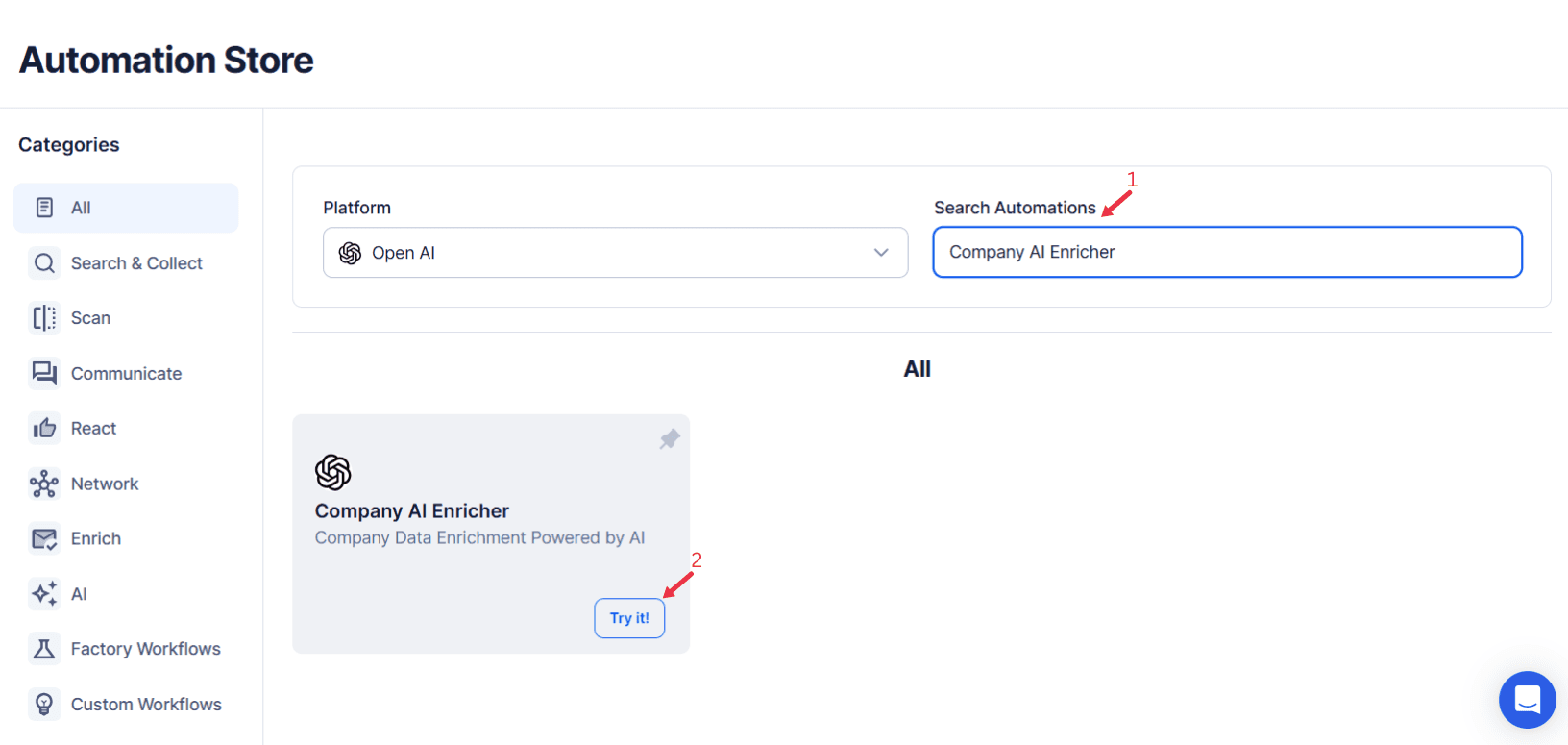
Step 3: Select Your Input Source
AI Summarizer efficiently condenses lengthy text into key highlights, making it easier to grasp essential information quickly. It enhances productivity by automatically extracting the most relevant insights from any given content.
Single Input
This option allows you to enrich a single company name using AI within a specified OpenAI account.
Account: Select the OpenAI account that will be used for company enrichment.
Company Name: Enter the name of the company (e.g., Amazon) to retrieve detailed insights.
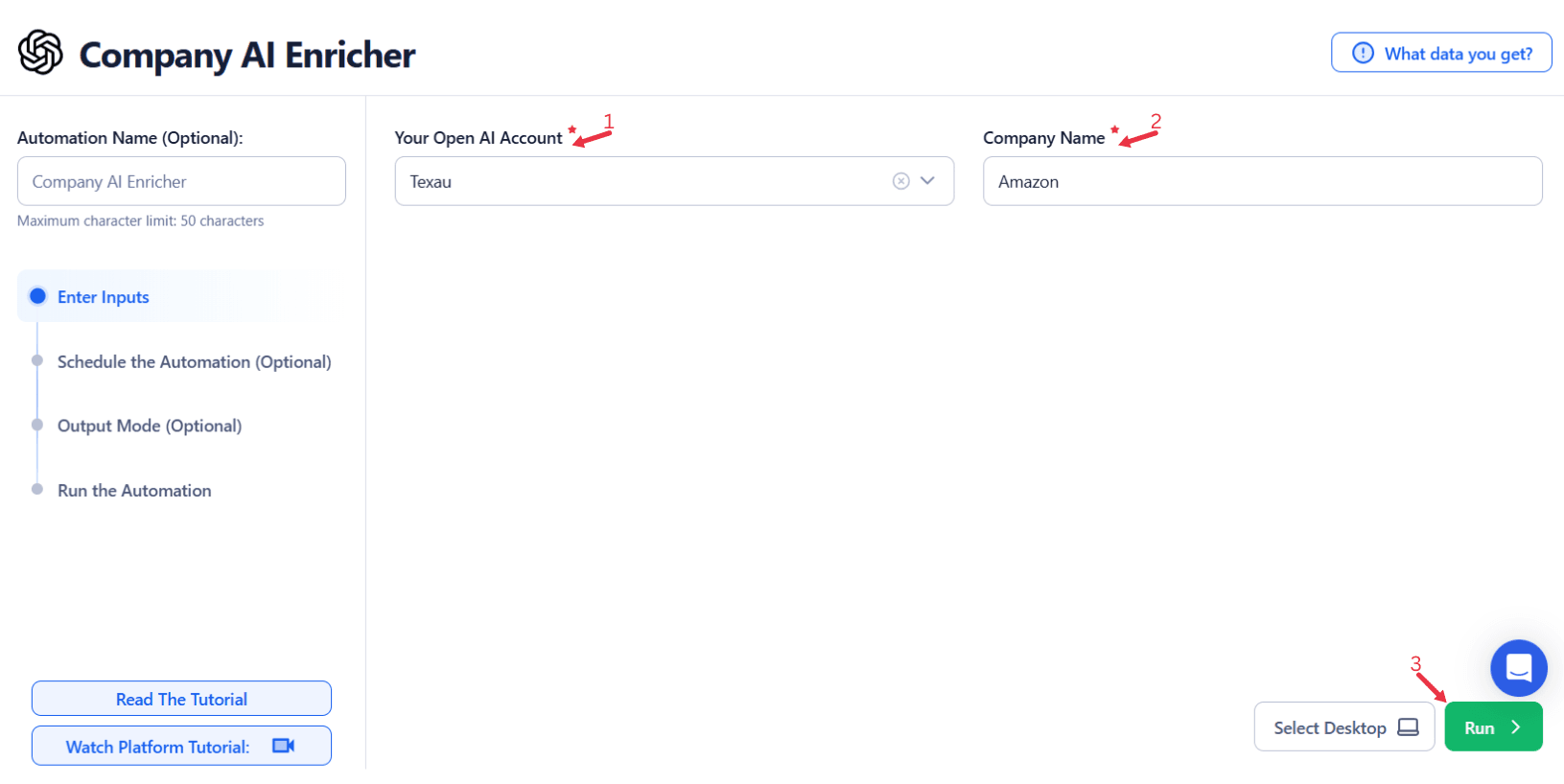
Google Sheets
Use this option to enrich multiple company names listed in a Google Sheet.
Select Google Account: Link your Google account or select an existing one. Add a new Google account if needed.
Select Your Spreadsheet: Click "Open Google Drive" to locate the Google Sheet. Choose the spreadsheet and sheet where company names are stored.
Processing Options:
- Number of Rows to Process (Optional): Specify how many rows to process from the sheet.
- Number of Rows to Skip (Optional): Define how many rows to skip before starting the process.
- Company Name: Allow multiple inputs for processing multiple company names.
Loop Mode (Optional)
- Turn on Loop Mode to reprocess the Google Sheet from the start once all rows are completed.
Watch Row (Optional)
Watch Row feature helps automate workflows by detecting new Google Sheet entries and running workflows without manual action.
Define Watch Row settings by selecting an update frequency and an execution timeframe.
Watch Row Schedule
- None
- Scheduling Intervals (e.g., every 15 minutes, every hour)
- One-Time Execution
- Daily Execution
- Weekly Recurrence (e.g., every Tuesday and Thursday)
- Monthly Specific Dates (e.g., 7th and 22nd)
- Custom Fixed Dates (e.g., January 9)
By default, Watch Row scans every 15 minutes and runs for five days unless changed.
With Watch Row, workflows stay dynamic and data-driven.
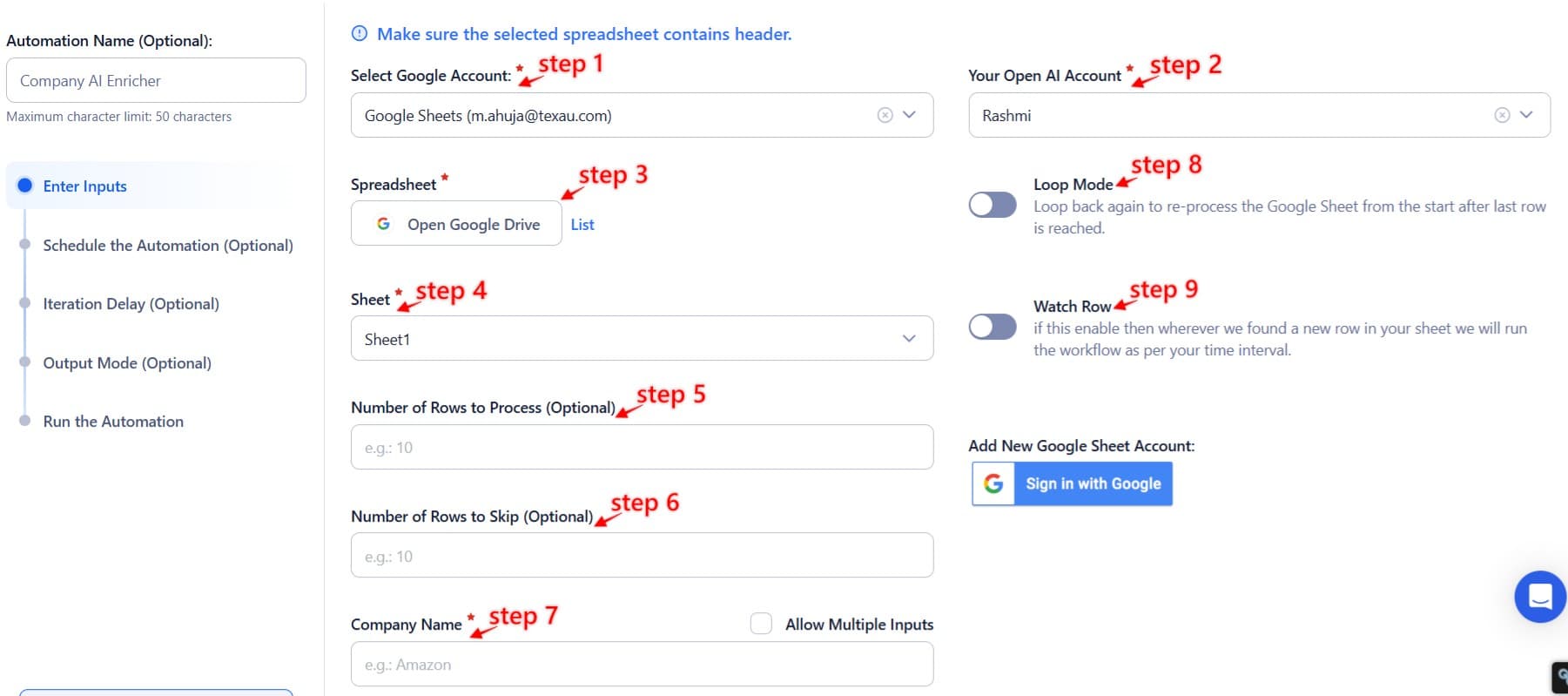
Process a CSV File
For static lists of company names stored in a CSV file.
Upload the File: Click "Upload CSV File" and select the CSV containing the company names. Ensure the file includes all the required fields.
Adjust Processing Settings:
- Number of Rows to Process (Optional): Specify how many rows to process.
- Number of Rows to Skip (Optional): Define how many rows to skip before starting the process.
Step 4: Choose Cloud or Desktop Execution
Decide how you want to run the automation:
- Cloud Mode: Automates tasks on TexAu’s servers with built-in proxies. You can add custom proxies via Settings > Preferences > Proxies.
- Desktop Mode: Runs automation on your local device using your IP address.
Tip: Desktop mode saves cloud runtime credits and gives more control over the process.

Step 5: Schedule the Automation (Optional)
Configure a schedule to run the summarization task at your preferred time or frequency. Click Schedule and choose one of the following options:
- None
- At Regular Intervals (e.g., every 12 hours)
- Once
- Every Day
- On Specific Days of the Week (e.g., Monday, Wednesday)
- On Specific Days of the Month (e.g., the 5th and 25th)
- On Specific Dates (e.g., January 15)
Tip: Use the scheduling feature for recurring tasks like summarizing weekly reports or monitoring updates on web pages.

Step 6: Set an Iteration Delay (Optional)
To simulate a natural pace and prevent API throttling, configure an Iteration Delay. Set Minimum Delay and Maximum Delay values to vary the time interval between each summarization task. You can choose seconds, minutes, or hours as the delay units.

Step 7: Choose Your Output Mode (Optional)
Decide how you want to manage and export the summarized data:
- Export Options: Choose to export data directly to Google Sheets or a CSV file for convenient storage and analysis.
- Output Management:
- Append (Default): Add new summaries to the existing file.
- Split: Create a new file for each automation run.
- Overwrite: Replace previous summaries with the latest results.
- Duplicate Management: Enable Deduplicate to avoid processing duplicate entries from your input.
Tip: Exporting to Google Sheets ensures collaborative tracking and easy sharing of summarized content.

Step 8: Access the Data from the Data Store
Once the automation is complete, navigate to the Data Store section in TexAu. Locate the Company AI Enricher automation and click See Data to view or download the summarized results.
Screenshot Suggestion: Show the Data Store screen with the "See Data" button highlighted.
The Company AI Enricher automation is a powerful tool for enhancing company data with AI-driven insights, enabling precise targeting and better decision-making. With TexAu’s robust features like customizable input options, scheduling, and seamless Google Sheets or CSV exports, you can efficiently scale your enrichment workflows and focus on achieving impactful business outcomes.
Recommended Automations
Explore these related automations to enhance your workflow
Twitter Quote Retweets Export
Twitter Quote Retweets Export tool allows you to collect, filter, and analyze quote retweets in bulk. Automate data extraction to uncover sentiment, track trends, identify influencers, and optimize your Twitter strategy. Ideal for brands, marketers, and influencers looking to turn engagement into actionable insights.
Reddit New Subreddits Export
Explore and export recently created subreddits with the Reddit New Subreddits Export tool. Automate tracking, schedule tasks, and export data to Google Sheets or CSV for trend analysis and engagement strategies.

Start your 14-day free trial today, no card needed
TexAu updates, tips and blogs delivered straight to your inbox.

