Product Hunt Following Export
Product Following Export helps you uncover the product interests of any Product Hunt user. Simply enter a username to fetch their followed products and download the data. It's a smart way to research audience behavior, discover rising tools, or personalize your outreach. Export the results to CSV or Google Sheets for easy access and analysis.
Tutorial
Overview
The Product Following Export automation helps you extract a list of products followed by a specific user on Product Hunt. This is useful for marketers, researchers, founders, or growth hackers who want to analyze user interests, discover trending tools, or build targeted outreach strategies. With flexible input options, scheduling, and export to Google Sheets or CSV, this automation simplifies tracking user-level product activity.
Step 1: Log in to TexAu and Search a Specific Automation
Log in to your TexAu account at v2-prod.texau.com. Navigate to the Automation Store on TexAu. Use the search bar to find Product Following Export automation.
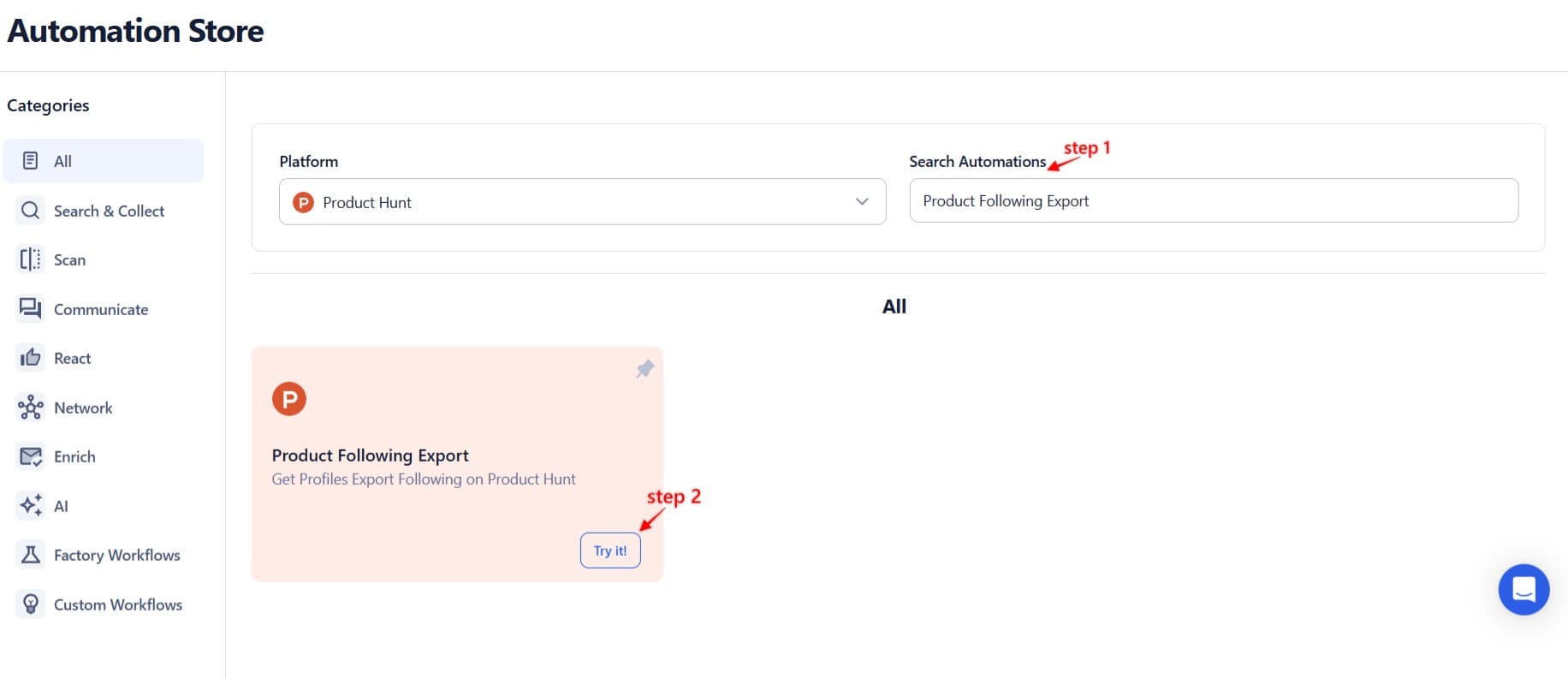
Step 2: Select Your Input Source
TexAu offers multiple input options to extract followed products for one or more users.
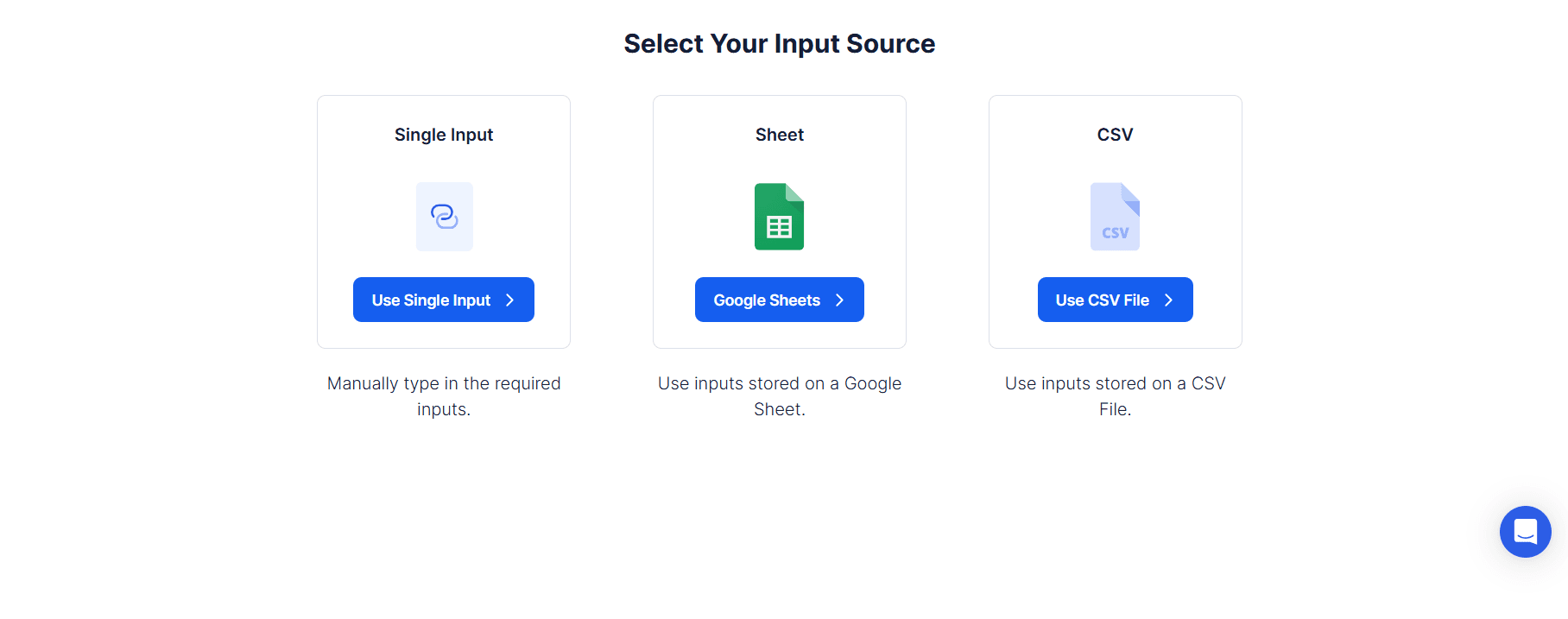
Single Input
Use this option to extract data for a single user on Product Hunt.
Product Hunt Profile URL: Paste the full Product Hunt profile URL of the user
(e.g., https://www.producthunt.com/@username).
Following Extraction Limit (Max: 2500): Set the number of followed products to extract.
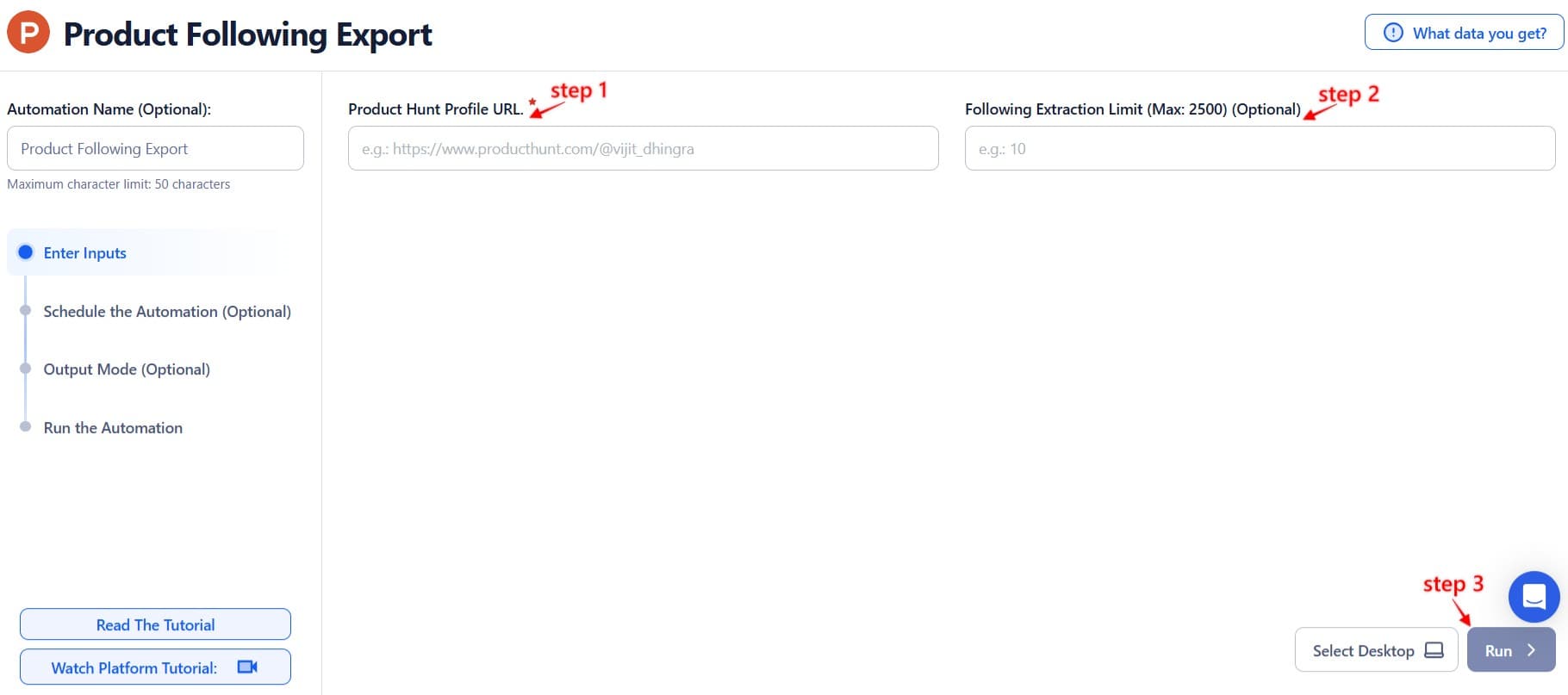
Google Sheets
This option is ideal for running bulk queries using Google Sheets.
Connect your Google account
Select a connected account or authorize a new one using Add New Google Sheet Account.
Select your spreadsheet
Locate and select the sheet containing your data via Open Google Drive.
Adjust processing options
Number of Rows to Process (Optional): Define how many rows to process.
Number of Rows to Skip (Optional): Specify rows to skip if required.
Provide input details
Extract Limit: Indicate the number of products to extract for each row (Max: 2500).
Optional Advanced Feature:
Loop Mode: Enable Loop Mode to re-process the Google Sheet from the beginning once all rows are completed. This is useful for tasks that require recurring updates.
Watch Row (Optional)
Watch Row feature detects new rows in Google Sheets and triggers workflows automatically, reducing manual workload.
Configure Watch Row by selecting an execution interval and setting an end date.
Watch Row Schedule
None
Scheduling Intervals (e.g., every 15 minutes, every hour)
One-Time Execution
Daily Execution
Weekly Recurrence (e.g., every Monday and Friday)
Monthly Specific Dates (e.g., 16th and 24th)
Custom Fixed Dates (e.g., December 5)
By default, Watch Row runs every 15 minutes and continues for five days unless modified.
With Watch Row, TexAu ensures workflows stay dynamic and automated.
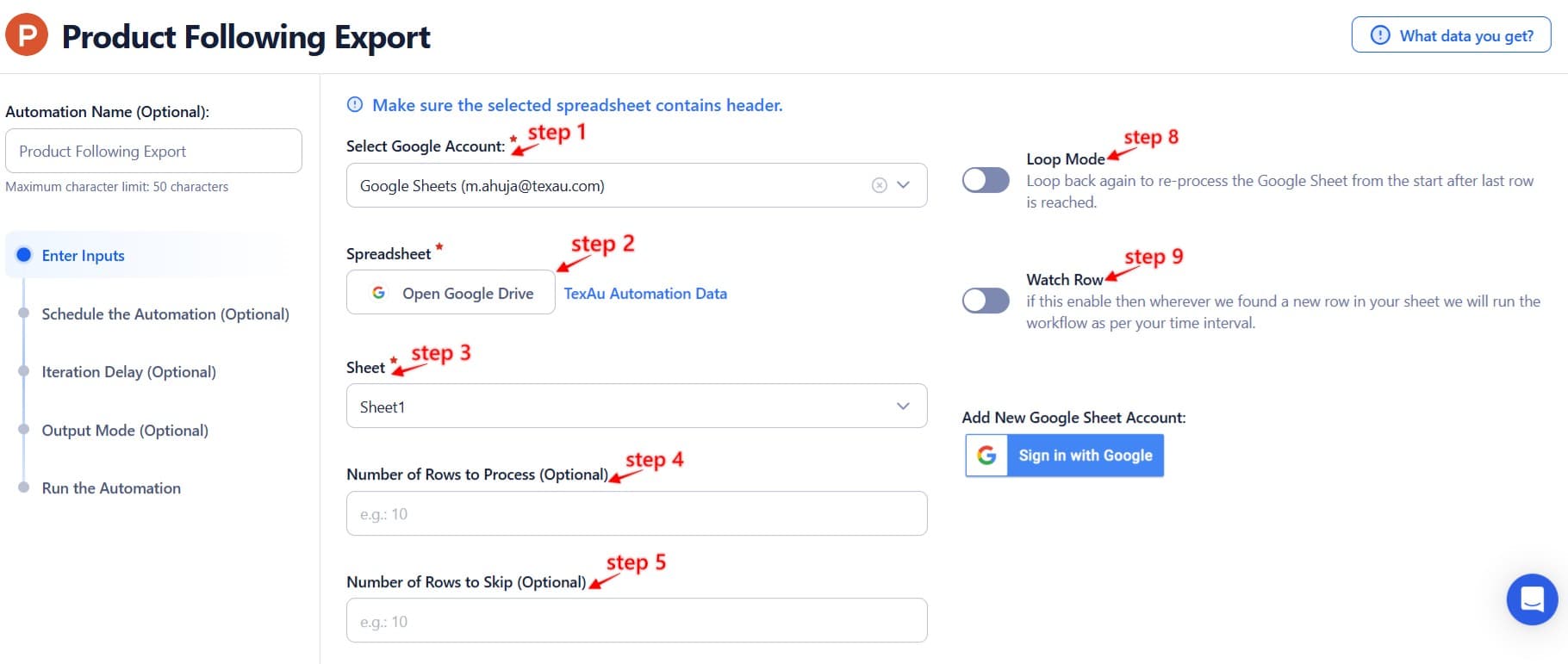

Process a CSV File
This option is for processing a static list of Product Hunt user profile URLs.
Upload the file
Select your CSV file containing the Product Hunt profile URLs.
Adjust processing settings
- Number of Rows to Process (Optional): Specify rows to process.
- Number of Rows to Skip (Optional): Indicate rows to skip.
- Extract Limit: Set the number of followed products to retrieve per input (Max: 2500).
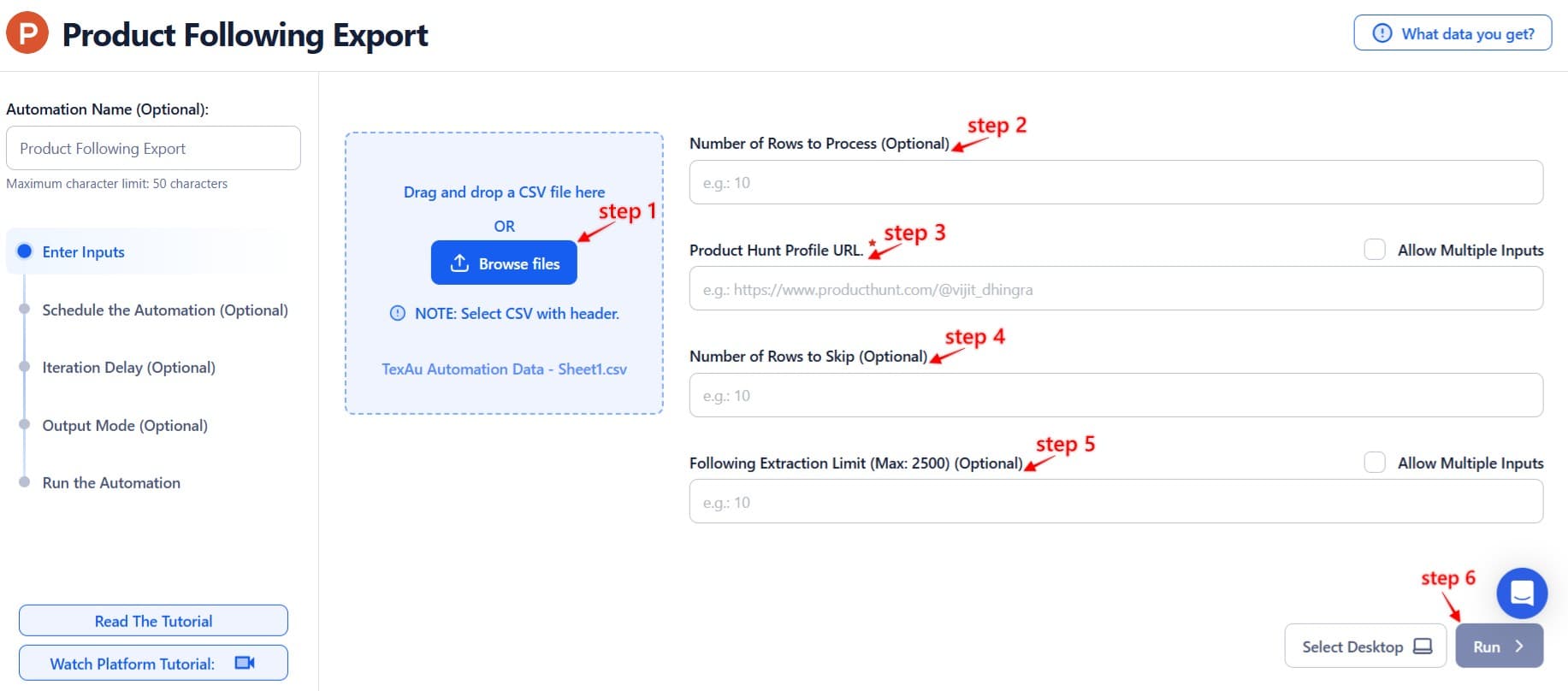
Step 3: Execute Automations on TexAu Desktop or Cloud
- Open the automation setup and select Desktop Mode.
- Click Choose a Desktop to Run this Automation.
- From the platform, select your connected desktop (status will show as "Connected") or choose a different desktop mode or account.
- Click “Use This” after selecting the desktop to run the automation on your local system.
- Alternatively, if you wish to run the automation on the cloud, click Run directly without selecting a desktop.

Step 4: Schedule the Automation (Optional)
Set up a schedule to monitor and export the followed products from specific users periodically. Click Schedule and configure the start time and recurrence frequency:
- None
- At Regular Intervals (e.g., every 3 hours)
- Once
- Every Day
- On Specific Days of the Week (e.g., every Monday and Tuesday)
- On Specific Days of the Month (e.g., the 4th and 15th)
- On Specific Dates (e.g., January 19)
Tip: Scheduling is particularly useful for tracking changes in user-followed products over time.

Step 5: Set an Iteration Delay (Optional)
Avoid detection and simulate human-like activity by setting an iteration delay. Choose minimum and maximum time intervals to add randomness between actions. This makes your activity look natural and reduces the chance of being flagged.
- Minimum Delay: Enter the shortest interval (e.g., 10 seconds).
- Maximum Delay: Enter the longest interval (e.g., 20 seconds).
Tip: Random delays keep your automation safe and reliable.
Note: This feature is applicable only when using Google Sheets or CSV as input sources.

Step 6: Choose Your Output Mode (Optional)
Choose how to save and manage the extracted followed product data. TexAu provides the following options:
- Append (Default): Adds new results to the end of existing data, combining everything into one file.
- Split: Saves new results as separate CSV files for each automation run.
- Overwrite: Replaces older data with the latest extracted results.
- Duplicate Management: Enable Deduplicate (Default) to automatically remove repeated entries.
Tip: Google Sheets export is great for reviewing and sharing user-followed product data with your team in real time.

Step 7: Access the Data from the Data Store
Once the automation completes, navigate to the Data Store section in TexAu to view or download the results. Locate the Product Following Export entry and click See Data to access the extracted product information.
The Product Following Export automation helps you uncover the list of products a user follows on Product Hunt. It’s a powerful tool for understanding user interests, analyzing behavior, or building outreach lists. Whether you're tracking influencers, prospects, or competitors, this automation makes it easy to gather valuable insights at scale.

Recommended Automations
Explore these related automations to enhance your workflow
Slack People Search Export
Quickly organize people data from your Slack workspace into spreadsheets. This method helps you capture names, profiles, and relevant user details without manual copying. Perfect for sorting internal directories or managing outreach, all while saving time and reducing errors. Works well for teams managing data or syncing member info into reporting tools.
Twitter Profile Scraper
Use the Twitter Profile Scraper to collect public details like bio, follower count, tweet history, and external links from any X profile. With an easy setup and smooth performance, this tool helps you gather key profile data without coding or manual effort. Perfect for research, analysis, or lead generation—get the insights you need quickly and efficiently.
GitHub Code Search Export
TexAu’s GitHub Code Search Export tool helps you extract specific code search results from GitHub using keywords or URLs. It automates the process and lets you export results in CSV format, making it easier to analyze or share data. Ideal for developers, researchers, and analysts who need fast and structured GitHub code search exports.
Reddit Subreddit Scraper
Use TexAu’s Reddit Subreddit Scraper to extract posts, comments, and user data from any subreddit—fast and without coding. Ideal for researchers, marketers, and data enthusiasts.
Slack Profile Scraper
TexAu's Slack Profile Scraper automation extracts detailed information from Slack profiles, including names, titles, and contact details. Perfect for organizing team data, streamlining communication, or building outreach lists. Ideal for HR professionals, team leads, and marketers, TexAu simplifies data collection, helping you manage Slack profiles efficiently and enhance collaboration within workspaces.
Product Hunt Launch Archive Export
Instantly export top Product Hunt launches for any date range—daily, weekly, monthly, or yearly. Spot trends, analyze top products, and save everything to Sheets or CSV with TexAu automation.
Product Hunt Product Page Scraper
The Product Hunt Product Page Scraper lets you instantly extract detailed product data—name, tagline, votes, topics, URLs, and more. Perfect for marketers, researchers, and growth hackers who need clean data fast. Just input the product URL and download structured info effortlessly. Save time and scale your insights—no code or manual copy-pasting needed.
Product Hunt Products of The Day Export
Never miss a top launch again. Use TexAu to automate daily Product Hunt product exports and build trend reports effortlessly.

Start your 14-day free trial today, no card needed
TexAu updates, tips and blogs delivered straight to your inbox.

