Product Hunt Product Page Scraper
The Product Hunt Product Page Scraper lets you instantly extract detailed product data—name, tagline, votes, topics, URLs, and more. Perfect for marketers, researchers, and growth hackers who need clean data fast. Just input the product URL and download structured info effortlessly. Save time and scale your insights—no code or manual copy-pasting needed.
Tutorial
Overview
The Product Hunt Product Page Scraper automation helps you extract key details from a product’s listing on Product Hunt. This includes information like product name, tagline, number of upvotes, launch date, maker info, categories, and more. It's a powerful tool for marketers, researchers, and growth hackers who want to track performance, monitor competitors, or build datasets for analysis.
Step 1: Log in to TexAu and Search a Specific Automation
Log in to your TexAu account at v2-prod.texau.com. Navigate to the Automation Store on TexAu. Use the search bar to find Product Hunt Product Page Scraper.
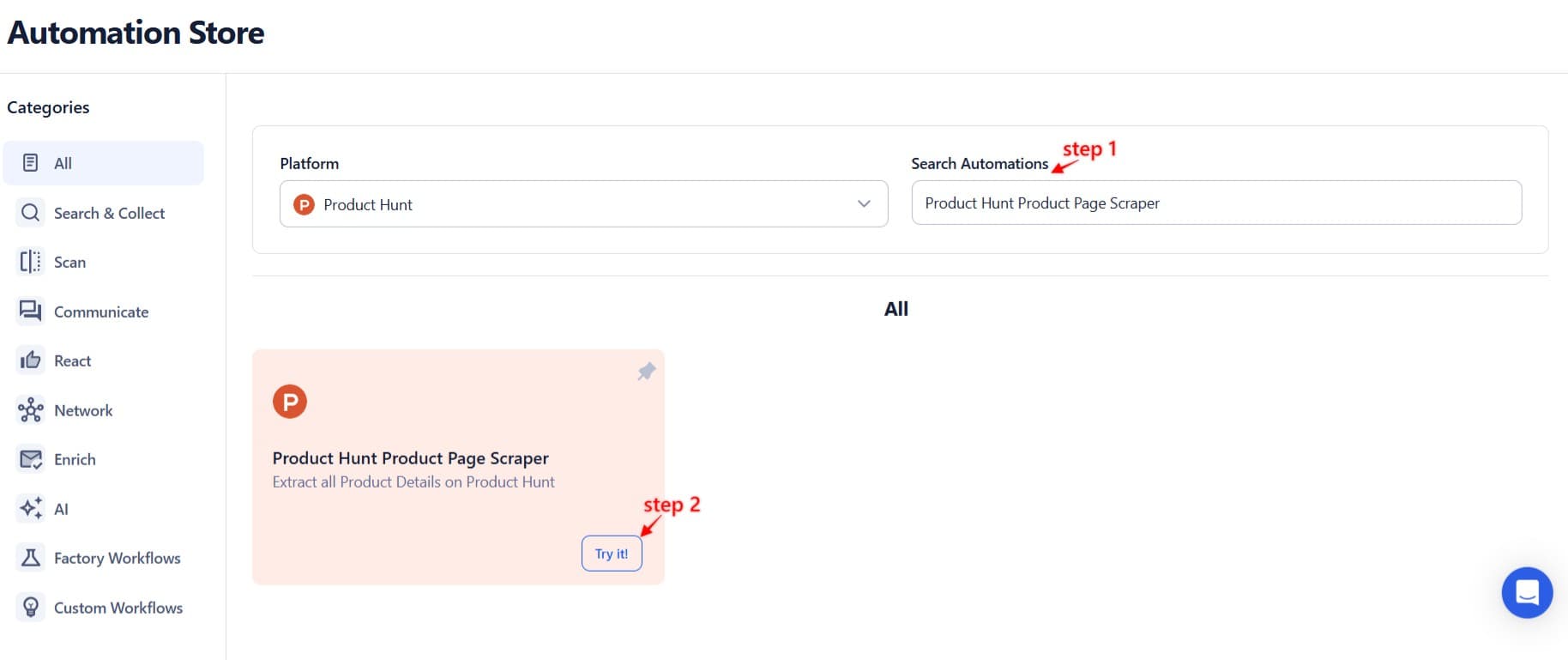
Step 2: Select Your Input Source
TexAu allows you to run the automation using a single product URL or in bulk using Google Sheets or CSV.
Single Input
Use this option to scrape data for a single Product Hunt product.
- Enter Product URL: Paste the full Product Hunt link (e.g., https://www.producthunt.com/products/ai-anywhere)
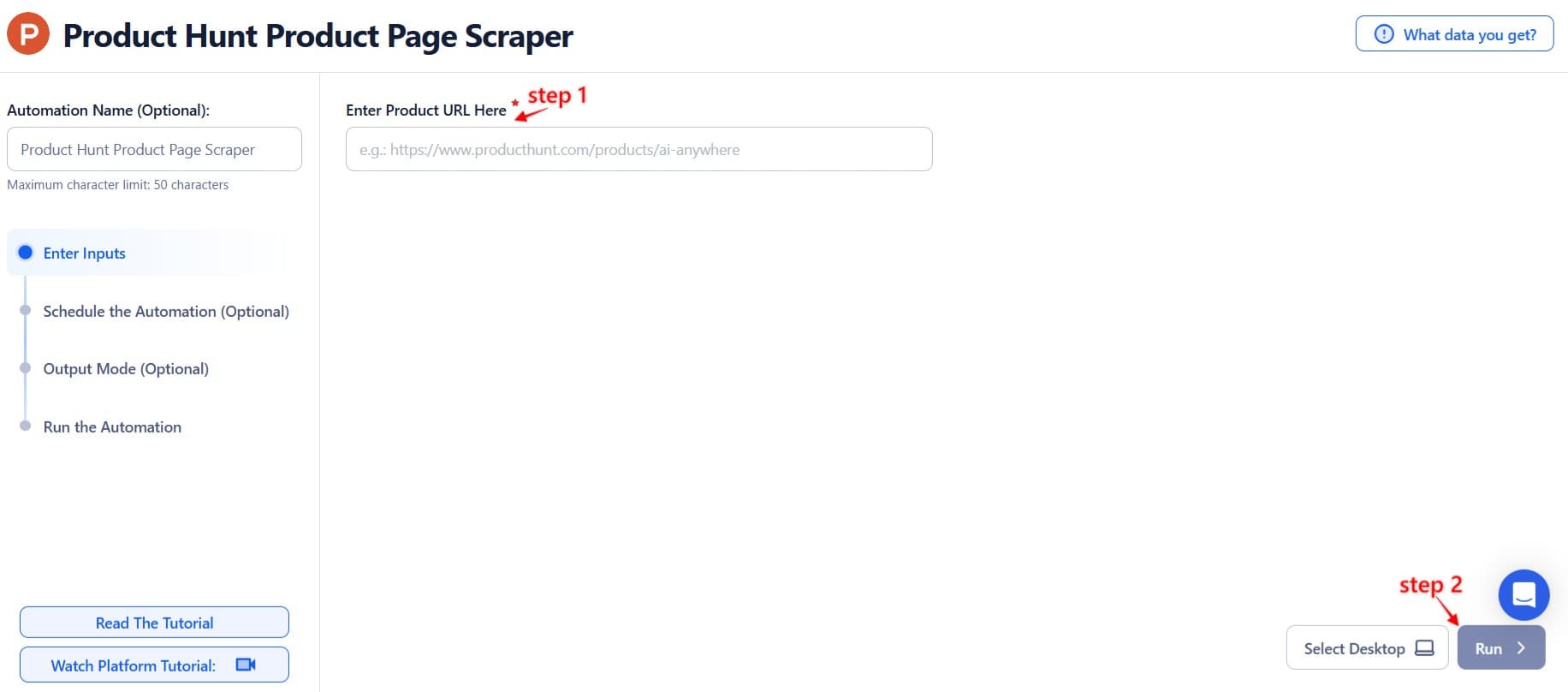
Google Sheets
You can use this option to scrape multiple Product Hunt product pages at once.
Connect your Google account
Select a connected Google account or add a new one using Sign in with Google.
Select your spreadsheet
Click Open Google Drive to locate the sheet with product URLs.
Adjust processing options
- Number of Rows to Process (Optional): Specify the number of rows you want to process.
- Number of Rows to Skip (Optional): Skip rows if needed.
Provide input details
Enter Product URL: Ensure each row in your selected sheet includes a valid Product Hunt product URL
Example: https://www.producthunt.com/products/ai-anywhere
Optional Advanced Feature:
Loop Mode: Re-process the sheet from the beginning once all rows are completed — helpful for recurring updates.
Watch Row (Optional)
Watch Row triggers the automation whenever new product URLs are added to Google Sheets.
Watch Row Schedule:
None
Scheduling Intervals (e.g., every 15 minutes, every hour)
One-Time Execution
Daily Execution
Weekly Recurrence (e.g., every Tuesday and Friday)
Monthly Specific Dates (e.g., 14th and 30th)
Custom Fixed Dates (e.g., December 7)
Default: Every 15 minutes for 5 days unless modified.
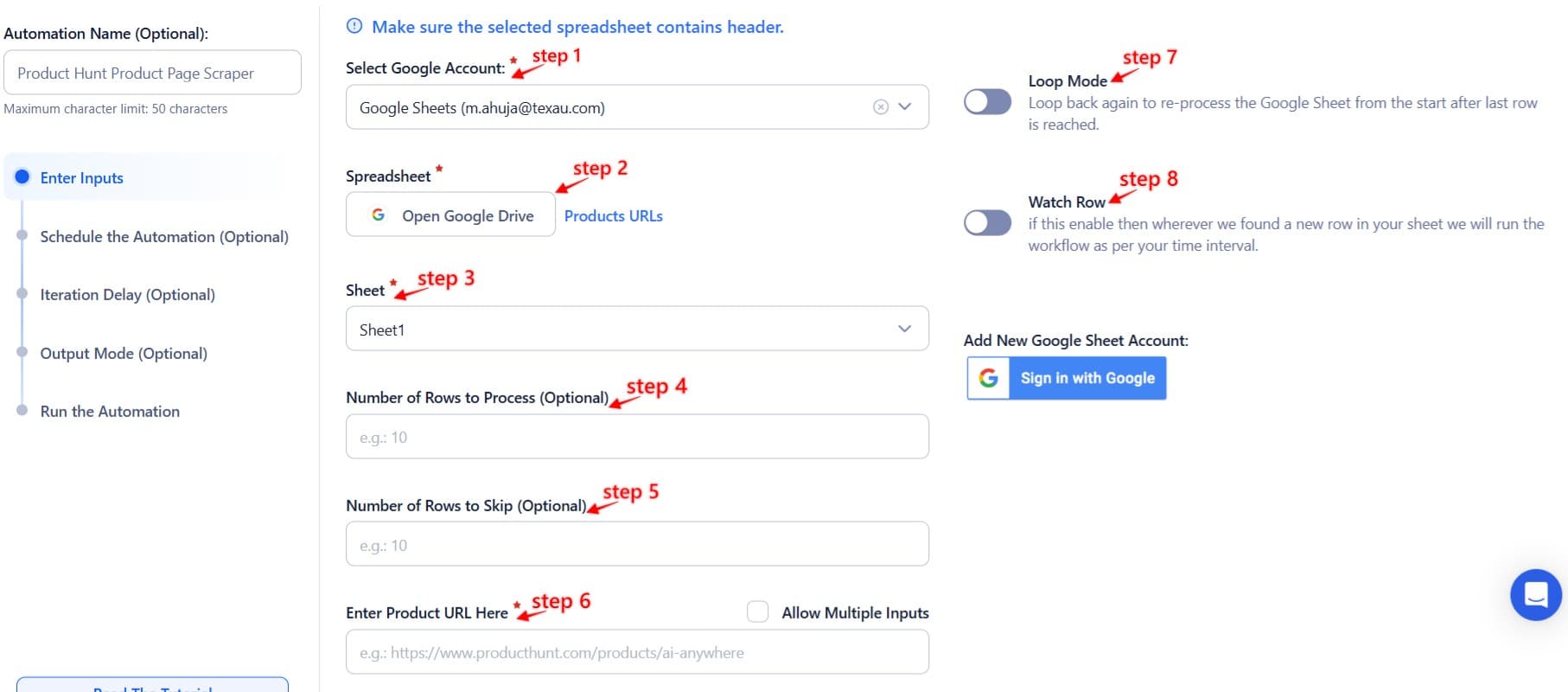
Process a CSV File
Use this method for one-time scraping using a static CSV list.
Upload the file
Select your CSV with the product URLs.
Adjust processing settings
- Number of Rows to Process (Optional)
- Number of Rows to Skip (Optional)
- Product URL Field: Make sure it contains valid Product Hunt product page links.
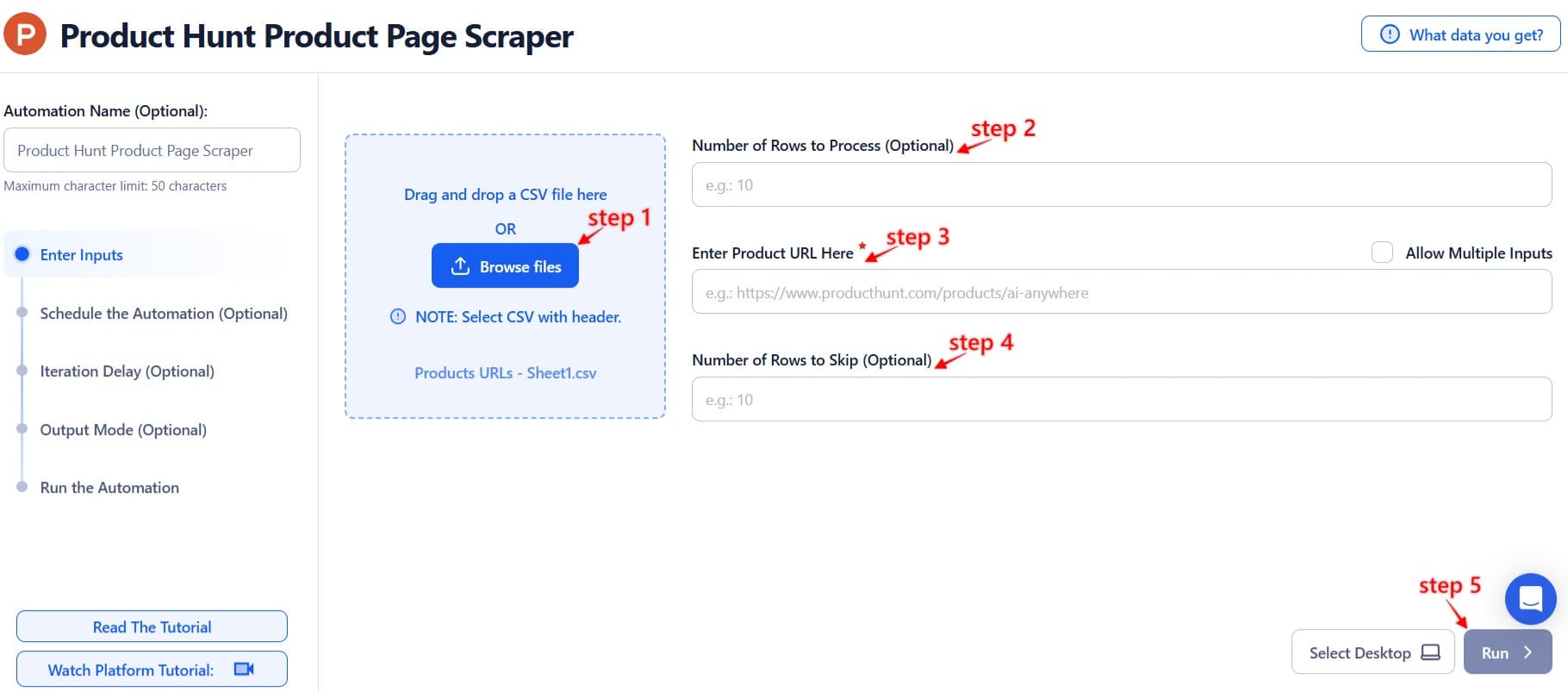
Step 3: Execute Automations on TexAu Desktop or Cloud
- Open the automation setup and select Desktop Mode.
- Click Choose a Desktop to Run this Automation.
- From the platform, select your connected desktop (status will show as "Connected") or choose a different desktop mode or account.
- Click “Use This” after selecting the desktop to run the automation on your local system.
Alternatively, if you wish to run the automation on the cloud, click Run directly without selecting a desktop.

Step 4: Schedule the Automation (Optional)
Set up a schedule to scrape Product Hunt product pages at regular intervals. Click Schedule and configure the start time and recurrence frequency:
- None
- At Regular Intervals (e.g., every 8 hours)
- Once
- Every Day
- On Specific Days of the Week (e.g., every Tuesday and Thursday)
- On Specific Days of the Month (e.g., the 1st and 20th)
- On Specific Dates (e.g., November 19)
Tip: Useful for tracking product performance or updating a product database over time.

Step 5: Set an Iteration Delay (Optional)
Avoid detection and simulate human-like activity by setting an iteration delay. Choose minimum and maximum time intervals to add randomness between actions. This makes your activity look natural and reduces the chance of being flagged.
- Minimum Delay: Enter the shortest interval (e.g., 10 seconds).
- Maximum Delay: Enter the longest interval (e.g., 20 seconds).
Tip: Random delays keep your automation safe and reliable.
Note: This feature is applicable only when using Google Sheets or CSV as input sources.

Step 6: Choose Your Output Mode (Optional)
You can decide how the scraped product data should be saved. TexAu provides the following options:
- Append (Default): Adds new results to the end of existing data, merging them into a single CSV file.
- Split: Saves new results as separate CSV files for each automation run.
- Overwrite: Replaces previous data with the latest results.
- Duplicate Management: Enable Deduplicate (Default) to remove duplicate rows.
Tip: Google Sheets export is useful for sharing product insights with your team or maintaining an up-to-date record of listing performance over time.

Step 7: Access the Data from the Data Store
Once the automation completes, navigate to the Data Store section in TexAu to view or download the results. Locate the Product Hunt Product Page Scraper entry and click See Data to access the extracted product information.
The Product Hunt Product Page Scraper automation makes it easy to extract insights from any product listing. Whether you're benchmarking, doing market research, or building product databases, this tool helps you do it efficiently and at scale.

Recommended Automations
Explore these related automations to enhance your workflow
Email Verifier
TexAu’s Email Verifier helps you validate email addresses in bulk, reduce bounce rates, and improve sender reputation. With fast, accurate results and API access, it's ideal for outreach, lead generation, and data hygiene. Automate the entire process and scale your email campaigns with confidence.
Product Hunt Launch Archive Export
Instantly export top Product Hunt launches for any date range—daily, weekly, monthly, or yearly. Spot trends, analyze top products, and save everything to Sheets or CSV with TexAu automation.
Product Hunt Post Commenters Export
Learn how to use TexAu’s Product Hunt Post Commenters Export automation to collect usernames and comments for deeper audience insights, engagement tracking, and smarter outreach.
Product Hunt Product Makers Export
Easily extract Product Hunt maker and product data with TexAu’s Product Makers Export automation. Ideal for lead generation, trend research, and market analysis—export results to Google Sheets or CSV in just a few clicks.

Start your 14-day free trial today, no card needed
TexAu updates, tips and blogs delivered straight to your inbox.

