Product Hunt Product Makers Export
Easily extract Product Hunt maker and product data with TexAu’s Product Makers Export automation. Ideal for lead generation, trend research, and market analysis—export results to Google Sheets or CSV in just a few clicks.
Tutorial
Overview
The Product Hunt Product Makers Export automation in TexAu empowers founders, product marketers, and growth hackers to instantly extract detailed information about Product Hunt makers and their products—streamlining everything from lead generation to market analysis. It consistently pulls maker names, product details, and launch metadata, saving/exporting this to Google Sheets or CSV with cloud or desktop flexibility.
Follow this step-by-step guide to configure and run the Product Makers Export automation.
Step 1: Log in to TexAu and Find the Automation
Log in to your TexAu account at v2-prod.texau.com. Once logged in, go to the Automation Store, search for Product Makers Export, and select it to open the configuration page.
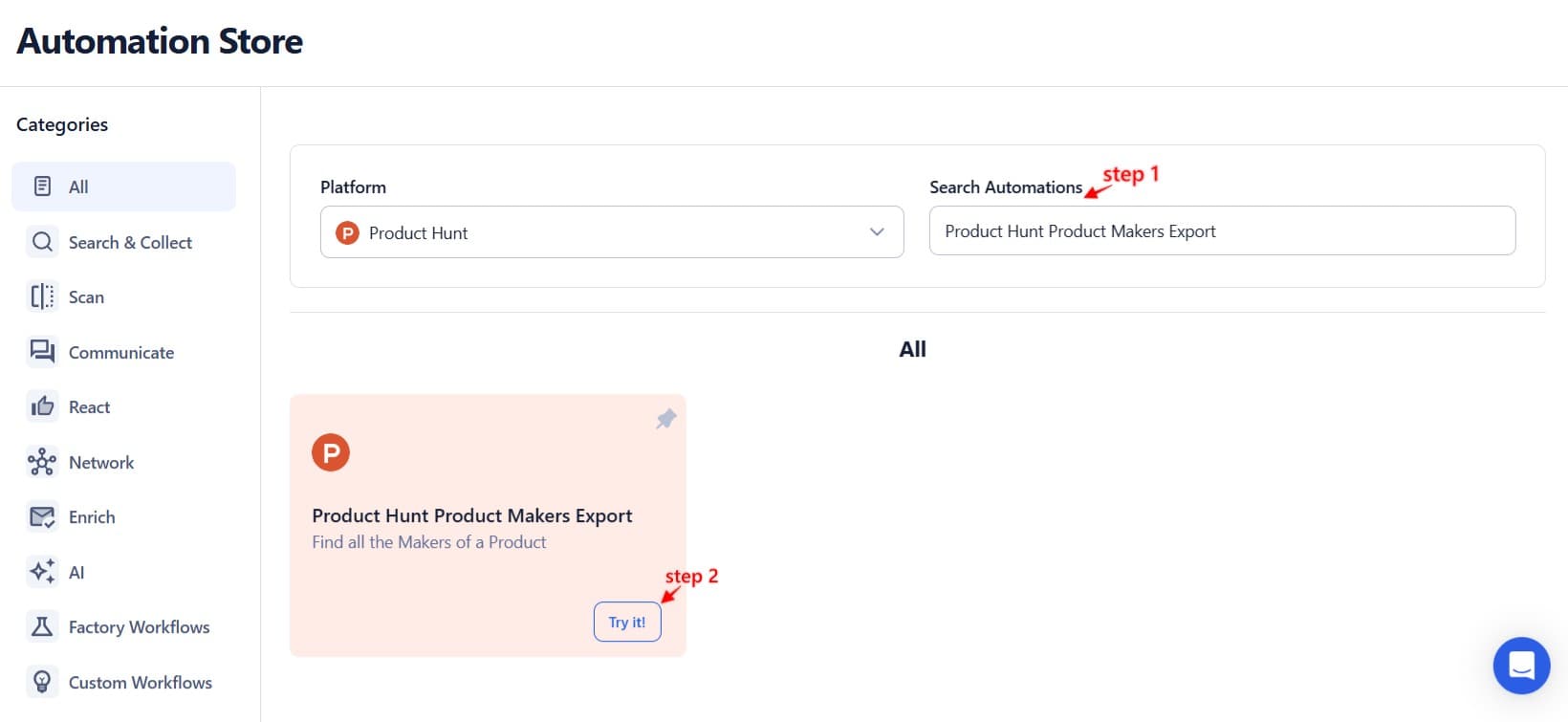
Step 2: Select Your Input Source
TexAu offers multiple input options for automating the extraction of Product Hunt topics, making it easy for growth teams, founders, and researchers to stay on top of the latest tools. Choose how you want to feed Product Hunt data into the automation:
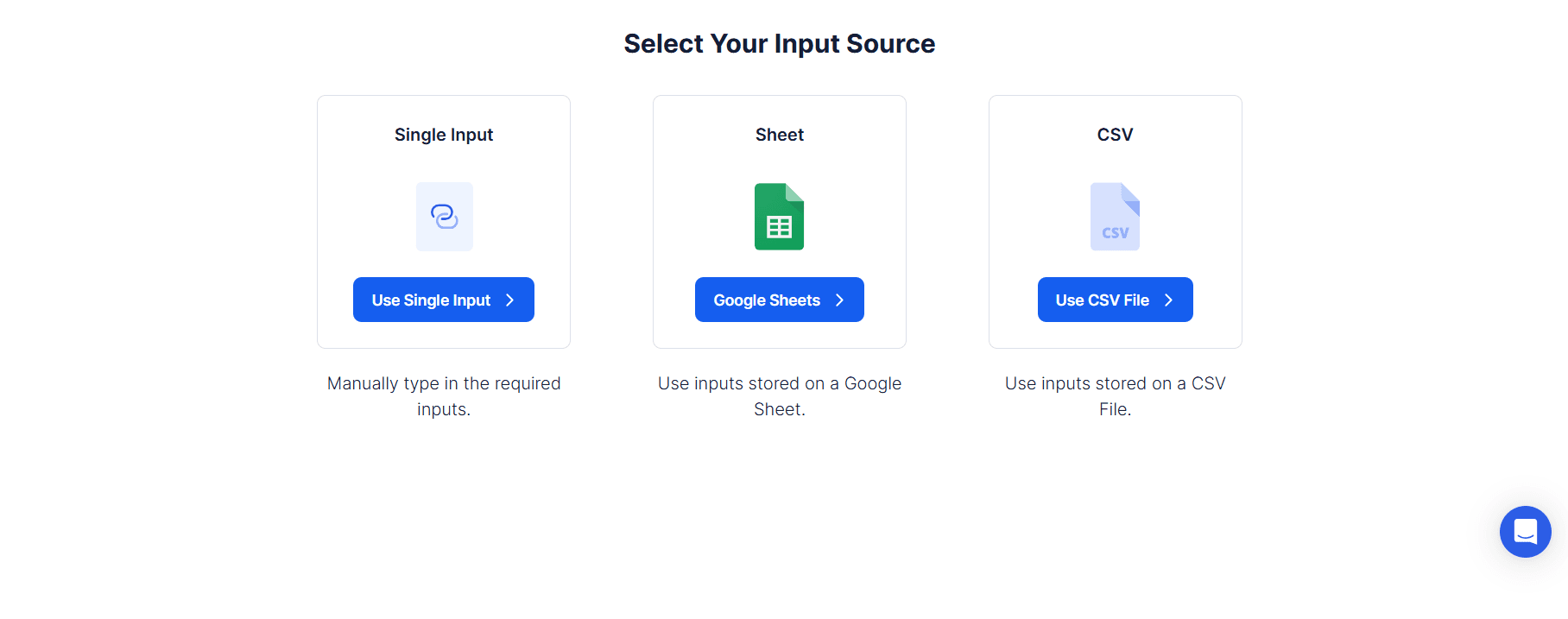
Single Input
Use this if you want to extract maker information from a single Product Hunt post.
Product Hunt URL: Paste a specific product post URL (e.g., https://www.producthunt.com/posts/sample-product).
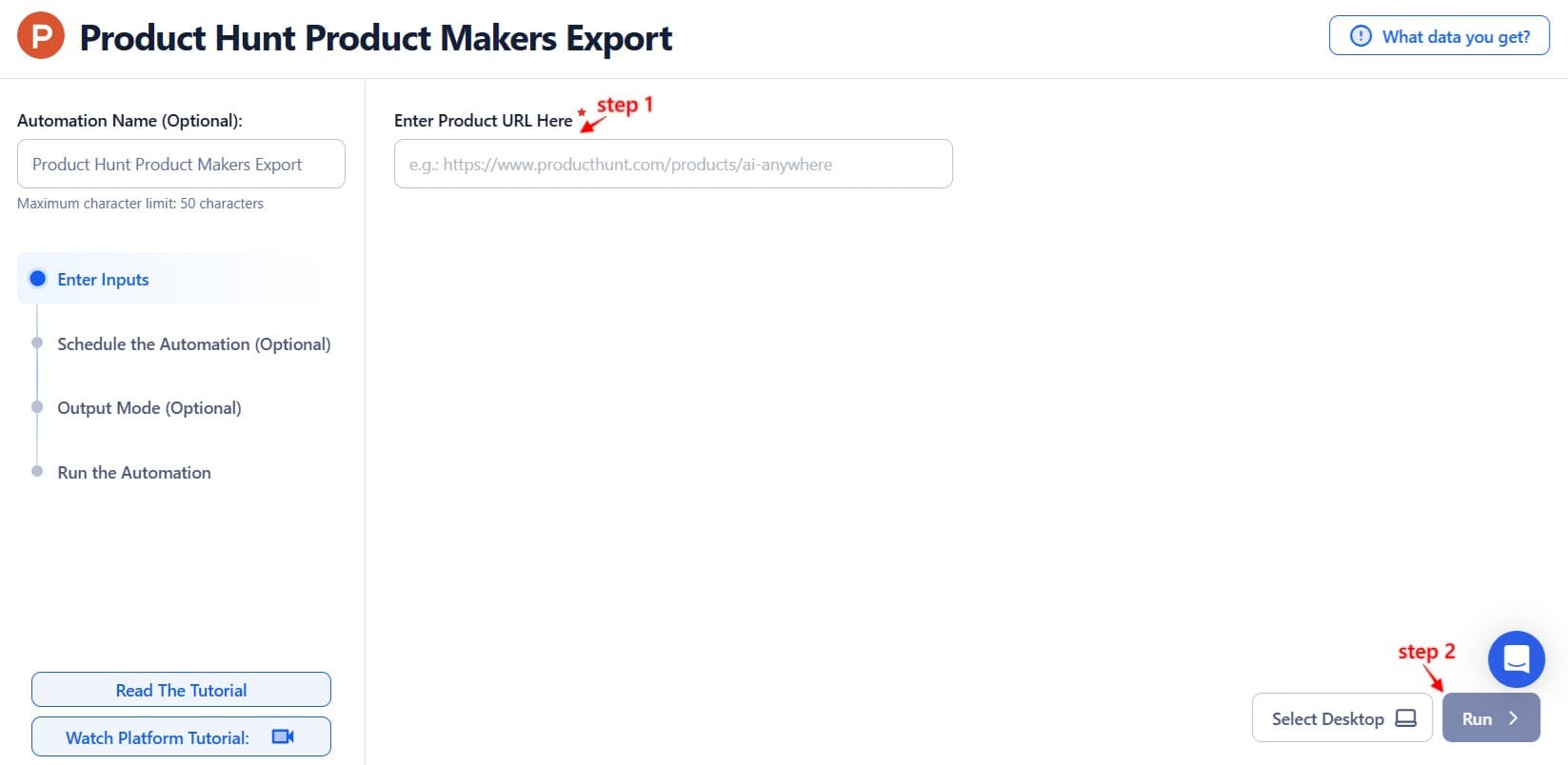
Google Sheets
To bulk extract maker data from multiple Product Hunt posts or keywords listed in a Google Sheet.
- Select Google Account: Link your Google account or choose an existing one.
- Select Your Spreadsheet: Click "Open Google Drive" to locate your sheet. Choose the file and worksheet with Product Hunt URLs or keywords.
Processing Options:
Number of Rows to Process (Optional): Specify how many rows you want to extract.
Number of Rows to Skip (Optional): Skip the first few rows if needed.
Data Column: Ensure the sheet contains a column with valid Product Hunt links or search keywords.
Loop Mode (Optional)
Enable Loop Mode to allow TexAu to reprocess from the start after reaching the end of the sheet.
Watch Row (Optional)
Automatically monitor the sheet for new entries and trigger the automation when a new row appears.
Watch Row Schedule
None
Every 15 Minutes (default)
Every Hour
Once Daily
Weekly Recurrence
Monthly Dates
Custom Dates
Watch Row runs for 5 days by default unless changed.

Process a CSV File
If you have a CSV list of product URLs or keywords, you can follow these steps:
Upload the File: Click "Upload CSV File" and select the file.
Adjust Settings:
- Rows to Process: Number of rows you want TexAu to handle.
- Rows to Skip: Skip rows from the top of your file, if needed.
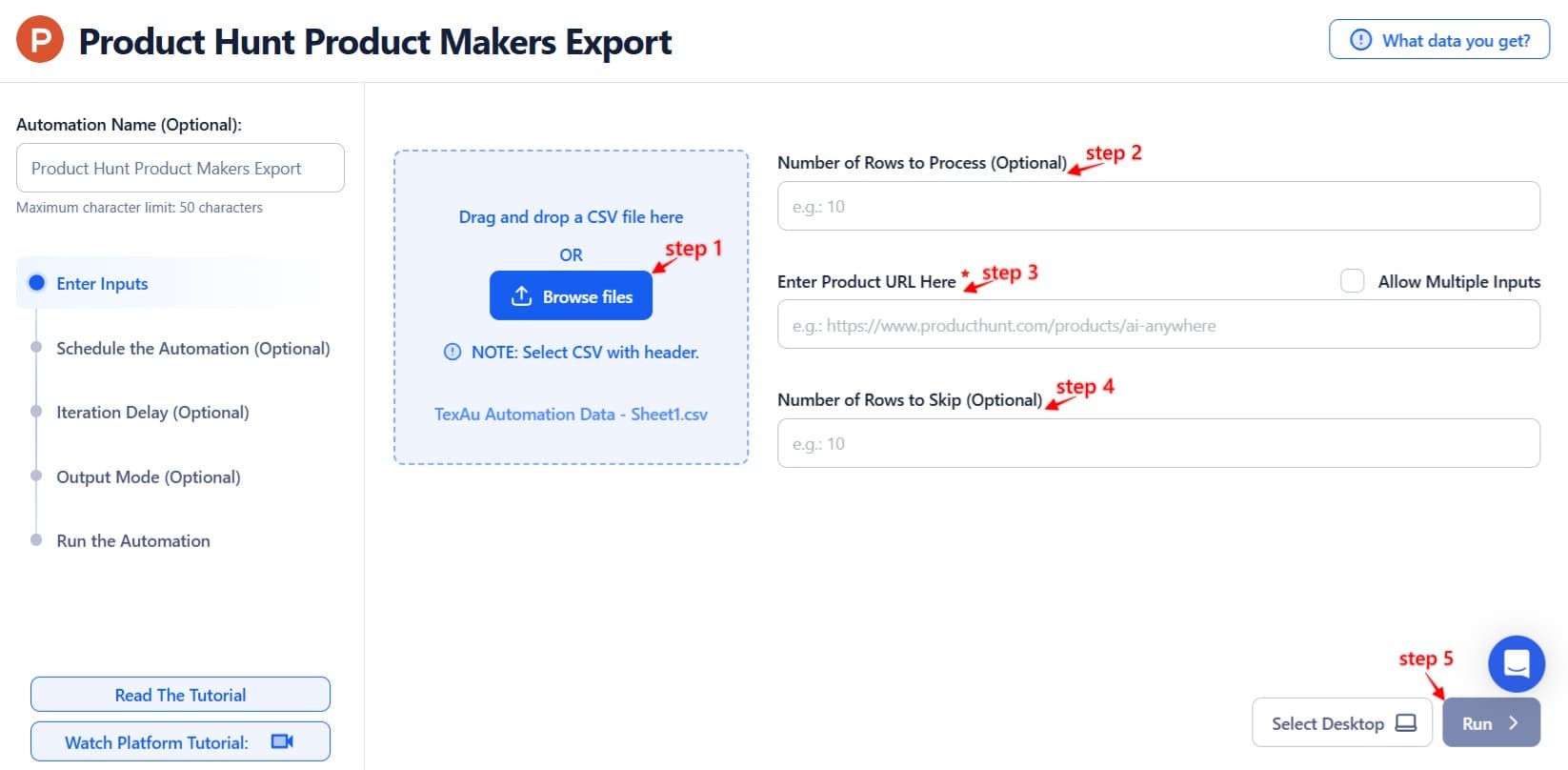
Step 3: Execute Automations on TexAu Desktop or Cloud
- Open the automation setup and select Desktop Mode.
- Click Choose a Desktop to Run this Automation.
- From the platform, select your connected desktop (status will show as "Connected") or choose a different desktop mode or account.
- Click “Use This” after selecting the desktop to run the automation on your local system.
- Alternatively, if you wish to run the automation on the cloud, click Run directly without selecting a desktop.

Step 4: Schedule the Automation (Optional)
Next, you can click the Schedule option to automate exports at your preferred frequency:
- None
- At Intervals (e.g., every 12 hours)
- Once
- Daily
- Weekly
- Monthly
- Specific Dates
Tip: Ideal for regular tracking of new Product Hunt launches or maker updates.

Step 5: Set an Iteration Delay (Optional)
To mimic human behavior and avoid rate limits, you can also set:
- Minimum Delay
- Maximum Delay
You can configure delays in seconds, minutes, or hours between each data fetch. However, it is only applicable to Google sheet and csv

Step 6: Choose Your Output Mode (Optional)
Next, you need to decide how to save the output:
- Export Destination: Google Sheets or CSV file.
- Write Options:
- Append (default): Adds data to the existing file.
- Split: Creates a new file every time.
- Overwrite: Replaces old data with new results.
- Deduplicate: Enable this to skip duplicate entries and avoid reprocessing.

Step 7: Access the Data from the Data Store
Once complete, go to Data Store in TexAu.
Find the Product Makers Export automation and click See Data to view or download the results.
Screenshot Suggestion: Highlight the “See Data” button on the Data Store page.
The Product Hunt Product Makers Export automation helps you discover and track key players launching on Product Hunt. Whether you’re generating leads, researching trends, or identifying influencers—this tool gives you reliable, exportable access to real-time product and maker data with minimal effort.

Recommended Automations
Explore these related automations to enhance your workflow
Find An Email Address
TexAu’s Find Email Address tool helps you search verified emails using names, domains, or LinkedIn profiles. Do bulk searches, export to CSV or CRM, and automate your workflow. Ideal for sales, hiring, and growth teams.
Company AI Enricher
Company AI Enricher uses artificial intelligence to enrich company profiles automatically. Just input a domain or email, and get valuable insights like industry, revenue estimates, employee size, and location. This helps streamline lead research, improve targeting, and save time on manual data collection, making your outreach more efficient and your CRM data far more accurate.
Slack File Search Export
Search for specific files in Slack and save the results in a CSV file. This automation helps you organize shared documents, track file activity, and manage data effortlessly, without manual effort or complex setups. Perfect for keeping your Slack workspace tidy and searchable with minimal work.
Reddit Posts Search Export
The Reddit Posts Search Export automation helps extract Reddit posts using keywords, subreddits, or custom parameters. Perfect for tracking trends, monitoring discussions, and analyzing engagement, this tool supports bulk processing, scheduling, and seamless exports to Google Sheets or CSV.
Product Hunt Followers Export
The Product Followers Export automation lets you extract a list of users following any product on Product Hunt. Ideal for marketers, founders, and growth hackers, it helps you track early adopters, build targeted outreach lists, and monitor product traction. With flexible input options and one-click export, it simplifies real-time audience research and engagement tracking.
Product Hunt Upcoming Launches Export
Automate the export of upcoming Product Hunt launches using TexAu. Instantly fetch product names, maker profiles, and launch dates without any manual input. It’s the easiest way to stay ahead of what’s launching next.
Product Hunt Profile Scraper
Use this Product Hunt Profile Scraper to instantly collect public user data like bios, links, and follower details. Ideal for growth marketers, researchers, and outreach teams, this tool makes lead generation effortless. No coding required—just plug and export.

Start your 14-day free trial today, no card needed
TexAu updates, tips and blogs delivered straight to your inbox.

