Product Hunt Followers Export
The Product Followers Export automation lets you extract a list of users following any product on Product Hunt. Ideal for marketers, founders, and growth hackers, it helps you track early adopters, build targeted outreach lists, and monitor product traction. With flexible input options and one-click export, it simplifies real-time audience research and engagement tracking.
Tutorial
Overview
The Product Followers Export automation helps you extract the list of users who are following a specific product on Product Hunt. This is valuable for marketers, product teams, and growth hackers looking to identify early adopters, build outreach lists, or analyze community engagement around a product. With multiple input options, scheduling, and export features, this automation makes it easy to capture real-time audience interest.
Step 1: Log in to TexAu and Search a Specific Automation
Log in to your TexAu account at v2-prod.texau.com. Navigate to the Automation Store on TexAu. Use the search bar to find Product Followers Export automation.
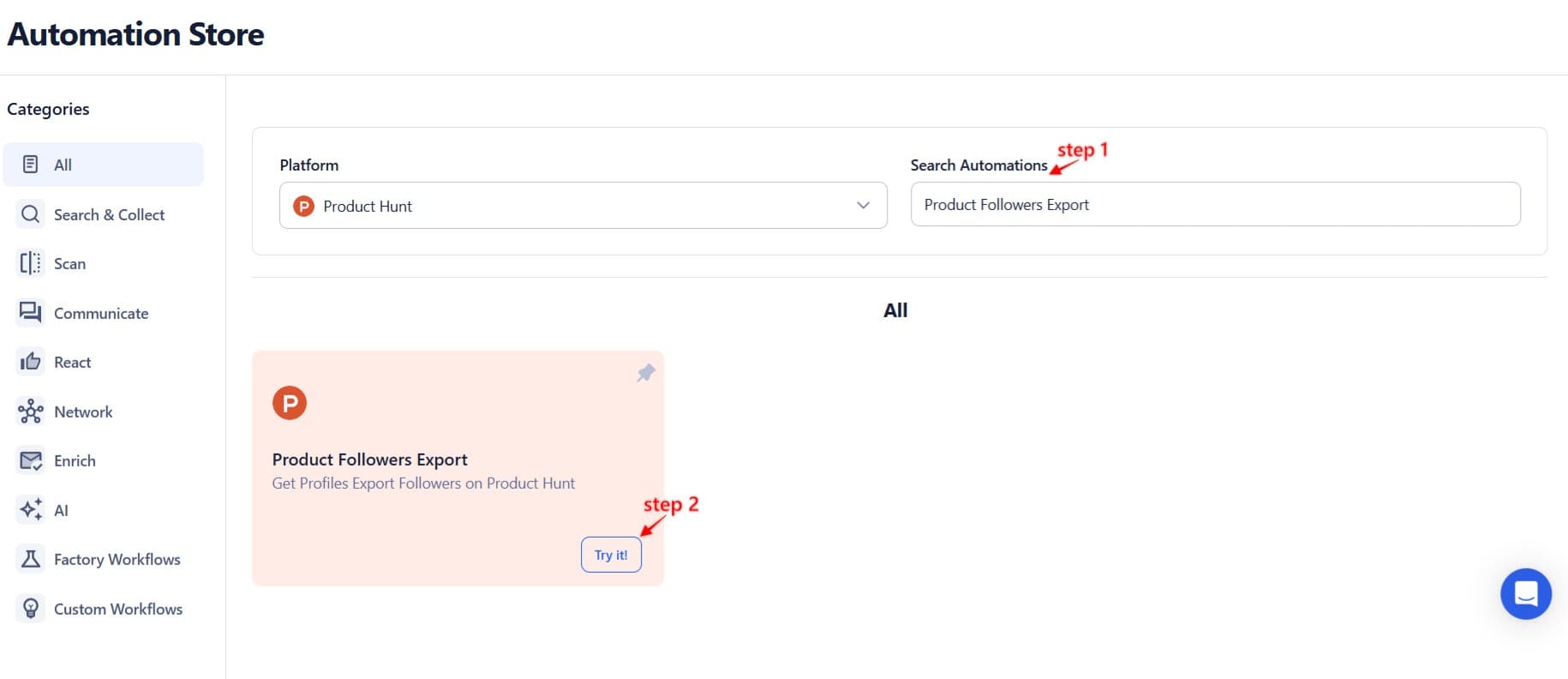
Step 2: Select Your Input Source
TexAu offers flexible input methods to run the automation based on one or many Product Hunt product URLs.
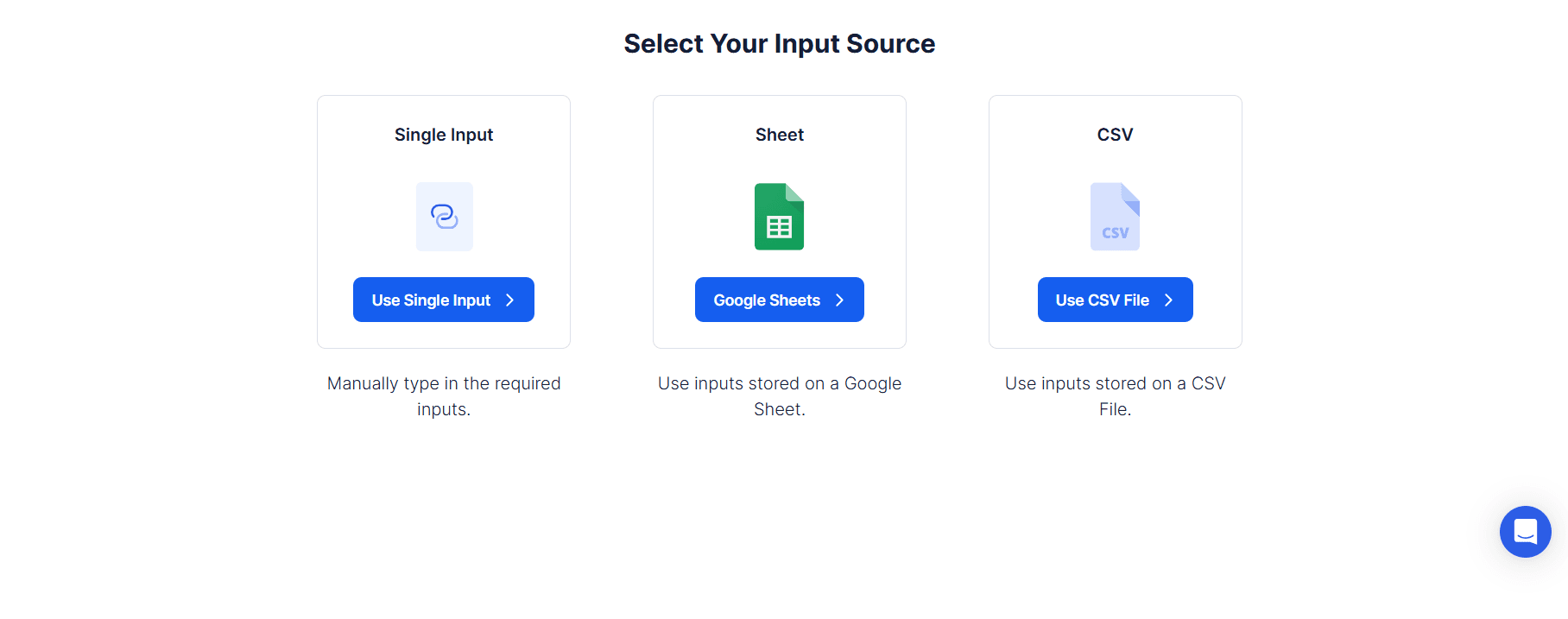
Single Input
Use this to extract followers for a single product.
- Enter Product Hunt Product URL: Paste the full link to the Product Hunt product page.
- Extraction Limit (Max: 2500): Set how many followers to retrieve for that product.
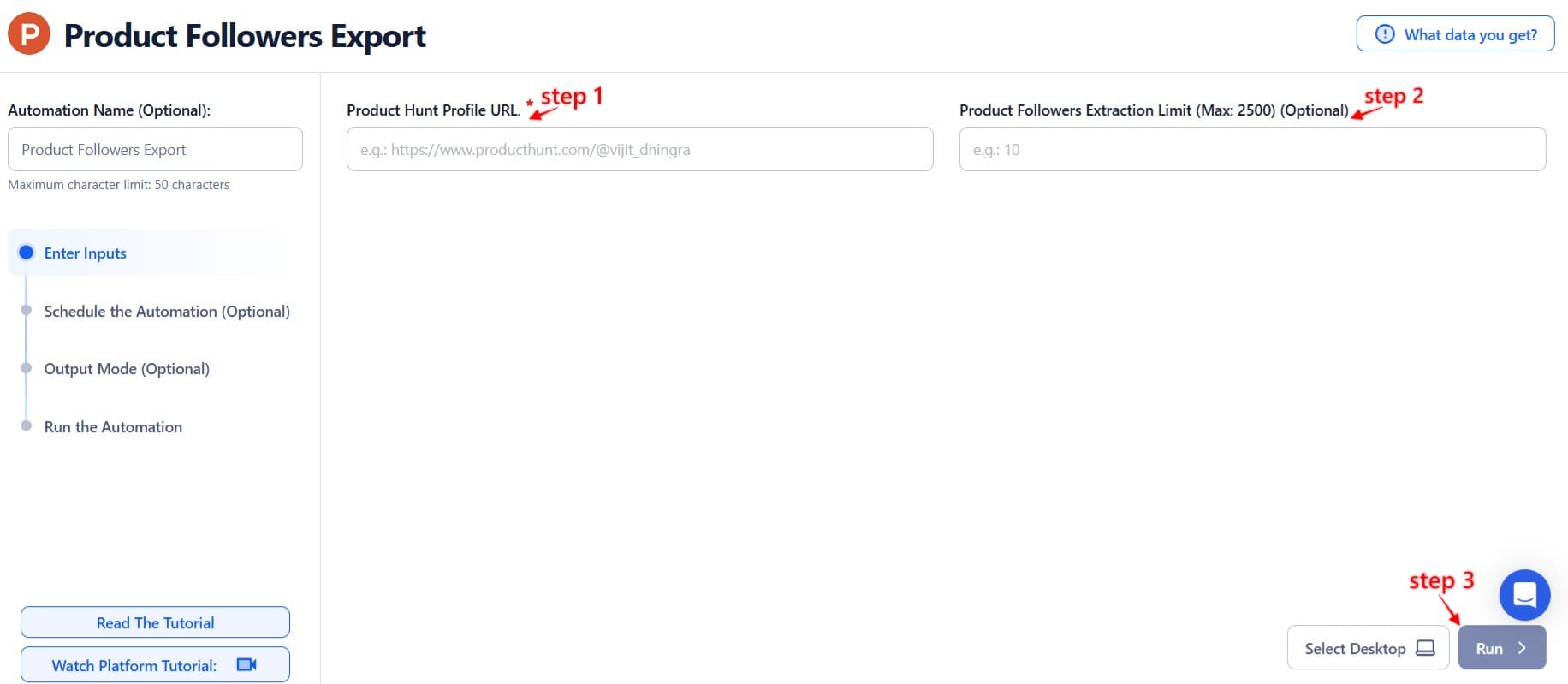
Google Sheets
This option is ideal for processing multiple product URLs in one go.
Connect your Google account
Authorize or select a connected account using Add New Google Sheet Account.
Select your spreadsheet
Browse and select the Google Sheet with product URLs using Open Google Drive.
Adjust processing options
- Number of Rows to Process (Optional): Define how many rows should be processed.
- Number of Rows to Skip (Optional): Skip initial rows if needed.
Provide input details
- Extract Limit: Specify the number of followers to retrieve for each product (Max: 2500).
Optional Advanced Feature:
Loop Mode: Re-process the sheet from the beginning once all rows are completed — helpful for recurring updates.
Watch Row (Optional)
Watch Row triggers the automation whenever new product URLs are added to Google Sheets.
Watch Row Schedule:
None
Scheduling Intervals (e.g., every 15 minutes, every hour)
One-Time Execution
Daily Execution
Weekly Recurrence (e.g., every Tuesday and Friday)
Monthly Specific Dates (e.g., 14th and 30th)
Custom Fixed Dates (e.g., December 7)
Default: Every 15 minutes for 5 days unless modified.
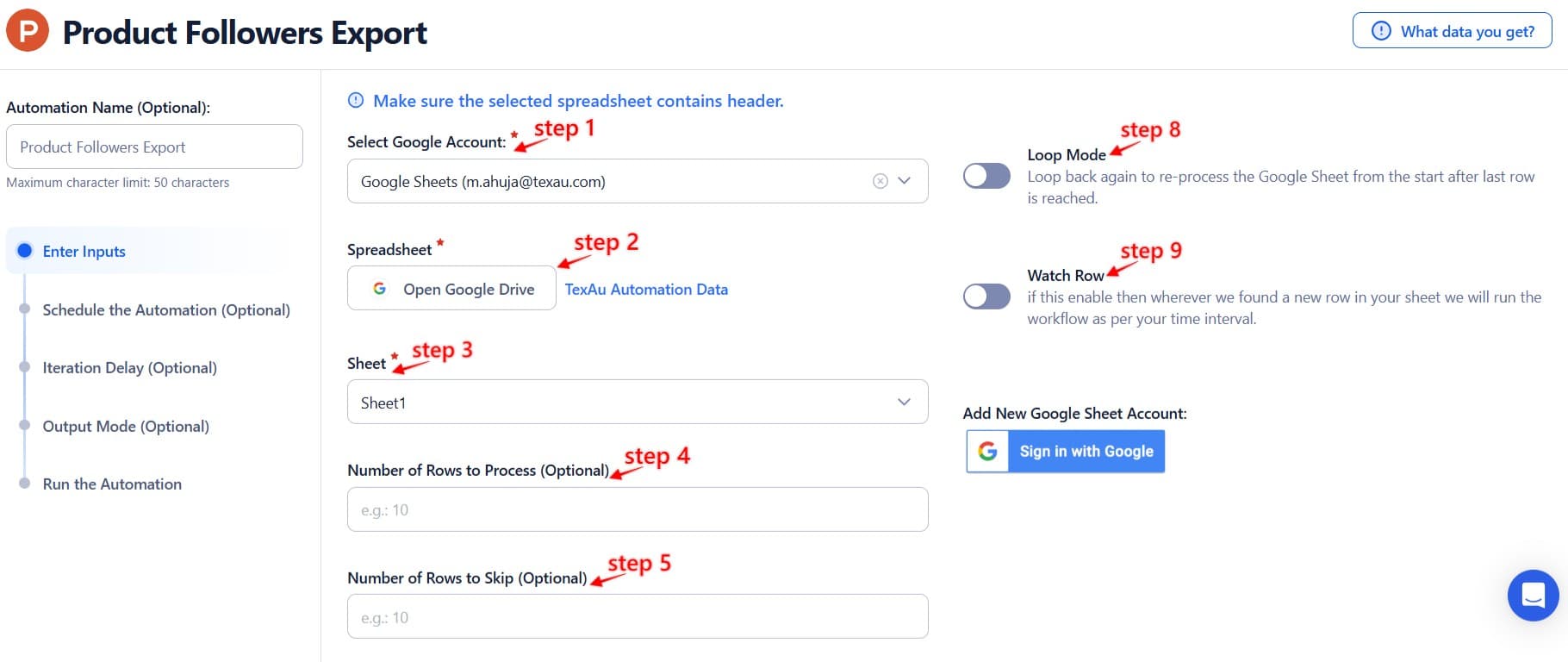

Process a CSV File
This option is suitable for running one-time exports on a static list of product URLs.
Upload the file
Select your CSV file with Product Hunt product URLs.
Adjust processing settings
- Number of Rows to Process (Optional): Define how many rows to run.
- Number of Rows to Skip (Optional): Skip starting rows if needed.
- Extract Limit: Set the maximum number of followers to retrieve per URL (Max: 2500)
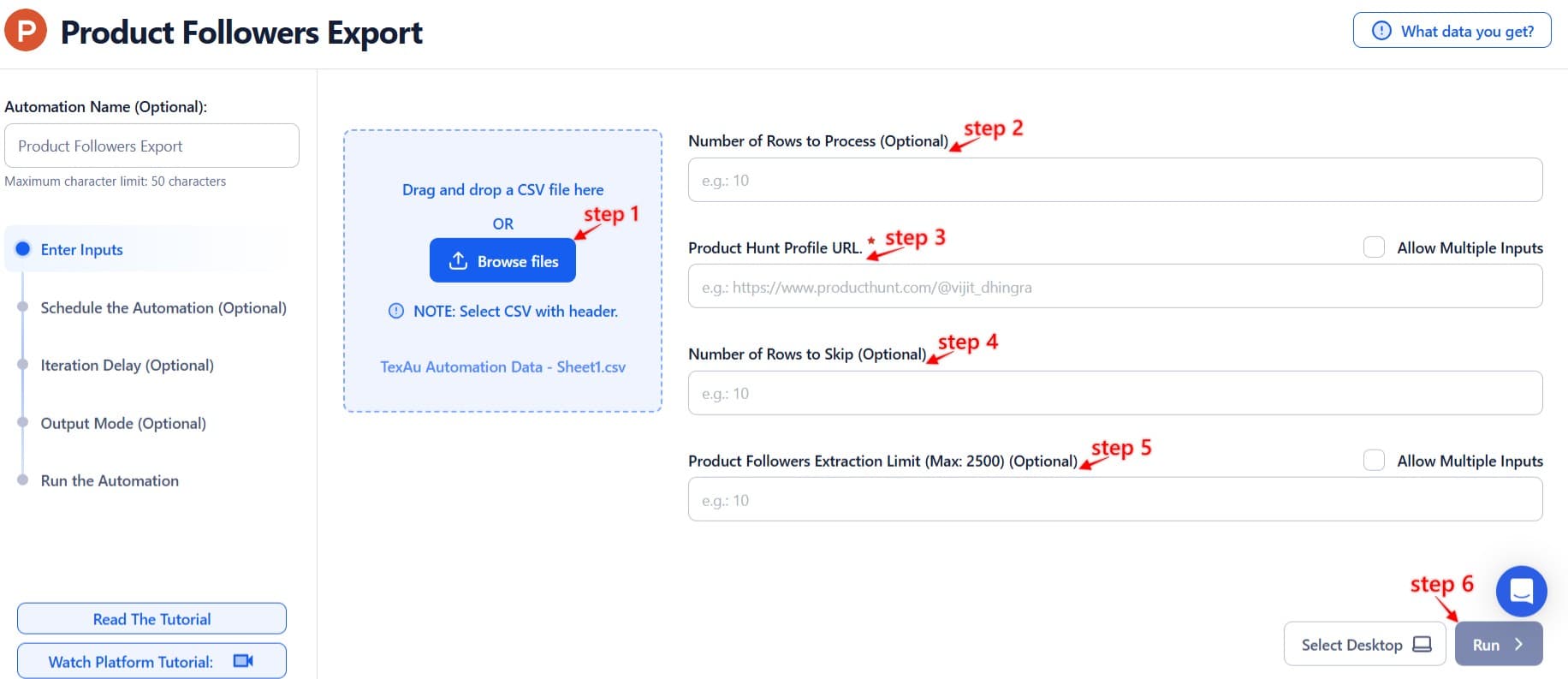
Step 3: Execute Automations on TexAu Desktop or Cloud
- Open the automation setup and select Desktop Mode.
- Click Choose a Desktop to Run this Automation.
- From the platform, select your connected desktop (status will show as "Connected") or choose a different desktop mode or account.
- Click “Use This” after selecting the desktop to run the automation on your local system.
- Alternatively, if you wish to run the automation on the cloud, click Run directly without selecting a desktop.

Step 4: Schedule the Automation (Optional)
Set up a schedule to monitor and export the list of followers for a specific product periodically. Click Schedule and configure the start time and recurrence frequency:
None
At Regular Intervals (e.g., every 8 hours)
Once
Every Day
On Specific Days of the Week (e.g., every Tuesday and Thursday)
On Specific Days of the Month (e.g., the 1st and 20th)
On Specific Dates (e.g., November 19)
Tip: Scheduling helps track how a product’s follower base grows or changes over time.

Step 5: Set an Iteration Delay (Optional)
Avoid detection and simulate human-like activity by setting an iteration delay. Choose minimum and maximum time intervals to add randomness between actions. This makes your activity look natural and reduces the chance of being flagged.
- Minimum Delay: Enter the shortest interval (e.g., 10 seconds).
- Maximum Delay: Enter the longest interval (e.g., 20 seconds).
Tip: Random delays keep your automation safe and reliable.
Note: This feature is applicable only when using Google Sheets or CSV as input sources.

Step 6: Choose Your Output Mode (Optional)
Choose how to save and manage the extracted follower data. TexAu provides the following options:
- Append (Default): Adds new results to the end of existing data, merging them into a single CSV file.
- Split: Saves new results as separate CSV files for each automation run.
- Overwrite: Replaces previous data with the latest results.
- Duplicate Management: Enable Deduplicate (Default) to remove duplicate rows.
Tip: Google Sheets export is useful for sharing follower insights with your team or analyzing trends over time.

Step 7: Access the Data from the Data Store
Once the automation completes, navigate to the Data Store section in TexAu to view or download the results. Locate the Product Followers Export entry and click See Data to access the extracted product information.
The Product Followers Export automation helps you identify and track the users engaging with a specific Product Hunt listing. It’s a valuable tool for community building, lead generation, or understanding who’s showing interest in your competitors or niche tools.

Recommended Automations
Explore these related automations to enhance your workflow
Slack Thread Messages Export
Organizing thread messages from Slack becomes simpler with this feature. It brings all related replies together, even from busy channels, so conversations stay clear and structured. No admin role or complicated setup is needed—just a clean way to manage threaded discussions for better communication flow.
Slack Workspace Channels Export
Easily bring Slack channel messages into one organized format using automation. Skip manual effort and keep every thread neatly arranged for better clarity and communication. Perfect for keeping track of active or archived conversations across large or growing workspaces—without relying on admin controls or complex steps.
Twitter Thread Maker
Twitter threads are a powerful format for storytelling, audience engagement, and thought leadership. TexAu’s Twitter Thread Maker helps automate and optimize the thread creation process with tools for ideation, structuring, scheduling, and analytics, empowering marketers, creators, and entrepreneurs to publish high-impact threads effortlessly and grow their audience.
Twitter Auto Mute
The Twitter Auto Mute automation helps marketers, social media managers, and growth hackers declutter their Twitter feeds by automatically muting accounts based on predefined criteria. With bulk input options, scheduling, and export to Google Sheets or CSV, this tool simplifies feed management, enabling focused engagement and improved productivity on social media platforms.
Product Hunt Following Export
Product Following Export helps you uncover the product interests of any Product Hunt user. Simply enter a username to fetch their followed products and download the data. It's a smart way to research audience behavior, discover rising tools, or personalize your outreach. Export the results to CSV or Google Sheets for easy access and analysis.
Product Hunt Awards Export
The Product Hunt Awards Export automation helps you collect award and recognition data from Product Hunt with ease. Whether you're tracking top-performing products or building outreach lists, this tool extracts award details and saves them to Google Sheets or CSV—fully automated, flexible, and fast.
Product Hunt Launch Archive Export
Instantly export top Product Hunt launches for any date range—daily, weekly, monthly, or yearly. Spot trends, analyze top products, and save everything to Sheets or CSV with TexAu automation.

Start your 14-day free trial today, no card needed
TexAu updates, tips and blogs delivered straight to your inbox.

