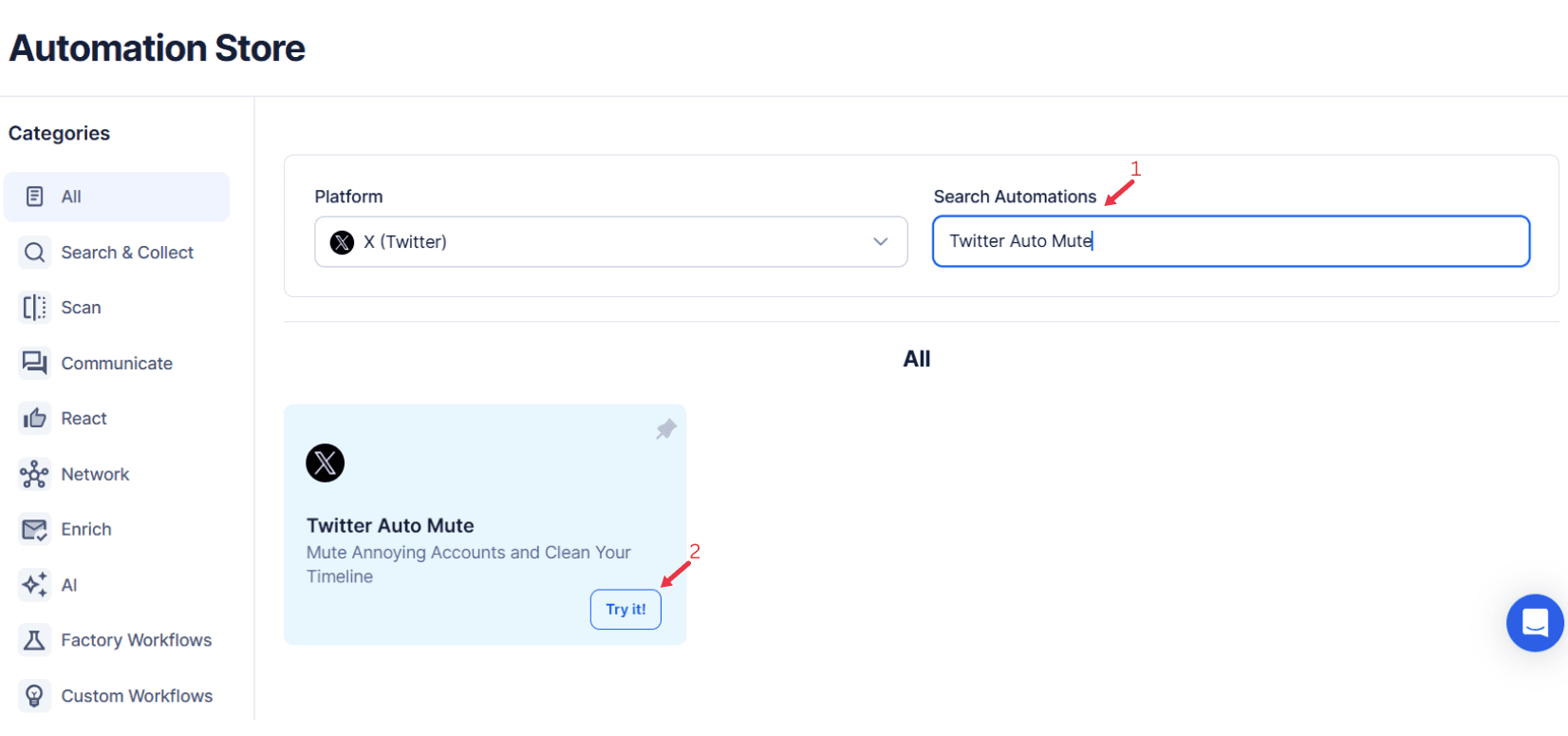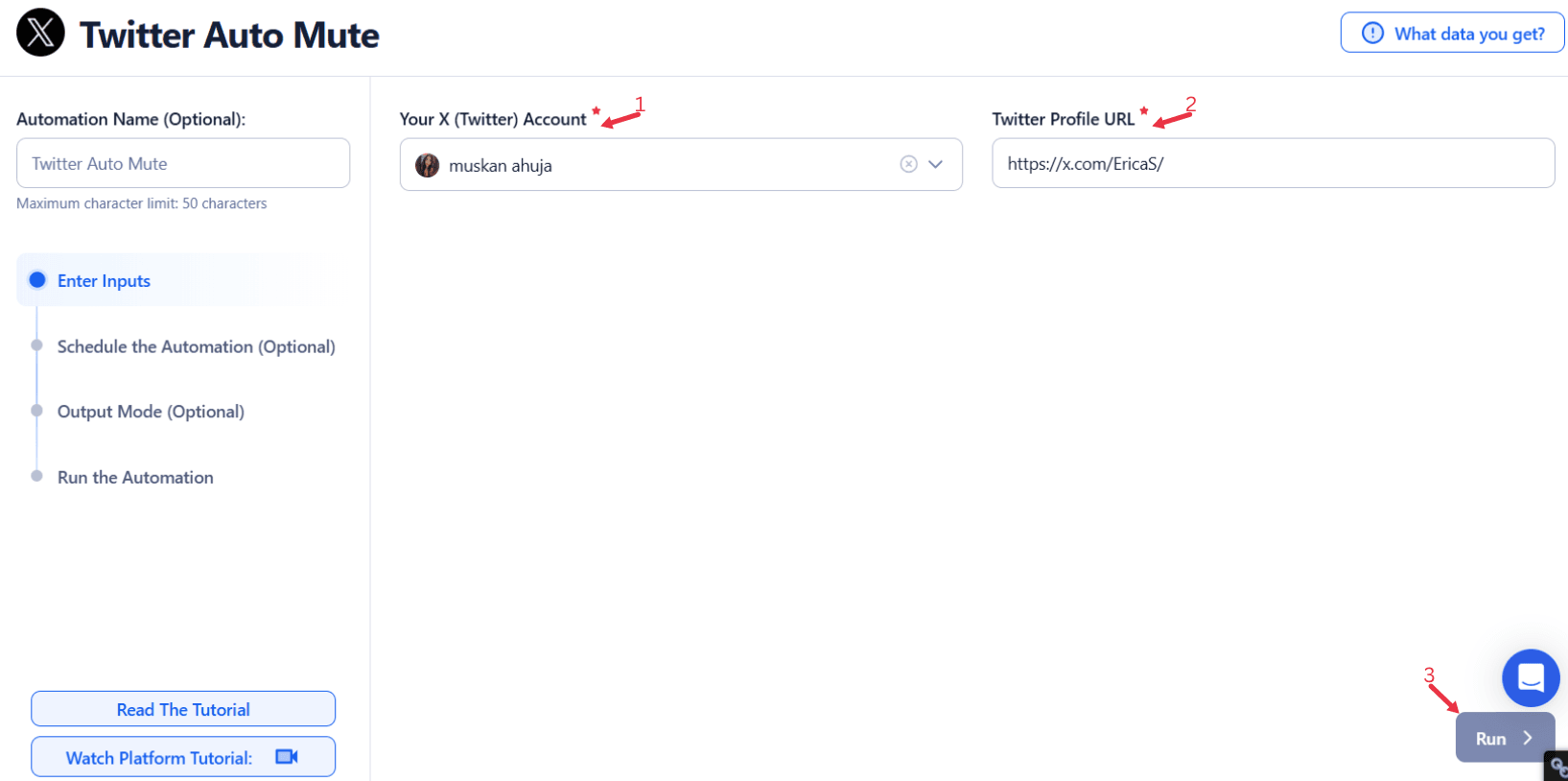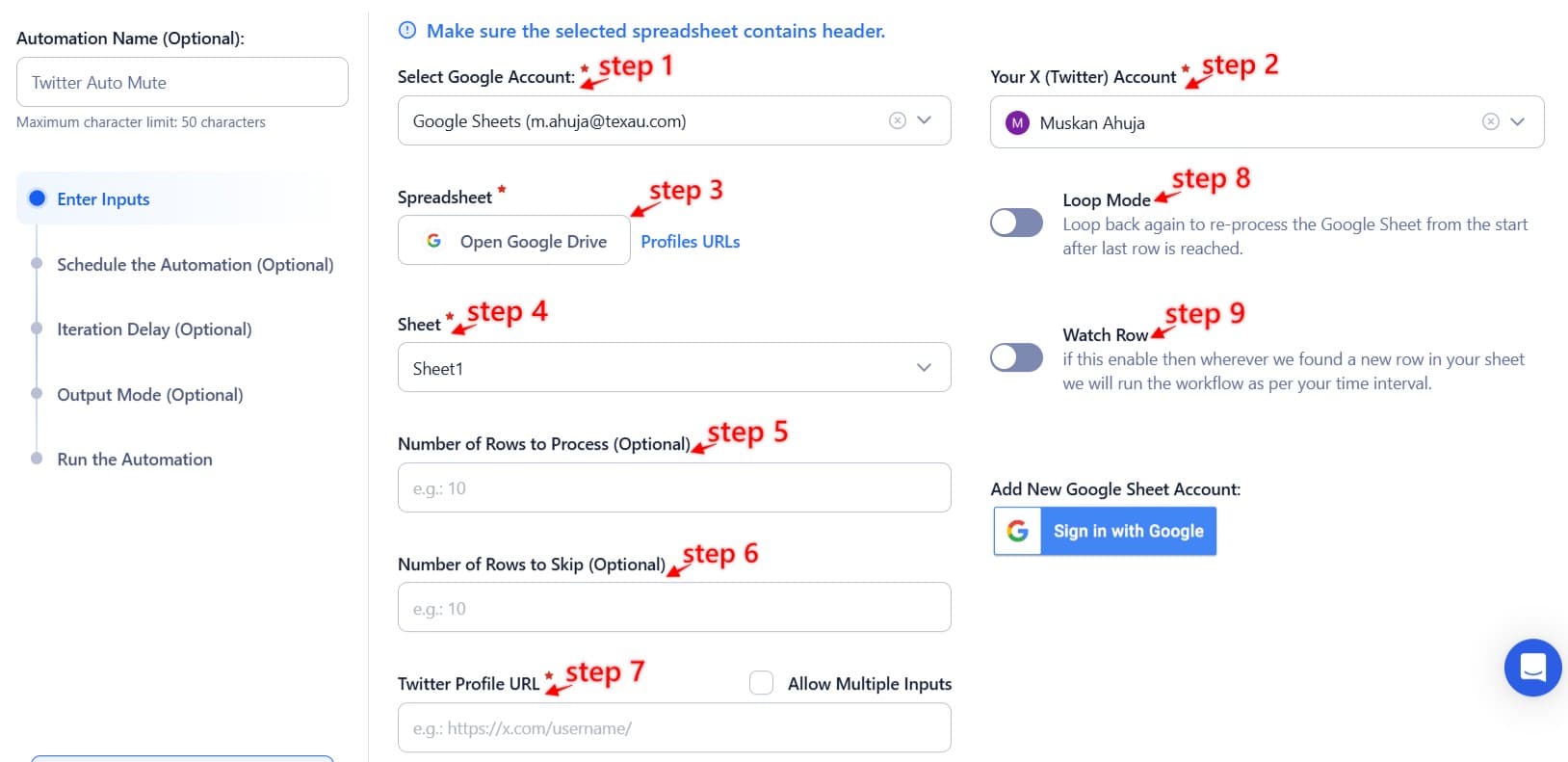With countless tweets posted every second, cutting through the noise on Twitter accounts can be challenging when trying to focus on what truly matters. Managing your feed effectively ensures you don't miss important information or get distracted by irrelevant content in posts. Muting accounts, hashtags, and keywords allow users to take control of their feeds and engage more meaningfully.
By muting irrelevant or distracting accounts, users can streamline their experience, allowing for better productivity. For professionals, this could mean focusing solely on industry news or conversations that contribute to their work, while for individuals, it’s about engaging with content that aligns with personal interests. When your mute list reflects what truly matters to you, you’re more likely to engage meaningfully with others, leading to a more fulfilling Twitter experience.
A cluttered feed can quickly overwhelm you, resulting in cognitive overload and lower engagement. Muting irrelevant content not only reduces this overwhelm but also ensures your Twitter experience is more pleasant. By filtering out distractions using tools to users, users can focus on content that is important, whether it’s news, personal connections, or professional opportunities. A cleaner, curated feed contributes to a more enjoyable and productive use of business features on Twitter.
How Twitter Auto Mute Saves Time and Enhances Focus
Time-Saving Benefits of Auto Muting
One of the greatest advantages of using Twitter Auto Mute is the significant time savings it offers. Social media feeds can quickly become overwhelming, with an influx of content in posts that isn’t always aligned with your interests or goals. Manually sifting through this content to find valuable information can be time-consuming and mentally exhausting. Auto muting eliminates the need to constantly curate your feed by automatically muting irrelevant Twitter accounts, hashtags, or keywords. This reduces the time spent on unnecessary scrolling, allowing you to engage with more relevant and meaningful content.
By automating this process, users can focus on higher-priority tasks, such as responding to direct messages, participating in discussions, or engaging with notifications tab-related industry news. Whether you're a busy professional or an individual looking to maintain a clutter-free Twitter experience, auto muting ensures that only content that matters to you appears in your feed. This streamlining of your feed allows for more efficient use of your time and maximizes the impact of each interaction you make on Twitter.
Improved Focus and Prioritization
For businesses, influencers, and even personal users, maintaining focus on the right conversations is crucial. With the vast amount of content in posts being shared on Twitter, it’s easy to get sidetracked by irrelevant discussions, spam, or fake accounts that don’t align with your interests. Auto muting enables users to stay laser-focused by automatically filtering out noise. This makes it easier to prioritize high-value interactions, whether that’s responding to customer inquiries, engaging with industry leaders, or participating in important discussions relevant to your goals.
For example, a social media manager handling multiple Twitter accounts for different clients may have limited time to focus on brand-specific interactions. By muting topics that are unrelated to a particular client or campaign, they can ensure that their feed is concentrated only on content that directly affects their work. This ensures that important mentions, trends, or active users engagement opportunities are not buried under irrelevant content. The result is better prioritization of tasks, faster response times, and a more efficient workflow, which ultimately leads to a stronger online presence and higher engagement.
Streamlining Content Discovery
Auto muting isn’t just about blocking distractions; it’s also a powerful tool for streamlining content discovery. Twitter is an excellent communication platform for discovering new trends, industry insights, and conversations, but it’s easy to miss valuable content when your feed is cluttered with irrelevant posts. By muting accounts or hashtags that don’t align with your interests or goals, you create more room for discovering truly beneficial content. This helps to refine the content you see, allowing you to stay up to date with the latest developments in your field.
For example, a marketing professional can use auto muting to block out content related to other industries or unrelated topics. By doing so, their feed becomes a tailored space that highlights the latest trends, case studies, and expert insights within their specific niche. This makes it easier to spot new opportunities, identify emerging trends, and stay ahead of the competition. Similarly, a business owner can mute irrelevant hashtags or conversations that don’t align with their products or services, making it easier to identify potential customers, brand advocates, or tools to users discussions that directly relate to their business strategy.
This refined approach to content discovery ultimately helps users stay informed and ahead of the curve. With a cleaner feed, individuals and businesses alike can engage with content that drives their goals forward, whether that’s improving their brand, discovering new business opportunities, or staying informed about key industry shifts. Twitter Auto Mute, therefore, not only saves time but also enhances the quality and relevance of the content you encounter, leading to more meaningful and impactful interactions.
Key Features of TexAu Auto Mute: Customization and Precision
Customizable Filters for Tailored Control
TexAu Auto Mute provides users with the ability to customize their feed by muting specific keywords, hashtags, or Twitter accounts. This level of customization ensures that users only see what is relevant to them. For instance, a tech professional could mute hashtags related to outdated technologies to avoid cluttering their feed with irrelevant content in posts. This tailored control is essential for maintaining a focused and productive experience on the communication platform.
Advanced Targeting for Refined Engagement
TexAu’s advanced targeting features allow users to mute content from specific list of accounts or groups. This helps brands and professionals streamline their engagement by eliminating noise from accounts that post irrelevant or unimportant content. For example, a digital marketing consultant could mute non-industry experts or competitors to ensure their feed remains centered around valuable insights from active users and industry leaders.Smart Scheduling and Compliance
With TexAu, muting can be scheduled for specific periods, ensuring users only mute content when necessary. This is useful for brands or individuals running time-sensitive campaigns. Additionally, TexAu ensures compliance with Twitter’s guidelines, preventing accidental violations while maintaining an optimized feed. For example, a news outlet could mute certain Twitter accounts temporarily during a live event to avoid being distracted by irrelevant content.
Streamlining Workflow: Prioritize What Matters
Removing Distractions to Boost Focus
In the ever-expanding digital environment, distractions are abundant. On Twitter, it’s easy to get caught up in irrelevant content, such as personal posts or news that doesn’t align with your objectives. Utilizing the Twitter Mute feature allows users to streamline their feed and regain control of their online experience. For professionals, this is especially valuable for maintaining focus and staying on track with critical tasks.
Take a content creator, for instance. A creator working on a specific project—whether it’s a YouTube series or a new blog post—needs to remain connected to their niche. By muting accounts that regularly post irrelevant content in posts, they can ensure their feed remains clutter-free. This allows them to prioritize meaningful interactions with contributors to their creative goals, resulting in more productive work.
For businesses and brands, muting irrelevant news or personal posts ensures that teams and social media managers focus on core objectives like customer engagement or trending industry topics. With distractions minimized, they can channel their energy into meaningful interactions that directly support their goals.
Time-Sensitive Use Cases for Professionals
Muting isn't just for managing everyday distractions; it's an essential tool during time-sensitive events. Professionals operating in fast-paced environments, such as live events, product launches, or breaking news coverage, benefit significantly from filtering out unnecessary noise. When time is of the essence, irrelevant Twitter accounts or topics can clutter feeds, delaying critical actions.
For instance, a news agency covering a major live event—like a presidential speech—requires real-time, relevant updates. By muting unrelated hashtags or accounts, they can ensure their feed highlights critical updates, such as live tweets from reporters, official statements, or trending topics directly related to the event. This avoids irrelevant chatter, enabling clarity during high-pressure situations.
Similarly, brands involved in PR campaigns or launches can ensure their focus isn’t diluted. By muting unrelated posts, teams can streamline their social media strategy and focus on key conversations, such as customer feedback, industry trends, or influencer engagement.
Enhancing Productivity with Auto Mute
In today’s fast-paced digital landscape, efficiency is key, especially for those managing multiple tasks across various Twitter accounts. Automation tools like TexAu’s Auto Mute feature become game-changers by automating the muting process, saving significant time while ensuring that feeds remain aligned with goals.
TexAu enables users to set filters for muting irrelevant hashtags, accounts, or even specific topics. This is particularly helpful for social media managers running campaigns across multiple brands. By automating the muting of irrelevant content, professionals can focus on engaging with the right followers or influencers.
For example, a company running a seasonal promotion can use TexAu to mute unrelated trends, ensuring their promotional content receives attention without competition from off-topic discussions. This strategy enhances engagement and ensures that team efforts are directed toward meaningful interactions that align with business objectives.
Muting as a Strategy for Growth: Filter and Focus
Muting to Strengthen Personal Branding
Muting irrelevant content can serve as a powerful tool for enhancing personal branding. By focusing on content that aligns with your values and niche, you ensure that your Twitter feed attracts the right type of engagement. For example, a personal finance expert could use the mute feature to filter out non-finance-related conversations, enabling them to focus on topics that resonate with their audience and build a consistent, authoritative presence.
Filtering Content for Niche Growth
For niche influencers and businesses, muting irrelevant content in posts ensures their Twitter accounts remain highly targeted. This approach helps them develop a more engaged and relevant audience. For instance, a fitness coach could mute non-fitness-related hashtags or accounts, ensuring their feed remains centered around topics such as health, exercise, and nutrition. This curated focus is more likely to attract active users who share similar interests, improving the overall Twitter marketing strategy.
Using Muting for Community Building
Muting is also a powerful strategy for community building, as it allows you to zero in on the conversations that matter most to your target audience. For example, a sustainable fashion brand could mute discussions about fast fashion or unrelated business features, focusing instead on environmental advocacy and ethical fashion conversations. This helps strengthen their community, reinforce their brand identity, and position them as a thought leader in their niche.
Elevating Audience Engagement: Curate Your Twitter Experience
Enhancing Content Relevance for Your Audience
Muting irrelevant accounts ensures that your Twitter feed remains highly relevant to your audience. Whether you're an individual or a brand, curating content based on your audience’s interests can lead to more meaningful interactions and higher engagement. For example, a tech company could use the mute feature to filter out discussions about unrelated industries, enabling them to focus on topics that appeal to their target demographic and align with their business features.
Selective Content Amplification and Focused Interactions
By muting irrelevant content, you allow your own tweets to gain prominence. This selective amplification ensures that your messages are not competing with unnecessary noise. A content creator, for instance, could mute unrelated hashtags or topics to ensure their promotional content in posts or important updates remain visible in their audience’s feed. This strategy highlights their original post, making it stand out amidst other discussions.
Building Stronger Connections with Targeted Engagement
Muting irrelevant accounts or conversations simplifies the process of engaging with your target audience. By focusing only on interactions that align with your goals, you foster deeper connections and more meaningful interactions. For example, a sustainability advocate could use the mute feature to block irrelevant discussions and ensure their feed is filled with content related to environmental advocacy. This approach supports their objectives and strengthens their connections with active users who share similar interests.
Overcoming Potential Challenges: Balance and Fine-Tuning
Managing the Risks of Over-Muting
One of the challenges with Twitter Mute is the risk of over-filtering, which could result in missing valuable interactions or relevant content in posts. To avoid this, it’s essential to strike a balance and periodically assess the effectiveness of your mute feature settings. TexAu’s analytics tools empower users to fine-tune their muting strategy by analyzing engagement metrics and ensuring exposure to key conversations and opportunities.
Fine-Tuning Your Muting Strategy
With TexAu, users can refine their muting approach over time using comprehensive analytics and engagement data. For instance, if certain muted hashtags or Twitter accounts regain relevance, they can be unmuted to stay aligned with changing trends and goals. This adaptability ensures users remain connected to significant developments while filtering unnecessary noise.
Regular Monitoring for Effective Engagement
Consistent review of mute lists and settings is critical to keeping your Twitter feed aligned with your objectives. TexAu’s tracking and reporting tools provide insights into how muting affects engagement, allowing users to identify when adjustments are needed. For example, a brand might monitor customer feedback and find that unmuting specific accounts enhances communication, fostering improved relationships and better connections with their audience.
Best Practices for Effective Twitter Auto Mute
Defining Clear Muting Objectives
To use the Twitter Mute feature effectively, it’s crucial to establish clear objectives for what you want to filter. Are you aiming to block irrelevant content in posts or prioritize niche topics? For instance, a social media manager may decide to mute unrelated hashtags during a campaign, ensuring their content reaches the intended audience without distractions. Setting well-defined goals helps users streamline their Twitter accounts for better productivity and engagement.
Regular Review and Adjustment of Muting Settings
Muting isn’t a one-time action—it requires ongoing review and adjustment. Trends, topics, and conversations on Twitter shift frequently, so your muting strategy should adapt to remain effective. Regularly evaluating which Twitter accounts, keywords, or hashtags to mute ensures your feed stays aligned with your objectives and enhances your ability to connect with active users in your niche.
Balancing Automation with Manual Oversight
While automation tools like TexAu save significant time, occasional manual adjustments are essential for maintaining authenticity and relevance. TexAu’s customization options allow users to combine automation with manual oversight, creating a balanced approach. For example, a content creator might update their mute list based on feedback from followers, ensuring they continue to interact with the right audience while maintaining a clutter-free feed.
Use Cases for TexAu Twitter Auto Mute: Practical Applications
Simplifying Twitter for Personal Accounts
For personal Twitter users, TexAu Auto Mute is an invaluable tool for decluttering feeds and enhancing their overall experience. By muting irrelevant accounts or hashtags, users can ensure that their timeline reflects their personal interests, making the platform both more enjoyable and productive. This feature empowers users to filter out distractions and focus on tweets that truly resonate with their preferences.
Enhancing Networking for Professionals
For professionals, Twitter Auto Mute helps streamline networking by narrowing down content to relevant industry discussions, key influencers, and potential collaborators. For instance, a recruiter can mute tweets from non-relevant industries to concentrate solely on interactions with job seekers and industry leaders, making professional engagement more focused and impactful. This targeted muting ensures valuable opportunities are not lost in irrelevant content.
Focusing Engagement for Brands
Brands can leverage Twitter Auto Mute to engage more effectively with their audience by filtering out unrelated discussions during campaigns. For example, a restaurant chain launching a new menu can mute unrelated food trends to keep the focus on their promotional content, ensuring tweets about the launch reach the right audience. This feature allows brands to maintain a consistent message and enhance customer engagement by reducing distractions.
Final Thoughts: Achieving a Clean, Productive Twitter Experience
TexAu Auto Mute empowers users to take control of their Twitter feed, ensuring a cleaner, more focused, and enjoyable experience. Whether you're an individual looking to personalize your timeline, a professional aiming for productive engagement, or a brand striving for impactful campaigns, muting irrelevant content is the key to unlocking the full potential of Twitter.
With advanced features like customizable filters for specific accounts, keywords, and hashtags, TexAu enables users to tailor their experience to their unique goals. This level of precision ensures that every interaction is meaningful, boosting productivity and enhancing engagement.
Ultimately, TexAu Auto Mute transforms Twitter engagement by filtering out noise and focusing on what truly matters. Whether you're networking, building a brand, or managing your personal feed, this tool ensures your Twitter interactions are relevant and rewarding, creating a seamless and impactful social media experience.