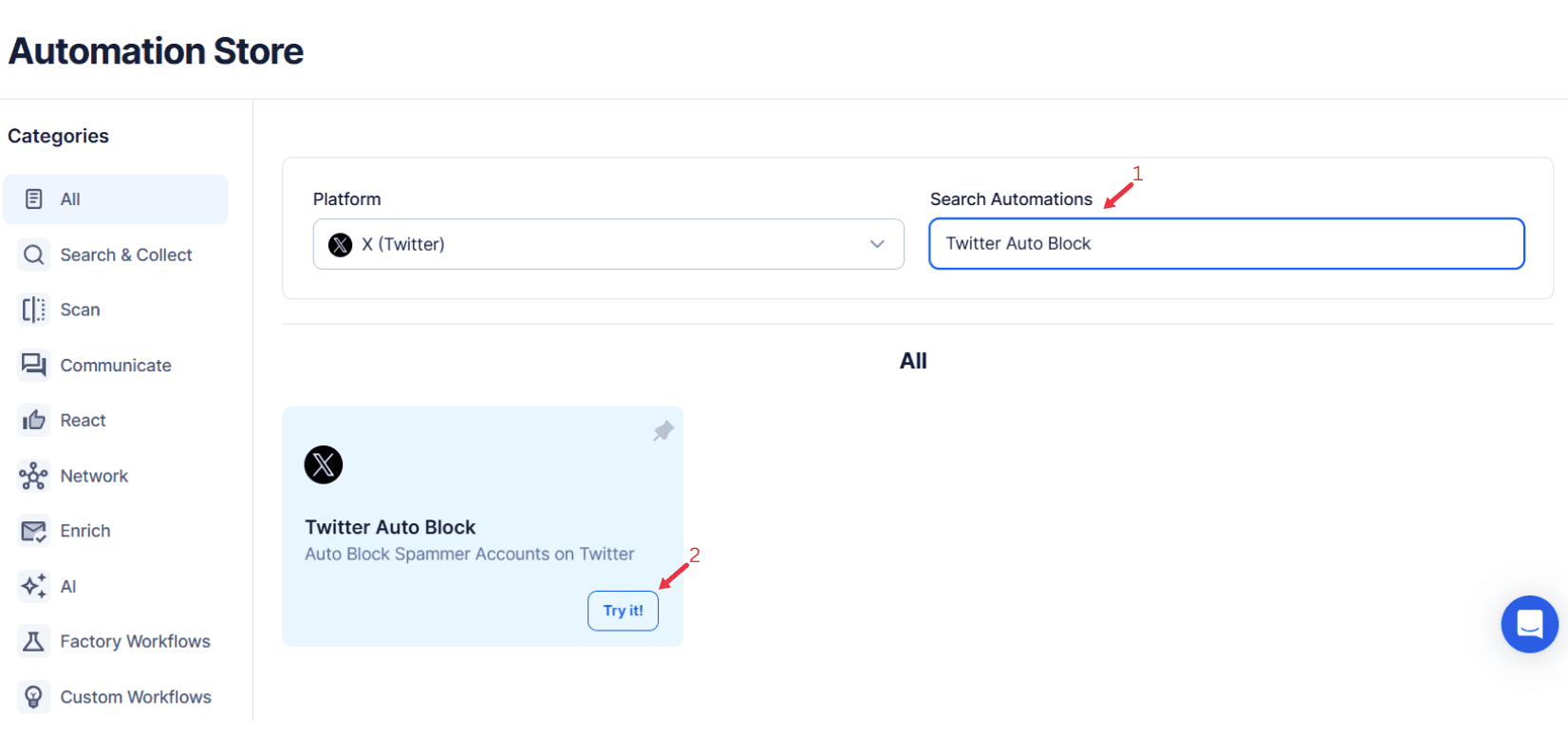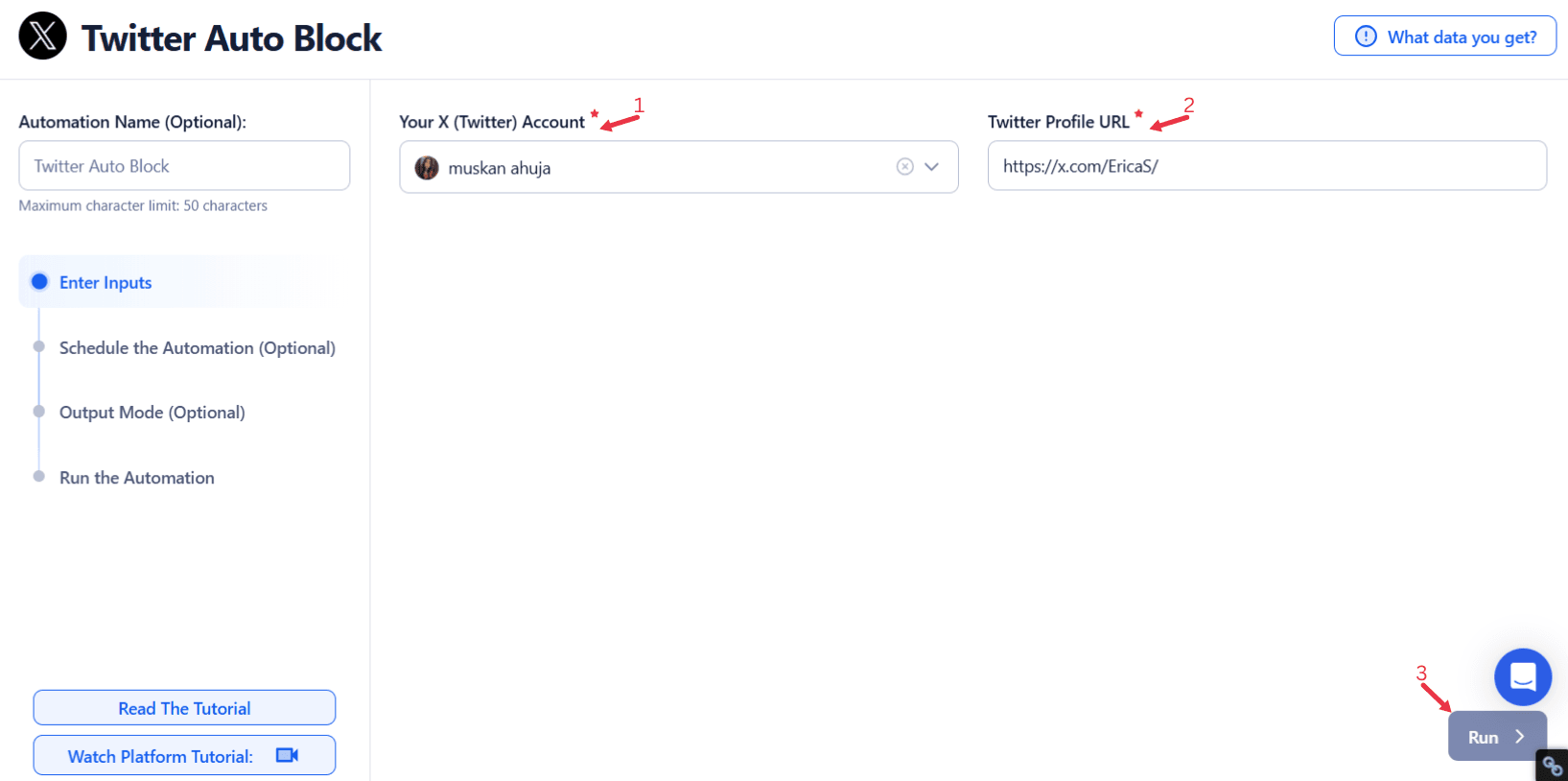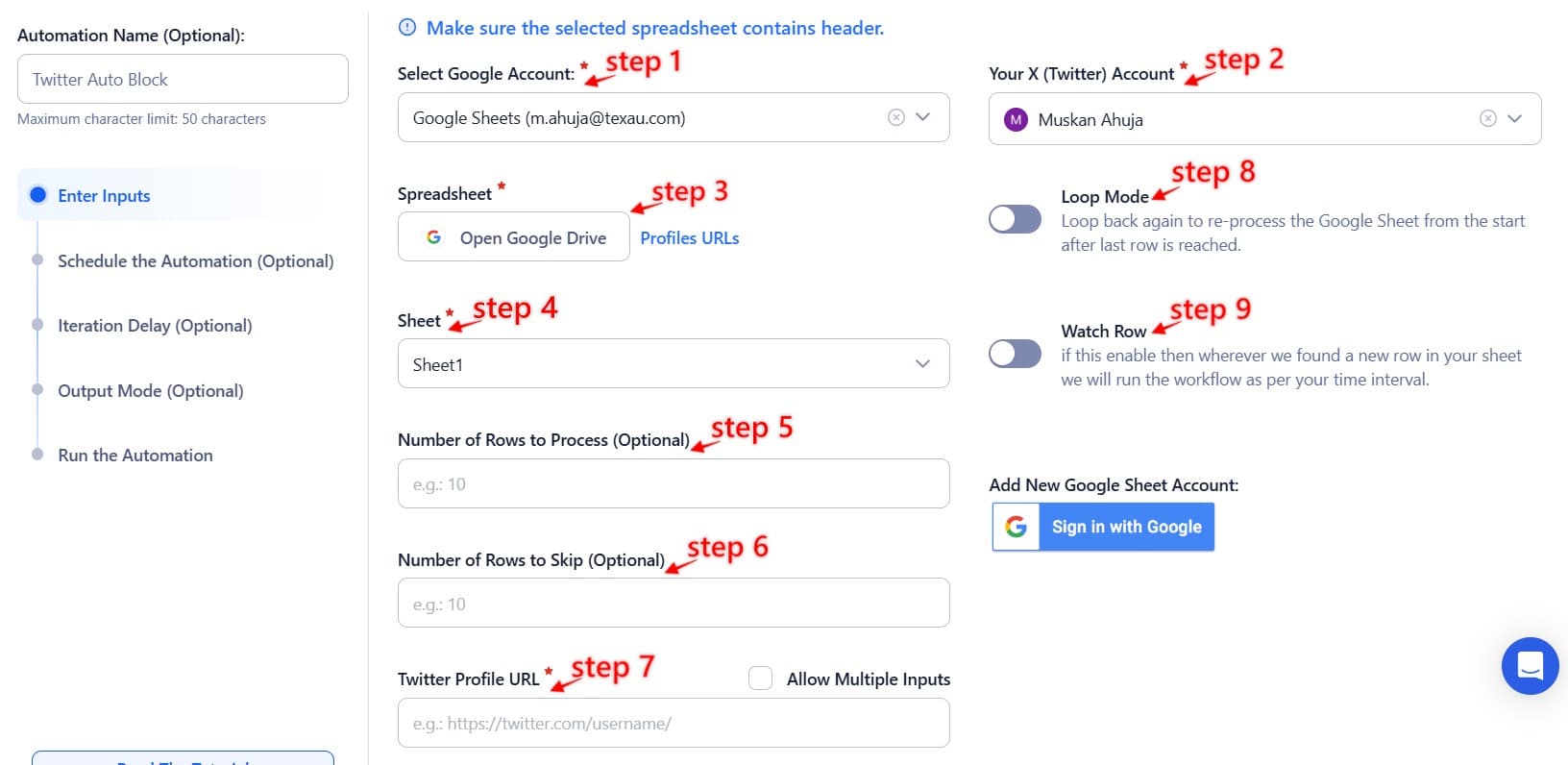Twitter Auto Block Overview
In today’s fast-paced digital landscape, Twitter stands out as the go-to platform for real-time conversations, updates, and public opinions. However, with its growing base of active users, challenges like spam, unrelated hashtags, and toxic interactions are on the rise. These issues don’t just impact individual users but also pose risks to the reputation of businesses, influencers, and organizations.
When faced with these challenges, manually managing a list of users to block or clean timelines becomes an overwhelming task. That’s where the Twitter Auto Block tool steps in as a game-changer. By automating tasks like blocking users, filtering content on Twitter, and managing content preferences, this tool enables users to focus on Direct Messages, meaningful interactions, and sharing original posts and additional posts without distractions.
Why Use Twitter Auto Block
Combat Spam and Enhance Safety
With the rising prevalence of bots and spam accounts, Twitter Auto Block offers a practical way to auto-block toxic accounts that disrupt conversations. Its Safety Mode helps create a healthier and safer environment for human users to engage freely.
Example: An influencer launching a campaign can immediately filter out accounts posting unrelated hashtags, ensuring their followers see only relevant content on Twitter.
Save Time and Streamline Tasks
Manually managing hundreds of posts and blocking users is time-consuming. Automating this process provides faster service and frees up time for tasks like analyzing a piece of feedback or managing Direct Messages.
Example: A social media manager for a growing startup saves hours each week by using the tool to filter spam accounts and low-quality interactions from their list of users.
Preserve Brand Image and Engagement
For businesses and influencers, maintaining credibility is crucial. Removing inappropriate accounts helps ensure content on Twitter aligns with the audience’s content preferences and preserves the integrity of original posts and additional posts.
Example: A nonprofit organization uses the tool to curate a professional timeline, enhancing its reputation among individual users and the broader audience.
Essential Features of Twitter Auto Block: Simplify, Secure, and Streamline
Managing your Twitter account doesn’t have to be a stressful, time-consuming task. The Twitter Auto Block tool simplifies things with smart features designed to keep your online space safe, clean, and focused.
1. Keyword-Based Blocking
Tired of seeing spam or harmful content? With keyword-based blocking, you can automatically block accounts using specific words or phrases in their tweets or bios. For instance, if you’re tired of accounts promoting “fake discounts,” just add it to the list, and the tool will take care of the rest. It’s a simple way to keep your timeline relevant and free from distractions.
2. Follower Filters
Not every follower is a good one. This feature helps you block accounts that don’t meet your standards, like those with no profile pictures, minimal followers, or suspicious activity. For example, if a bot account with zero tweets and followers starts following you, the tool will flag and block it automatically. It’s perfect for building a genuine and engaged audience.
3. Bulk Blocking
Have a list of annoying or spammy accounts? Bulk blocking lets you handle them all at once. Imagine your team identifies dozens of fake accounts after a campaign. Instead of blocking them one by one, you can upload the list and clean them out in seconds.
4. Scheduled Blocking
Stay ahead without lifting a finger by scheduling regular blocking sessions. Whether you set it daily, weekly, or monthly, the tool ensures your account stays organized. For example, you can schedule a Monday cleanup to remove inactive or problematic accounts from the weekend.
Challenges and Solutions: Managing Your Twitter Space Effectively
As Twitter continues to grow as a hub for conversations and information, managing your account can come with significant challenges. Here’s how the Twitter Auto Block tool addresses these common issues:
1. Challenge: Manual Blocking is Time-Consuming and Inefficient
For anyone managing a large account, manually identifying and blocking problematic accounts can feel like an endless task. Whether it’s spam, bots, or harmful interactions, blocking one account at a time drains your energy and time.
Solution: The Twitter Auto Block tool automates the entire blocking process, saving you hours of manual effort. Features like bulk blocking allow you to upload a list of spammy accounts or set criteria to block multiple accounts in one go. With just a few clicks, you can clean up your follower list or timeline, freeing you to focus on meaningful engagements.
2. Challenge: Difficulty in Identifying Harmful Accounts
Spotting harmful accounts isn’t always straightforward. Bots and spammers can look deceptively normal, and manually filtering them can lead to mistakes or missed threats.
Solution: Twitter Auto Block uses advanced filtering and keyword-based blocking to take the guesswork out of the process. You can customize keywords, flag suspicious behavior, or filter accounts based on follower count or activity. For instance, if an account uses offensive language or spam keywords in their tweets or bios, the tool automatically blocks them. This precision ensures your account remains safe and relevant.
3. Challenge: Ensuring Compliance with Twitter’s Policies
Using automation tools can sometimes lead to violations of Twitter’s terms of service, putting your account at risk.
Solution: Twitter Auto Block is designed to operate within Twitter’s guidelines, so you can automate safely and ethically. The tool ensures your blocking activities remain compliant, giving you peace of mind while managing your account.
By addressing these challenges, Twitter Auto Block streamlines account management, leaving you with a clean and productive online space.
Use Cases for Twitter Auto Block
The Twitter Auto Block tool is versatile and caters to a wide range of users, helping everyone from individuals to brands create a safer, more enjoyable experience on the platform. Here’s how it works for different groups:
1. For Influencers
As an influencer, your reputation depends on maintaining a positive and engaged community. The Twitter Auto Block tool helps you automatically filter out spam accounts and toxic users, allowing you to focus on meaningful interactions.Example: If you're a fitness influencer receiving spam comments promoting "miracle weight loss pills," you can block such accounts automatically by flagging keywords like "weight loss pill."
2. For Brands
Brands need to safeguard their reputation by ensuring their profiles are free from inappropriate interactions. The tool helps maintain a professional image by removing unwanted accounts.Example: If a bot account floods your posts with irrelevant hashtags or offensive comments, the tool can detect and block them based on preset criteria, ensuring your brand remains credible.
3. For Content Creators
Engaging with genuine followers is key for content creators. The Twitter Auto Block tool automates the task of removing bots, trolls, or inactive accounts, letting you focus on building relationships with your audience.Example: A podcaster promoting a new episode can block accounts using spammy keywords like “free promotion” to maintain an authentic follower base.
4. For Social Media Managers
Managing a brand’s Twitter account is a full-time job, but the tool reduces manual monitoring by automating account cleanups.Example: A social media manager for a tech brand can use scheduled blocking to remove inactive or low-quality followers every week, keeping the account professional and engaging.
5. For Individuals
Twitter can sometimes feel overwhelming with negativity or unwanted content. The tool helps individuals create a healthier, more enjoyable space.Example: If you want to avoid political debates, you can block accounts using specific keywords or hashtags related to divisive topics.
With the Twitter Auto Block tool, every user can take control of their experience and focus on what truly matters.
Tips for Optimizing Twitter Auto Block for Maximum Efficiency
1. Start Small and Scale Gradually
Begin with a simple setup to test the tool’s capabilities. Focus on implementing basic filters such as keywords or follower criteria to avoid inadvertently blocking genuine users. This approach allows you to monitor results and build confidence in the tool’s effectiveness. Once you’re comfortable, gradually expand your blocking criteria to include broader parameters like account activity or tweet behavior.
Example: A small business starts by blocking accounts using offensive terms in comments. After seeing positive results, they extend the criteria to block accounts with zero followers or repetitive spam patterns, scaling their efforts in a controlled manner.
2. Monitor Results for Continuous Refinement
Automation isn’t perfect, so regular monitoring is essential to ensure accuracy. Review your blocked accounts periodically to identify patterns and adjust your filters as needed. This prevents accidental blocking of genuine users while maintaining an effective defense against spam and negativity.
Example: A social media manager notices their filter is blocking users with certain generic phrases in their bios. By refining the filter, they improve accuracy and ensure genuine accounts are not blocked.
3. Update Filters to Stay Relevant
Twitter trends evolve rapidly, and so do spam tactics. Keep your blocking criteria up-to-date by adding new keywords or modifying settings to reflect current challenges. Staying proactive ensures your automation remains effective and aligned with your goals.
Example: An influencer updates their filters to block accounts promoting harmful scams related to trending events, ensuring their audience remains safe and focused on meaningful discussions.
Pro Tip: For high-profile accounts, combine automation with manual reviews to achieve precision while maintaining efficiency.
Advanced Practices for Leveraging Twitter Auto Block
To make the most of the Twitter Auto Block tool, advanced practices can refine its functionality, providing highly targeted and effective solutions for managing your account. Here’s how these features can elevate your account management strategy:
1. Geo-Targeted Blocking
Reaching the right audience often means filtering out interactions from irrelevant regions. Geo-targeted blocking enables users to block accounts based on their geographic location, ensuring only the most relevant audiences engage with your content. This is especially beneficial for brands or campaigns targeting specific markets.Example: A U.S.-based clothing brand primarily ships to North America. By using geo-targeted blocking, they prevent engagement from regions outside their delivery zones, reducing unnecessary interactions while focusing on potential customers. This ensures their feed remains relevant and their team can concentrate on nurturing genuine leads.
2. Integration with CRM Tools
Blocked account data can provide valuable insights when integrated with customer relationship management (CRM) tools. Analyzing this data helps identify patterns in spam activity, track malicious accounts, and refine marketing strategies.Example: A digital marketing agency exports blocked account data to their CRM to analyze spam sources targeting their clients. By identifying frequent keywords and patterns, they adjust ad targeting parameters, ensuring their campaigns reach high-quality audiences while minimizing exposure to bots and fake accounts.
3. Trend-Based Blocking
Social media trends can sometimes become hotspots for spam and harmful content. Trend-based blocking enables users to automatically remove accounts participating in spamming hashtags or promoting harmful narratives. This keeps timelines clean and protects followers from negativity.Example: During a viral misinformation campaign, a public figure activates trend-based blocking to remove accounts spamming misleading hashtags. This not only protects their credibility but also ensures their audience remains focused on accurate and constructive discussions.
4. Personalized Blocking Criteria
Customization is key to effective account management. Personalized blocking criteria allow users to set filters based on tweet frequency, account age, or bio details, ensuring high precision.Example: An e-commerce brand wants to minimize bot interactions. They configure the tool to block accounts created less than a month ago or those without a profile picture. This approach weeds out low-quality followers while preserving genuine engagement, resulting in a more authentic audience base.
Why These Practices Matter
Advanced practices like geo-targeting, CRM integration, trend-based blocking, and personalized criteria give users the power to tailor the Twitter Auto Block tool to their unique needs. These strategies not only enhance account security but also ensure a more relevant, professional, and meaningful online presence. By leveraging these features, users can stay ahead of challenges while maximizing the impact of their efforts on Twitter.
Proven Impact: How Twitter Auto Block Transforms Account Management
The Twitter Auto Block tool isn’t just about convenience—it’s a game-changer for creating a cleaner, more engaging, and professional online presence. Here’s how it makes a difference:
1. Time Saved
Managing spam and harmful accounts manually can take hours, especially for users with large followings or active profiles. Automating the blocking process frees up time for more strategic and creative tasks.Example: A social media manager responsible for a growing brand’s account used to spend three hours a week manually filtering and blocking spam. With Twitter Auto Block, they now spend just 10 minutes reviewing automation settings, freeing up valuable time to focus on campaign planning and audience engagement strategies.
2. Improved Engagement
A cleaner account attracts more authentic interactions. When fake accounts and spam are removed, genuine followers feel more comfortable engaging.Example: An influencer in the fashion industry noticed a 30% increase in meaningful comments and likes after clearing out fake accounts. With fewer distractions from spam, their posts now generate higher-quality interactions, strengthening their relationship with their audience.
3. Enhanced Reputation
For brands and professionals, a polished online presence is non-negotiable. Removing inappropriate accounts ensures a safer and more professional environment, helping maintain credibility and trust.Example: A tech company launching a new product used the tool to filter out spam and offensive comments during their campaign. This ensured their social media channels remained professional and on-brand, earning them praise from followers for maintaining a clean and engaging space.
4. Data Insights
Beyond blocking, the tool provides valuable insights into blocked accounts, helping users understand trends in spam behavior and audience characteristics. This data can inform future strategies.Example: A nonprofit organization exporting blocked account data found recurring spam keywords targeting their campaigns. They used this insight to refine their messaging and protect their audience from misinformation, ultimately improving campaign effectiveness.
Why It Matters
By automating repetitive tasks and providing actionable insights, Twitter Auto Block empowers users to manage their accounts more efficiently. Whether you’re an influencer, brand, or organization, the tool enhances your digital presence, allowing you to focus on meaningful interactions and long-term growth.
Conclusion
Maintaining a clean and safe Twitter environment is essential for personal and professional growth. The Twitter Auto Block tool simplifies this process, allowing users to automate and customize their blocking strategies with ease. From saving time to improving engagement and safeguarding reputation, the tool empowers users to take control of their digital space.
Whether you’re an influencer, business, or individual, the Twitter Auto Block tool helps you focus on what matters most—meaningful conversations and genuine connections. Start using the tool today to create a healthier, more productive Twitter experience tailored to your goals.