Product Hunt Awards Export
The Product Hunt Awards Export automation helps you collect award and recognition data from Product Hunt with ease. Whether you're tracking top-performing products or building outreach lists, this tool extracts award details and saves them to Google Sheets or CSV—fully automated, flexible, and fast.
Tutorial
Overview
The Product Hunt Awards Export automation in TexAu helps founders, product researchers, and marketers extract detailed award information from Product Hunt. Whether you're tracking the most loved tools, identifying trends, or monitoring award-winning products for outreach—this tool makes the process quick, accurate, and fully automated. TexAu lets you export the data to Google Sheets or CSV and run automations either in the cloud or from your desktop.
Follow this step-by-step guide to configure and run the Product Hunt Awards Export automation.
Step 1: Log in to TexAu and Find the Automation
TexAu provides a user-friendly dashboard that lets you search and launch automations with ease. You can access hundreds of workflows without technical knowledge.
Log in to your account at v2-prod.texau.com. Once logged in, head to the Automation Store, search for Product Hunt Awards Export, and click on it to open the configuration screen.
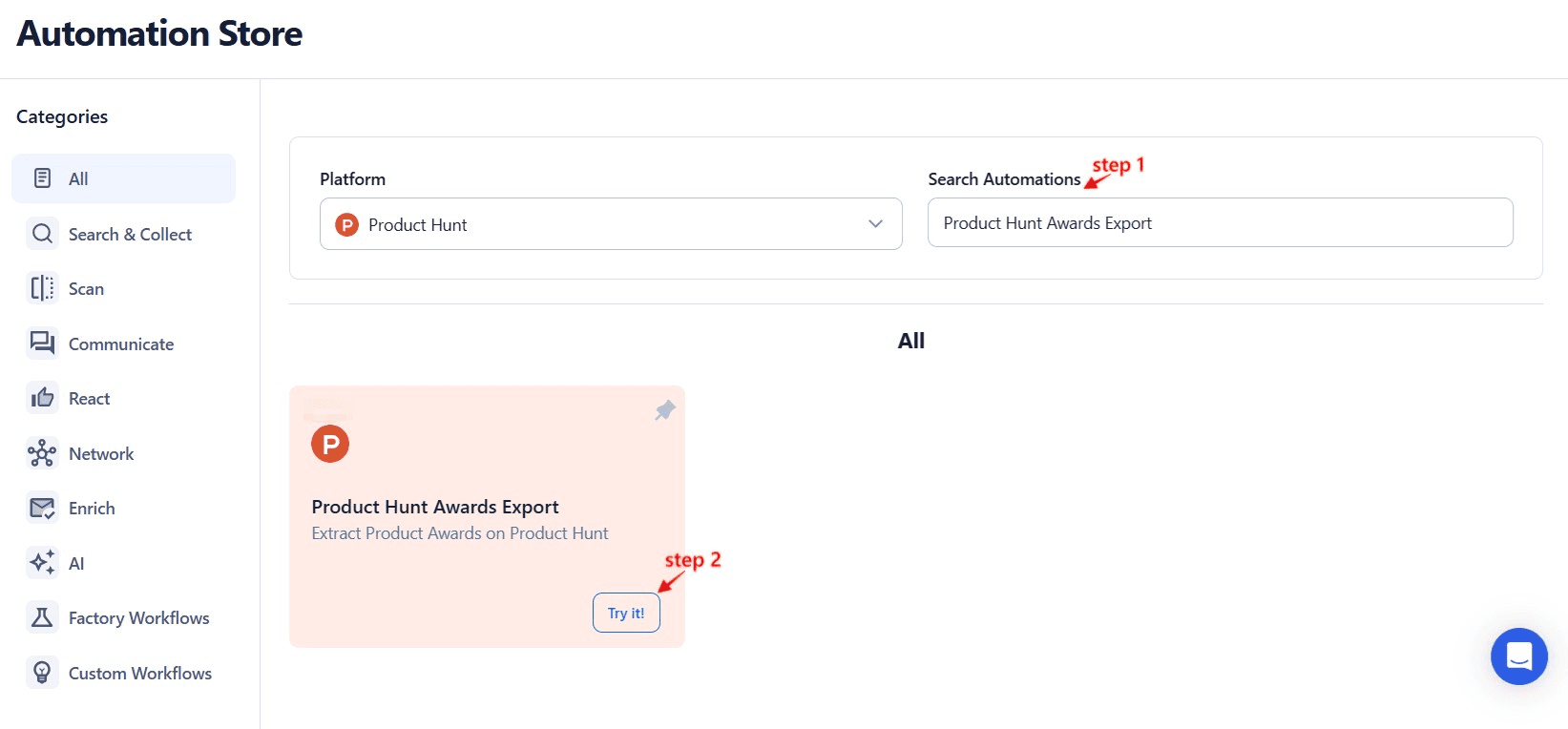
Step 2: Select Your Input Source
TexAu supports different input formats depending on how much data you want to process. You can start small or work with large batches—TexAu scales with your needs.
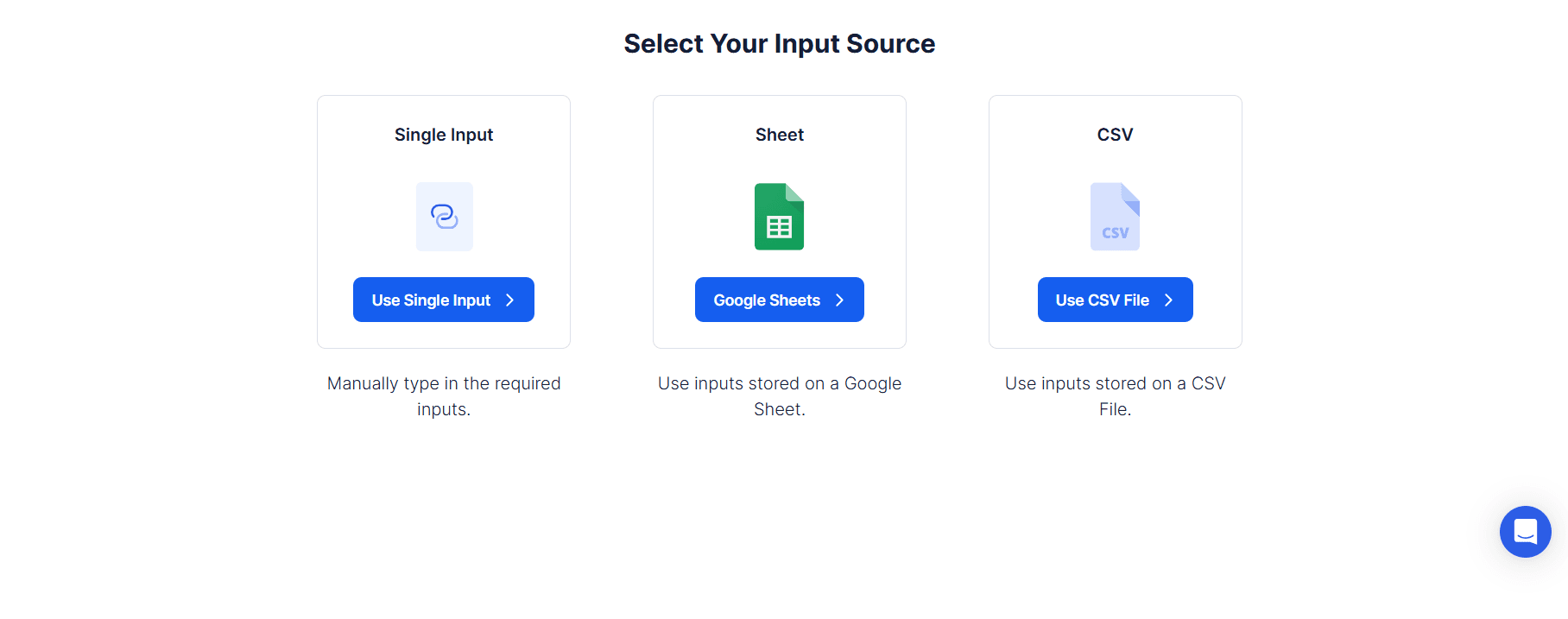
Single Input
Use this when you want to extract award data for one specific Product Hunt product.
Product Hunt URL: Paste the URL of the product page to pull all associated awards and honours.
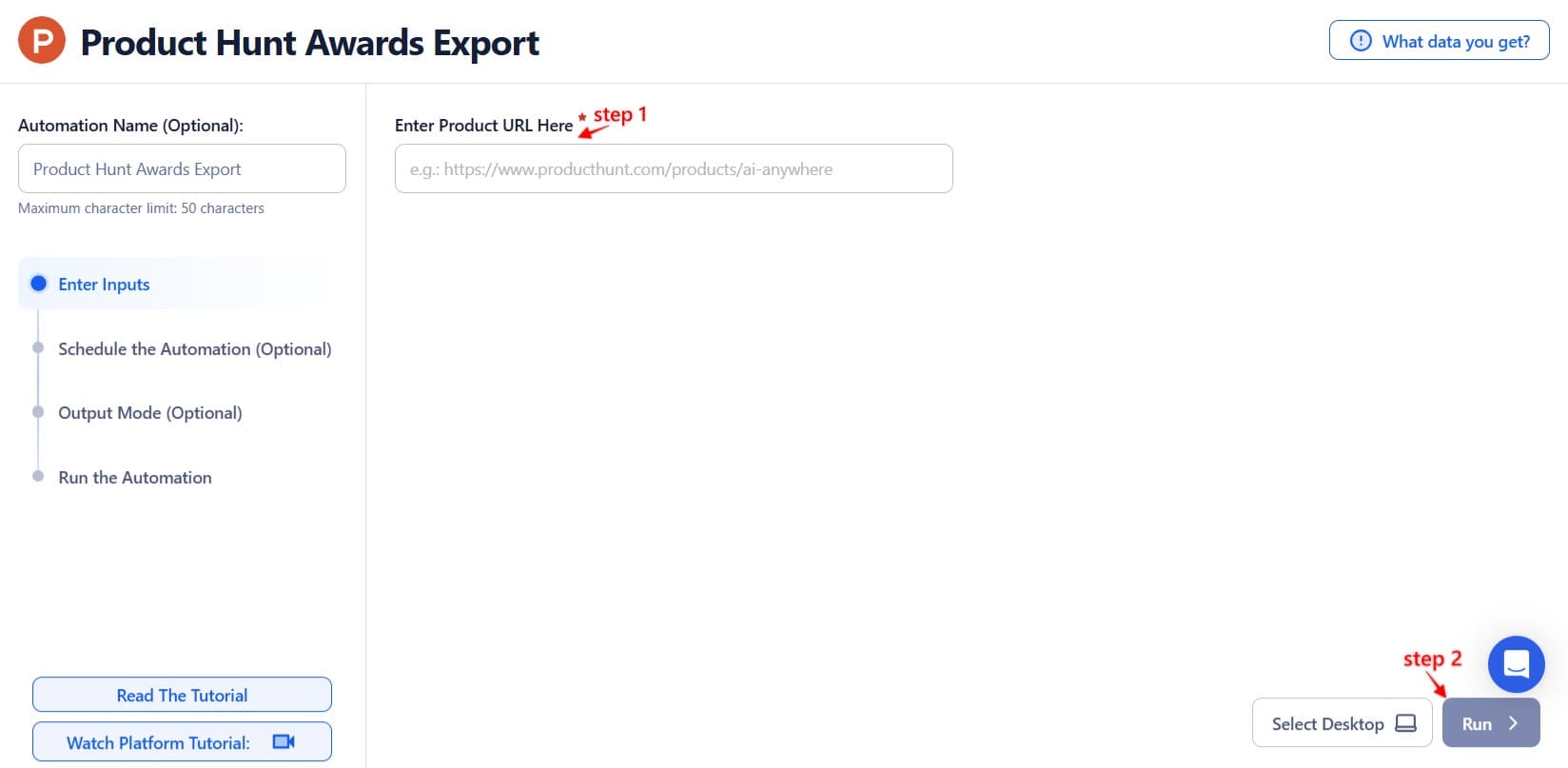
Google Sheets
Perfect for bulk workflows. You can extract award details for multiple products listed in a Google Sheet.
Select Google Account: Link or choose an existing Google account.
Select Your Spreadsheet: Click “Open Google Drive” to choose the spreadsheet and sheet containing your list of Product Hunt URLs.
Processing Options:
- Number of Rows to Process (Optional): Set how many rows to extract.
- Number of Rows to Skip (Optional): Skip any header or previously processed rows.
- Input Column: Make sure your sheet includes a column with valid Product Hunt product URLs.
Loop Mode (Optional)
Enable Loop Mode to reprocess the sheet from the beginning after it completes one cycle.
Watch Row (Optional)
TexAu’s Watch Row feature lets your automation run in response to new Google Sheet entries.
Choose from:
- None
- Scheduling Intervals (e.g., every 15 minutes, every hour)
- One-Time Execution
- Daily Execution
- Weekly Recurrence (e.g., every Tuesday and Friday)
- Monthly Specific Dates (e.g., 14th and 30th)
- Custom Fixed Dates (e.g., December 7)
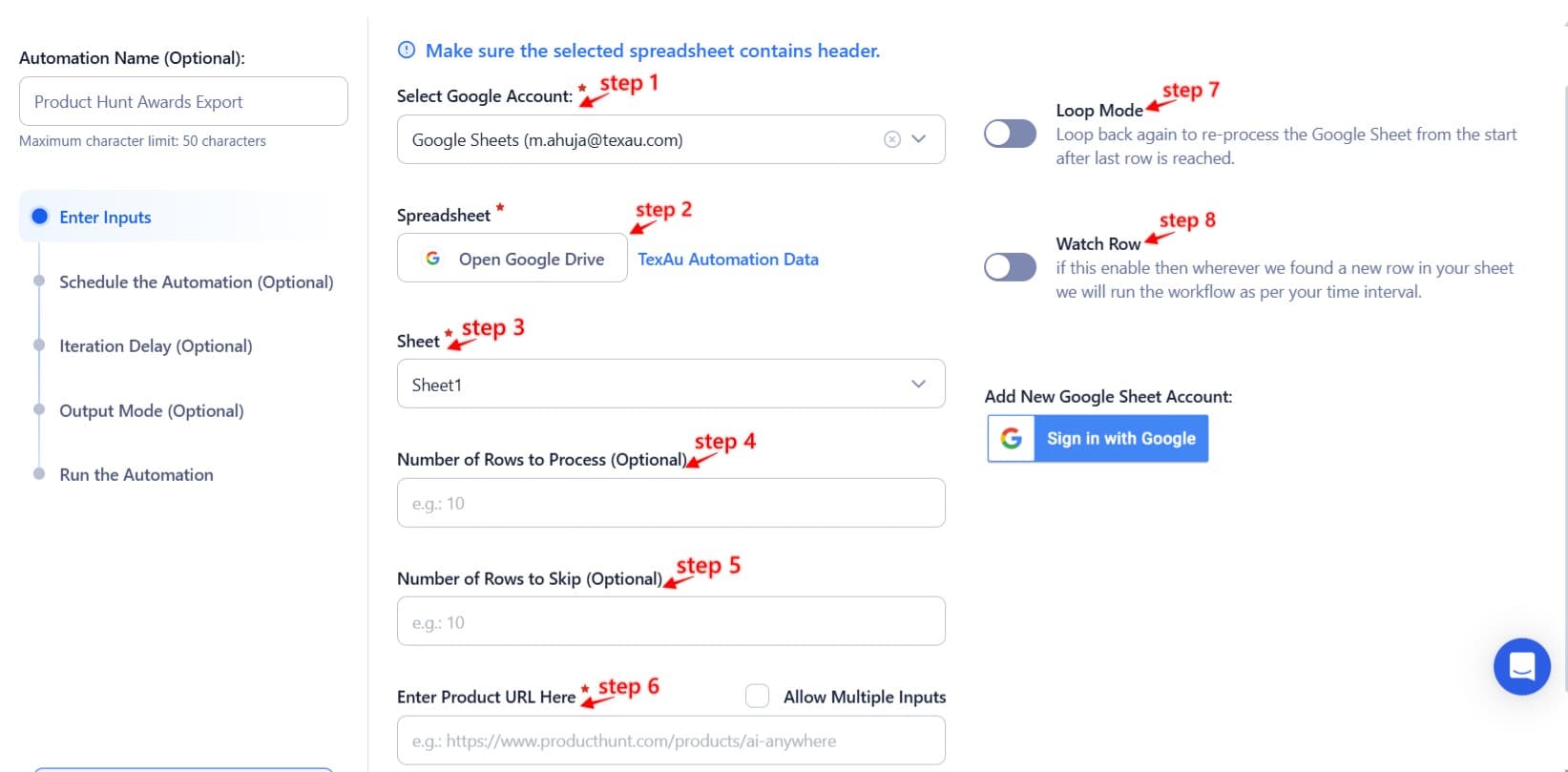
Process a CSV File
If your product URLs are stored in a CSV file, TexAu makes it easy to upload and process them.
Upload the File: Click "Upload CSV File" and select your file.
Set Rows to Process/Skip as needed.
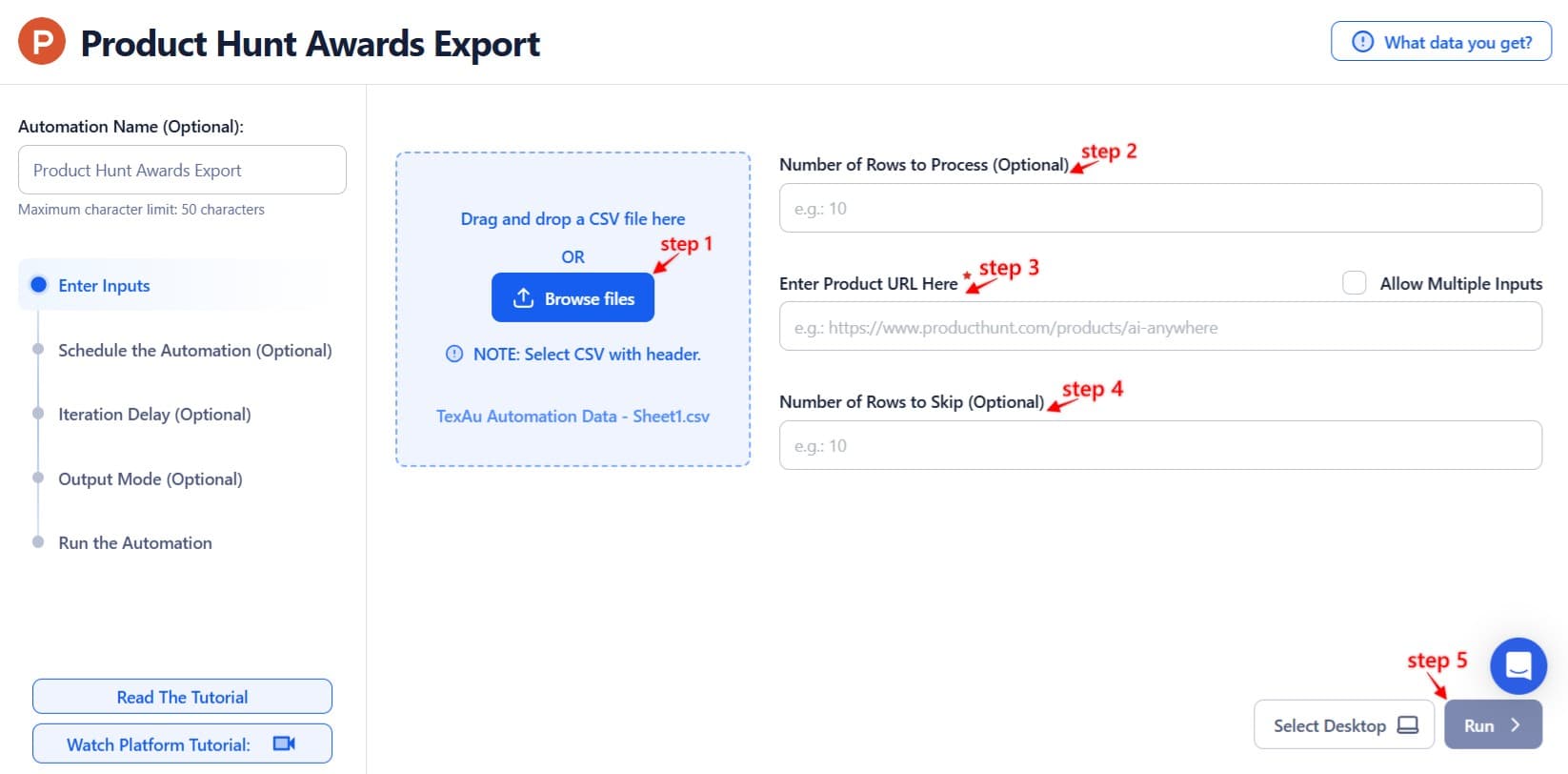
Step 3: Choose Cloud or Desktop Execution
TexAu lets you choose how and where your automation runs. If you need speed and simplicity, use Cloud. For more control, run it locally on your machine.
- Cloud Mode: Run the automation on TexAu servers using built-in proxies.
- Desktop Mode: Execute the task from your own computer using your IP.
Tip: Use Desktop Mode to conserve cloud runtime credits and avoid proxy-related limitations.

Step 4: Schedule the Automation (Optional)
TexAu allows advanced scheduling to run your automations even when you're away. You can automate regular exports of award data on a set routine.
Click Schedule and choose a timing that suits your workflow:
- None
- At Regular Intervals (e.g., every 8 hours)
- Once
- Every Day
- On Specific Days of the Week (e.g., every Tuesday and Thursday)
- On Specific Days of the Month (e.g., the 1st and 20th)
- On Specific Dates (e.g., November 19)
Tip: Scheduling helps track how a product’s follower base grows or changes over time.

Step 5: Set an Iteration Delay (Optional)
To avoid rate-limiting or throttling, TexAu gives you control over how fast each item is processed.
- Minimum Delay
- Maximum Delay
Choose delay units in seconds, minutes, or hours. This is especially useful when processing large datasets. This feature is applicable only when using Google Sheets or CSV as input sources.

Step 6: Choose Your Output Mode (Optional)
TexAu allows you to choose exactly how your results are saved and organised.
- Export Format: Google Sheets or CSV
- Write Mode:
- Append: Add new data to the end of the sheet/file.
- Split: Create a new file for every run.
- Overwrite: Replace previous results with new ones.
- Deduplicate: Enable this to avoid repeating data for the same product.
Tip: Google Sheets is best for live collaboration or team use.

Step 7: Access the Data from the Data Store
After the automation runs, TexAu automatically stores the results in your Data Store.
Go to the Data Store, locate the Product Hunt Awards Export job, and click See Data to view, analyze, or download your results.
Screenshot Suggestion: Show the Data Store with the “See Data” button highlighted for clarity.
The Product Hunt Awards Export automation helps you tap into valuable recognition data across thousands of tech products. Whether you’re scouting trends, curating award-winners, or building prospect lists based on recognition—TexAu simplifies everything with just a few clicks.

Recommended Automations
Explore these related automations to enhance your workflow
Twitter Followers-Following Export
TexAu’s Twitter Followers-Following Export tool lets you extract any account’s follower or following list. Download the data in a clean CSV file and manage your network better. Ideal for marketers, analysts, and social media pros.
Reddit User Search Export
The Reddit User Search Export automation extracts user data from Reddit based on keywords or subreddits. Ideal for marketers and researchers, this tool enables targeted user analysis and insights. Export data seamlessly to Google Sheets or CSV, with scheduling and bulk processing options.
Reddit User Posts Export
The Reddit User Posts Export automation extracts posts made by specific Reddit users, enabling detailed activity analysis and content tracking. Configure easily and export data to Google Sheets or CSV, with options for scheduling and cloud or desktop execution.
Extract Quora Profile
Scrape detailed information from any public Quora profile, including bio, profile links, stats, and more. This tool is useful for building leads, enriching data, or doing influencer research. Ideal for growth hackers, content creators, and outreach teams who need fast access to clean Quora profile data.
Product Hunt Followers Export
The Product Followers Export automation lets you extract a list of users following any product on Product Hunt. Ideal for marketers, founders, and growth hackers, it helps you track early adopters, build targeted outreach lists, and monitor product traction. With flexible input options and one-click export, it simplifies real-time audience research and engagement tracking.
Product Hunt Topic Explorer
Product Hunt Topic Explorer helps you find, track, and export products based on specific topics. Whether you're doing market research or planning outreach, this tool makes it easy to discover relevant launches and stay updated. Just select a topic and get a list of all related products in one place—simple, fast, and perfect for makers and marketers.
Product Hunt Post Commenters Export
Learn how to use TexAu’s Product Hunt Post Commenters Export automation to collect usernames and comments for deeper audience insights, engagement tracking, and smarter outreach.

Start your 14-day free trial today, no card needed
TexAu updates, tips and blogs delivered straight to your inbox.

