Extract Quora Profile
Scrape detailed information from any public Quora profile, including bio, profile links, stats, and more. This tool is useful for building leads, enriching data, or doing influencer research. Ideal for growth hackers, content creators, and outreach teams who need fast access to clean Quora profile data.
Tutorial
Overview
The Extract Quora Profile tool enables users to gather detailed information from any Quora profile, including bio, credentials, and activity insights. This automation helps researchers, marketers, and businesses analyze user profiles for lead generation, competitive research, or audience segmentation. It simplifies data collection, making it easier to track influencers, potential clients, or industry experts.
Step 1: Log in to TexAu and Connect Quora Account
Log in to your TexAu account at v2-prod.texau.com.
Go to Accounts and connect your Quora account. You can choose one of these methods:
- Share via Magic Link: Share the link, copy it to your browser, and follow the steps to integrate your Quora account securely.
- Add Account: Sync cookies and browser data with TexAu for seamless integration.
Tip: Use Magic Link for an easy and secure connection.
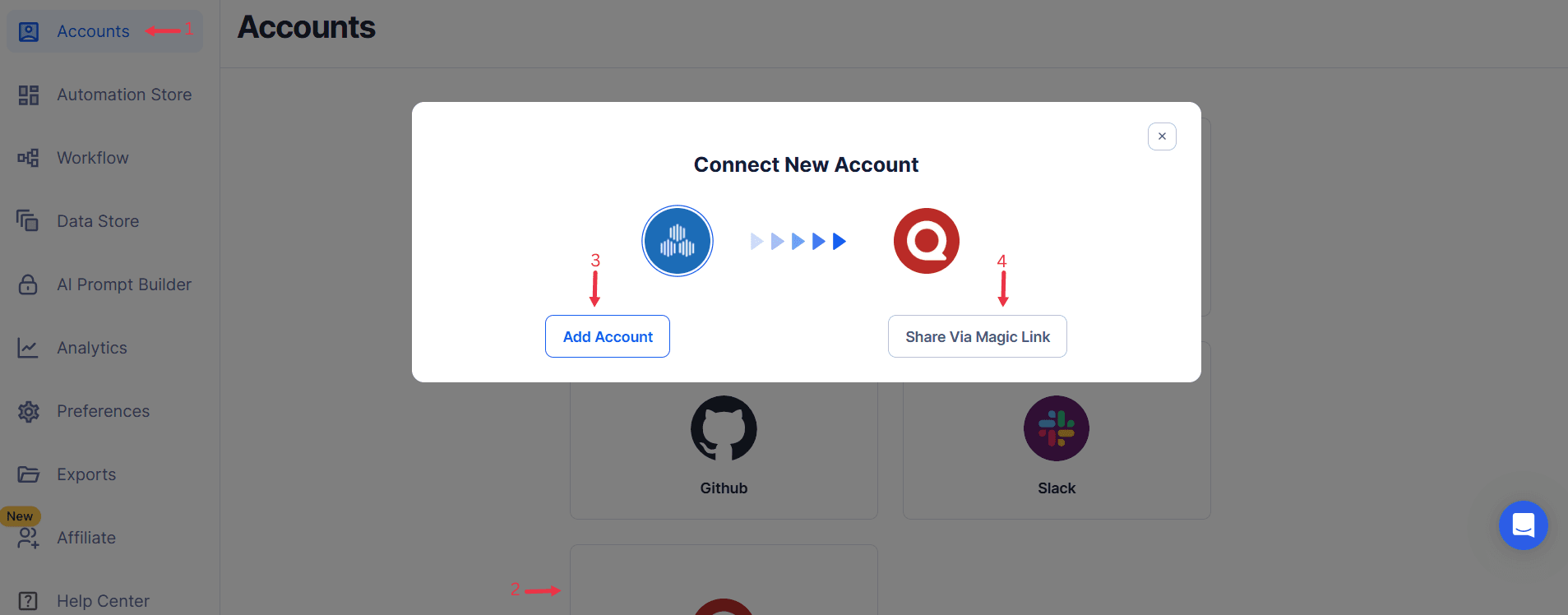
Step 2: Choose Cloud or Desktop Execution
Decide how you want to run the automation:
- Cloud Mode: Automates tasks on TexAu’s servers with built-in proxies. You can add custom proxies via Settings > Preferences > Proxies.
- Desktop Mode: Runs automation on your local device using your IP address.
Tip: Desktop mode saves cloud runtime credits and gives more control over the process.
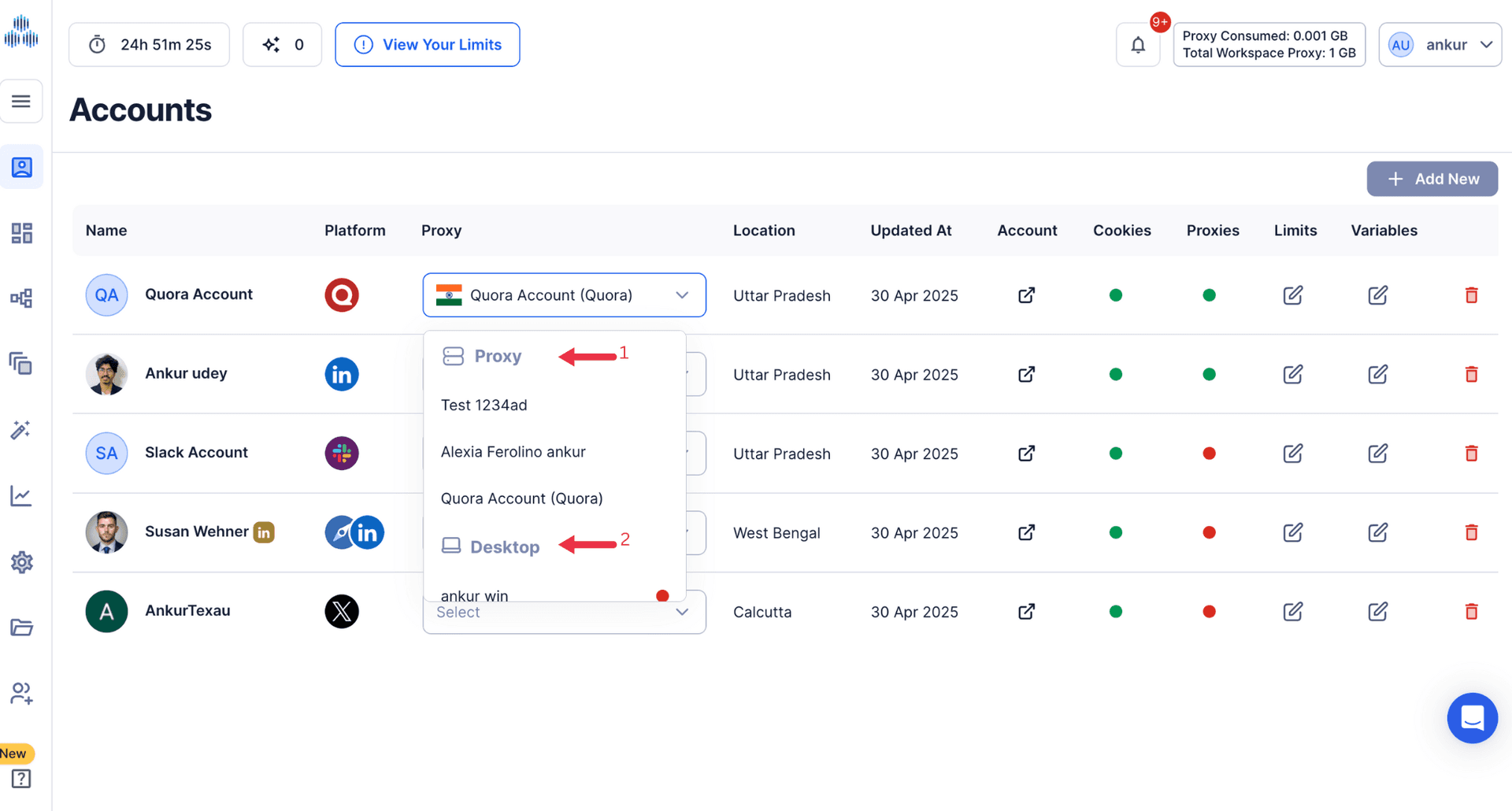
Step 3: Search for the Particular Quora Automation
- Navigate to the Automation Store on TexAu.
- Use the search bar to find Extract Quora Profile automation.
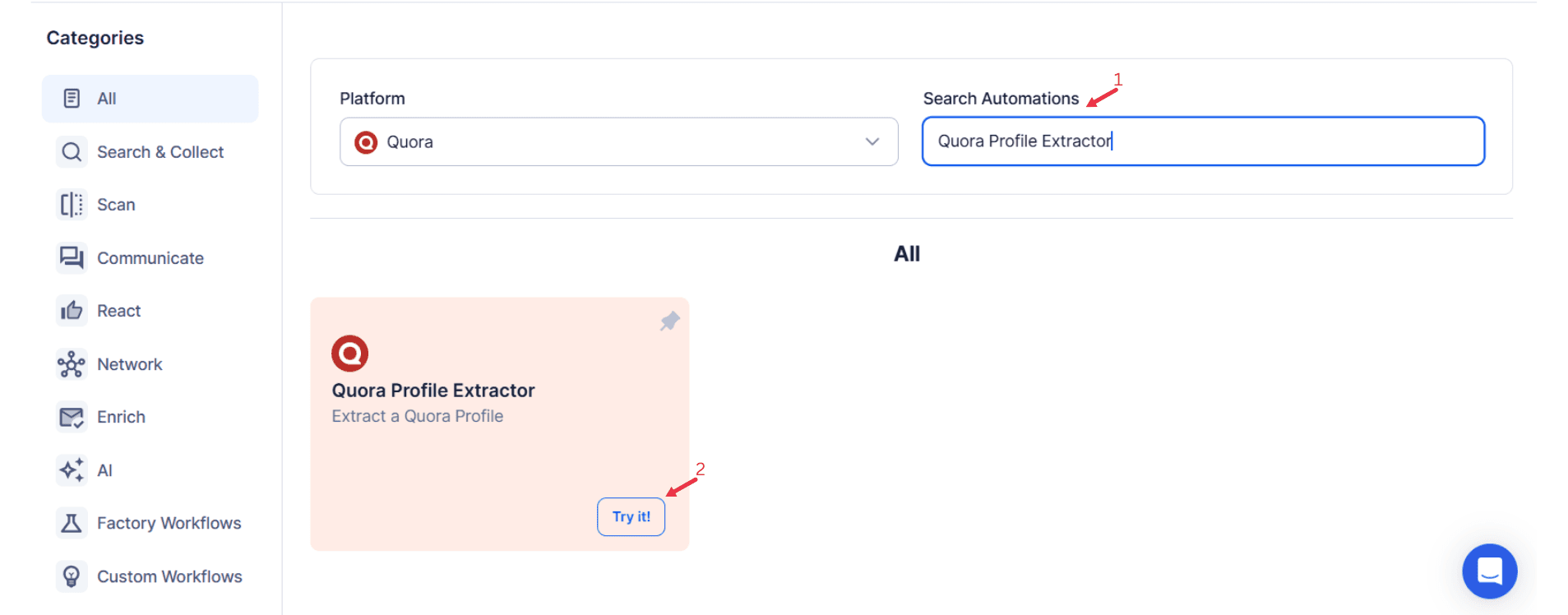
Step 4: Select Your Input Source
Define the input source to specify Quora profile details for the Extract Quora Profile automation. TexAu offers flexible options to streamline your data extraction process. Here's how to configure each:
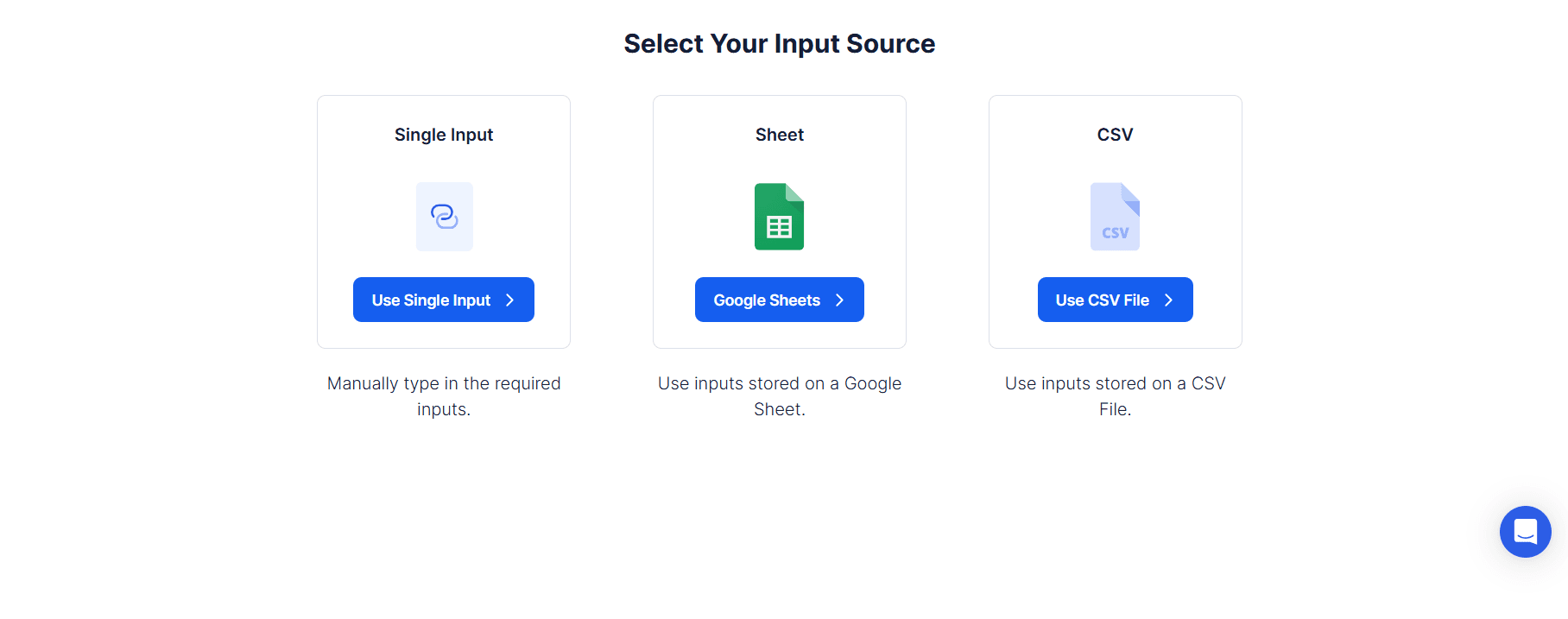
Manually Enter a Single Input
Use this option to extract data from a single Quora profile manually. Here’s how to use it:
- Select Account: Choose the Quora account to use.
- Profile URL: Enter the required Quora profile URL (e.g.,
https://www.quora.com/profile/texau). - This option is ideal for targeted extraction from a specific profile.
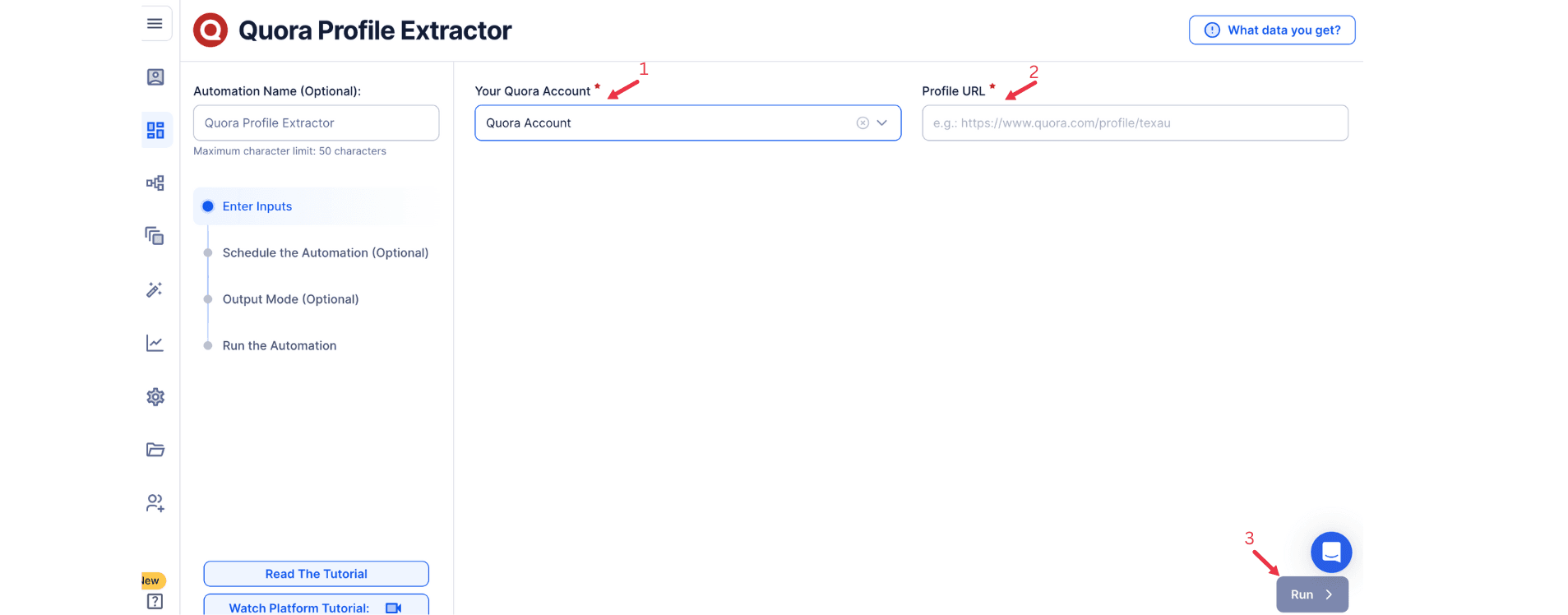
Use Google Sheets for Bulk Input
This option is perfect for managing multiple Quora profiles efficiently. Follow these steps:
Connect Your Google Account
- Click Select Google Account to choose your Google account or Add New Google Sheet Account (you can add multiple Google accounts).
Select the Spreadsheet
- Click Open Google Drive to locate the Google Sheet containing Quora profile URLs.
- Select the spreadsheet and the specific sheet (e.g., Sheet1) containing the URLs.
Provide Input Details
- Profile URL: Choose the column header containing Quora profile URLs for extraction.
- Select Allow Multiple Inputs if you need to extract data from multiple profiles at once.
Adjust Processing Options
- Number of Rows to Process (Optional): Define how many rows from the sheet should be processed.
- Number of Rows to Skip (Optional): Specify rows to skip at the beginning for better data management.
- Click Run in the lower-right corner to start the automation.
Optional Advanced Feature:
- Loop Mode: Enable Loop Mode to re-process the Google Sheet from the beginning once all rows are completed. This is useful for tasks that require recurring updates.
Watch Row (Optional)
Watch Row feature provides seamless workflow automation by detecting new rows in Google Sheets and executing the assigned tasks immediately.
Set Watch Row settings by selecting an execution frequency and defining a monitoring period.
Watch Row Schedule
- None
- Scheduling Intervals (e.g., every 15 minutes, every hour)
- One-Time Execution
- Daily Execution
- Weekly Recurrence (e.g., every Monday and Saturday)
- Monthly Specific Dates (e.g., 10th and 28th)
- Custom Fixed Dates (e.g., November 12)
By default, Watch Row checks every 15 minutes and continues for five days unless modified.
With Watch Row, workflows stay updated automatically.
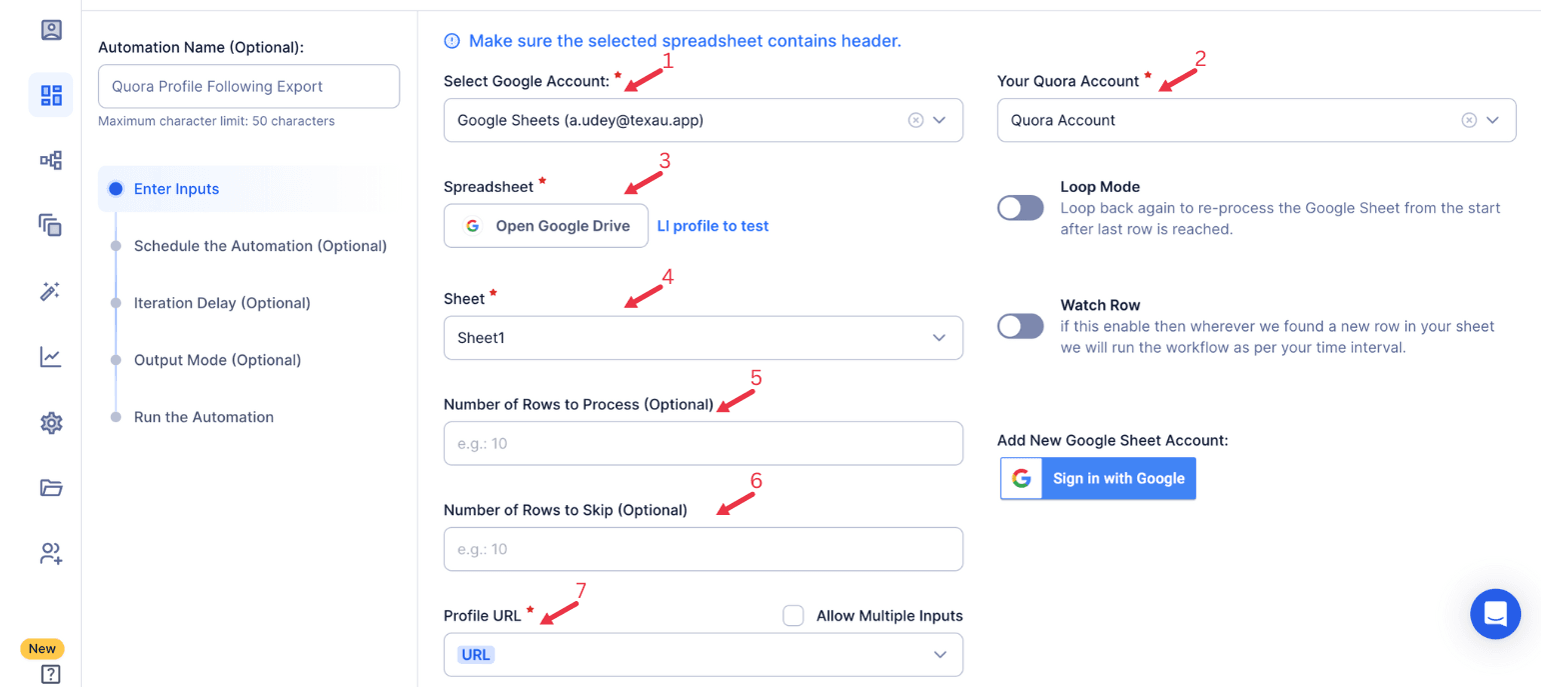
Process a CSV File
This option allows you to manage Quora profile extraction using a static file. Follow these steps:
Upload the File
- Click Upload CSV File and browse to locate the file containing Quora profile URLs.
- Once uploaded, TexAu will display the file name and preview its content. Verify the data to confirm the correct file is selected.
Provide Input Details
- Profile URL: Choose the column header containing Quora profile URLs for extraction.
- Select Allow Multiple Inputs if you need to extract data from multiple profiles.
Adjust Processing Options
- Number of Rows to Process (Optional): Specify how many rows to process from the CSV file.
- Number of Rows to Skip (Optional): Define rows to skip at the beginning of the file.
- Click Run in the lower-right corner to initiate the automation if advanced configurations like scheduling are not required.
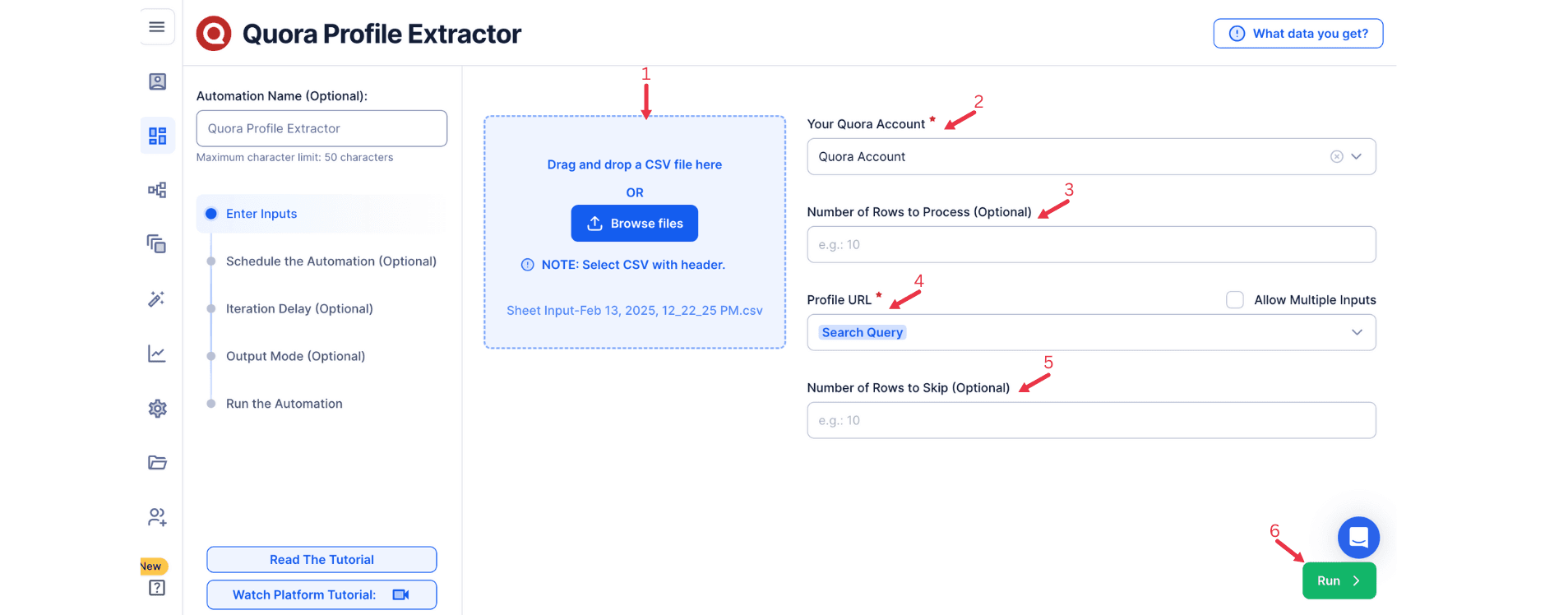
Step 5: Schedule the Automation (Optional)
Schedule the automation to run at specific times and intervals to maintain consistent posting. Select one of the following options:
- None
- At Regular Intervals (e.g., every 12 hours or daily)
- Once
- Every Day
- On Specific Days of the Week (e.g., every Monday)
- On Specific Days of the Month (e.g., the 5th and 20th)
- On Specific Dates (e.g., January 10)

Step 6: Set an Iteration Delay (Optional)
Avoid detection and simulate human-like activity by setting an iteration delay. Choose minimum and maximum time intervals to add randomness between actions. This makes your activity look natural and reduces the chance of being flagged.
- Minimum Delay: Enter the shortest interval (e.g., 10 seconds).
- Maximum Delay: Enter the longest interval (e.g., 20 seconds).
Tip: Random delays keep your automation safe and reliable.

Step 7: Choose Your Output Mode (Optional)
Choose how to save and manage data about the posted content. TexAu provides the following options:
- Append (Default): Adds new results to the end of existing data, merging them into a single CSV file.
- Split: Saves new results as separate CSV files for each automation run.
- Overwrite: Replaces previous data with the latest results.
- Duplicate Management: Enable Deduplicate (Default) to remove duplicate rows for clean, organized data.

Step 8: Access the Data from the Data Store
After the automation completes, go to the Data Store section in TexAu to access your results. Find the Extract Quora Profile automation or the name you’ve entered, click See Data, then choose either Download CSV to export the data or Open to Google Sheet for quick access.

With the Extract Quora Profile automation, you can quickly obtain key details from Quora profiles to enhance research, marketing, or networking efforts. Whether you're. identifying thought leaders, analyzing competitors, or building outreach strategies, this tool saves time and ensures accurate profile data extraction. Use it to streamline information gathering and make data-driven decisions.
Recommended Automations
Explore these related automations to enhance your workflow
Quora Profile Followers Export
Fetch the follower count and list from any public Quora profile in just a few clicks. Use this automation to identify audience size, analyze social proof, or build a potential outreach list. Great for influencer research, community tracking, or finding topic-specific thought leaders.
Quora Profile Following Export
Easily get the full list of people someone follows on Quora. Perfect for research, lead gen, or spotting interest patterns in seconds.
Reddit Post Commenters Export
TexAu's Reddit Post Commenters Export automation extracts details of commenters from any Reddit post. Gather usernames, comment content, and engagement data to analyze trends or identify potential leads. Ideal for marketers, researchers, and community managers, TexAu simplifies data collection, helping you leverage Reddit insights for outreach, audience analysis, or content strategy effectively.
Email Verifier
TexAu’s Email Verifier helps you validate email addresses in bulk, reduce bounce rates, and improve sender reputation. With fast, accurate results and API access, it's ideal for outreach, lead generation, and data hygiene. Automate the entire process and scale your email campaigns with confidence.
Slack Auto Message
Simplify Slack communication with TexAu’s Slack Auto Message tool. Ideal for founders, marketers, and growth hackers, this automation sends messages to Slack channels or users, streamlining outreach and updates. With support for bulk input, scheduling, and export options to Google Sheets or CSV, TexAu ensures efficient and consistent messaging for your team. Enhance your productivity today!
GitHub Contributors Export
TexAu’s GitHub Code Search Export tool helps you extract specific code search results from GitHub using keywords or URLs. It automates the process and lets you export results in CSV format, making it easier to analyze or share data. Ideal for developers, researchers, and analysts who need fast and structured GitHub code search exports.
Reddit User Search Export
The Reddit User Search Export automation extracts user data from Reddit based on keywords or subreddits. Ideal for marketers and researchers, this tool enables targeted user analysis and insights. Export data seamlessly to Google Sheets or CSV, with scheduling and bulk processing options.
Extract Quora Profile
Scrape detailed information from any public Quora profile, including bio, profile links, stats, and more. This tool is useful for building leads, enriching data, or doing influencer research. Ideal for growth hackers, content creators, and outreach teams who need fast access to clean Quora profile data.
Website Email And Social Links Scraper
Scrape emails and social media links from any website in seconds using the Website Email and Social Links Scraper. Perfect for lead generation, outreach, and brand research. Easily export results to CSV or Google Sheets to streamline list-building, organize contact data, and boost engagement efforts with verified details from websites you browse.

Start your 14-day free trial today, no card needed
TexAu updates, tips and blogs delivered straight to your inbox.

