Slack Auto Message
Simplify Slack communication with TexAu’s Slack Auto Message tool. Ideal for founders, marketers, and growth hackers, this automation sends messages to Slack channels or users, streamlining outreach and updates. With support for bulk input, scheduling, and export options to Google Sheets or CSV, TexAu ensures efficient and consistent messaging for your team. Enhance your productivity today!
Tutorial
Overview
The Slack Auto Message automation allows you to send automated messages to individuals or channels on Slack. This tool is ideal for founders, sales managers, marketers, and growth hackers who want to streamline communication, send updates, or manage outreach campaigns. With TexAu, you can automate the process, integrate data from Google Sheets or CSV, and schedule recurring messages for continuous communication. Follow this step-by-step guide to configure and run the automation.
Step 1: Log in to TexAu and Connect Slack Account
Log in to your TexAu account at v2-prod.texau.com.
Go to Accounts and connect your slack account. You can choose one of these methods:
- Share via Magic Link: Share the link, copy it to your browser, and follow the steps to integrate your slack account securely.
- Add Account: Sync cookies and browser data with TexAu for seamless integration.
Tip: Use Magic Link for an easy and secure connection.

Step 2: Choose Cloud or Desktop Execution
Decide how you want to run the automation:
- Cloud Mode: Automates tasks on TexAu’s servers with built-in proxies. You can add custom proxies via Settings > Preferences > Proxies.
- Desktop Mode: Runs automation on your local device using your IP address.
Tip: Desktop mode saves cloud runtime credits and gives more control over the process.

Step 3: Search for the Particular Slack Automation
- Navigate to the Automation Store on TexAu.
- Use the search bar to find Slack Auto Message automation.
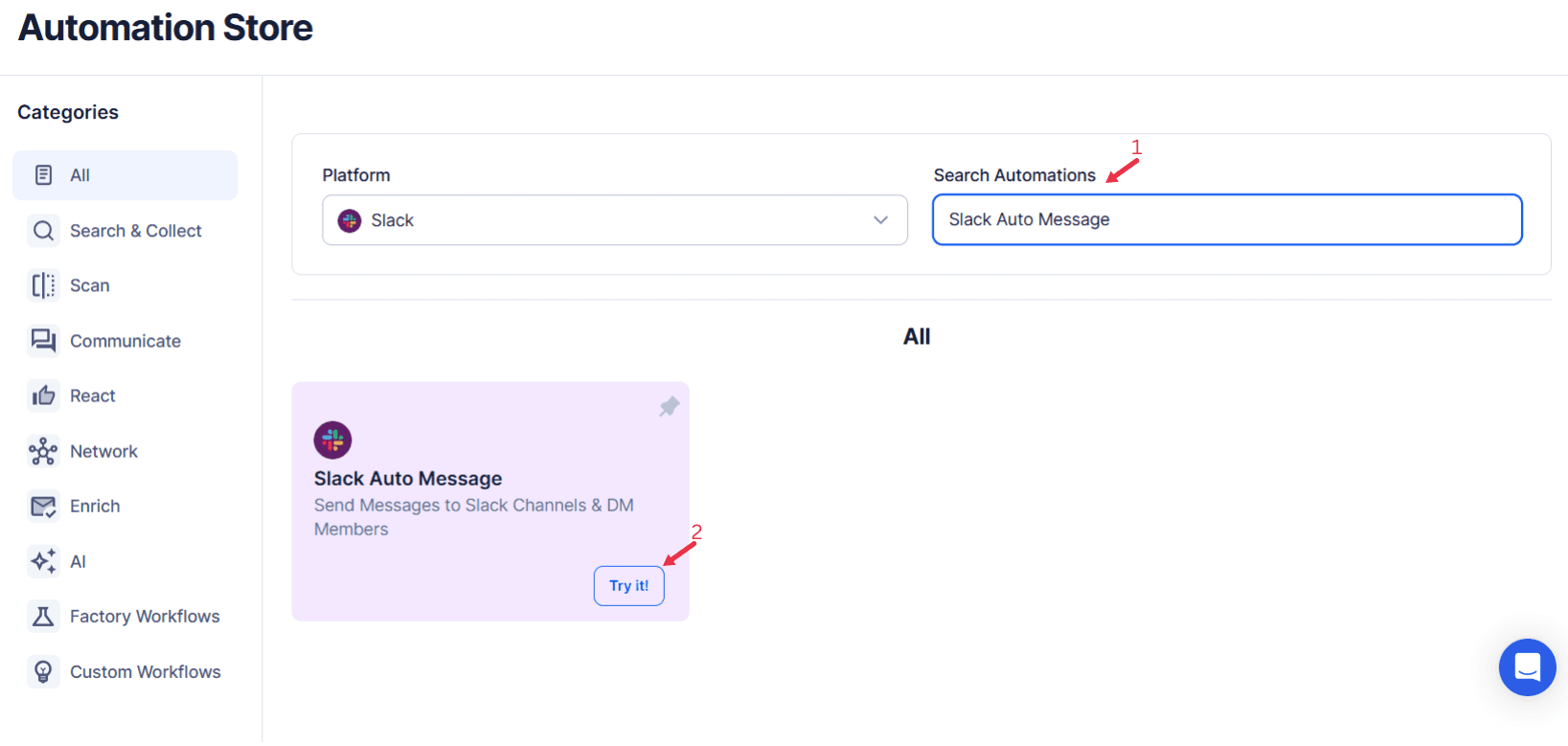
Step 4: Select Your Input Source
Slack Auto Message automation helps you send messages to Slack channels, profiles, or threads directly from TexAu. Whether you're sending one message or bulk messages from Google Sheets or a CSV file, this automation streamlines the process. You can add personalization tags to make your messages more engaging and even use AI templates for quick, professional content creation.
Single Input
This method allows you to send a message to a specific Slack channel, profile, or thread using a single set of inputs.
- Fill Required Inputs:
- Select your Slack account under the Account field.
- Choose the Slack Workspace you want to send messages to.
- Enter the Channel or Profile URL in the provided field.
- Optionally, add the Tagged User ID to tag specific users.
- Write your message in the Message field. You can use personalization tags for dynamic content and click on Insert AI Template for pre-generated message templates.
- Schedule the Automation:
- Set the time and frequency for sending messages if required.
- Run the Automation:
- Execute the automation after confirming all inputs.
- Collect the Data:
- Check the results of your automation in the output mode.
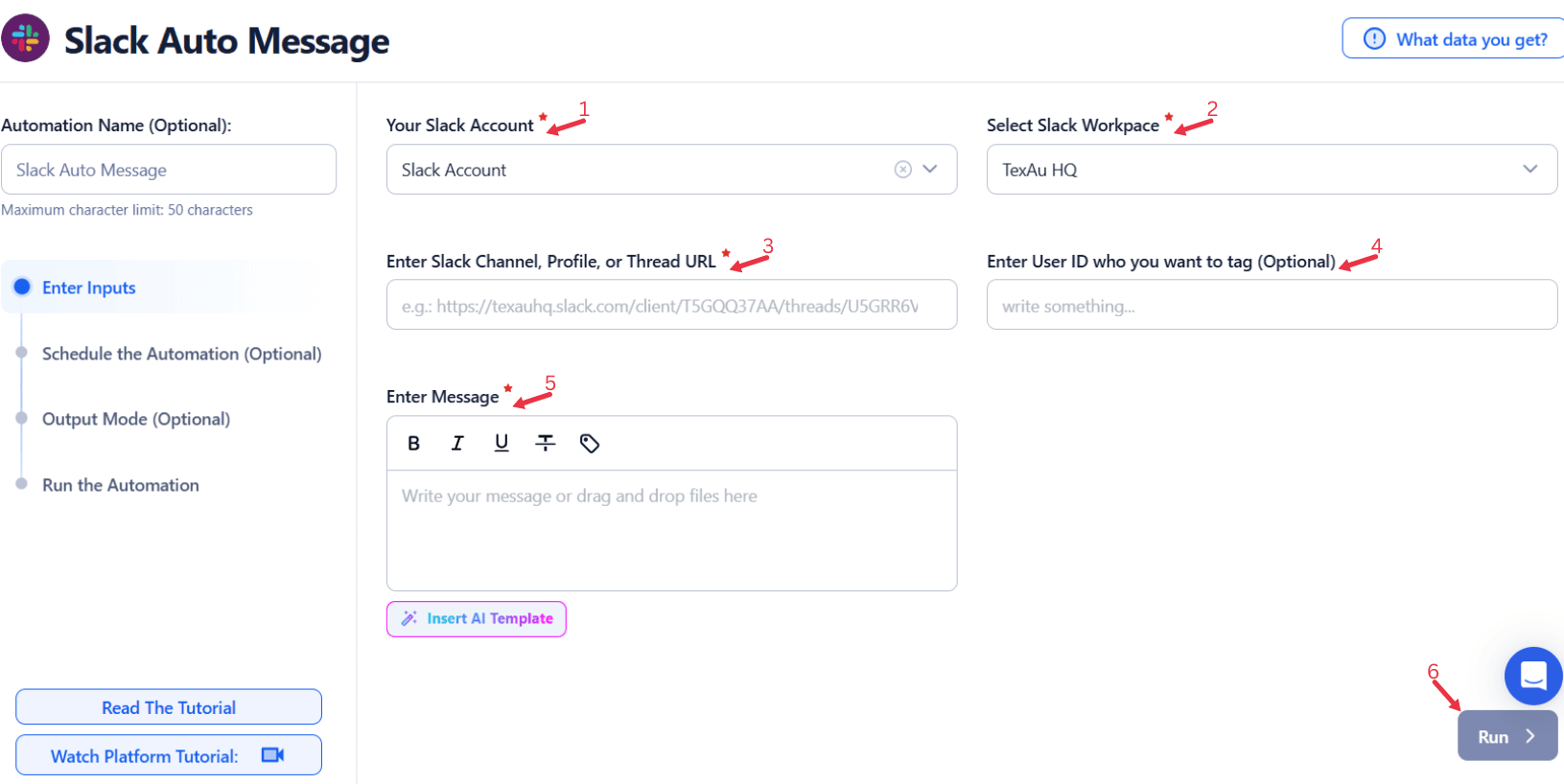
Google Sheets Input
For sending bulk messages, Google Sheets integration allows you to send messages to multiple Slack channels or users.
Enter the Sheet Data:
- Select your Google Sheets account under Google Account.
- Select the specific Spreadsheet and Sheet where your data is stored.
- Specify the number of rows to process and skip if needed.
- Enter Slack-related data, such as the Slack Workspace, Channel or Profile URL, and Message, within your spreadsheet.
Personalized Tags:
- Ensure that the columns in your Google Sheet include dynamic placeholders for personalization, such as (user name) and (message content)
Insert AI Template:
Use the Insert AI Template feature to craft engaging messages.
Loop Mode (Optional)
- Turn on Loop Mode to reprocess the Google Sheet from the start once all rows are completed.
Watch Row (Optional)
Watch Row feature helps automate workflows by detecting new Google Sheet entries and running workflows without manual action.
Define Watch Row settings by selecting an update frequency and an execution timeframe.
Watch Row Schedule
- None
- Scheduling Intervals (e.g., every 15 minutes, every hour)
- One-Time Execution
- Daily Execution
- Weekly Recurrence (e.g., every Tuesday and Thursday)
- Monthly Specific Dates (e.g., 7th and 22nd)
- Custom Fixed Dates (e.g., January 9)
By default, Watch Row scans every 15 minutes and runs for five days unless changed.
With Watch Row, workflows stay dynamic and data-driven.
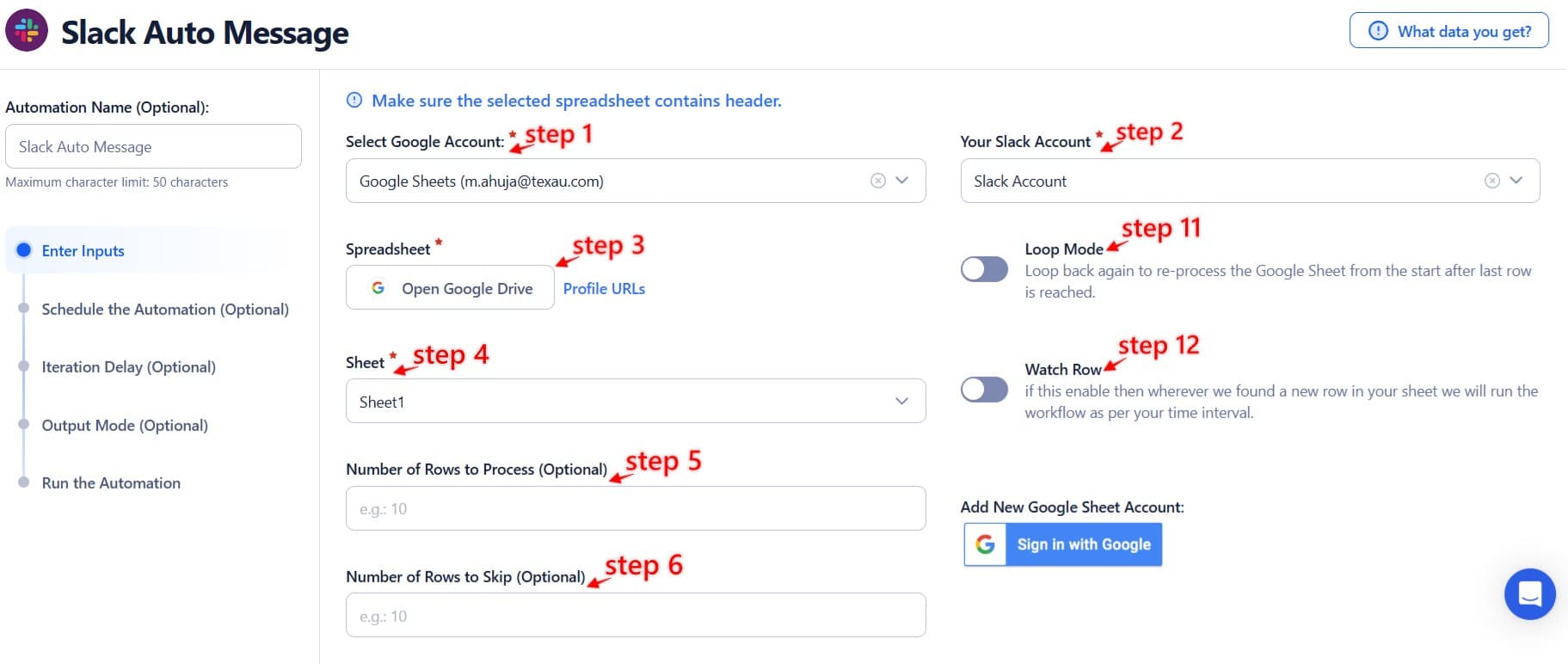
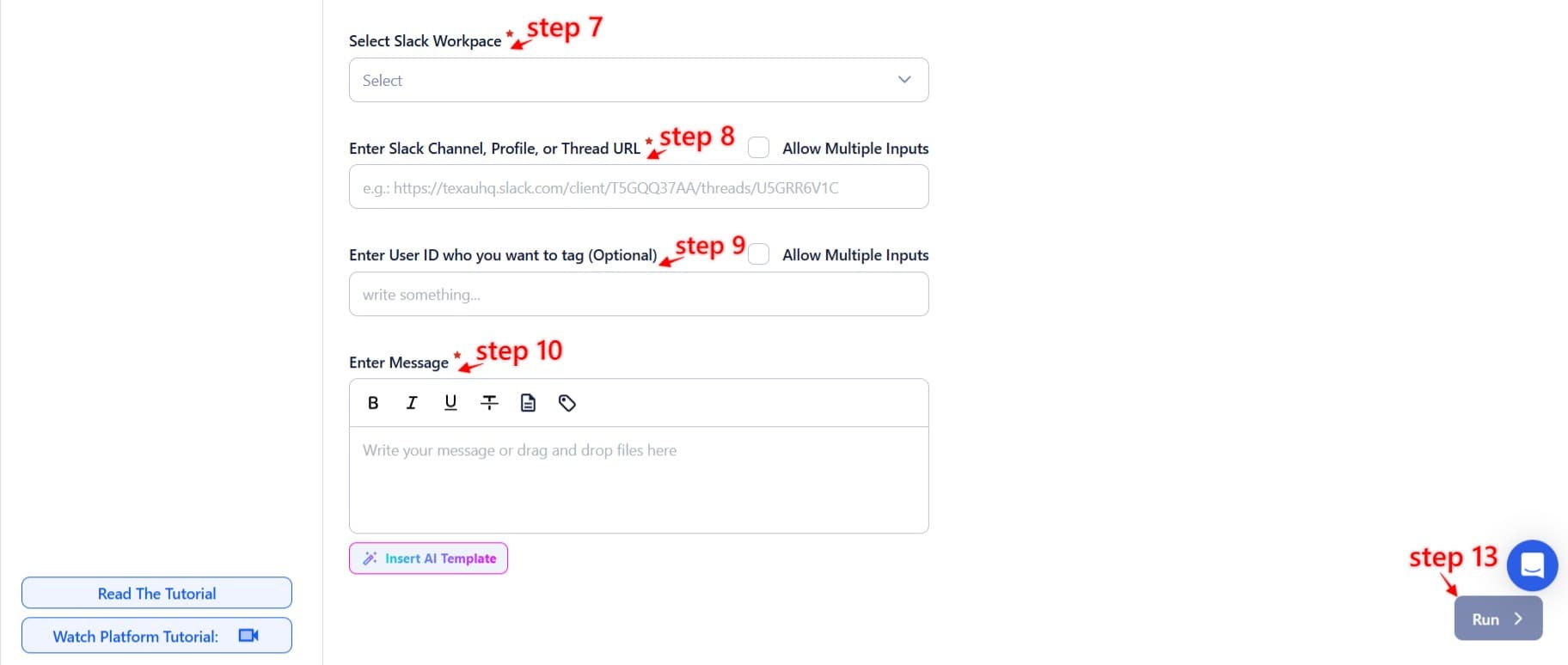
CSV Input
For similar functionality as Google Sheets, you can upload a CSV file:
- Upload the CSV:
- Click on the option to import data via a CSV file.
- Map the CSV fields with the required fields, such as Slack Workspace, Channel or Profile URL, and Message.
- Personalized Tags:
- Ensure that your CSV includes placeholders for personalization, similar to Google Sheets.

Step 5: Schedule the Automation (Optional)
Set a schedule to run the automation at specific intervals. Click Schedule to configure the start date and time or select a recurrence frequency:
- None
- At Regular Intervals (e.g., every 6 hours)
- Once
- Every Day
- On Specific Days of the Week (e.g., every Monday and Thursday)
- On Specific Days of the Month (e.g., the 5th and 20th)
- On Specific Dates (e.g., March 10)
Tip: Scheduling is ideal for sending reminders, updates, or recurring messages on Slack.

Step 6: Set an Iteration Delay (Optional)
Avoid detection and simulate human-like activity by setting an iteration delay. Choose minimum and maximum time intervals to add randomness between actions. This makes your activity look natural and reduces the chance of being flagged.
- Minimum Delay: Enter the shortest interval (e.g., 10 seconds).
- Maximum Delay: Enter the longest interval (e.g., 20 seconds).
Tip: Random delays keep your automation safe and reliable.

Step 7: Choose Your Output Mode (Optional)
Choose how to save and manage the extracted alumni data. TexAu provides the following options:
- Append (Default): Adds new results to the end of existing data, merging them into a single CSV file.
- Split: Saves new results as separate CSV files for each automation run.
- Overwrite: Replaces previous data with the latest results.
- Duplicate Management: Enable Deduplicate (Default) to remove duplicate rows.
Tip: Google Sheets is ideal for teams working collaboratively and needing real-time data access.

Step 8: Access the Data from the Data Store
After the automation completes, go to the Data Store section in TexAu to view the log of sent messages. Locate the Slack Auto Message automation and click See Data to access or download the logs.

The Slack Auto Message automation helps streamline communication on Slack, saving time and ensuring consistency in messaging. With flexible input options, scheduling capabilities, and seamless export to Google Sheets or CSV, this tool is a must-have for professionals looking to automate communication tasks efficiently.
Recommended Automations
Explore these related automations to enhance your workflow
Slack Thread Messages Export
Organizing thread messages from Slack becomes simpler with this feature. It brings all related replies together, even from busy channels, so conversations stay clear and structured. No admin role or complicated setup is needed—just a clean way to manage threaded discussions for better communication flow.
Slack Message Search Export
Search messages in Slack by keyword, date, or user, and keep the results organized without jumping between chats. Perfect for teams needing clear records of important discussions, decisions, or project updates. Whether you're managing conversations or reviewing past activity, this helps you stay on top of what matters, without the hassle of manual scrolling.
Slack Message Search Export
Search messages in Slack by keyword, date, or user, and keep the results organized without jumping between chats. Perfect for teams needing clear records of important discussions, decisions, or project updates. Whether you're managing conversations or reviewing past activity, this helps you stay on top of what matters, without the hassle of manual scrolling.
Slack People Search Export
Quickly organize people data from your Slack workspace into spreadsheets. This method helps you capture names, profiles, and relevant user details without manual copying. Perfect for sorting internal directories or managing outreach, all while saving time and reducing errors. Works well for teams managing data or syncing member info into reporting tools.
Slack File Search Export
Search for specific files in Slack and save the results in a CSV file. This automation helps you organize shared documents, track file activity, and manage data effortlessly, without manual effort or complex setups. Perfect for keeping your Slack workspace tidy and searchable with minimal work.
Twitter List Members Export
Export the complete list of members in any Twitter list using the Twitter List Members Export tool. Ideal for marketers and brands to analyze and engage with specific communities or audiences. Simplify data management and refine your outreach today!
Extract Pinterest Profile
Collect important Pinterest profile details such as follower count, bio, boards, and pins in seconds. This tool simplifies the process, giving you organized data with minimal effort. No technical setup required—just choose your profiles and get the information you need. It’s a fast and efficient way to gather public insights from Pinterest.

Start your 14-day free trial today, no card needed
TexAu updates, tips and blogs delivered straight to your inbox.

