Product Hunt Category Explorer
The Product Hunt Category Explorer automation in TexAu lets you extract all product listings from any category—like AI, design, or SaaS. Easily export results to Google Sheets or CSV and run automations on cloud or desktop. Perfect for marketers, researchers, and product hunters.
Tutorial
Overview
The Product Hunt Category Explorer automation in TexAu helps founders, product marketers, and researchers extract all product listings from any specific Product Hunt category. Whether you're tracking trends in AI, productivity, or no-code, this tool fetches detailed product data in bulk—saving hours of manual browsing. You can export the data to Google Sheets or CSV, and run the automation on cloud or desktop.
Follow this step-by-step guide to configure and run the Category Explorer automation.
Step 1: Log in to TexAu and Find the Automation
TexAu provides access to powerful automation tools from a single dashboard. You can easily discover, launch, and configure workflows tailored to your business or research needs.
Log in to your account at v2-prod.texau.com. Once logged in, go to the Automation Store, search for Product Hunt Category Explorer, and select it to open the configuration page.
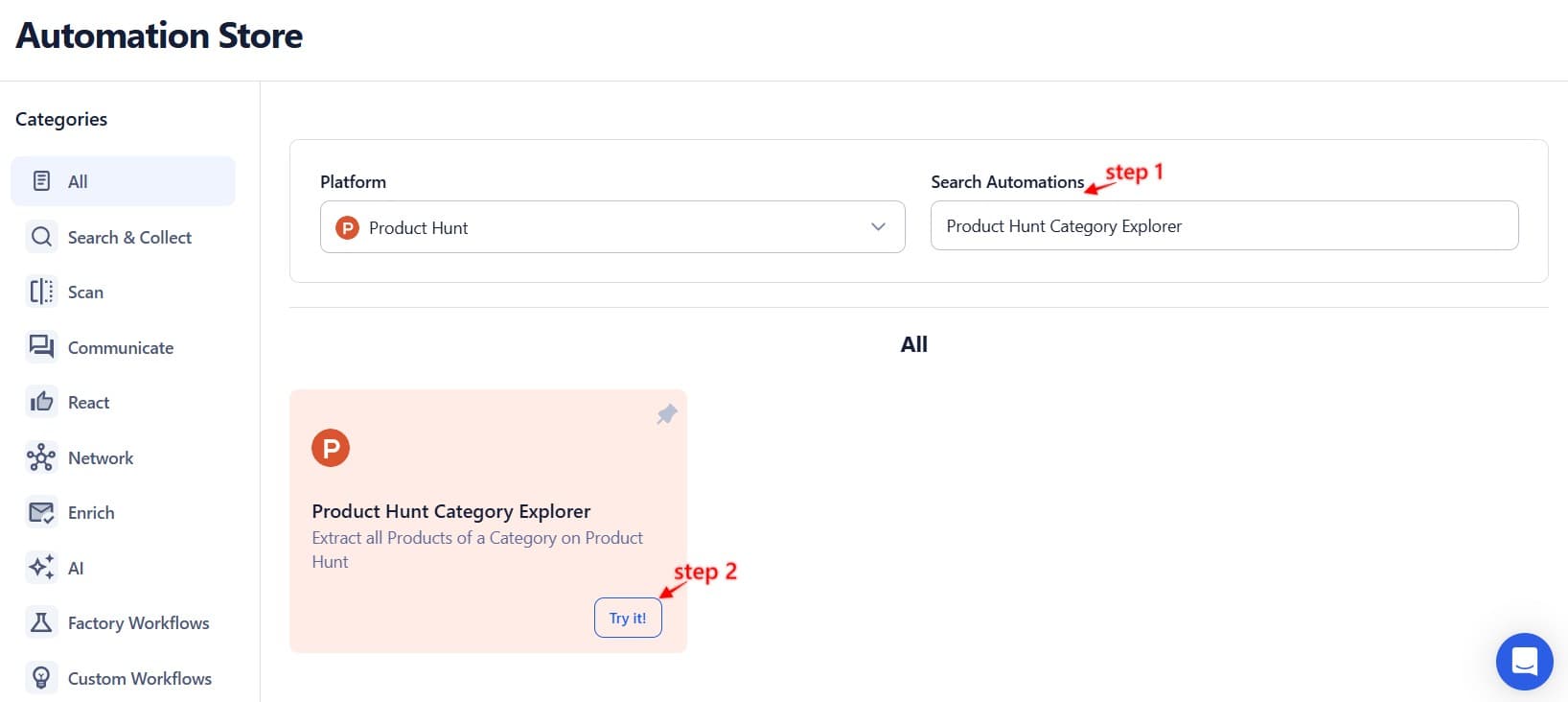
Step 2: Select Your Input Source
TexAu supports multiple input formats so you can extract data from a single Product Hunt category or scale up with Google Sheets or CSV files.
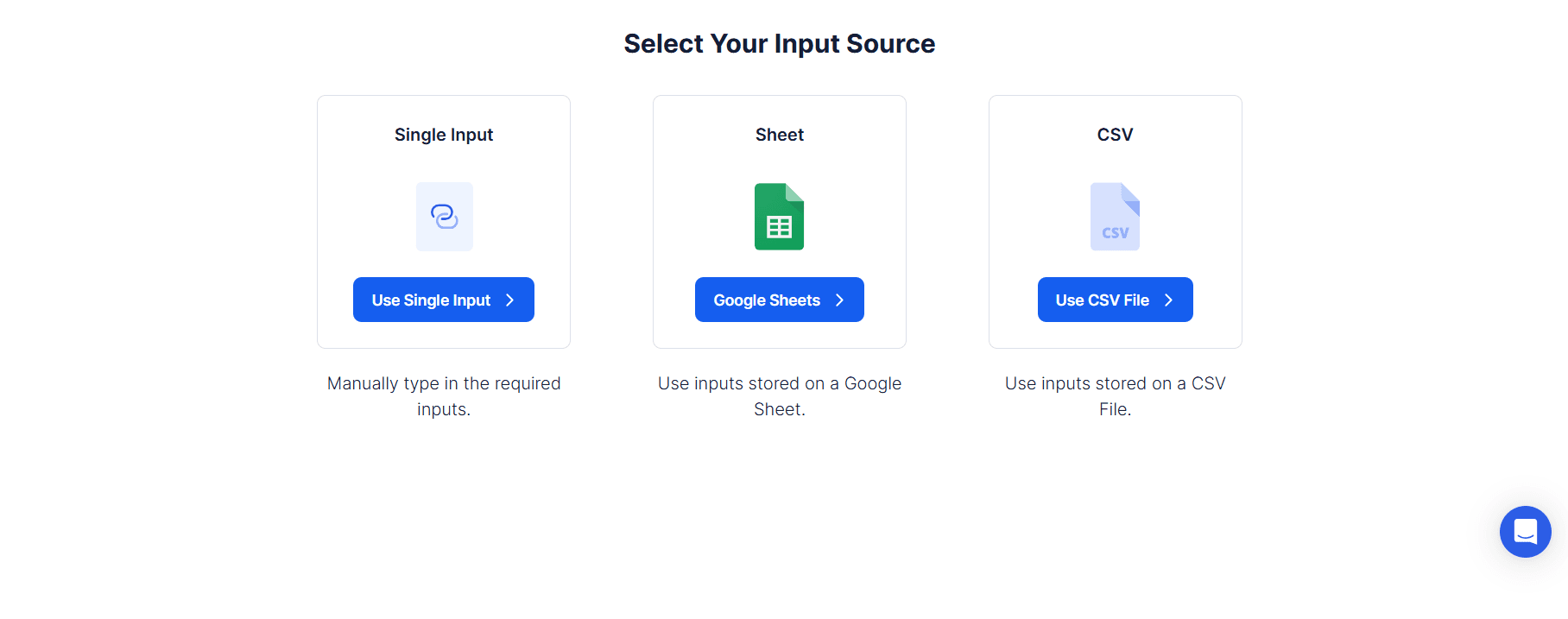
Single Input
This option lets you extract all products from a single Product Hunt category page.
Category URL: Paste the Product Hunt category link (e.g., https://www.producthunt.com/topics/ai-tools) to fetch product data from that category.
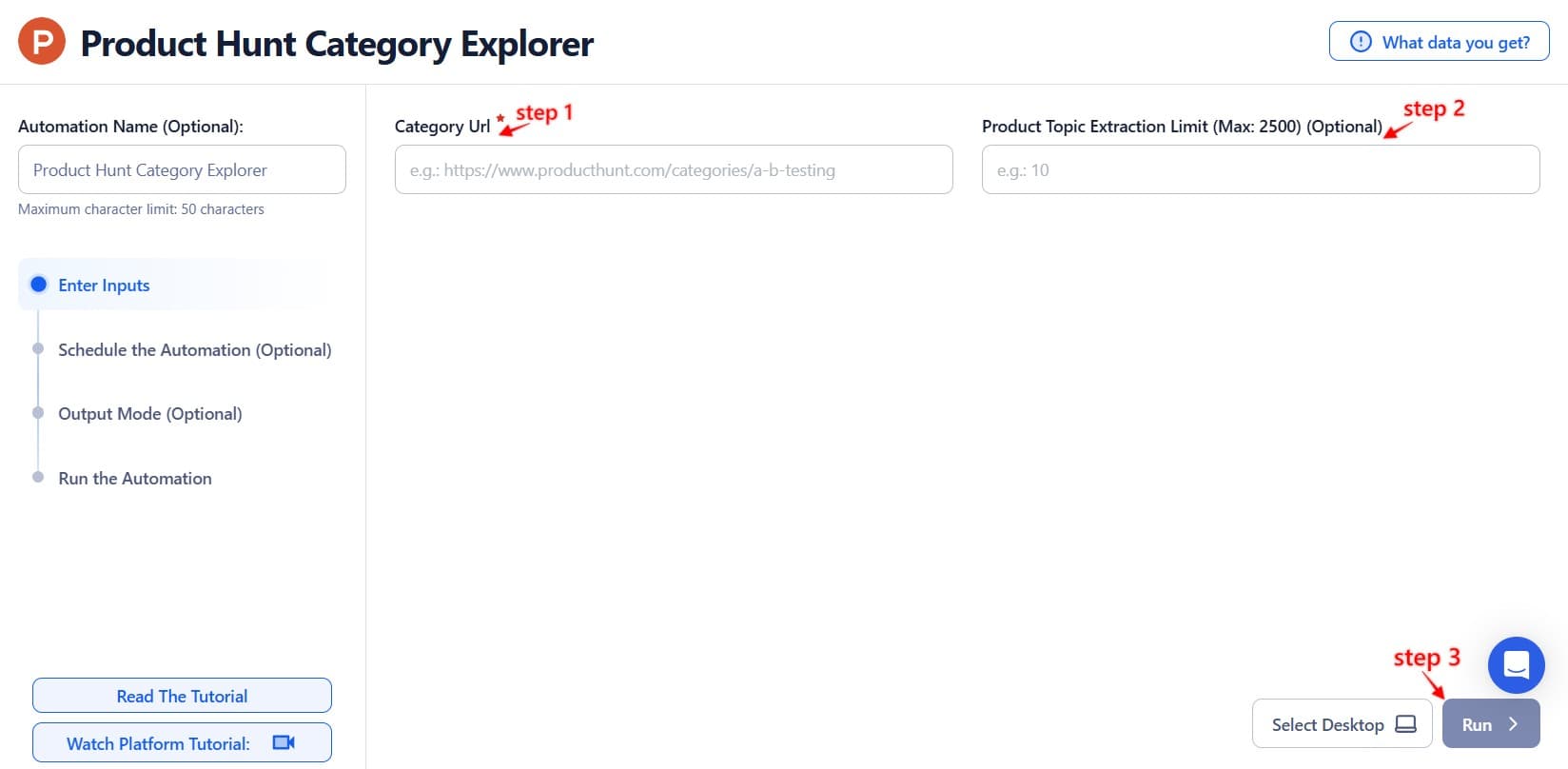
Google Sheets
Use this option to process multiple Product Hunt category links stored in a Google Sheet.
Select Google Account: Connect your Google account or select an existing one. Add a new Google account if needed.
Select Your Spreadsheet: Click "Open Google Drive" to locate the Google Sheet. Choose the spreadsheet and sheet where category URLs are listed.
Processing Options:
Number of Rows to Process (Optional): Specify how many rows to process from the sheet.
Number of Rows to Skip (Optional): Define how many rows to skip before starting the process.
Category URL Column: Select the column that contains the Product Hunt category links.
Loop Mode (Optional)
- Turn on Loop Mode to reprocess the Google Sheet from the start once all rows are completed.
Watch Row (Optional)
Watch Row feature helps automate workflows by detecting new Google Sheet entries and running workflows without manual action.
Define Watch Row settings by selecting an update frequency and an execution timeframe.
Watch Row Schedule
- None
- Scheduling Intervals (e.g., every 15 minutes, every hour)
- One-Time Execution
- Daily Execution
- Weekly Recurrence (e.g., every Tuesday and Thursday)
- Monthly Specific Dates (e.g., 7th and 22nd)
- Custom Fixed Dates (e.g., January 9)
By default, Watch Row scans every 15 minutes and runs for five days unless changed.
With Watch Row, workflows stay dynamic and data-driven.
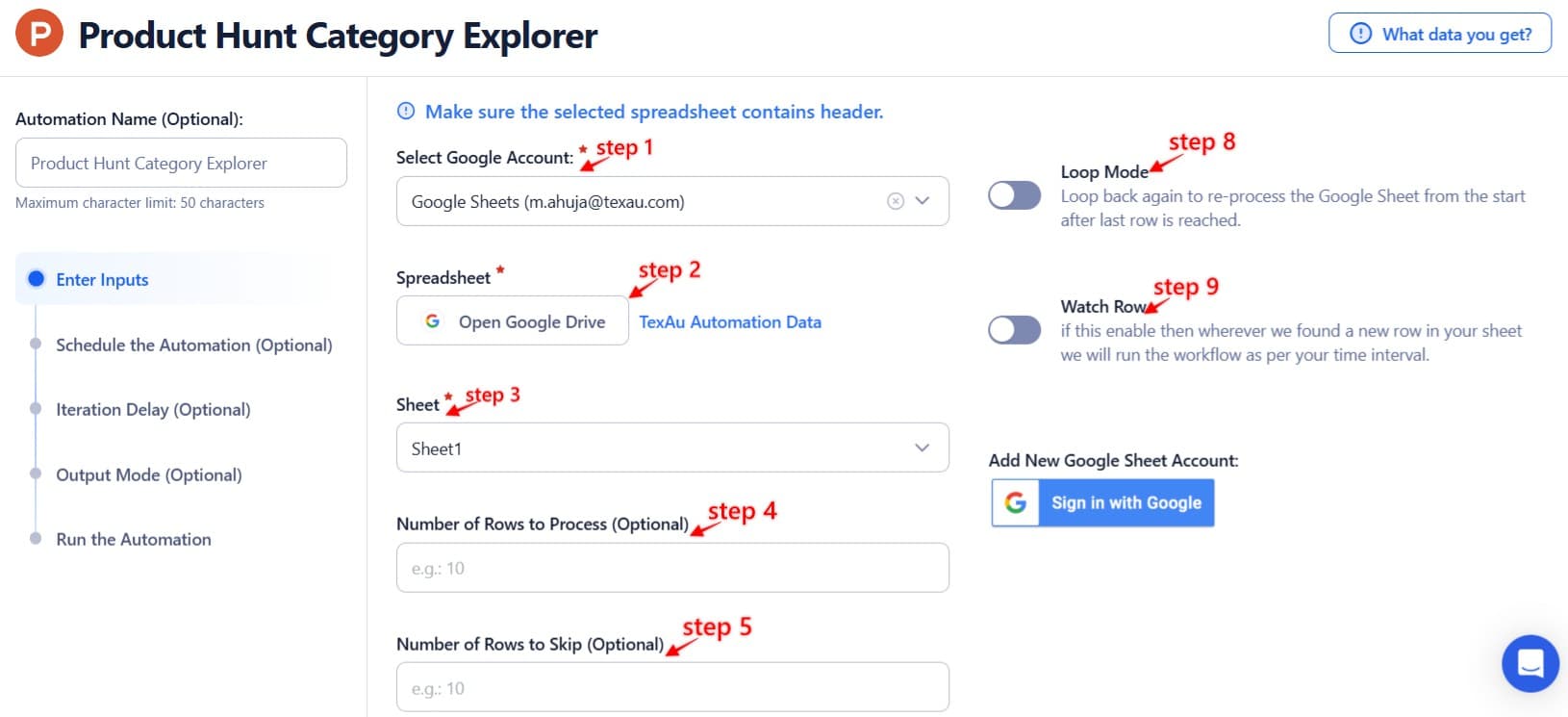
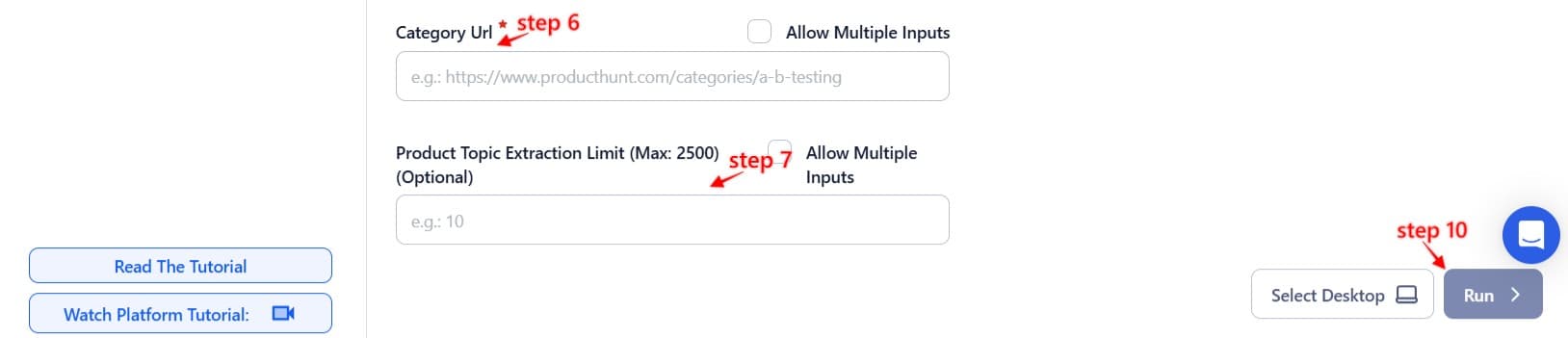
Process a CSV File
For static lists of Product Hunt category links stored in a CSV file.
Upload the File: Click "Upload CSV File" and select the CSV containing the category URLs. Ensure the file includes all the required fields.
Adjust Processing Settings:
- Number of Rows to Process (Optional): Specify how many rows to process.
- Number of Rows to Skip (Optional): Define how many rows to skip before starting the process.
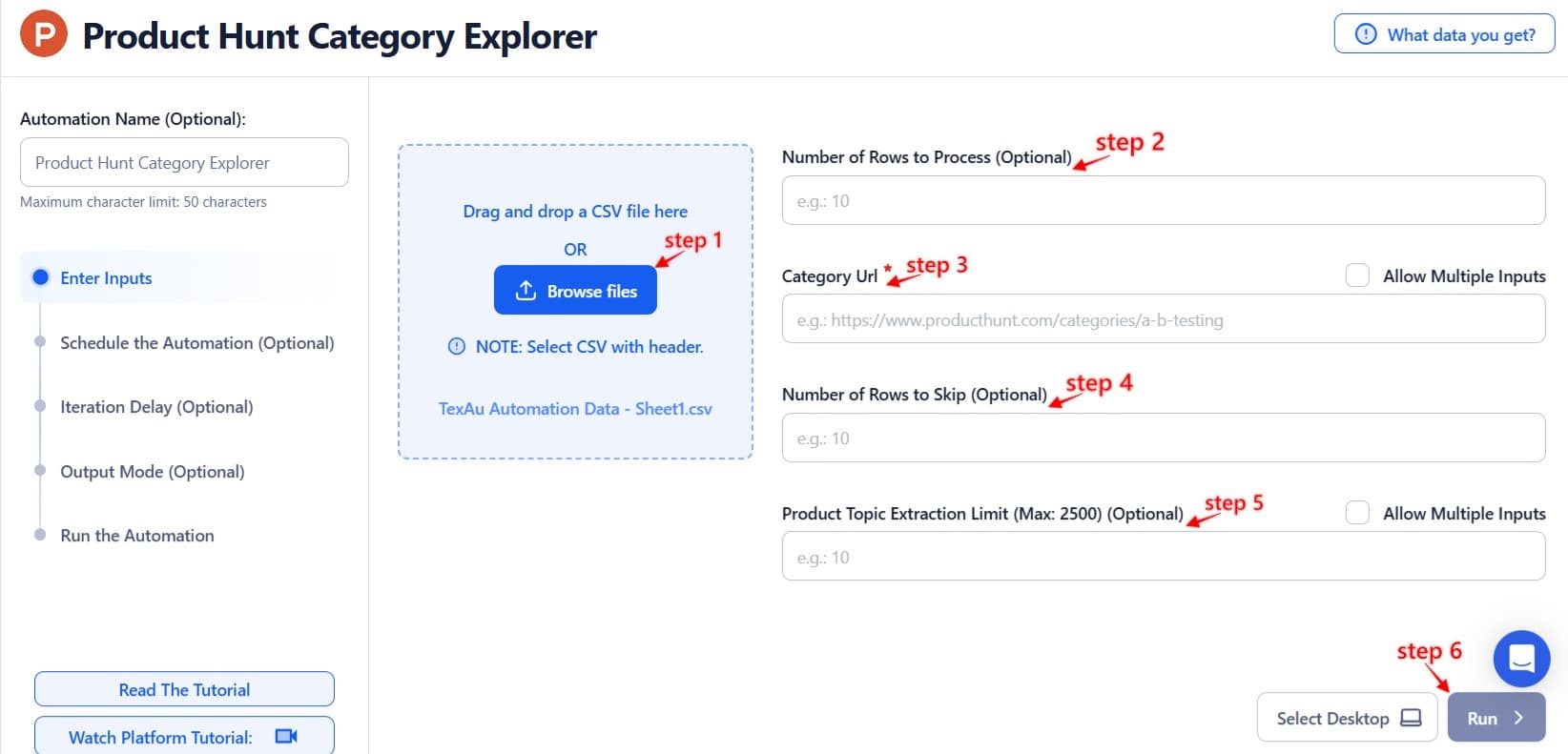
Step 3: Execute Automations on TexAu Desktop or Cloud
- Open the automation setup and select Desktop Mode.
- Click Choose a Desktop to Run this Automation.
- From the platform, select your connected desktop (status will show as "Connected") or choose a different desktop mode or account.
- Click “Use This” after selecting the desktop to run the automation on your local system.
- Alternatively, if you wish to run the automation on the cloud, click Run directly without selecting a desktop.

Step 4: Schedule the Automation (Optional)
TexAu lets you schedule recurring extractions from Product Hunt categories—ideal for monitoring trends or compiling weekly reports.
Configure a schedule to run the extraction task at your preferred time or frequency. Click Schedule and choose one of the following options:
- None
- At Regular Intervals (e.g., every 12 hours)
- Once
- Every Day
- On Specific Days of the Week (e.g., Monday, Wednesday)
- On Specific Days of the Month (e.g., the 5th and 25th)
- On Specific Dates (e.g., January 15)
Tip: Use the scheduling feature to automatically track newly added products in key categories.

Step 5: Set an Iteration Delay (Optional)
To simulate a natural pace and prevent API throttling, configure an Iteration Delay. Set Minimum Delay and Maximum Delay values to vary the time interval between each extraction task. You can choose seconds, minutes, or hours as the delay units. This feature is applicable only when using Google Sheets or CSV as input sources.

Step 6: Choose Your Output Mode (Optional)
TexAu allows you to customize how your extracted data is saved and managed.
- Export Options: Choose to export data directly to Google Sheets or a CSV file for convenient storage and analysis.
- Output Management:
- Append (Default): Add new product entries to the existing file.
- Split: Create a new file for each automation run.
- Overwrite: Replace previous product data with the latest results.
- Duplicate Management: Enable Deduplicate to avoid processing duplicate entries from your input.
Tip: Exporting to Google Sheets ensures collaborative tracking and easy sharing of product data.

Step 7: Access the Data from the Data Store
Once the automation is complete, navigate to the Data Store section in TexAu. Locate the Product Hunt Category Explorer automation and click See Data to view or download the extracted product details.
Screenshot Suggestion: Show the Data Store screen with the "See Data" button highlighted.
The Product Hunt Category Explorer automation helps you instantly gather product data across any niche or category. With support for bulk input, scheduling, and seamless export options, this tool is ideal for researchers, trend analysts, content curators, or anyone who wants to stay on top of what's hot in tech and innovation. TexAu helps you explore smarter, faster, and at scale.

Recommended Automations
Explore these related automations to enhance your workflow
Twitter Auto Post
TexAu helps you auto post on Twitter (X) with ease. Schedule tweets, automate content sharing, and keep your profile active 24/7. Whether you're a creator, marketer, or business, TexAu’s automation tools save time and boost engagement.
Twitter Auto Reply
The Twitter Auto Reply automation helps marketers, sales managers, and growth hackers automatically respond to tweets or mentions, saving time and enhancing engagement. With features like scheduling, input customization, iteration delay, and data export to Google Sheets or CSV, this tool ensures seamless and efficient Twitter interaction management, improving audience connections and productivity.
Twitter Auto Unlike
The Twitter Auto Unlike automation helps founders, marketers, and growth hackers efficiently manage Twitter engagement by unliking tweets based on specific criteria. With features like input options (Google Sheets, CSV), scheduling, iteration delay, and cloud or desktop execution, it streamlines profile cleanup while ensuring data export for tracking and analysis.
Product Hunt Product Page Scraper
The Product Hunt Product Page Scraper lets you instantly extract detailed product data—name, tagline, votes, topics, URLs, and more. Perfect for marketers, researchers, and growth hackers who need clean data fast. Just input the product URL and download structured info effortlessly. Save time and scale your insights—no code or manual copy-pasting needed.
Product Hunt Upcoming Launches Export
Automate the export of upcoming Product Hunt launches using TexAu. Instantly fetch product names, maker profiles, and launch dates without any manual input. It’s the easiest way to stay ahead of what’s launching next.
Product Hunt Profile Scraper
Use this Product Hunt Profile Scraper to instantly collect public user data like bios, links, and follower details. Ideal for growth marketers, researchers, and outreach teams, this tool makes lead generation effortless. No coding required—just plug and export.

Start your 14-day free trial today, no card needed
TexAu updates, tips and blogs delivered straight to your inbox.

