LinkedIn Auto Like
The LinkedIn Auto Like tool helps you engage smarter by automatically liking posts in your feed or from specific profiles. No more scrolling and clicking, just set your filters and let it run. Perfect for busy professionals and teams looking to increase LinkedIn reach without the hassle of daily manual engagement. Stay active, visible, and consistent, effortlessly.
Tutorial
Overview
The LinkedIn Auto Like automation enables users to automatically like posts on LinkedIn, helping to boost engagement and visibility. This tool is ideal for founders, sales managers, marketers, and growth hackers who want to save time while maintaining an active presence on LinkedIn. With TexAu, you can configure the automation to run on the cloud or desktop, export results to Google Sheets or CSV, and optimize it using features like scheduling, iteration delay, and input customization.
Step 1: Log in to TexAu and Connect LinkedIn
Log in to your TexAu account at v2-prod.texau.com.
Go to Accounts and connect your LinkedIn account. You can choose one of these methods:
- Share via Magic Link: Share the link, copy it to your browser, and follow the steps to integrate your LinkedIn account securely.
- Add Account: Sync cookies and browser data with TexAu for seamless integration.

Step 2: Choose Cloud or Desktop Execution
Decide how you want to run the automation:
- Cloud Mode: Automates tasks on TexAu’s servers with built-in proxies. You can add custom proxies via Settings > Preferences > Proxies.
- Desktop Mode: Runs automation on your local device using your IP address.
Tip: Desktop mode saves cloud runtime credits and gives more control over the process.

Step 3: Search for the Particular LinkedIn Automation
- Navigate to the Automation Store on TexAu.
- Use the search bar to find LinkedIn Auto Like automation.
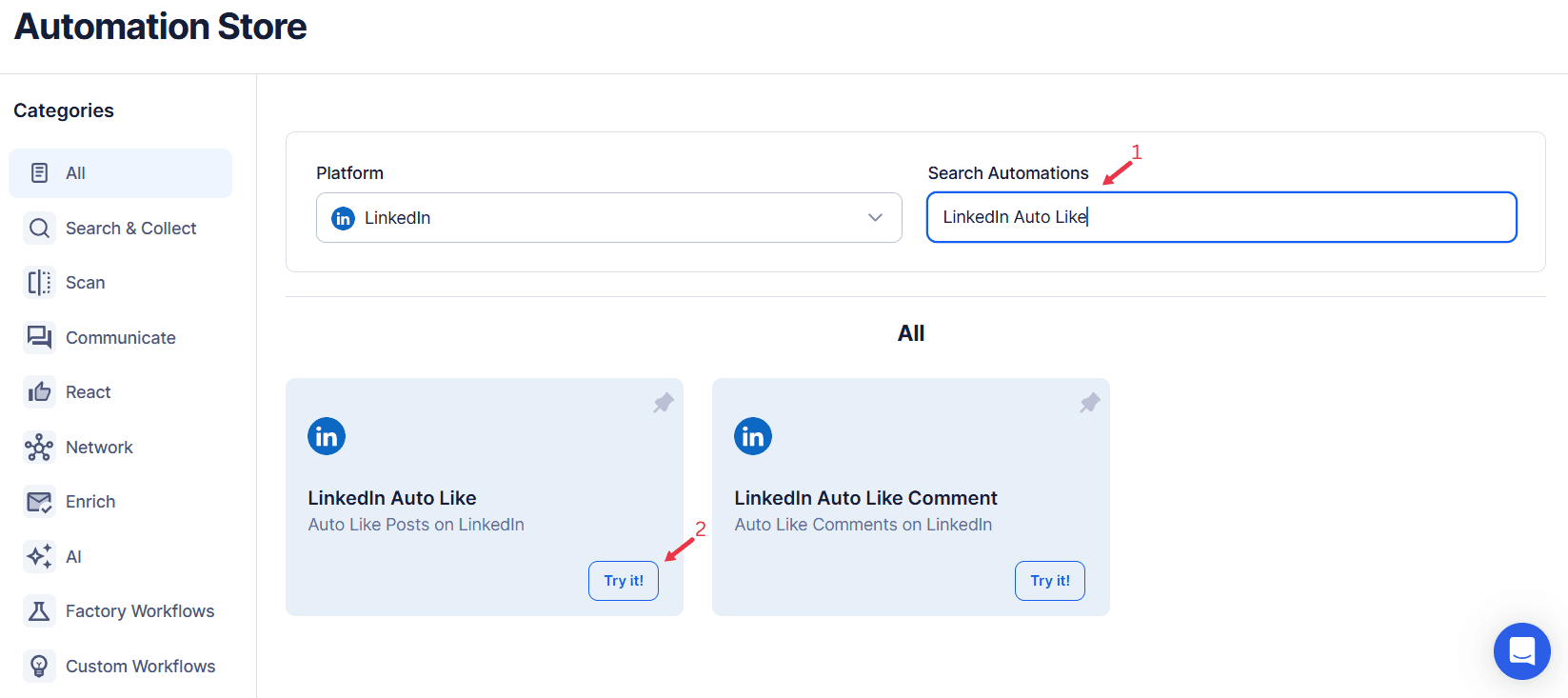
Step 4: Select Your Input Source
Use this option to like a specific LinkedIn post. Here’s how to use it:
- Post URL: Enter the LinkedIn post URL into the input field.
- This method is ideal for interacting with a single post at a time.
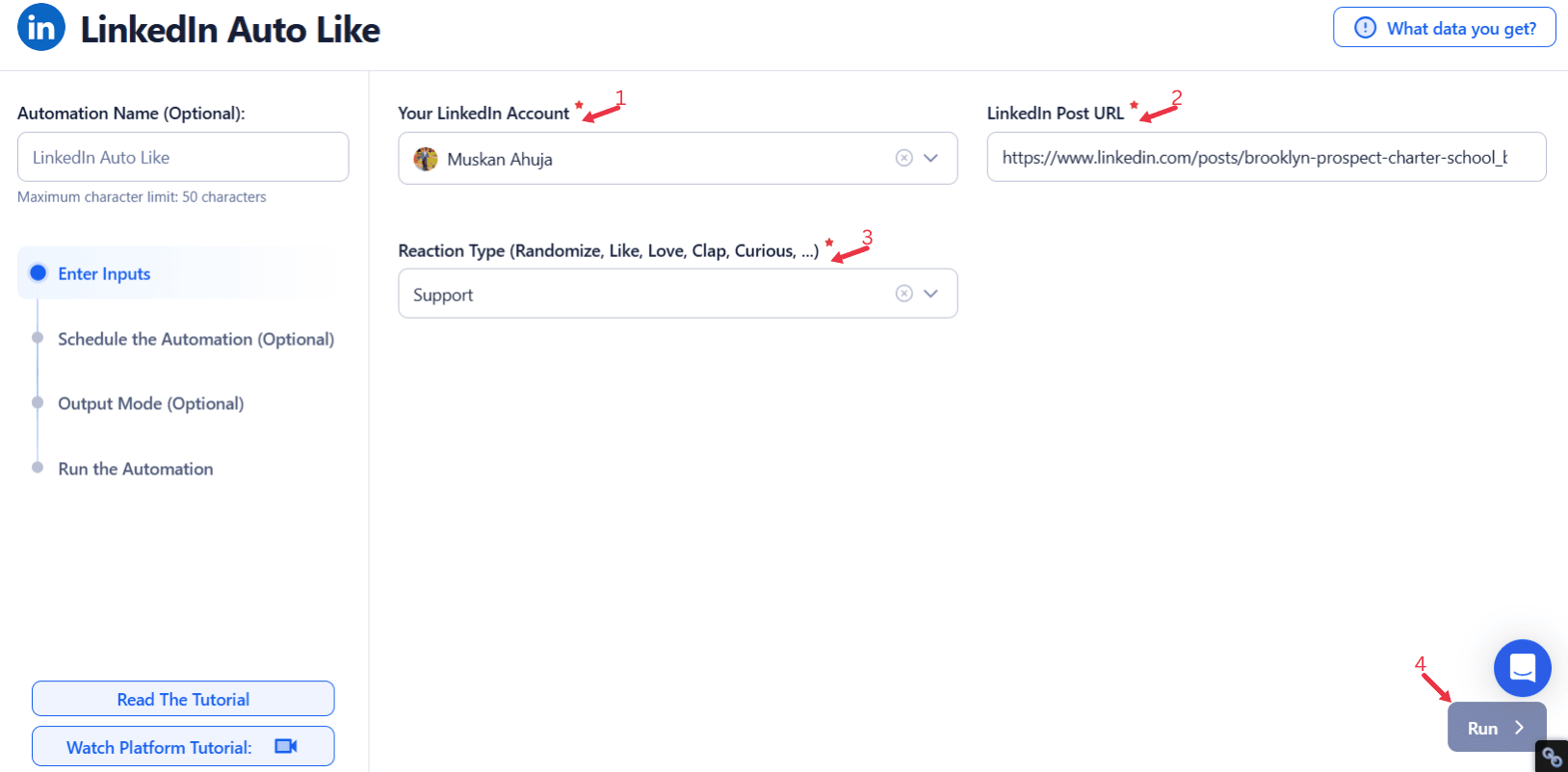
Use Google Sheets for Bulk Input
This option is ideal for liking multiple LinkedIn posts efficiently. Follow these steps:
- Connect Your Google Account
- Click Select Google Account to choose your Google account or click Add New Google Sheet Account (you can add multiple Google accounts).
- Select the Spreadsheet
- Click Open Google Drive to locate the Google Sheet containing LinkedIn post URLs.
- Select the spreadsheet and the specific sheet containing LinkedIn post URLs. Confirm the correct sheet selection to ensure the data is accurate.
- Adjust Processing Options
- Number of Rows to Process (Optional): Define the number of rows you want to process from the sheet.
- Number of Rows to Skip (Optional): Specify rows to skip at the beginning of the sheet.
- Provide Input Details
- Post URL: Choose the column header containing LinkedIn post URLs.
- Reaction Type: Select the reaction type (e.g., Like, Love, Celebrate, Insightful, Funny). You can also choose "Randomize" to apply random reactions to each post.
- Click Run in the lower-right corner to start the automation if no advanced settings are needed.
Optional Advanced Feature:
- Loop Mode: Enable Loop Mode to re-process the Google Sheet from the beginning once all rows are completed. This is useful for tasks that require recurring updates.
Watch Row (Optional)
Watch Row feature ensures automated execution of workflows by checking Google Sheets for new data entries.
Configure Watch Row by selecting a monitoring interval and setting an end date.
Watch Row Schedule
- None
- Scheduling Intervals (e.g., every 15 minutes, every hour)
- One-Time Execution
- Daily Execution
- Weekly Recurrence (e.g., every Wednesday and Sunday)
- Monthly Specific Dates (e.g., 8th and 27th)
- Custom Fixed Dates (e.g., February 19)
By default, TexAu checks every 15 minutes and continues for five days unless modified.
With Watch Row, you can ensure workflows trigger automatically when new data arrives.
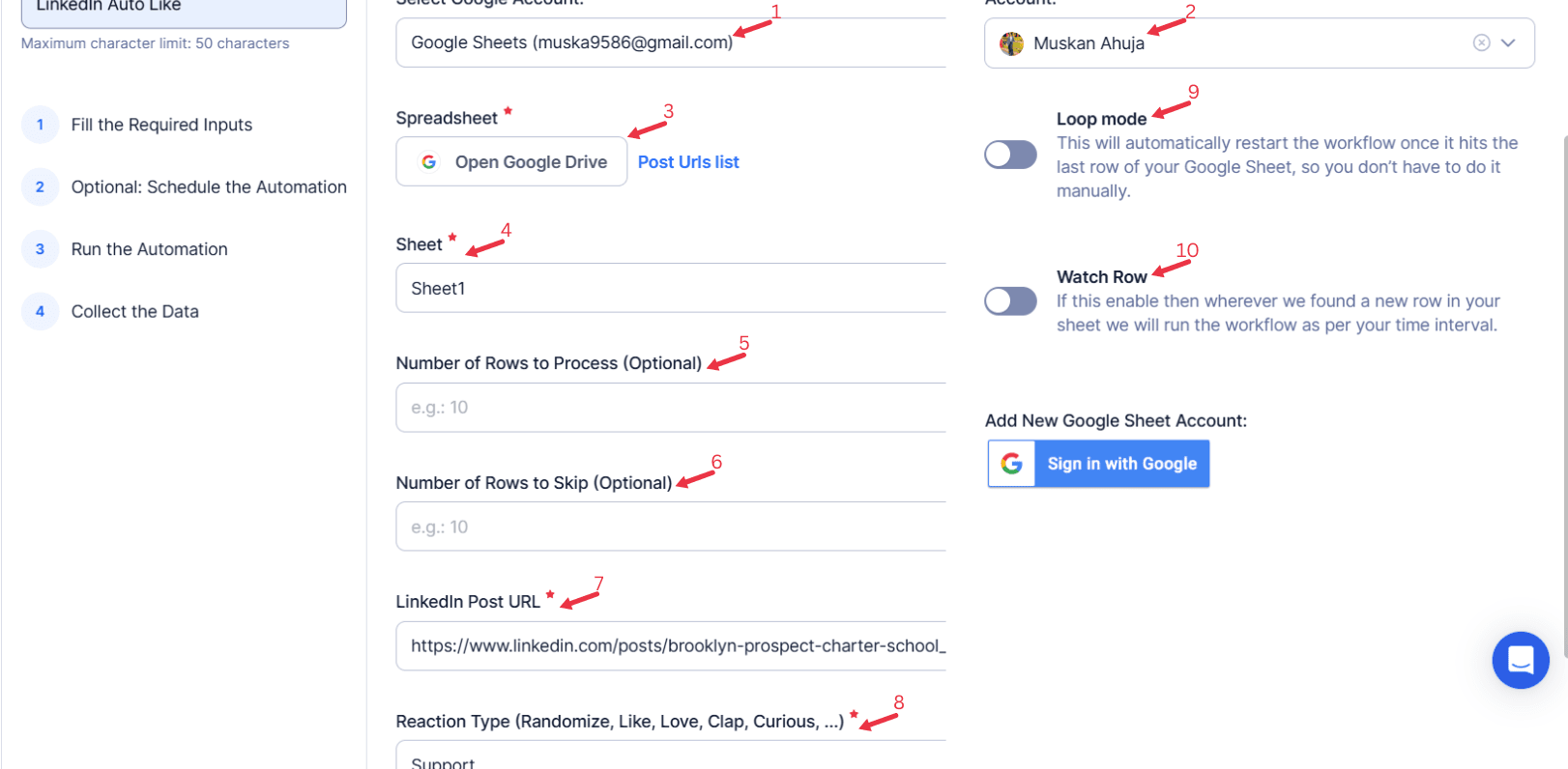
Process a CSV File
This option allows you to process LinkedIn post URLs from a static file. Follow these steps:
- Upload the File
- Click Upload CSV File and browse to locate the file containing LinkedIn post URLs.
- Once uploaded, TexAu will display the file name and preview its content. Verify the data to confirm the correct file is selected.
- Configure Processing Settings
- Number of Rows to Process (Optional): Specify the number of rows to process from the CSV file.
- Number of Rows to Skip (Optional): Define rows to skip at the beginning of the file.
- Provide Input Details
- Post URL: Choose the column header containing LinkedIn post URLs.
- Reaction Type: Select the reaction type (e.g., Like, Love, Celebrate, Insightful, Funny). You can also choose "Randomize" to apply random reactions to each post.
- Click Run in the lower-right corner to initiate the automation if advanced configurations like scheduling are not required.

Step 5: Schedule the Automation (Optional)
Set a schedule to run the automation at specific times. Click Schedule to configure the timing and frequency:
- None: Run the automation immediately.
- At Regular Intervals (e.g., every 8 hours or daily)
- Once
- Every Day
- On Specific Days of the Week (e.g., every Tuesday and Thursday)
- On Specific Days of the Month (e.g., the 1st and 15th)
- On Specific Dates (e.g., February 10)
Tip: Scheduling automations helps maintain consistent LinkedIn engagement while saving time.

Step 6: Set an Iteration Delay (Optional)
Avoid detection and simulate human-like activity by setting an iteration delay. Choose minimum and maximum time intervals to add randomness between actions. This makes your activity look natural and reduces the chance of being flagged.
- Minimum Delay: Enter the shortest interval (e.g., 10 seconds).
- Maximum Delay: Enter the longest interval (e.g., 20 seconds).

Step 7: Choose Your Output Mode (Optional)
In Output Mode, select how to save and manage the automation results:
- Google Sheets: Export results directly to Google Sheets for easy tracking and sharing.
- CSV File: Save results locally for offline access and analysis.
- Output Management:
- Append (Default): Add new results to the existing file.
- Split: Generate a new file for each automation run.
- Overwrite: Replace old data with the latest results.
- Duplicate Management: Enable Deduplicate to automatically clean up duplicate entries.

Step 8: Access the Data from the Data Store
After the automation is complete, navigate to the Data Store in TexAu. Locate the LinkedIn Auto Like automation and click See Data to view or download the results.
The exported data will include details like liked post URLs and timestamps, which can be used for reporting or analysis.

The LinkedIn Auto Like automation simplifies engagement on LinkedIn, enabling users to efficiently interact with relevant posts. With features like scheduling, input customization, and seamless export to Google Sheets or CSV, this tool helps build a consistent online presence while saving time and effort. Let TexAu streamline your LinkedIn strategy today!
Recommended Automations
Explore these related automations to enhance your workflow
LinkedIn Auto Unlike
LinkedIn Auto Unlike automation helps you remove likes from posts quickly and easily. Whether you’ve engaged with content by mistake or want to tidy up your activity feed, this tool makes it effortless. Maintain a more intentional presence on LinkedIn and ensure your interactions reflect your current interests and goals, without wasting time manually unliking posts.
LinkedIn Post Search Export
Automate LinkedIn post extraction based on keywords and filters with the LinkedIn Post Search Export tool. Easily collect, schedule, and export data to Google Sheets or CSV files for analysis. Ideal for marketers and growth hackers, this automation saves time by streamlining data collection, helping track industry trends, and monitor brand mentions.
LinkedIn Post Likers Export
Identify and track LinkedIn users who have liked specific posts with the LinkedIn Post Likers Export automation. Ideal for sales, marketing, and recruitment, this tool gathers profiles of engaged users, providing insights into active audiences. Export data to Google Sheets or CSV for organized tracking and targeted engagement strategies.
LinkedIn Ads Library Export
TexAu’s LinkedIn Ads Library Export tool helps marketers extract ad data, including visuals, copy, and targeting info. Ideal for competitive research and performance analysis, this tool simplifies how you gather insights from LinkedIn campaigns. Save time, track trends, and get ahead of your competitors with automated LinkedIn ad exports.
LinkedIn Company Search Export
TexAu’s LinkedIn Company Search Export helps you scrape and download company data from LinkedIn in just a few clicks. Get details like industry, size, and location—ready for Excel or CRM import. Perfect for lead generation, research, or outreach.
LinkedIn School Search Export
Gather alumni profiles, education background, and role details from LinkedIn’s school search in just a few clicks. This automation tool helps you organize structured data into a spreadsheet without copy-pasting. Great for building outreach lists, running research, or tracking career paths while saving time and increasing accuracy.
LinkedIn Group Chat Auto Message
Save time and boost visibility with LinkedIn group chat automation. This tool helps you connect with group members through personalized messages, without repetitive manual tasks. Perfect for growing engagement at scale while maintaining a human touch in your outreach
LinkedIn Group Inviter
Invite your LinkedIn connections to join a group without manual effort. This automation helps you send bulk invitations in less time, so you can focus on growing your community and boosting engagement. No complex setup—just simple, effective outreach that works in the background.
LinkedIn Job Auto Save
Save time during your job search by automatically capturing LinkedIn job listings. This tool collects posts that match your criteria and stores them in one place. No more switching tabs or missing out on great opportunities. Just search, and your jobs are saved—ready to view, compare, or apply whenever you're ready. Simple, smart, and efficient.

Start your 14-day free trial today, no card needed
TexAu updates, tips and blogs delivered straight to your inbox.

