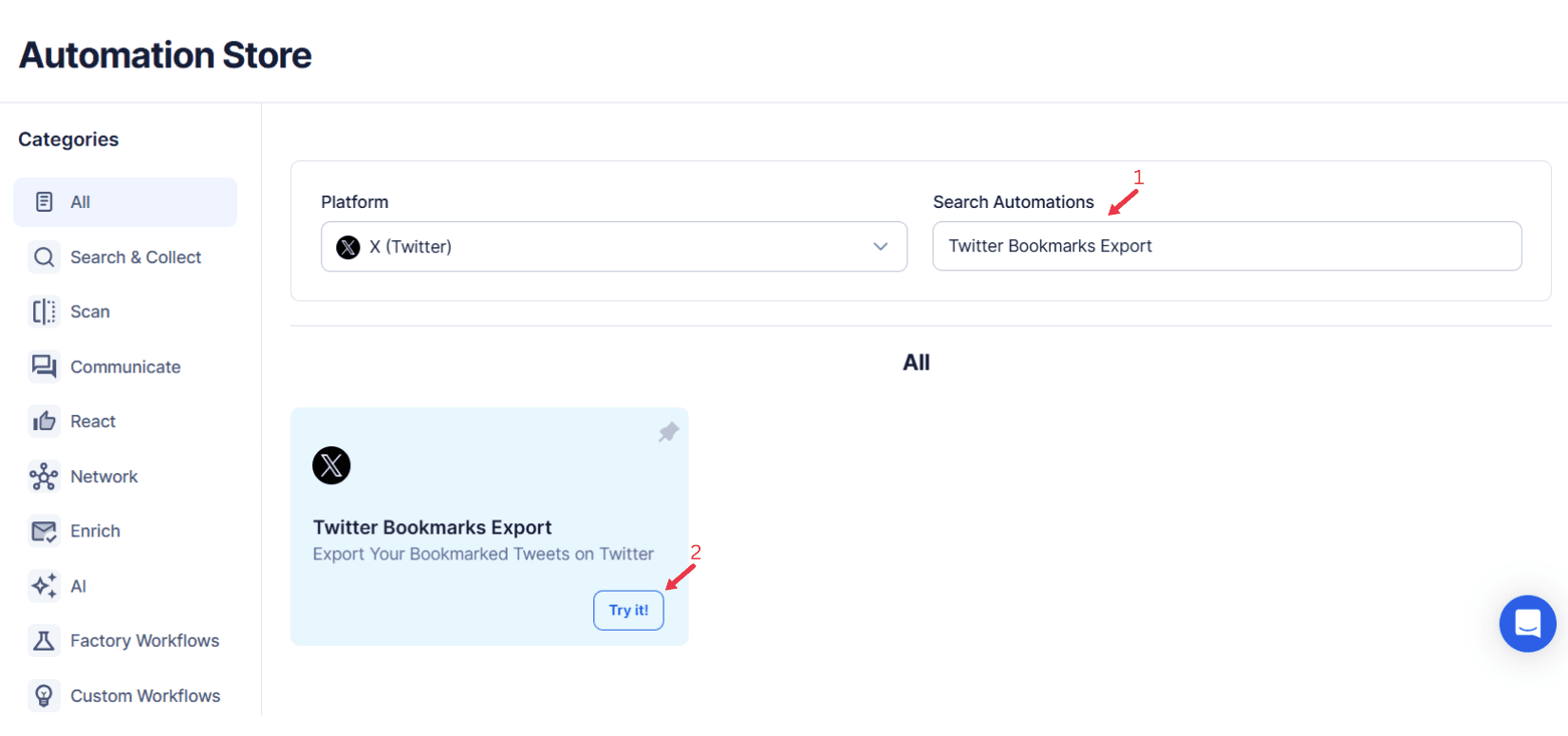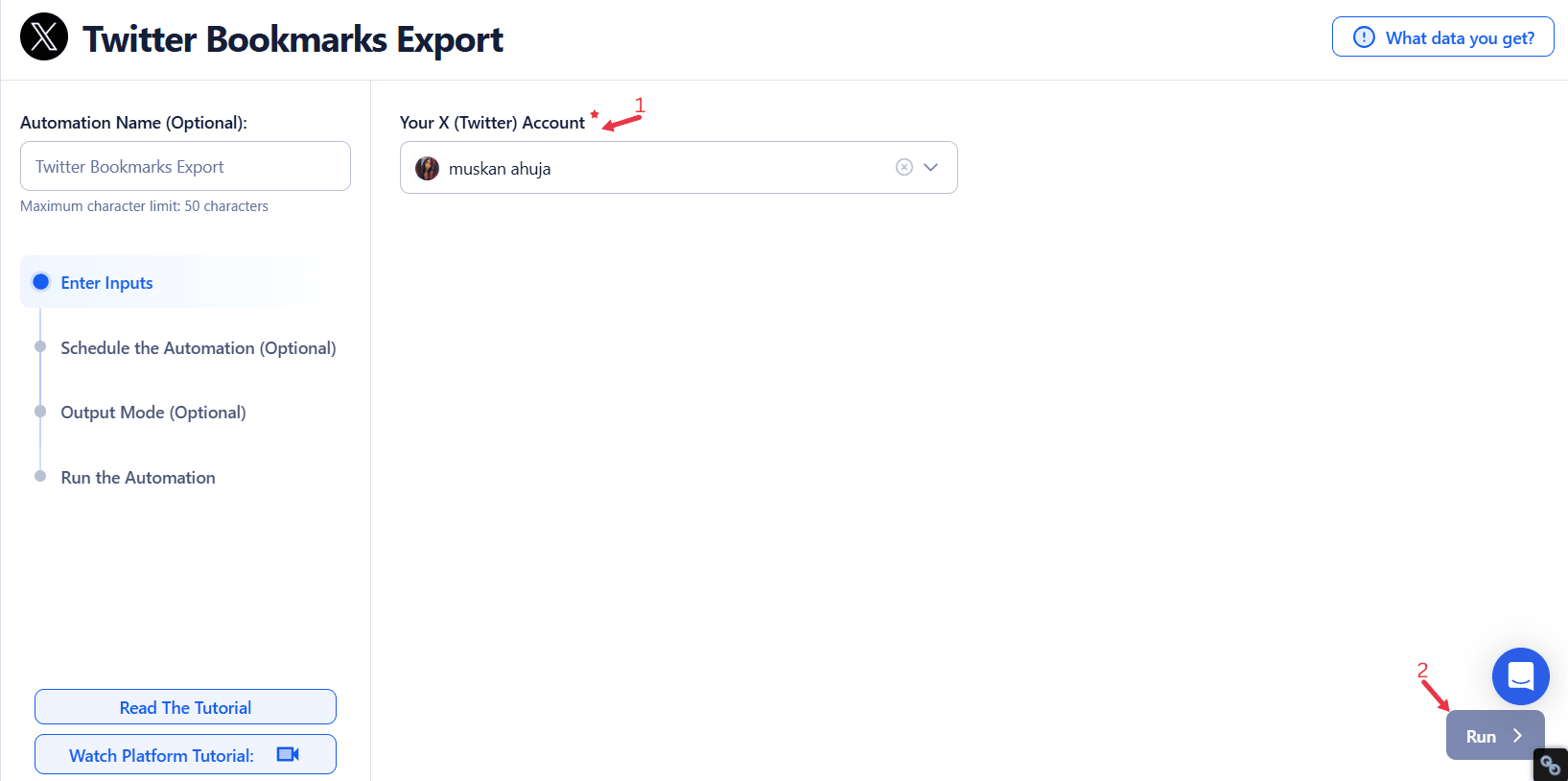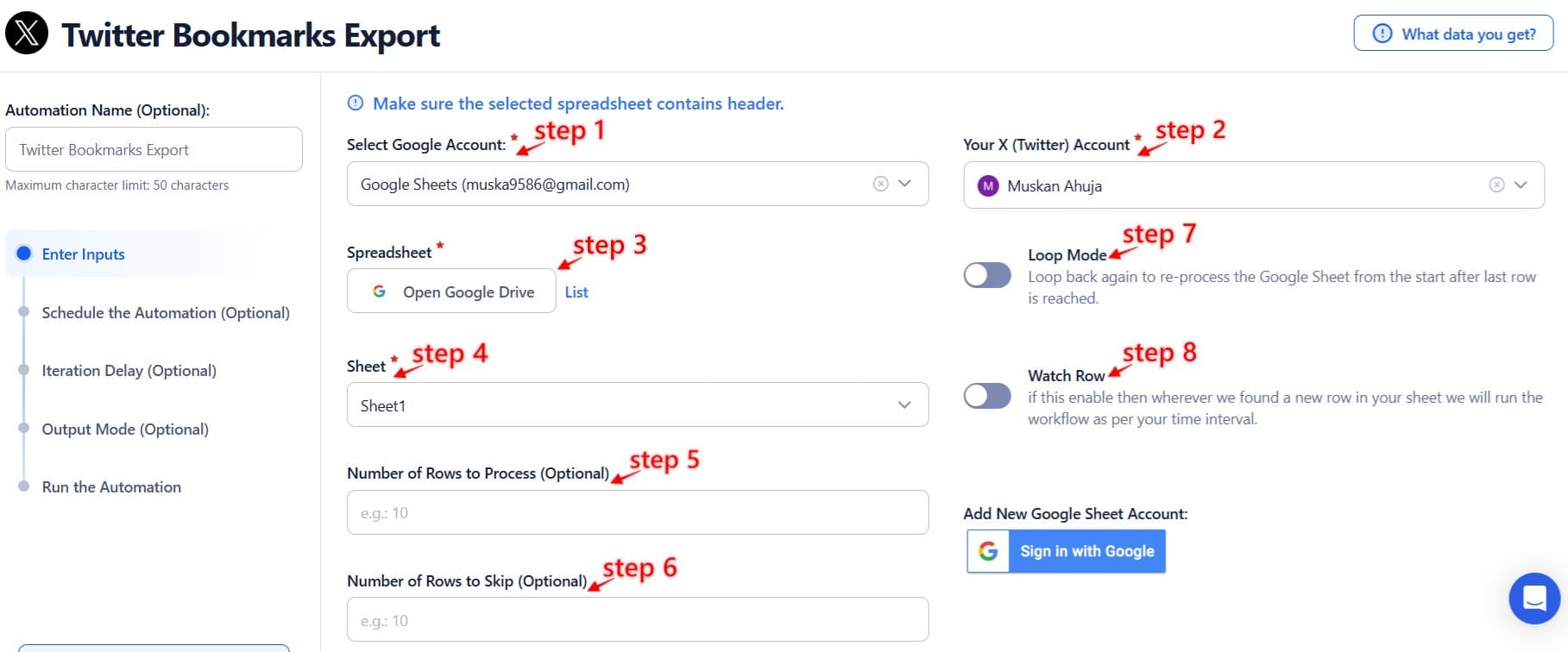With the ever-increasing flow of information on social media, Twitter has become a go-to platform for discovering insights, trends, and inspiration. The ability to bookmark tweets is a convenient way to save valuable content, but without proper organization, your growing collection of saved tweets can become chaotic and difficult to manage.
This is where exporting bookmarks comes into play. By transferring your saved tweets into a structured, exportable format, you can sort, analyze, and utilize this data effectively. Instead of leaving important information buried in a sea of bookmarks, exporting allows you to create a system that works for your specific needs.
For business strategists, exporting bookmarks can help identify market trends or competitor strategies. Influencers can use it to curate creative ideas for their content, while professionals can archive valuable industry insights for easy reference. Exporting bookmarks ensures that no resource is wasted and that every saved tweet contributes to your goals.
Even better, automating the export process amplifies these benefits. By eliminating the manual effort involved in managing bookmarks, automation saves time and opens up opportunities for productivity, strategic planning, and detailed trend analysis. In a fast-paced digital environment, exporting bookmarks is an indispensable tool for turning saved content into actionable insights.
Unveiling the Features of Bookmark Export Tools
Exporting Twitter bookmarks can be a game-changer for individuals and businesses looking to streamline content management and harness valuable insights. Bookmark export tools are designed to maximize efficiency and provide users with actionable data. Let’s delve into the key features that make these tools indispensable:
1. Bulk Export
One of the standout features of bookmark export tools is the ability to export all your saved bookmarks in a single operation. Manually sifting through and copying individual tweets can be a time-consuming and error-prone process. Bulk export eliminates this hassle, allowing you to retrieve your entire collection of bookmarks with just a few clicks. For users who want to track and categorize their Twitter engagement effectively, TexAu’s Twitter Followers Following Export enables them to analyze audience connections and segment their bookmarks based on key audience interactions.
- Why it matters: Time is a valuable resource, and bulk export saves hours that can be redirected toward analysis or strategy development.
- How it works: The tool gathers all your saved bookmarks, processes them, and compiles them into a single exportable file. This ensures that no tweet is left behind.
2. Filter Options
Filters are another essential feature that add precision and customization to the export process. These tools allow you to refine your exports by selecting specific dates, keywords, hashtags, or topics. For users who need to categorize bookmarks based on the topics their audience follows, TexAu’s Twitter Profile Followed Topics Export provides insights into what topics and conversations are trending among their followers.
- Why it matters: Not all bookmarks are relevant at all times. Filters help you focus on the most pertinent content for your current needs, whether it’s gathering campaign ideas, analyzing industry trends, or preparing for a presentation.
- How it works: By setting parameters such as a specific date range or a particular keyword, the tool extracts only the relevant bookmarks. This ensures a cleaner dataset that is easier to analyze.
3. Data Formats
To make the exported data easy to use, bookmark export tools offer multiple file format options, such as CSV and JSON. These formats are widely compatible with data analysis software, CRMs, and spreadsheet tools like Google Sheets or Microsoft Excel.
- Why it matters: A flexible export format ensures seamless integration with other tools, enabling you to organize, analyze, or share your data effortlessly.
- How it works: Users select their preferred format during the export process. For example, CSV is ideal for spreadsheets, while JSON works well for developers and automation workflows.
The Benefits of Exporting Bookmarks
Exporting bookmarks offers more than just convenience—it transforms how you manage and utilize your saved content. Here are the key benefits:
1. Content Curation
Exporting bookmarks allows you to organize your saved tweets into a structured repository, making it easier to locate valuable insights or reference specific information. Whether you’re a marketer, influencer, or professional, having your bookmarks neatly categorized improves accessibility and productivity. For professionals who want to extract relevant tweets based on keywords, hashtags, or topics, TexAu’s Twitter Tweet Scraper helps retrieve and organize relevant Twitter content for deeper analysis.
- For example: A marketer can maintain a curated library of tweets with ideas for future campaigns. Similarly, a professional can archive research materials or thought leadership posts.
- Why it matters: Without proper organization, bookmarks can become an overwhelming clutter of information. Content curation ensures that your saved tweets remain a useful resource.
2. Efficient Management
Manually managing bookmarks can be a daunting task, especially if you have a large collection. Exporting bookmarks simplifies this process by automating the retrieval and categorization of your saved tweets. For businesses and researchers looking to track relevant Twitter lists, TexAu’s Twitter List Search Export allows users to search and export Twitter lists for competitor research, influencer marketing, and market analysis.
- For example: Instead of scrolling through hundreds of tweets to find specific information, you can use a filtered export to locate relevant data instantly.
- Why it matters: Automation reduces the manual workload, freeing up time to focus on higher-value tasks such as strategy development, content creation, or data analysis.
3. Trend Analysis
Your bookmarks hold valuable insights about trends, popular topics, and influential voices within your industry. Exporting bookmarks into a centralized format allows you to analyze these patterns effectively.
- For example: A business might analyze bookmarks to identify recurring themes in competitor campaigns or to spot trending hashtags.
- Why it matters: Trend analysis helps you stay ahead of the curve by identifying opportunities for engagement or innovation based on emerging patterns.
Exporting bookmarks is more than just a task—it’s a powerful strategy for organizing and leveraging your saved content. By utilizing features like bulk export, filters, and flexible data formats, you can turn a scattered collection of tweets into an actionable resource. This empowers you to manage content efficiently, uncover trends, and create value from your saved tweets.
Practical Use Cases of Bookmark Exports
The ability to export bookmarks is versatile and valuable across various professions and industries. It helps users transform saved tweets into actionable insights and organized resources. Here’s how different groups can benefit:
1. For Professionals
Professionals often rely on Twitter to stay updated with industry trends, thought leadership, and news. Exporting bookmarks allows them to archive important resources such as articles, reports, or expert opinions.
- How it helps:
- Professionals can create a library of resources for research or reference.
- Archived bookmarks are readily available for creating reports, preparing presentations, or upskilling.
- For example, a project manager can bookmark insightful threads on agile practices and export them into a document for team training.
- Key benefit: Quick access to organized, critical information enhances productivity and decision-making.
2. For Businesses
Businesses can leverage exported bookmarks for strategic purposes, such as analyzing competitor activities, gathering campaign ideas, and staying updated with market trends.
- How it helps:
- Marketers can track competitor content to identify successful strategies and differentiate their own campaigns.
- Bookmarking and exporting tweets about industry trends allow teams to stay agile and informed.
- For example, an e-commerce business can export tweets on trending hashtags or customer feedback to adjust marketing efforts.
- Key benefit: Exported bookmarks provide a valuable repository for competitive analysis and strategic planning.
3. For Influencers
Influencers thrive on creative and engaging content. Exporting bookmarks ensures they always have a rich repository of inspiration, including impactful tweets, viral ideas, and visual storytelling examples.
- How it helps:
- Influencers can maintain a personal library of ideas for future content creation.
- Exported bookmarks can help identify trends or recurring themes to craft relevant posts.
- For example, a travel influencer can bookmark popular destinations or user-generated content to inspire their next campaign.
- Key benefit: Consistent access to fresh ideas helps influencers stay relevant and engaging.
Best Practices for Bookmark Exporting
To make the most of your bookmark exports, it’s essential to approach the process strategically. Here are some best practices to maximize efficiency and value:
1. Schedule Regular Exports
Maintaining an updated repository of bookmarks is crucial for staying organized. Set up a routine to export bookmarks weekly, monthly, or based on your project timelines.
- How to do it:
- Use automation tools to schedule exports at regular intervals.
- Ensure you periodically review and update your bookmarks to avoid redundant or irrelevant content.
- Why it matters: Regular exports prevent data backlog, making it easier to stay organized and up-to-date.
2. Leverage Filters
Filters are powerful for narrowing down your bookmarks to the most relevant content. Use advanced filter options to export bookmarks based on specific timeframes, keywords, hashtags, or topics.
- How to do it:
- Identify your focus area, such as tweets from a particular month or containing a specific hashtag.
- Apply these filters during the export process to retrieve only the content you need.
- Why it matters: Filters save time and help you align exported content with your current goals or projects.
3. Organize Your Data
Once bookmarks are exported, organizing them effectively ensures easier retrieval and better analysis. Use folders, tabs, or tags in your preferred data tool to categorize the content.
- How to do it:
- Divide your bookmarks into categories such as “Trends,” “Campaign Ideas,” or “Competitor Insights.”
- Use data visualization tools to analyze trends or patterns within the bookmarks.
- Why it matters: A structured dataset improves efficiency and allows for actionable insights.
Conclusion: Streamline Your Bookmark Management for Strategic Growth
Exporting bookmarks is more than a convenience—it’s a transformative approach to content management. Whether you’re a professional looking to archive resources, a business aiming to refine strategies, or an influencer curating creative ideas, bookmark exporting empowers you to stay organized and informed.
By implementing features like scheduling regular exports, using filters, and organizing data effectively, you can turn a scattered collection of tweets into a structured, actionable resource. This not only saves time but also enhances your ability to analyze trends, generate ideas, and make data-driven decisions.
Embrace bookmark exporting to unlock its strategic potential. With this simple yet powerful tool, you can transform your Twitter bookmarks into a treasure trove of insights, helping you achieve your goals and stay ahead in your field.