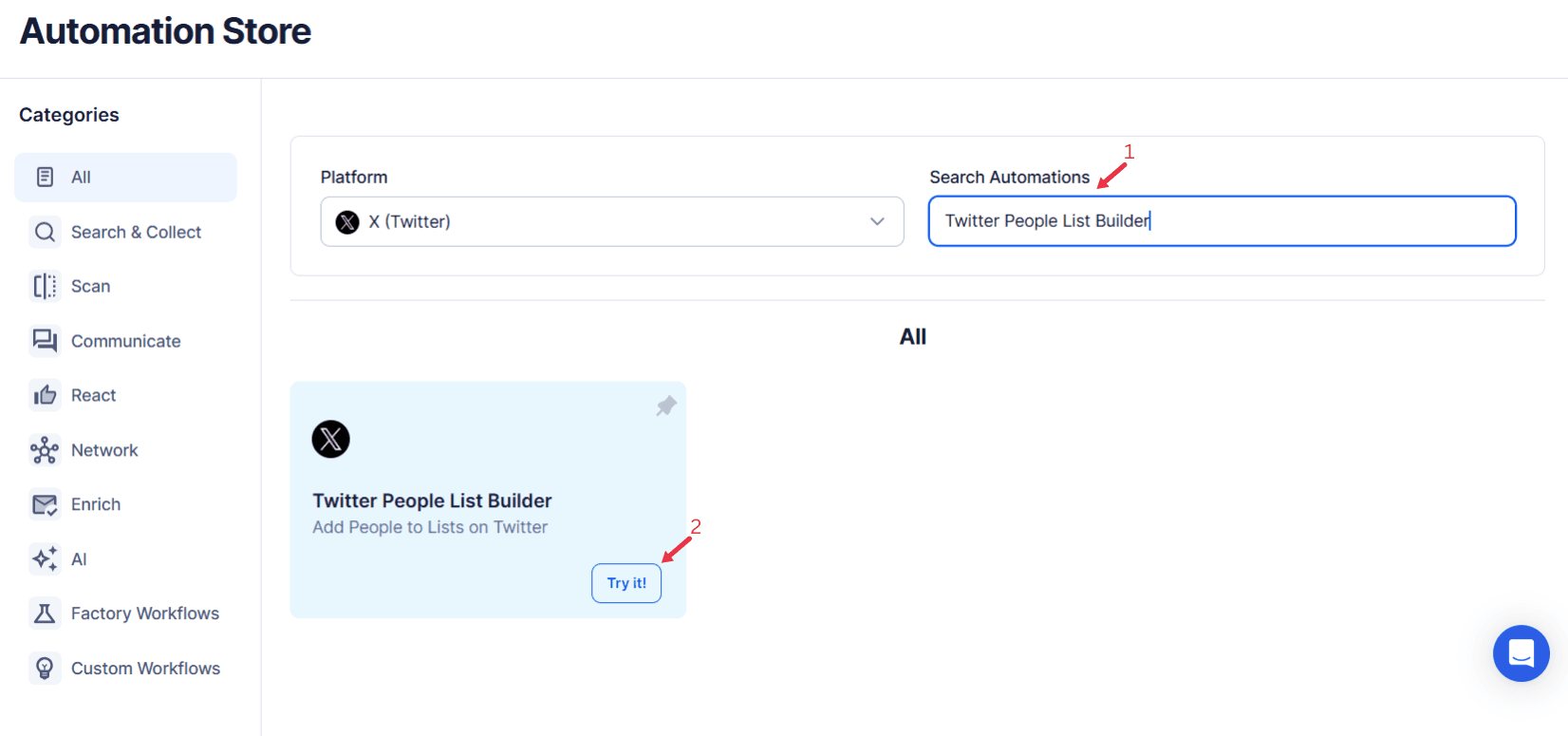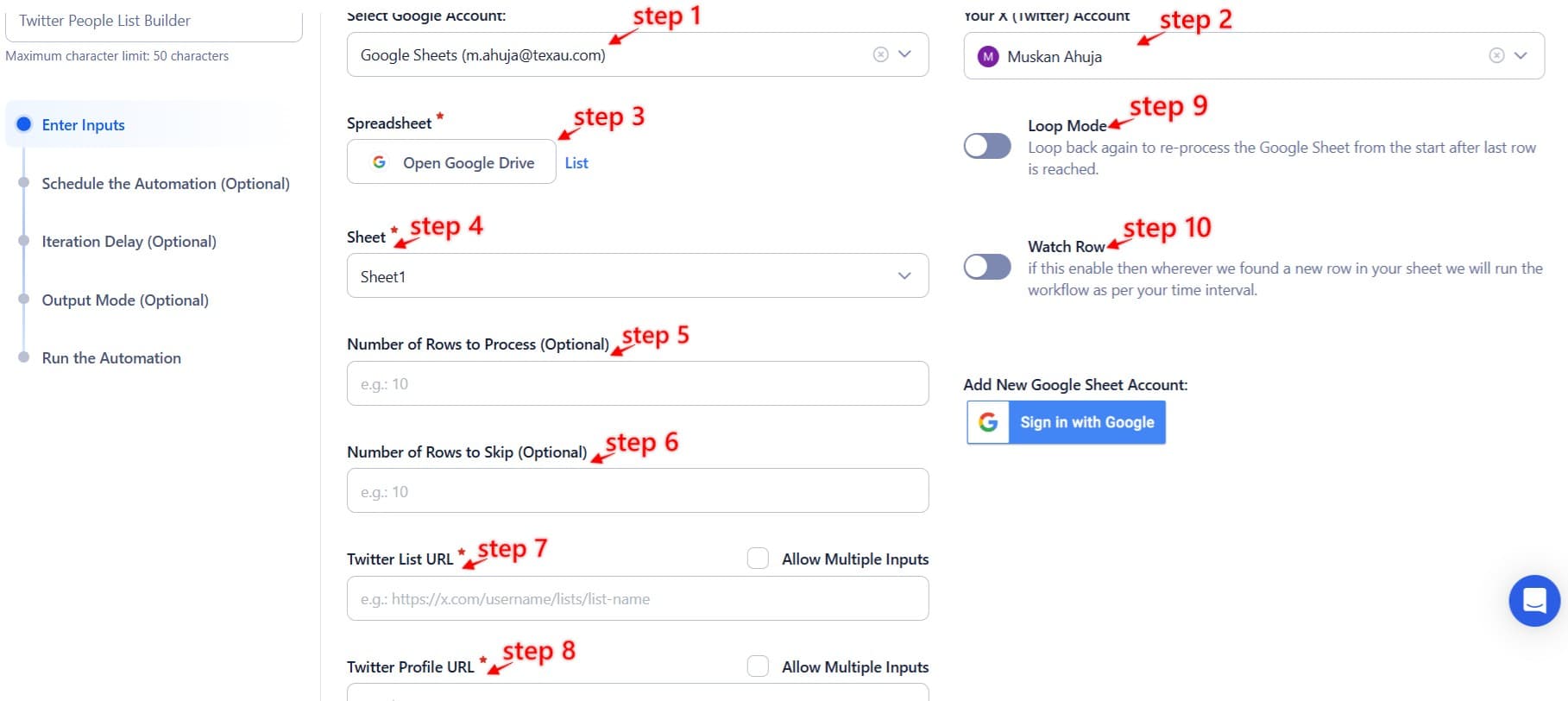In today’s digital age, Twitter is more than a social media platform; it’s a dynamic space for businesses, influencers, and individuals to build connections and cultivate relationships. However, as networks grow, managing these connections effectively becomes a challenge. Organizing and segmenting Twitter accounts is critical for maintaining meaningful engagement, driving targeted campaigns, and staying ahead of industry trends.
The traditional approach of manually creating and managing Twitter public lists and private lists can be time-consuming and prone to errors. Enter TexAu’s Twitter People List Builder, a tool designed to simplify and optimize the process. Leveraging automation enables users to categorize Twitter accounts into private lists or public lists, unlocking the potential to deliver more relevant content to specific audiences.
By using features such as the Lists tab or the search bar, users can further refine their lists, ensuring they focus on audiences that align with their business goals. For instance, segmenting lists for potential customers or industry influencers allows for more precise engagement strategies.
This article dives into the importance of Twitter People Lists, the challenges of manual list management, and the ways TexAu transforms the process into a streamlined, efficient experience. From understanding the core benefits of list segmentation—whether making a list private or a list public—to exploring real-world use cases and best practices, this guide covers everything you need to know to enhance your Twitter strategy.
The Power of Organization: Why Twitter People Lists Matter
In the ever-evolving social media landscape, where thousands of connections and conversations happen every day, keeping track of relevant interactions can quickly become overwhelming. This is where Twitter People Lists come into play—a strategic solution that allows users to segment their connections and interactions into meaningful categories. By organizing Twitter connections into curated lists, users can streamline their social media management, enhance engagement, and achieve specific objectives with clarity and focus.
Categorized lists are more than a convenience; they are a game-changer for anyone aiming to maximize Twitter’s potential, whether for personal branding, business growth, or community engagement.
The Importance of Categorizing Followers
Imagine trying to interact with thousands of followers on a single feed. The sheer volume of content can obscure meaningful opportunities and dilute your social media efforts. Categorizing followers into tailored lists solves this problem, providing a way to focus on specific groups based on shared characteristics such as interests, roles, behaviors, or objectives.
Real-World Scenarios
- Businesses and CustomersA local coffee shop with a growing Twitter presence might create a “Loyal Customers” list to interact with frequent visitors. By engaging with their posts, sharing user-generated content, or offering exclusive deals, the coffee shop not only strengthens customer relationships but also encourages brand advocacy.
- Marketers and InfluencersA marketing professional can maintain an “Influencers” list to monitor individuals who align with their brand. By staying updated on influencer activities and engaging with their content, the marketer can identify collaboration opportunities and build authentic partnerships.
- Startups and CollaboratorsFor a tech startup, having a “Potential Collaborators” list helps track key players in their industry, such as developers, entrepreneurs, and thought leaders. This curated approach makes networking more effective and opens doors to new projects or partnerships.
Enhancing Engagement Through Targeted Lists
One of the biggest advantages of Twitter lists is the ability to personalize interactions. When users group followers into relevant categories, they can craft their engagement strategies with precision, resulting in higher interaction rates and fostering loyalty.
Use Cases for Targeted Lists
- Tech Companies and DevelopersA software company might create a “Developers Community” list to engage with professionals discussing their tools or APIs. By sharing updates, responding to queries, or even hosting Twitter chats, the company establishes itself as a trusted partner in the developer ecosystem.
- Educational Institutions and AlumniA university’s alumni department could maintain an “Alumni Achievements” list to highlight notable accomplishments. Engaging with these posts not only strengthens alumni relationships but also enhances the institution’s reputation.
- Nonprofits and DonorsA nonprofit organization can use a “Donor Engagement” list to express gratitude, share project updates, or invite donors to events. These personalized touches create lasting connections and encourage continued support.
Monitoring Trends and Insights with Twitter Lists
Beyond interaction, Twitter lists are invaluable for monitoring trends, gaining insights, and staying ahead in competitive industries. By categorizing thought leaders, competitors, or key customers into separate lists, users can access focused streams of information without the clutter of a general feed.
Practical Examples
- Fashion Brands Tracking TrendsA fashion retailer could create a “Style Influencers” list to monitor the latest looks shared by prominent figures in the industry. This allows the brand to identify emerging trends, adapt its inventory, and stay relevant.
- Tech Startups Watching CompetitorsA startup in the AI space might maintain a “Competitors and Innovators” list to follow rival companies and innovators in the field. By analyzing their content, the startup can spot market gaps, learn from successes, and refine its offerings.
- Marketing Teams Studying Audience BehaviorA digital marketing agency can create a “Customer Voices” list to track tweets from their audience about pain points or preferences. This real-time feedback helps tailor campaigns that resonate with their target demographics.
The Value of Insights
Tracking trends and monitoring insights through categorized lists not only improves decision-making but also reveals growth opportunities. For instance:
- Identifying an untapped niche market.
- Spotting collaboration opportunities with complementary brands.
- Anticipating customer needs based on emerging discussions.
Making Twitter Lists Work for You
Organized Twitter lists transform chaotic interactions into structured opportunities. Whether you’re managing a brand, growing a business, or enhancing personal engagement, these lists provide a clear path to achieving your objectives.
With categorized lists, you can:
- Stay Focused: Eliminate distractions by narrowing your view to specific groups.
- Enhance Productivity: Spend less time sorting through irrelevant tweets and more time engaging meaningfully.
- Improve Outcomes: Drive better results with a focused, data-driven approach to social media management.
Incorporating Twitter lists into your strategy isn’t just about organizing connections; it’s about unlocking the full potential of your network and using it as a launchpad for success.
TexAu’s Twitter People List Builder: A Revolutionary Approach to List Management
Managing Twitter lists manually can quickly become overwhelming, especially as networks grow larger and more complex. The manual process is time-consuming, prone to errors, and often fails to keep up with the fast-paced nature of social media. TexAu’s Twitter People List Builder revolutionizes list management by combining automation with advanced features, enabling users to focus on strategy and engagement rather than tedious administrative tasks.
Automating List Creation
One of the standout features of TexAu is its ability to automate list creation. Instead of painstakingly searching for users to add, the tool uses predefined criteria such as keywords, hashtags, and engagement metrics to identify and categorize relevant accounts.
Example in Action:A brand launching an eco-friendly product line wants to target individuals who are actively discussing sustainability. TexAu’s automation allows the brand to create a list of users who frequently tweet with hashtags like #Sustainability, #EcoFriendly, or #GreenLiving. This eliminates hours of manual effort, ensuring that the list is both accurate and dynamic as new conversations emerge.
Customizable Filters for Precision
TexAu doesn’t just automate the creation of lists—it ensures that the lists are highly targeted. The tool offers customizable filters, enabling users to refine their lists based on specific attributes such as follower count, bio details, activity levels, or geographic location. This level of precision ensures that the lists align perfectly with strategic objectives.
Example in Action:
- For Influencer Outreach: A tourism agency looking to promote a destination can filter for influencers with over 10,000 followers who frequently post about travel and are based in a specific region. This ensures the agency reaches the right audience with minimal effort.
- For Local Campaigns: A retail brand organizing a store opening in New York City can create a list of Twitter users located in the city and actively discussing shopping trends, making their campaign highly localized and effective.
Batch Processing for Efficiency
Managing large volumes of data is another challenge TexAu tackles with its batch processing feature. Users can add or remove multiple accounts to or from a list in one go, significantly reducing the time spent on manual updates.
Example in Action:During a promotional event, a fashion retailer may want to create a “Campaign Participants” list. With batch processing, they can quickly add all participants to the list and remove them when the campaign ends. Similarly, an agency running a seasonal influencer campaign can update lists in bulk as new influencers join or old ones leave the campaign.
Integration with Analytics Tools
TexAu doesn’t stop at list creation and management—it also integrates with analytics tools to provide deeper insights into your social media strategies. Users can export lists to CSV files or connect them directly with CRM platforms, marketing tools, or analytics dashboards for further analysis.
Example in Action:A SaaS company can export its “Top Customers” list into its CRM system to analyze patterns such as engagement rates or purchasing behaviors. This insight allows the company to tailor marketing campaigns, offer personalized promotions, and improve customer retention.
By integrating with analytics tools, TexAu transforms Twitter lists from a simple management tool into a source of actionable intelligence.
Unlocking the Benefits of Twitter People Lists
Twitter People Lists are not just about organization—they are powerful tools that can redefine how businesses, influencers, and individuals interact with their networks. With TexAu’s advanced features, these lists become strategic assets that drive growth, innovation, and engagement.
Tailored Campaigns: Precision Marketing at Its Best
Segmented lists enable highly targeted campaigns that resonate with specific audiences. Instead of sending generic messages to an entire follower base, businesses can tailor their outreach to suit the unique needs and interests of each group.
Example in Action:A cosmetics brand launching a new product line can create a “Frequent Buyers” list from their existing customer base. By targeting this group with exclusive promotions, personalized discounts, or early access to products, the brand ensures a higher conversion rate while fostering customer loyalty.
Improved Networking: Building Stronger Connections
Networking with influencers, collaborators, and industry leaders becomes significantly easier with organized Twitter lists. By tracking and engaging with these key players, users can build relationships that lead to partnerships, collaborations, or career growth.
Example in Action:A freelancer aiming to expand their professional network can create a “Thought Leaders” list to monitor and interact with industry experts. By consistently engaging with their content—commenting on posts, sharing insights, or joining discussions—the freelancer increases visibility and establishes themselves as a credible voice in their field.
Efficient Social Listening: Gaining Valuable Insights
Twitter lists also serve as an effective tool for social listening. By categorizing conversations into specific lists, users can monitor trends, track customer sentiment, and identify opportunities for innovation.
Example in Action:A tech startup exploring AI applications might create a “AI Enthusiasts” list to track discussions around artificial intelligence. This allows the startup to identify trending topics, discover pain points, and gather ideas for future product development.
Harnessing Twitter Lists for Strategic Growth
By leveraging the automation and precision offered by TexAu, businesses and individuals can unlock the full potential of Twitter People Lists. Whether it’s running targeted campaigns, building meaningful connections, or staying ahead of trends, these lists are a cornerstone of effective social media strategies.
Overcoming Challenges with TexAu
TexAu addresses common hurdles in managing Twitter lists, making it an essential tool for social media enthusiasts.
Time Constraints
Manually curating lists is tedious. TexAu automates this process, allowing users to focus on engagement rather than administration. For instance, a brand can automate the addition of users tweeting about their products.
Inconsistent Categorization
Without proper maintenance, lists can become outdated. TexAu ensures lists remain relevant with dynamic filters. A SaaS company, for example, can automatically update its lists based on user activity.
Scalability Issues
Growing follower bases can overwhelm manual systems. TexAu scales effortlessly, making it ideal for brands experiencing rapid growth. For instance, a startup that gains thousands of followers during a viral campaign can use TexAu to categorize them efficiently.
Best Practices for Maximizing Twitter Lists
Effective Twitter list management goes beyond simply categorizing followers. To truly leverage the potential of this feature, users must adopt strategic practices, ensuring their lists remain relevant, actionable, and aligned with overarching goals. Here’s a deeper dive into the best practices for optimizing Twitter lists, complemented by actionable examples.
Define Clear Goals: The Foundation of Effective Lists
Every Twitter list should serve a specific purpose. Without clear goals, lists can become cluttered, reducing their value over time. Before creating a list, users should identify what they aim to achieve and categorize their followers accordingly.
Examples of Goal-Oriented Lists:
- Customers: A business might create a “Loyal Customers” list to deliver targeted promotions, personalized content, or exclusive updates. For instance, an online bookstore could share early access to limited-edition releases with their top buyers.
- Partners: A startup could maintain a “Potential Partners” list to track and engage with businesses or individuals they wish to collaborate with, fostering meaningful connections.
- Influencers: Marketers can create an “Influencers” list to monitor individuals whose endorsement could enhance their brand’s visibility. For example, a fitness brand might track trainers or health enthusiasts for potential product partnerships.
- Competitors: A company could have a “Market Watch” list to monitor competitors’ activities and stay updated on industry trends.
Defining clear goals ensures that every list is purpose-driven and delivers measurable results.
Regular Updates: Keeping Lists Relevant and Useful
Twitter is a dynamic platform, and the relevance of any list can change over time. Regular maintenance is essential to ensure lists remain effective and aligned with current objectives.
Best Practices for List Updates:
- Set a Schedule: Businesses and individuals should periodically review their lists to add new, relevant accounts and remove outdated ones. For example, a business might refresh its “Top Customers” list quarterly to reflect the most active or high-value clients.
- Audit Engagement Levels: Identify users who no longer interact with your brand or content. For instance, a marketing team managing a “Campaign Participants” list should remove accounts that no longer align with their goals post-campaign.
- Monitor Performance: Use engagement metrics to assess the effectiveness of lists. If a list isn’t yielding the desired results, reevaluate its criteria or composition.
By maintaining lists regularly, users ensure their strategies remain effective and focused.
Leverage Insights: Turning Lists into Actionable Data
Twitter lists are not just for organizations; they can be a treasure trove of insights when integrated with analytics tools. By analyzing lists, users can uncover trends, identify opportunities, and make data-driven decisions to refine their strategies.
How to Leverage Insights:
- Identify Patterns: A retail company analyzing its “Loyal Customers” list might notice that a majority of high-value customers engage with posts during weekends. This insight could inform the timing of future campaigns.
- Refine Marketing Strategies: Exporting a “Top Customers” list to a CRM platform allows businesses to track purchase behavior and tailor campaigns accordingly. For instance, a cosmetics brand might discover that customers on their list prefer skincare products, leading to more targeted promotions.
- Predict Trends: A fashion brand monitoring an “Industry Influencers” list can spot emerging trends early, allowing them to adjust their product offerings before competitors.
Analytics not only enhance the value of Twitter lists but also empower users to make proactive decisions.
Real-World Use Cases
For Businesses: Driving Sales and Customer Engagement
Businesses can use TexAu to categorize customers based on behavior, preferences, or purchase history, enabling highly targeted campaigns.
Example in Action:A retail company segments its customers into two lists: “Loyal Customers” and “Seasonal Shoppers.” During the holiday season, the business uses TexAu to automatically identify and add frequent buyers to the “Loyal Customers” list. They promote exclusive discounts, early-bird deals, and personalized holiday greetings, resulting in a significant boost in sales and customer loyalty.
For Influencers: Streamlining Collaborations and Engagement
Influencers can use Twitter lists to organize their network, track collaborations, and enhance audience engagement.
Example in Action:An influencer specializing in sustainable living creates three lists: “Brand Partners,” “Audience Favorites,” and “Sustainability Experts.”
- Brand Partners: This list helps the influencer streamline communication with brands they’ve collaborated with, ensuring timely updates on campaign progress and deliverables.
- Audience Favorites: The influencer adds followers who consistently engage with their content, fostering deeper connections by replying to their comments or mentioning them in posts.
- Sustainability Experts: Tracking experts allows the influencer to stay updated on industry discussions, ensuring their content remains relevant and informed.
For Agencies: Managing Campaigns Across Multiple Clients
Social media agencies often juggle numerous accounts, campaigns, and clients. TexAu’s multi-account support and automation features make it easier to manage lists efficiently.
Example in Action:A digital marketing agency handles social media for a food delivery app. They use TexAu to create and maintain lists for:
- Regional Influencers: These influencers are engaged for localized marketing campaigns.
- Active Customers: Customers tweeting about their experiences with the app are tracked for feedback and loyalty rewards.
- Competitors: A list of competing brands provides insights into their promotional strategies and customer interactions.
For Professionals: Building Personal Brands and Networking
Professionals aiming to grow their brand or advance their careers can use Twitter lists to organize and engage with industry leaders, peers, and potential collaborators.
Example in Action:A thought leader in digital marketing creates a “Peers and Mentors” list, adding experts whose opinions they respect. By engaging with these individuals—commenting on their tweets, sharing their articles, or participating in discussions—the professionals strengthen their presence in the field.
Conclusion: Embrace Efficiency with TexAu
TexAu’s Twitter People List Builder is a game-changer for anyone seeking to manage their Twitter connections efficiently. Its features—automation, filters, multi-account support, and integration with analytics—address the challenges of manual list management while unlocking new opportunities for engagement and growth.
By integrating TexAu into your social media strategy, you can save time, enhance engagement, and drive impactful campaigns. Take the first step toward organized, effective Twitter management today.