Clone Your TexAu Workflows
Cloning a TexAu workflow lets you reuse your existing workflow logic without rebuilding it from scratch. This is helpful when you want to test variations, adapt a workflow for a different audience, or hand off a copy to a teammate. This article explains how cloning works & how to make the most of it.
Why Clone a TexAu Workflow
Here are common reasons to clone a workflow:
- Create a version for a different campaign or data source
- Experiment with changes without affecting the original
- Share a copy with a teammate who needs their version.
- Clone a working workflow as a base template.
How to Clone a workflow
Open the Workflow
- Go to your Data Store.
- Select the workflow you want to clone.
Use the Clone Option
- Click the three-dot menu (•••) on the right-hand side of each row.
- Select “Clone” from the dropdown.
- A new copy will be created and added to your list of workflows.
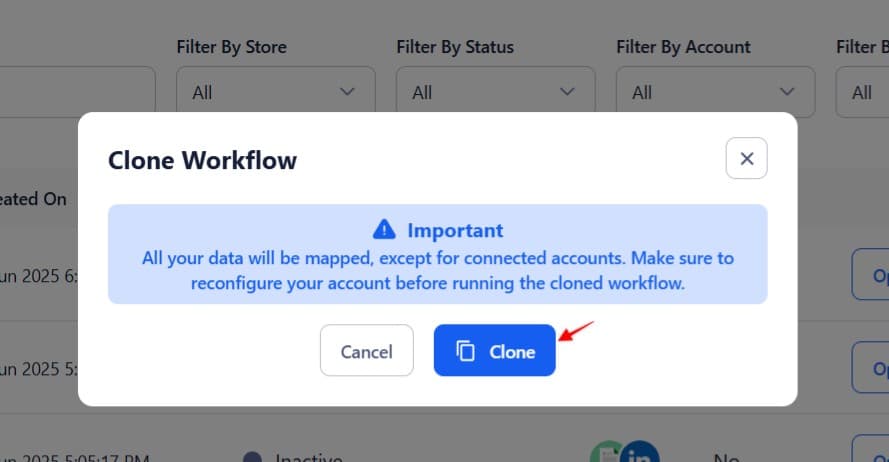
Rename the Copy
- Open the cloned workflow.
- Update the name to reflect its purpose (e.g., “Social Automation Outreach – Q2 Version”).
Update Trigger or Action Steps (if needed)
- Review and modify integrations or filters to fit your new use case.
- Update any scheduling rules, delays, or custom inputs.
Things to Know
- The clone includes all triggers, actions, filters, paths, notes, and settings.
- It does not automatically copy over the run history or logs.
- If the workflow relies on specific integrations, you may need to reauthenticate them for the new copy.
Best Practices
- Use clear, descriptive names for clones to avoid confusion.
- Use notes within the workflow to explain changes made to the copy.
- Regularly clean up old or unused clones to keep your workspace organized.
Cloning workflow is a quick way to scale your automation efforts while keeping your original logic intact.
Need help? If you're facing issues or have questions while cloning a workflow, feel free to contact our support team for assistance.


