Resolve Webhook Issues in TexAu Workflows
If your webhook step in TexAu isn’t working as expected, whether it’s not receiving data (incoming) or not sending data (outgoing), the issue is typically related to incorrect configuration, unsupported formats, or connectivity problems.
This guide explains how to identify and fix common webhook-related issues within TexAu workflows.
Before You Start
Make sure that:
- The workflow is published (not in draft or paused mode).
- The webhook step has been correctly added inside the workflow.
- You are using the exact auto-generated webhook URL provided by TexAu.
Troubleshooting Incoming Webhooks
Incoming webhooks in TexAu allow external platforms to send data to start a workflow.
1. Verify Webhook Step Configuration
- Ensure the workflow is published and not paused.
- Confirm that the external app is using the correct webhook URL copied from TexAu.
- Do not alter the webhook URL manually.
2. Send a Test Request
Use your connected app’s test feature (if available) to send a POST request to the webhook URL. This will help verify connectivity.
3. Supported Format
TexAu accepts:
- Only POST requests
- Data in JSON format or form-data (based on the receiving step configuration).
Requests using unsupported formats or methods (e.g., GET) will be ignored.
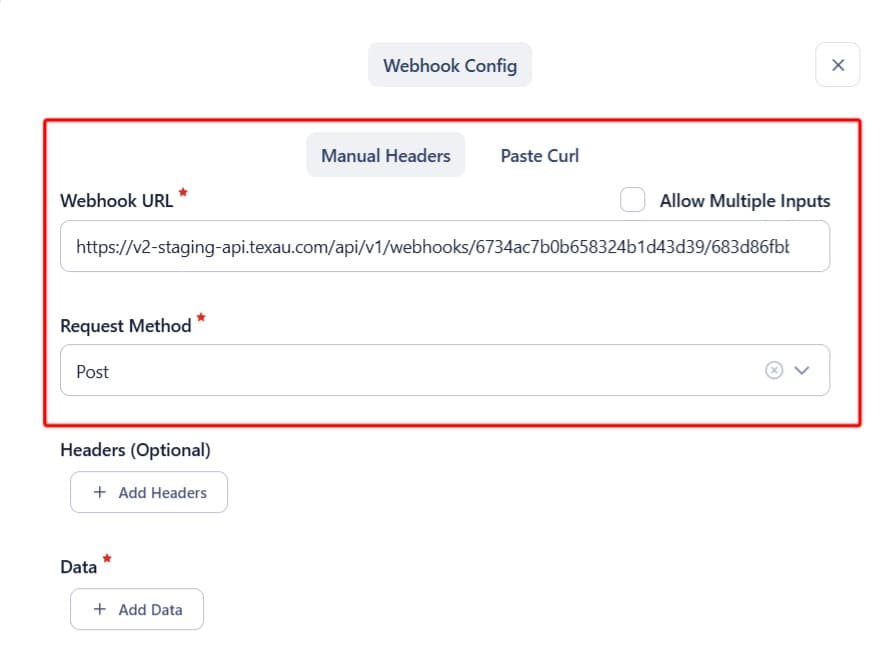
4. Check Workflow Logs
- Go to the Logs section of the workflow and check if any data entry was received under the webhook step.
- If nothing appears, it’s likely the data didn’t reach TexAu; check the sender or format again.
5. Common Incoming Errors
- Incorrect URL: Any change in the webhook URL will prevent data from being received.
- Workflow not active: Incoming webhooks only work if the workflow is in an active state.
- Rate limits: Sending too many requests quickly can result in dropped inputs.
- Blocked requests: Firewall or SSL settings on the sender’s end may block delivery.
Troubleshooting Outgoing Webhooks
Outgoing webhooks allow TexAu to send data from a workflow to external platforms.
1. Check the Endpoint URL
- Confirm the URL entered in the webhook step is correct.
- If the external platform requires authentication, include the required headers or keys.
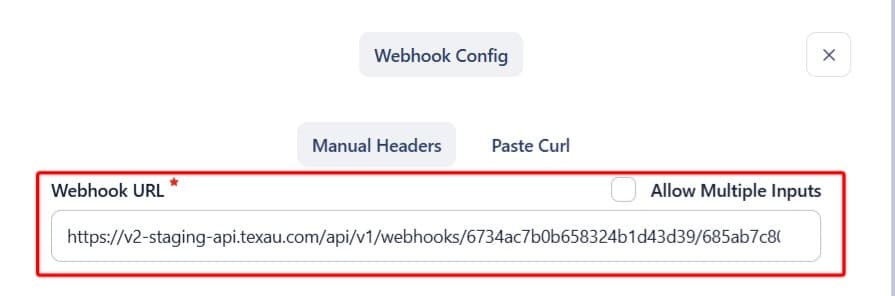
2. Review Output Mapping
- Open the webhook step settings and verify the mapped fields.
- Ensure the data being sent matches the format expected by the receiving platform.
3. Inspect Step Logs
After the workflow runs:
- Go to the step’s execution log
- Check the response code from the receiving system
- 200 = Success
- 400 / 403 / 500 = Potential issues with formatting, authentication, or endpoint configuration.
Additional Troubleshooting Tips
If the webhook step still doesn’t work:
- Remove and re-add the webhook step, then publish the workflow again.
- If you're contacting support, share:
- Workflow name
- Webhook URL used
- Sample input/output data (if any)
- Screenshot of error or failure log
Best Practices
- Always clone an existing workflow to reuse a webhook structure. Avoid copy-pasting individual webhook steps.
- Never modify webhook URLs manually. Always use the one generated within TexAu.
If you're still stuck, feel free to contact our support team with the details mentioned above. We're happy to help!


