Filters and Routers: How to Use Them for Smarter Workflows
Struggling to understand how Filters and Routers work in TexAu?
TexAu lets you add logic to your workflows using filters and routers, helping you control how your automation behaves based on trigger or action data. These tools enable smart branching and decision-making within your workflow.
What are Filters?
Filters are conditional checkpoints you can add to your workflow. They evaluate incoming data and allow the automation to proceed only if specific rules are met.
Filters: The “Yes or No” Checker
A filter is like a gatekeeper. It checks if something meets your rules before letting it go to the next step.
In TexAu, a filter checks your data (like name, job title, or how many connections someone has) and says: “Should I keep going or stop here?”
Easy Example:
You only want to message users who have more than 500 connections.
A filter will check each profile and say:
- "Yes, this one has 501 connections, keep going."
- "Only 200? Nope, stop here."
How to Use Filters:
Add a Filter block to your workflow.
Select a field to evaluate (e.g., name, email, & job title).
Set the rule (e.g., “contains,” “is equal to,” “is greater than”).
Add multiple rules if needed. You can choose to match all or any of the conditions.
Here’s what it looks like:
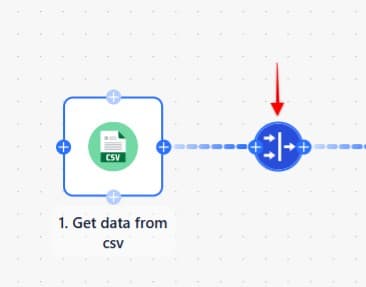

What are Routers?
Routers allow you to split your workflow into two branches. Each router runs only if its rules are met. This is useful when you want to take various actions based on different inputs.
Routers ask: “Which path should we take depending on the data we received?”
Example:
If someone’s job title says Marketing, maybe you want to send a marketing-related message. If it says Sales, you send a sales pitch. Routers let you split the road.
How to Use Routers:
Add a router step at the point where you want your workflow to split into different routes.
Create multiple routers (e.g., Marketing, Sales, & Other).
For each router, define specific rules that must be met to follow that router.
Each router can then have its own set of actions.
Here is what it looks like:
Tips for Filters and Routers
- Filters are best in every yes or no condition.
Example:
→ Auto Message -> if connected -> send message
→ if not connected -> Auto Connect -> send message
How a router rule looks:
- Always test your workflow to ensure the logic is working as intended.
- Make sure the fields you use in filters or routers are available from previous steps.
Why Use Filters and Routers?
Because they help you:
- Be more personalized (everyone loves that)
- Avoid mistakes
- Handle multiple situations in one workflow, without building new ones from scratch
In short: They make your automation smart, smooth, and stress-free.


