How to Schedule and Adjust Date/Time Settings in TexAu Workflows
Automation is only effective when it runs at the right time. TexAu workflows must be scheduled with precision, especially when outreach, data extraction, or time-sensitive operations are involved.
This guide explains exactly how to schedule workflows using TexAu’s Schedule and Watch Row features, so tasks run automatically and only when required.
Why Adjust the Date and Time?
Timing directly impacts delivery, response rates, and success. Ignoring it results in undesired outcomes or platform restrictions. Here is why schedule settings are not optional:
- Messages need to land during work hours. Anything outside that window is ignored or flagged.
- Scraping during peak hours increases block risk. Run data tasks in off-peak times to avoid detection.
- Automating while offline is essential. Manual runs are inefficient. Time-based triggers are mandatory for scale.
How to Set the Date and Time in TexAu
Let us take you through how to schedule your workflow step by step. Shall we
Open Your Workflow Settings
Head over to your Workflow Builder.
Pick the workflow you want to schedule.
Now click the little clock icon (that’s your Schedule Settings!).
You will see something like this:
Configure Scheduling Options (Set When and How Often It Should Run)
- Start Time: When should it start? Choose your hour (e.g., 9:00 AM).
- Frequency: How often? Pick once, daily, weekly, or monthly.
- Execution Time: Want it to run at an exact moment or randomly spread out? You decide.
Apply Date and Time Formatting (if needed)
- Some automation requires date values as inputs (e.g., when extracting or filtering data).
- Use TexAu’s date formatting options to align with the required format (YYYY-MM-DD, MM/DD/YYYY, etc.).
Save and Enable Scheduling
- Click Save to confirm your settings.
- Enable the workflow to ensure it runs at the scheduled time.
Done. You have now automated something that used to take manual effort, without lifting a finger again.
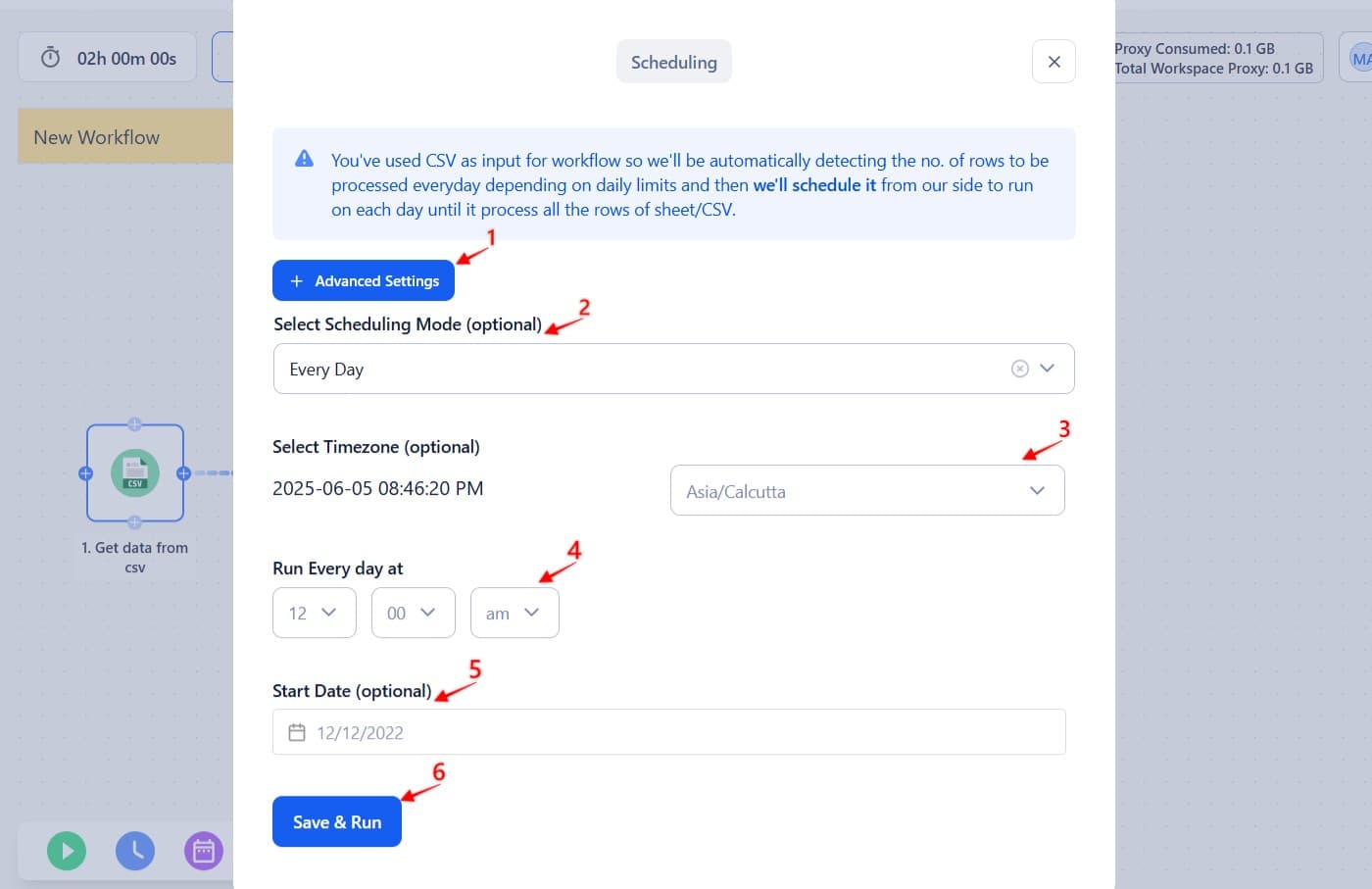
Common Scheduling Questions
Can I schedule a workflow without running it right away?
Yes. In TexAu, scheduling a workflow does not trigger it immediately. The workflow will only run on the date and time you've set in the schedule settings. You can safely schedule a future run without any risk of the workflow executing right away.
Can I edit a schedule after it’s set or run?
Yes. You can reopen the Schedule Settings for any workflow at any time to update the date, time, frequency, or distribution settings, even after the workflow has already run once. This allows you to make changes as your needs evolve.
Will I get a reminder or notification before it runs?
TexAu doesn’t send reminders before a workflow runs. If you're unsure, just double-check the schedule settings.
Can I select multiple times in a day (e.g., 9 AM and 3 PM)?
Yes. To schedule a workflow to run multiple times per day, create multiple scheduling entries:
- Set and save the first time (e.g., 9 AM).
- Reopen the Schedule Settings and add another time (e.g., 3 PM). TexAu will then execute the workflow at both times daily.
Does it schedule auto-adjust for daylight saving or different time zones?
TexAu uses your local browser time zone when you configure the schedule. It does not automatically adjust for daylight saving time or other time zone shifts. If you're managing workflows across regions, consider using UTC or adjusting manually when time shifts occur.
Can I pause or cancel a scheduled run before it starts?
Yes. You can pause or cancel any scheduled run by disabling the workflow. Just toggle the Enable/Disable switch in the Workflow Builder. This stops future runs without deleting the workflow or its schedule.
Can I duplicate a scheduled workflow with the same timing?
Yes. When you duplicate a workflow in TexAu, the copied version retains all existing configurations, including scheduling. This is useful if you want to reuse the same timing settings in a new or slightly modified workflow.
Example Use Case
If you want to send messages only during working hours, schedule the workflow to run Monday to Friday at 9 AM instead of running it immediately.
Best Practices
- Use off-peak hours for data extraction to avoid platform detection.
- Set recurring schedules for ongoing automations (e.g., daily lead generation).
- Check time zones to ensure workflows run at the correct time for your target audience.
By adjusting date and time values, you can optimize automation timing & improve workflow efficiency.
Workflows must run with intent. Misconfigured schedules lead to poor timing, missed opportunities, or platform restrictions. Set up your TexAu schedule once, correctly, and let automation work the way it’s meant to.
Need to scale? Start with getting the timing right.


