Workflow is Running, but it’s Missing Some Data or Runs
If your workflow is active but some input rows are not processed or skipped, there could be a few reasons behind this behavior.
Follow these steps to identify and resolve the issue:
1. Check Your Input Sheet Format
Start by reviewing your input file (CSV or Google Sheet). Ensure:
- There are no empty rows or missing values in the required columns.
- The column headers match exactly what the automation expects.
- The file is properly linked to the workflow, and the correct worksheet is selected (if using Google Sheets).
2. Review Execution Logs
Each step of your workflow generates logs. Click on the Logs icon next to the automation to:
- Identify which rows were successfully processed.
- See error messages or skipped steps for each row.
- Look for common issues like “Invalid URL”, “Account not connected”, or “Limit reached.”
3. Confirm Your Daily or Hourly Limits
TexAu applies platform-specific limits (e.g. Instagram) to avoid detection. If you exceed these:
- Some rows will be skipped automatically
- You can view usage limits in the Usage Dashboard.
- Reduce the input volume or schedule automations at intervals.
4. Recheck Filters, Conditions, and Delays
- Filters or conditional steps may prevent certain rows from proceeding.
- Delays between steps may extend the total execution time and affect row processing.
- Make sure no logic is unintentionally excluding valid rows.
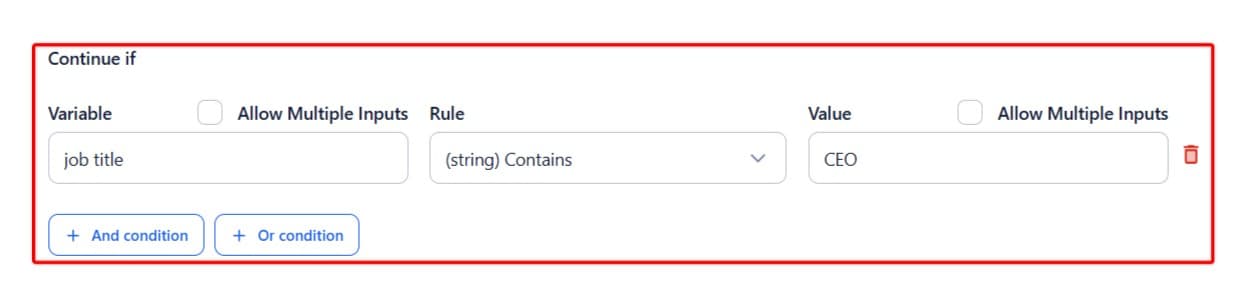
5. Restart the Workflow from Missed Rows
If some rows were skipped due to temporary errors or limits:
- Download the output file
- Remove successfully processed rows
- Re-upload the remaining rows as a new input file
- Run the workflow again
Still having trouble? Feel free to contact our support team, we're here to help you get back on track.


