TexAu Workflow Not Working? Here’s How to Fix It Step-by-Step
If your TexAu workflow is not working as expected, don't worry, most issues fall into a few common categories and can be fixed quickly. Whether your workflow won’t start, fails midway, or produces incorrect results, this step-by-step troubleshooting guide will help you diagnose and resolve the problem.
Common Workflow Issues in TexAu
Your TexAu workflow may be experiencing one of these issues:
- The workflow doesn’t start at all
- It runs but generates incorrect or incomplete data
- It gets stuck or doesn’t complete
Let’s walk through the most effective ways to troubleshoot each.
Step 1: Check the Workflow Logs
The View Logs feature is your first stop when a workflow fails.
How to Access Workflow Logs:
- Go to the Data Store tab in your TexAu dashboard.
- Find the row related to your workflow run.
- Click View Logs.
The logs provide a detailed breakdown of:
- Step-by-step status (success, failed, skipped)
- Any error messages
- Input and output data for each step
This view tells you exactly what went wrong, no guesswork required.
Step 2: Understand Step Failures (Red or Yellow Icons)
Red icon = Step failed
A red icon indicates a failed step. Common reasons include:
- Missing or invalid input (e.g., no profile URL)
- Too many requests (rate limits exceeded)
- Authentication issues (disconnected accounts)
Click the step to view full error details and correct the issue.

Yellow icon = Incomplete or incorrect input
A yellow icon means the step didn’t receive the data it needed. This often happens when:
- A required field is blank
- Data from a previous step wasn't available
To fix it, check field mappings and ensure required inputs are provided.
Step 3: Fix Trigger Issues (If the Workflow Doesn’t Start)
If your workflow never starts, it may be due to:
- No starting step added
- The first step inputs are incomplete
- Webhook-based trigger didn’t receive data
Reminder: The first step in your workflow acts as the trigger. Make sure it’s configured and filled correctly.
Step 4: Reconnect Accounts or Integrations
If your workflow relies on third-party platforms (like Google Sheets, or Slack), make sure all accounts are properly connected.
How to check:
- Go to the Accounts section
- Open the Social Accounts tab for tools like Slack, Quora, or Twitter
- Use the Integration tab for API-based tools like Google Sheets
Disconnected or expired accounts will cause steps to fail.
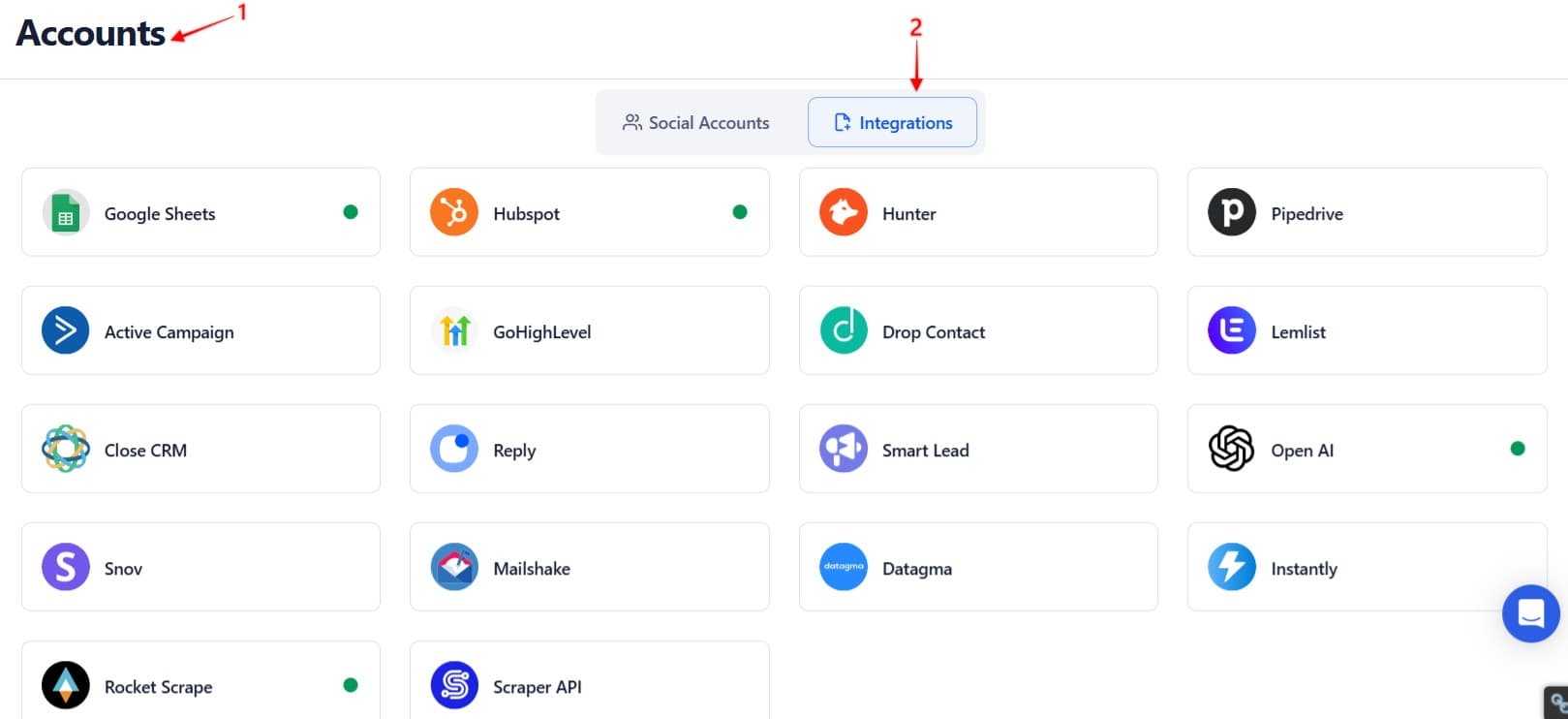
Step 5: Check for Usage Limits
TexAu applies daily and hourly limits on accounts to prevent spam, bans, or account lockouts.
To view or adjust limits:
- Go to Accounts
- Find your connected profile
- Check the current daily and hourly limits
- You can edit these limits if needed (use caution)
If your logs show a message like “Execution limit reached,” your account has likely performed too many actions in a short time. Wait a while before trying again, or adjust the limits carefully.
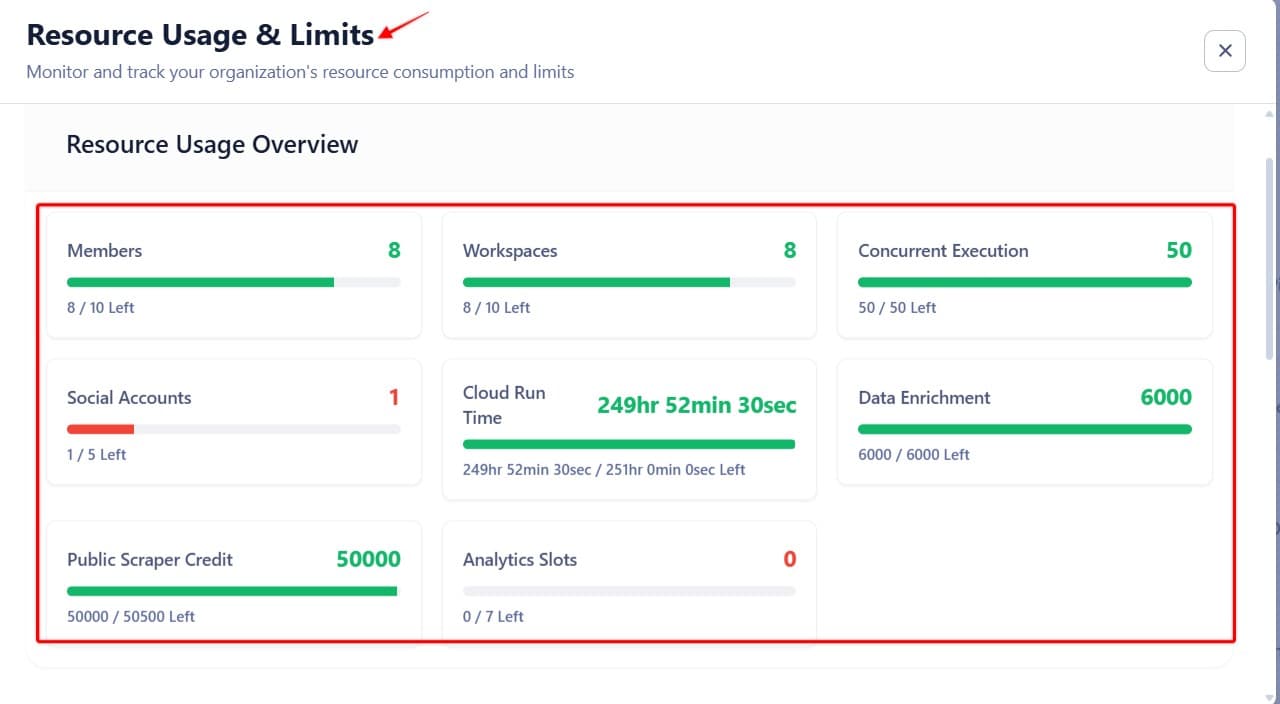
Need More Help?
If you are still having trouble:
- Take a screenshot of the View Logs page
- Contact TexAu support with the details
This will help our team resolve your issue faster.


