Understanding Workflows in TexAu
A workflow in TexAu is a visual automation builder where you connect multiple steps to perform tasks using your connected social or data accounts. It allows you to create simple or advanced automations to extract, process, or send data across platforms and Google Sheets without manual work.
How a Workflow Works
Each workflow starts with an input step. This can be a manual file upload, data pulled from a Google Sheet, or a webhook URL. You can choose how you want the workflow to receive input data.
The data then flows through the connected steps in sequence. Each step performs a specific task, like scraping data, sending a message, or storing information in a spreadsheet. You can run the workflow once, loop it continuously, or schedule it to run at specific times.
Key Features in TexAu Workflows
Steps and Data Flow
Workflows are built step-by-step. You can connect compatible steps where the output of one becomes the input of the next. This allows dynamic data flow between steps.
Delays
You can add delay blocks between steps. These delays help mimic human behavior and prevent accounts from being flagged.
Filters and Routers
Filters allow you to define conditions. For example, you can continue a workflow only if a value exists. Routers help split the workflow based on Yes/No logic, enabling different steps depending on outcomes.
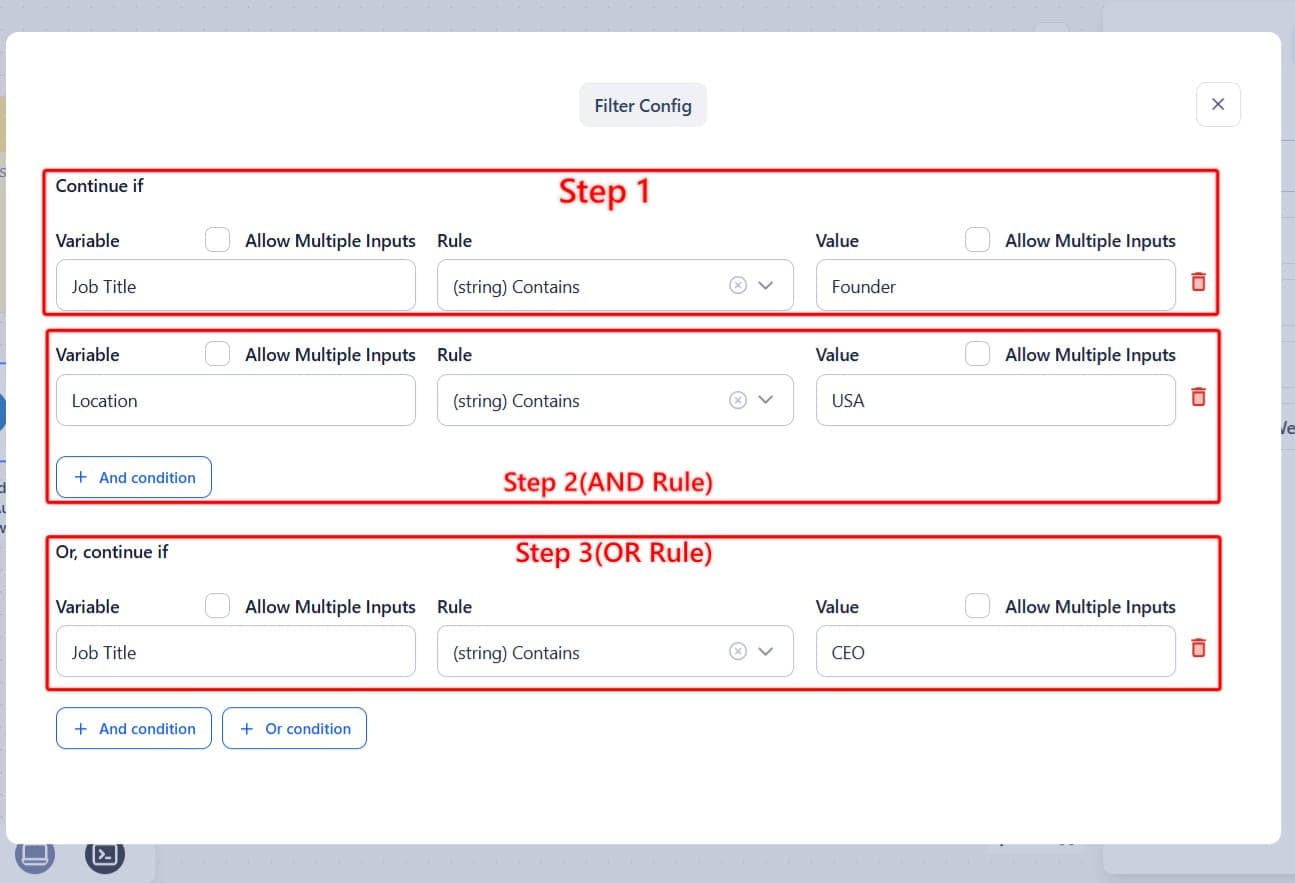
Execution Options
You can execute workflows:
- Manually (by clicking Run)
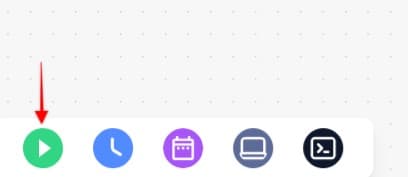
- By scheduling them at a set interval (daily, weekly, etc.)

- In loop mode (continuously runs on the same input sheet)
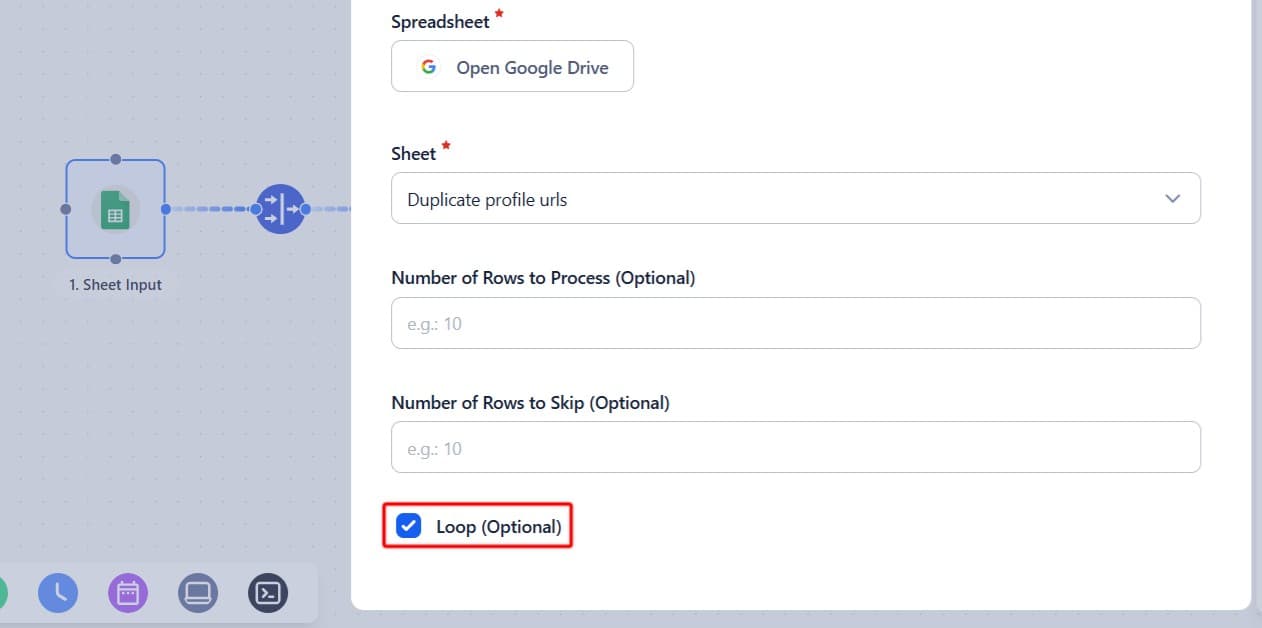
- Using watch mode (detects new rows in an input sheet and runs automatically)
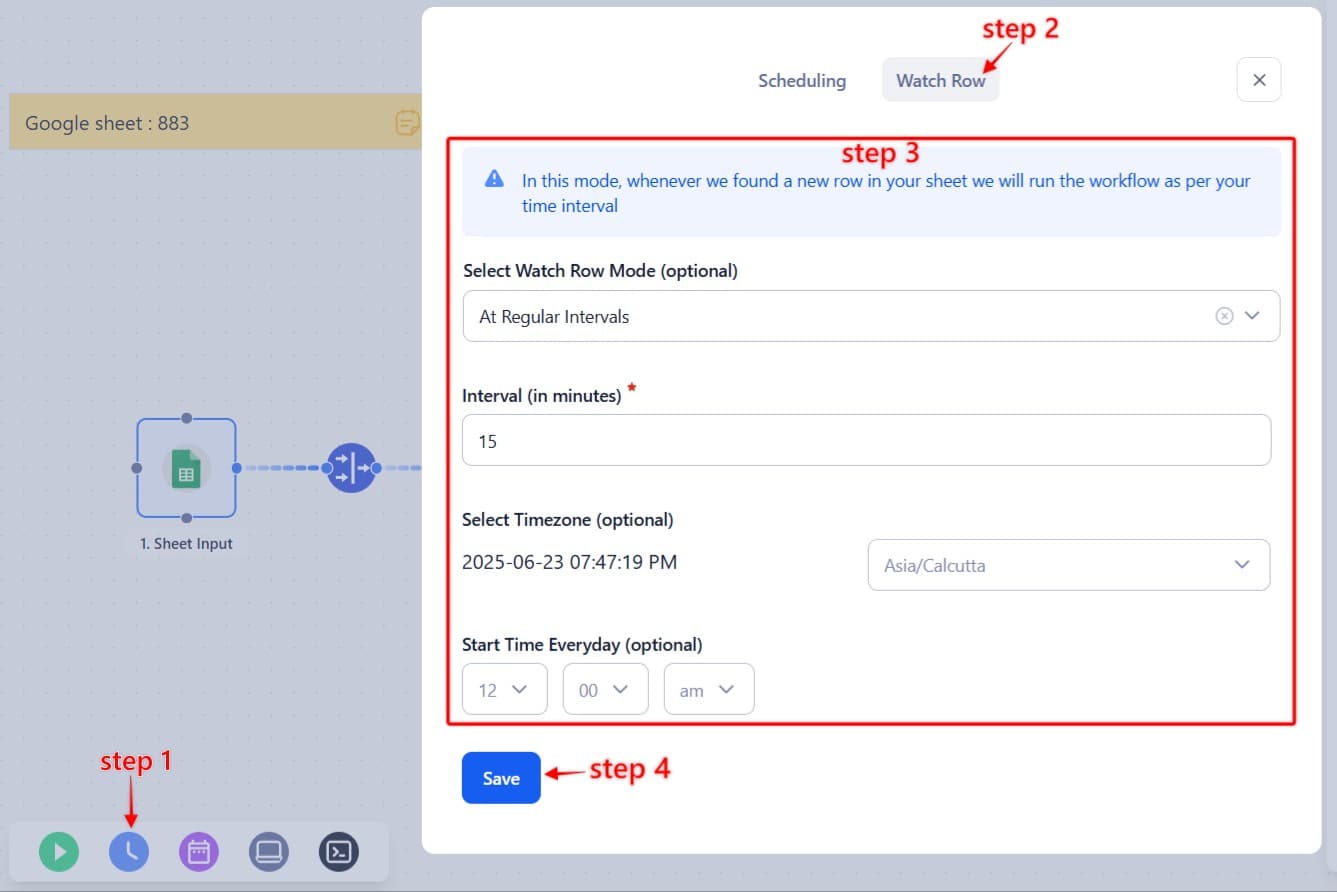
Managing Your Workflows
Go to the Workflows section in your TexAu dashboard to:
Create or edit workflows
View run history and logs
Organize workflows in folders
Clone existing workflows for reuse
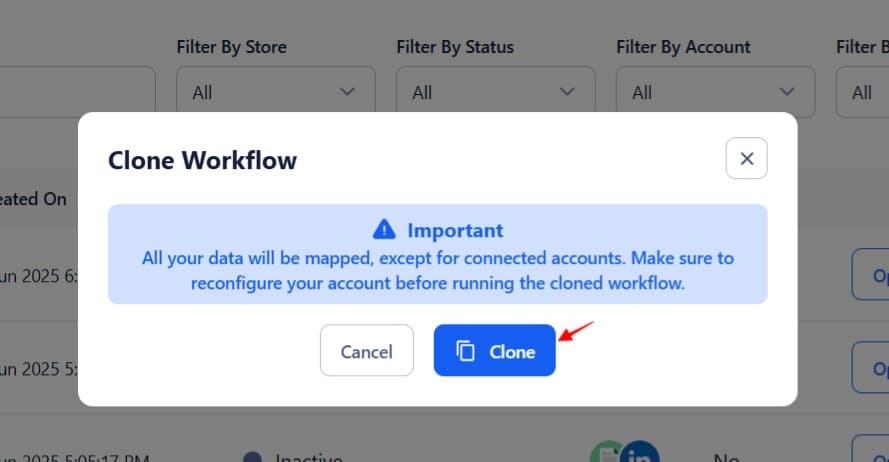
TexAu workflows let you automate repetitive tasks in a structured, visual way. Whether you're generating leads, sending messages, or updating records, workflows help you scale with precision.
Still have questions? Contact our support team and we’ll help you get unstuck in no time!


