How to Use the TexAu Visual Workflow Editor
The Visual Workflow Editor in TexAu is where you build and manage your automations step by step. It supports both simple and advanced workflows using filters, routers, input sources, and condition-based logic. You can visually create flows without writing any code.
Overview of the Editor
When you open any workflow, you will enter the visual editor. Here, you can:
- Add, connect, or remove steps
- Insert filters and routers to apply logic
- Map or modify data between steps
The editor reflects the structure of your automation in real-time as you build.
Building Your Workflow
Start with an Initial Step
Each workflow begins with a starting step, such as:
- Incoming Webhook
- Google Sheet input
- Manual run
Select the first step from the panel on the left.
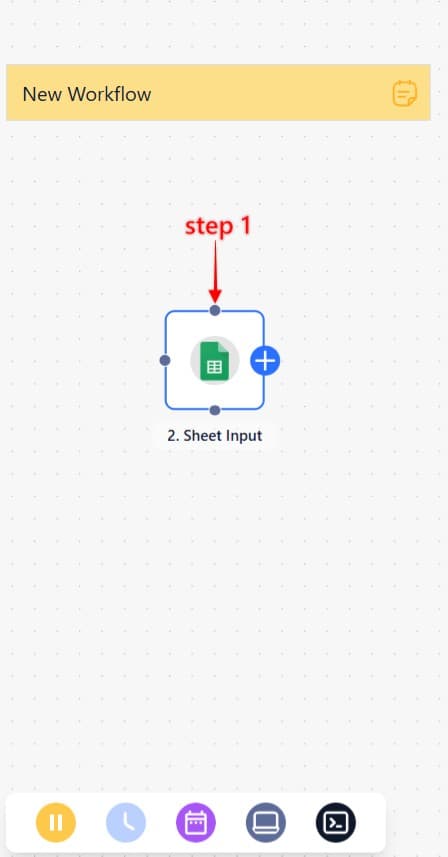
Add and Configure Steps
Click the + icon or drag from an existing step to add the next one. Common actions include:
- Sending a connection request on social media
- Extracting data from a profile or list
- Filtering results based on defined rules
- Sending results to a webhook or data store
Click on any step to configure its fields as needed.
Apply Logic with Filters and Routers
Filters determine whether a step should run based on the data received
Routers split the workflow into different paths depending on specific conditions
These tools help control how your automation behaves.
Testing and Troubleshooting
Before using a workflow, run a test using sample data or manual input. The editor will show real-time statuses like:
- Running
- Completed
- Failed
Click View Logs to check each step and the outputs. This helps identify and fix issues quickly.
Tips for Using the Visual Editor
- Use zoom controls or trackpad gestures to navigate larger workflows
- Label steps clearly when working with branches or complex flows
- Save regularly to avoid losing progress
TexAu’s visual editor is your main workspace for building logic-driven automations in a no-code interface.
Need help while building your workflow? Contact our support team, we’re here to assist you!


