Workflow Filters aren’t Working the Way you Expect
Filters help control which data moves forward in your TexAu workflow. They’re useful when you want your automation to act only on specific kinds of data, like leads from a certain country or messages that include a certain phrase.
Filters can only be used on actions, not triggers. You’ll find them in the Operations section of your workflow.
If you are facing issues with workflow filters not working in TexAu, like letting through too much data or blocking everything, here are some common reasons and how to fix them.
Common Filter Issues and How to Fix Them
1. You're Using the Wrong Filter Rule
TexAu supports several types of filter conditions. Be sure to pick the one that matches your goal.
Here’s a quick overview of supported conditions:
- Equals - matches exactly
- Does not exactly match - opposite of Equals
- Contains - matches part of a value
- Does not contain - – excludes if the value appears.
- Starts with / Does not start with
- Ends with / Does not end with
- In - matches if the value is in a list
- Is not in - opposite of “In”
Example:
Use "contains" if you're looking for leads whose company name includes ‘Tech’.
Use "equals" only when you know the exact company name (like ‘TexAu Inc’).

2. The Value You’re Filtering On is Missing or Blank
If you're using data from a previous step (mapping a field), make sure that field exists and is filled in at that point in the workflow.
Tip:
If nothing is showing up, it likely means:
‘This field doesn’t exist yet or hasn’t been filled from the previous step.’
3. AND / OR Logic is Too Strict or Too Loose
You can add multiple filter conditions using AND or OR logic.
- AND means all conditions must be true.
- OR means only one condition needs to be true.
Example:
You want to filter for leads in the USA AND in the "Marketing" department → use AND
You want leads who are in the USA OR Canada → use OR
If your logic is too strict, it may block everything. If it’s too loose, it may let too much through.

4. You’re Comparing Two Different Types of Data
Filters need the data to match correctly. If you're comparing a number to a text, or vice versa, the filter won’t behave as expected.
Fix:
Make sure the value you’re checking looks like the type of data coming from the previous step. For example, a number like 100 should not be compared to a word like ‘one hundred’.
5. The Filter is in the Wrong Place
Filters only work on data that already exists. If you try to filter before the data is created, it won’t work.
Check:
'Have I placed my filter step after the step that creates the data?’
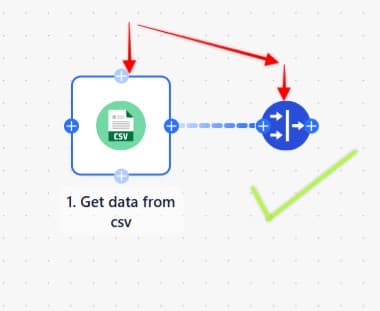
What You Can Do
- Review the filter rule: Is it the right one for your goal?
- Check the mapped field: Does it show the data you expect?
- Look at the log: See what data was passed through before and after the filter.
- Test one condition at a time: Start with one filter, then add more if needed.
Still Stuck?
If you’ve reviewed your filter step and it’s still not working, please contact TexAu Support. Our team can help you check your setup.


