Why Does My Workflow Keep Running Old Data?
If your TexAu workflow keeps acting on previously processed rows or entries, it's usually because the input and logic steps are not set up to exclude already-handled data. This can result in the same leads being messaged again or old data being pushed into your integrations.
Below are the reasons this happens and how to fix it using TexAu features.
Common Causes and Fixes
Watch Row not used for Google Sheets
If you’re using a regular Google Sheet input, the workflow will act on all rows every time it runs.
Use Watch Row to monitor the sheet for newly added rows only. This way, only fresh entries will be processed.
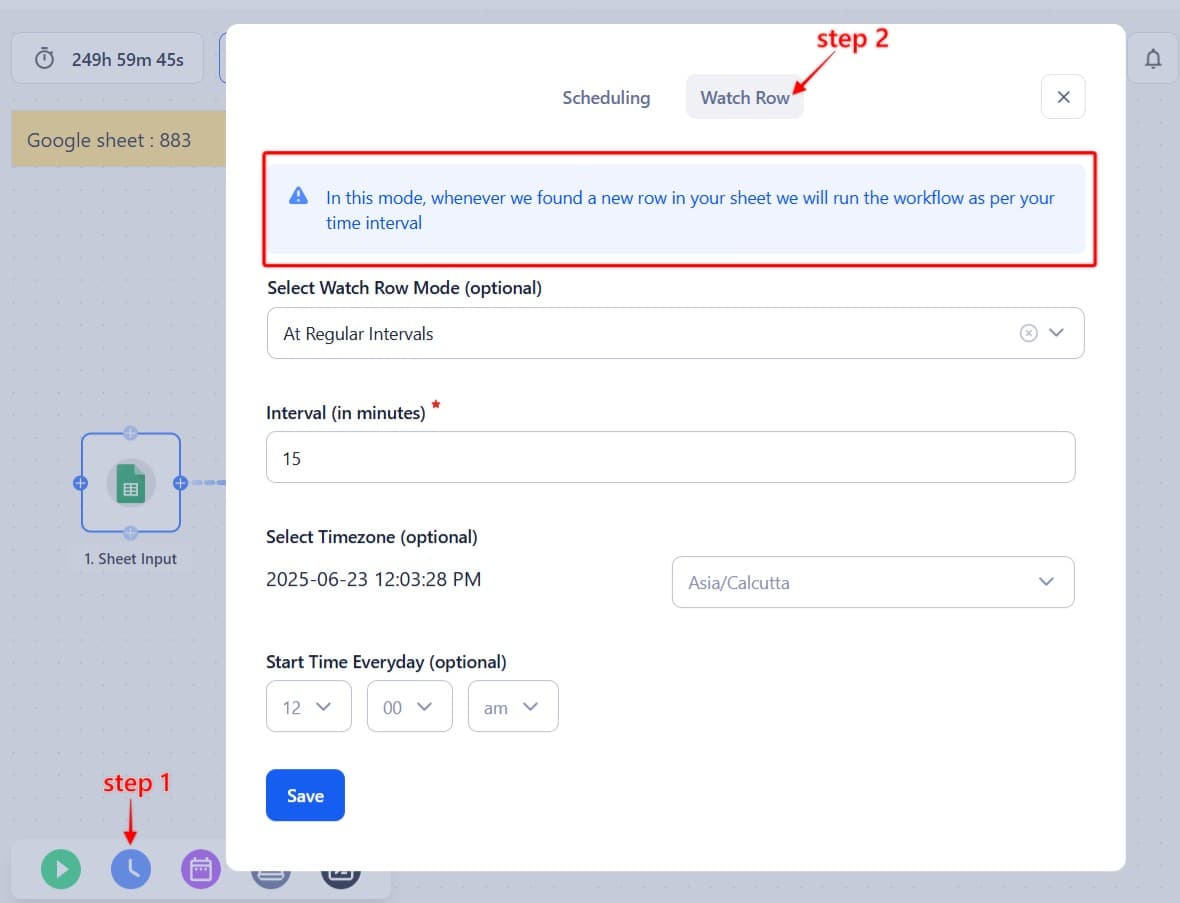
No filters or conditions applied after input
Without conditions to check which rows have been processed, the workflow continues to process everything.
Add a Filter step immediately after your input to check for a status value or empty cell (like a “Processed” column). This helps you skip rows that have already been handled.

No output tracking or lookup step
If you're not recording what has already been processed, the same rows will repeat in the next run.
Use the Search step to check if an entry already exists in your data store or output sheet. Then add a Router to exit the workflow if the record is found. This prevents duplication.
Best Practices
- Use Watch Row when working with dynamic Google Sheets.
- Add filters right after the input step to control which rows move forward.
- Maintain a separate sheet or use a data store to track processed items.
- Always search before writing to your final output.
Still seeing duplicate data or stuck with workflow settings? Reach out to our support team and we’ll guide you step-by-step.


