Extract Pinterest Pins
Capture Pinterest pins, images, titles, and source links using a fast, automated workflow. Pull content directly from any board or profile into a usable format. Designed to simplify content tracking, research, and data organization—no coding or manual effort required. Ideal for streamlining your Pinterest data tasks with accuracy and speed.
Tutorial
Overview
The Extract Pinterest Pins automation allows you to scrape detailed data from Pinterest pins based on specific profiles or boards. This tool is ideal for founders, companies, sales managers, marketers, and growth hackers who want to analyze trending content, track engagement, or build targeted outreach campaigns. With TexAu, you can automate the process, export data to Google Sheets or CSV, and schedule recurring runs for ongoing updates. Follow this guide to configure and execute the automation.
Step 1: Log in to the TexAu App and Connect LinkedIn
Connect your LinkedIn account to ensure TexAu can access relevant information. Click Add Account and select LinkedIn. TexAu offers two secure connection methods:
- Magic Link: Sends a secure login link to your email, providing quick access without managing cookies.
- Add Account Using Browser Extension: Log in through TexAu’s browser extension for seamless integration and direct access.
Tip: Use Magic Link for a fast and straightforward connection without additional steps.

Step 2: Locate the Automation
Log in to your TexAu account at v2-prod.texau.com. Navigate to the Automation Store and enter "Company Website Finder" in the search bar to locate this tool, which helps you discover websites for a list of companies.
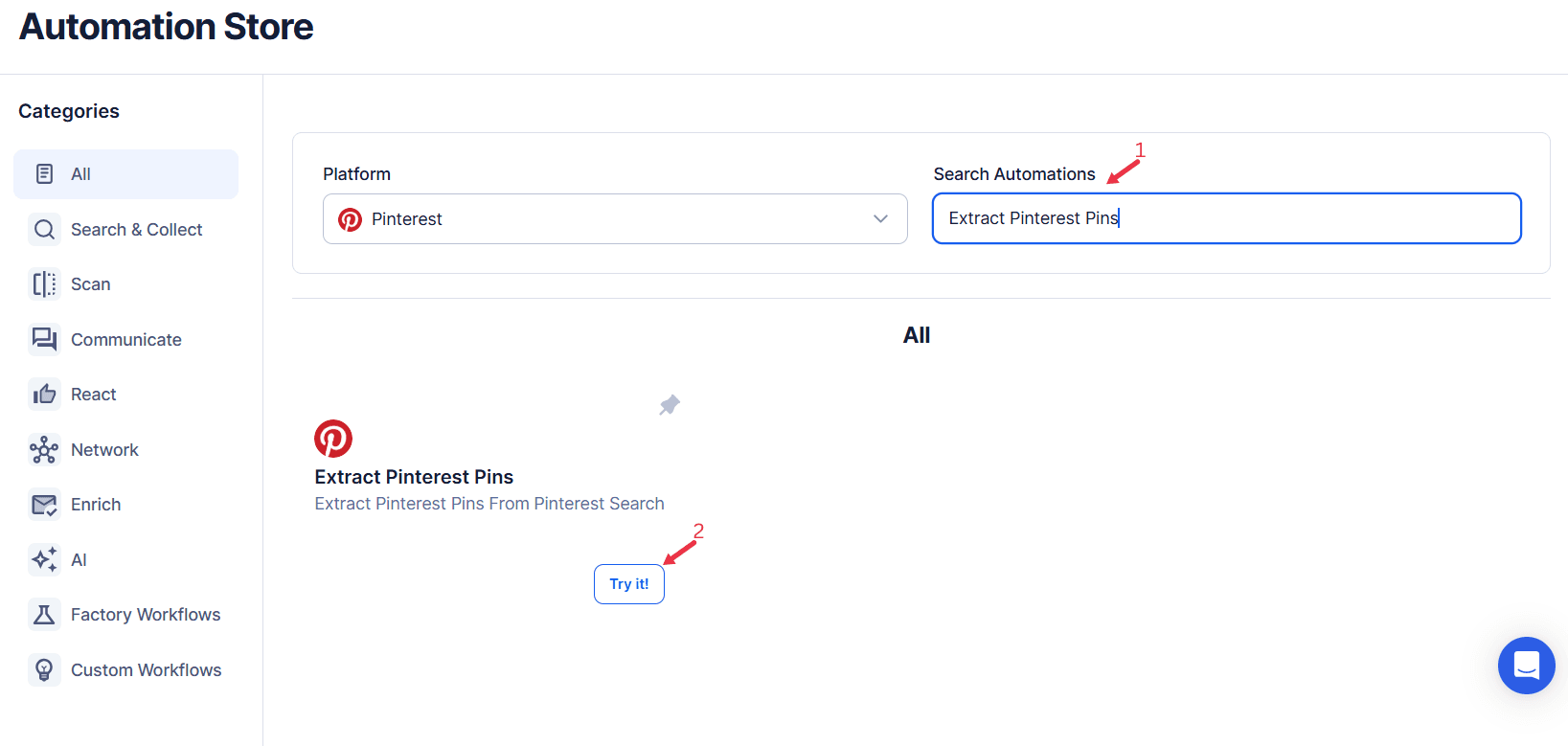
Step 3: Select Your Input Source
Pinterest is a platform brimming with creative content. Extracting pins based on specific keywords enables users to analyze popular trends, discover inspiration, and develop targeted content strategies. Whether you're a marketer, designer, or social media manager, this feature helps streamline your efforts on Pinterest.
Choose the input source to specify the Pinterest profiles or boards you want to extract pins from. TexAu provides the following options:
Single Input
- Pinterest Search Keyword
Enter a keyword to search on Pinterest for extracting relevant pins.
Example: TexAu
Use keywords that align with your marketing or research objectives.
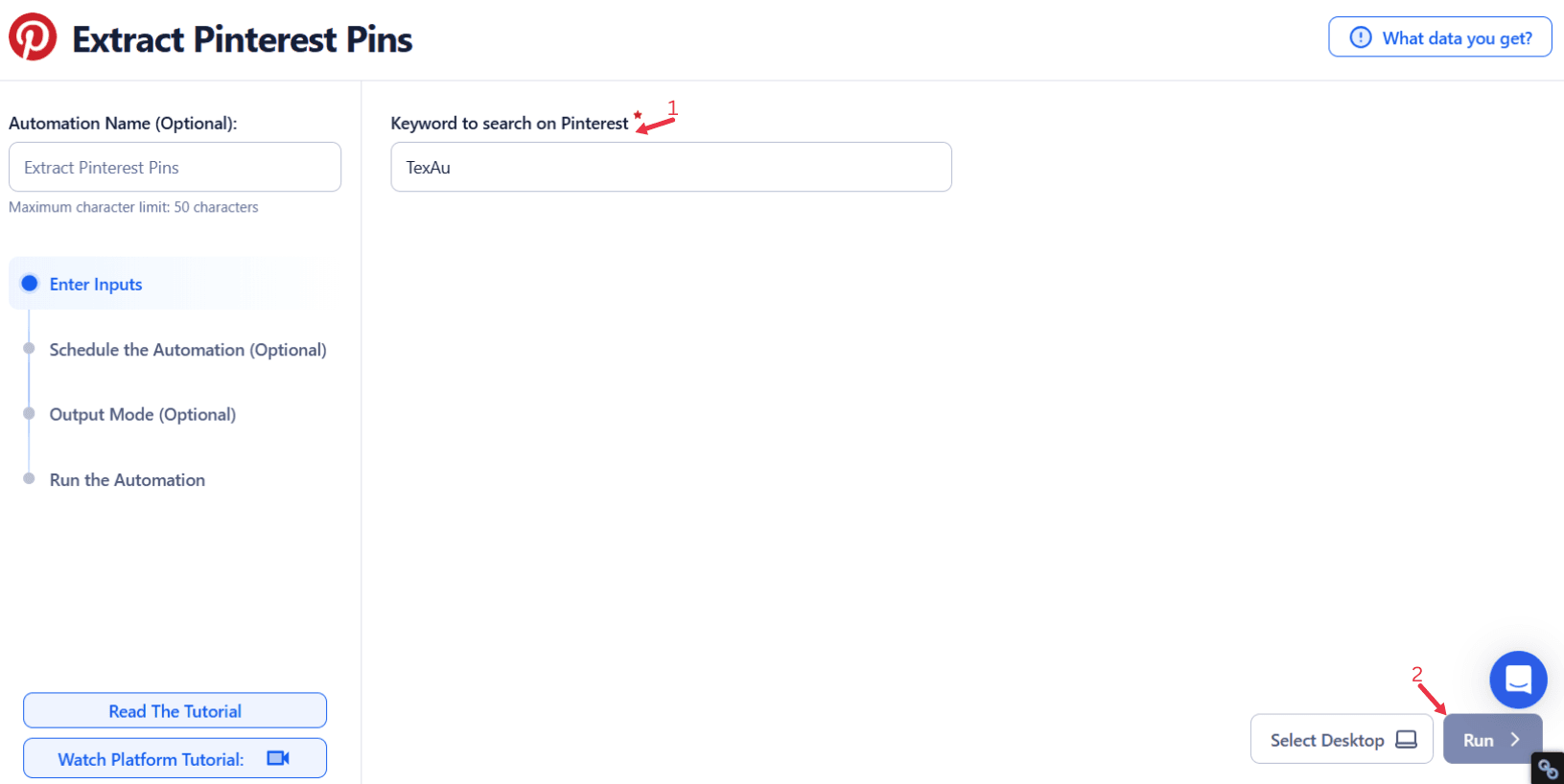
Google Sheets
- Connect your Google account
Click Select Google Account to choose your connected account, or click Add New Google Sheet Account and follow the instructions to authorize access if no account is linked. - Spreadsheet
Provide the Google Sheets file where your keywords are listed.
Example: Google Drive link for the spreadsheet - Sheet
Select the specific sheet within the spreadsheet.
Example: Sheet1 - Optional Settings
- Number of Rows to Process: Specify how many rows of keywords to process.
- Number of Rows to Skip: Indicate the number of rows to skip before processing.
- Pinterest Search Keyword
Ensure the correct column contains the keywords.
Optional feature:
- Loop Mode: Enable this feature to reprocess the Google Sheet from the start once all rows are completed. This is useful for recurring data updates.
Watch Row (Optional)
With Watch Row, automation becomes effortless as new Google Sheet rows are detected and processed automatically. This eliminates manual intervention and keeps automations running seamlessly.
To configure, choose a scan frequency and set the start and end dates.
Watch Row Schedule:
- None
- At Regular Intervals (e.g., every 15 minutes or every hour)
- Once
- Every Day
- On Specific Days of the Week (e.g., every Monday and Thursday)
- On Specific Days of the Month (e.g., the 8th and 21st)
- On Specific Dates (e.g., February 14)
The system refreshes every 15 minutes and stops monitoring after five days, unless updated.
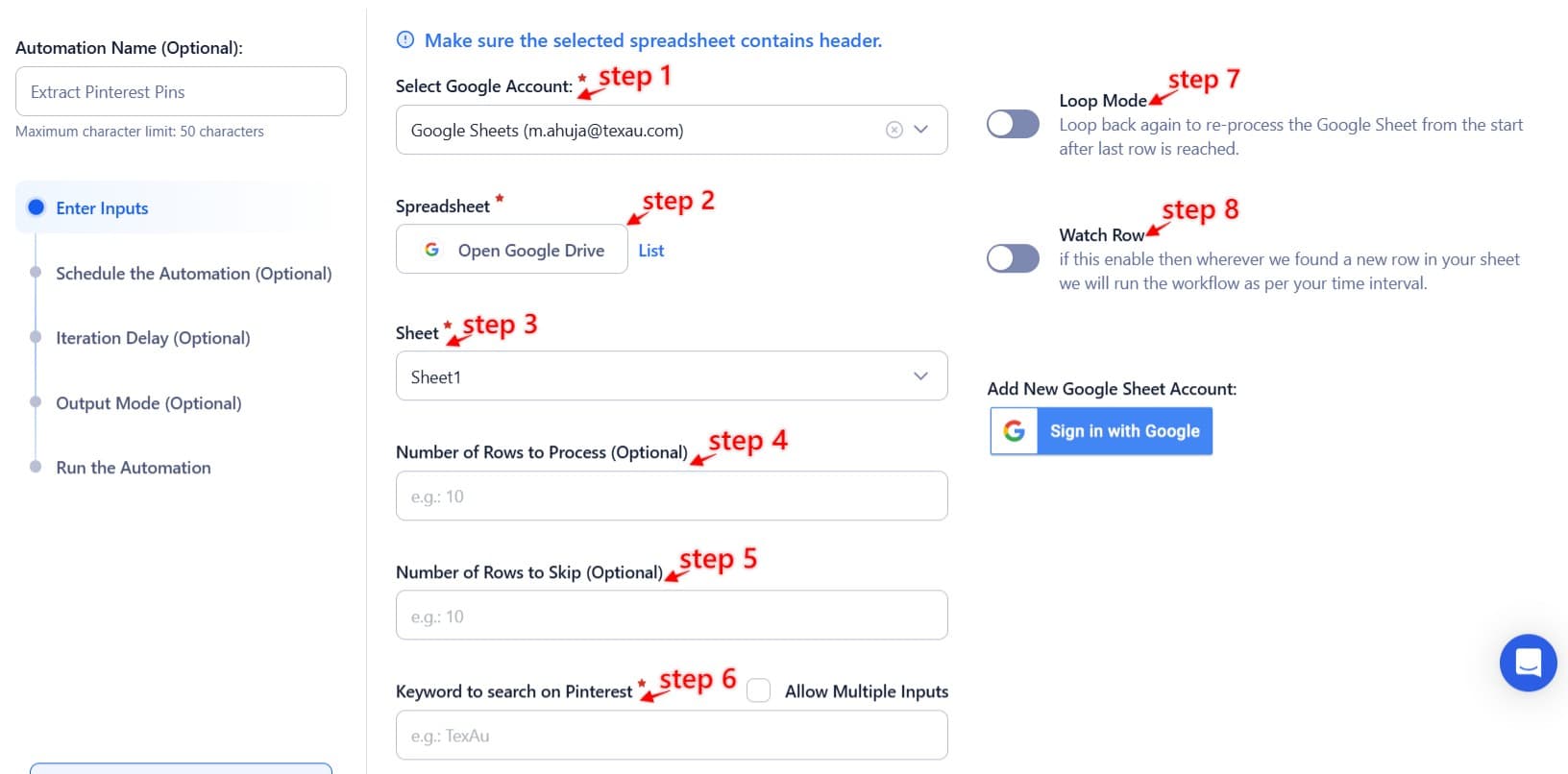
Process a CSV File
This option allows you to extract Pinterest pins from a static CSV file.
Upload the file
Click Upload CSV File and select the file containing keywords from your computer.
TexAu will display the file name and preview its content for verification.
Adjust processing settings
- Number of Rows to Process (Optional): Define how many rows you want to process.
- Number of Rows to Skip (Optional): Specify rows to skip, if needed.
Provide input details
- Pinterest Search Keyword: Ensure the correct column contains the search keywords.
Screenshot Suggestion: Show the input source selection screen, highlighting Manual Input, Google Sheets, and CSV options.
Step 4: Execute Automations on TexAu Desktop or Cloud
- Open the automation setup and select Desktop Mode.
- Click Choose a Desktop to Run this Automation.
- From the platform, select your connected desktop (status will show as "Connected") or choose a different desktop mode or account.
- Click “Use This” after selecting the desktop to run the automation on your local system.
- Alternatively, if you wish to run the automation on the cloud, click Run directly without selecting a desktop.

Step 5: Schedule the Automation (Optional)
TexAu allows you to schedule the automation to run at regular intervals, ensuring your data remains up to date. Click Schedule to configure the start date and time or select a recurrence frequency:
- None
- At Regular Intervals (e.g., every 24 hours)
- Once
- Every Day
- On Specific Days of the Week (e.g., every Monday and Thursday)
- On Specific Days of the Month (e.g., the 1st and 15th)
- On Specific Dates (e.g., February 10)
Tip: Scheduling is helpful for tracking ongoing trends or high-engagement pins.

Step 6: Set an Iteration Delay (Optional)
Avoid detection and simulate human-like activity by setting an iteration delay. Choose minimum and maximum time intervals to add randomness between actions. This makes your activity look natural and reduces the chance of being flagged.
- Minimum Delay: Enter the shortest interval (e.g., 10 seconds).
- Maximum Delay: Enter the longest interval (e.g., 20 seconds).
Tip: Random delays keep your automation safe and reliable.

Step 7: Choose Your Output Mode (Optional)
Choose how to save and manage the extracted alumni data. TexAu provides the following options:
Append (Default): Adds new results to the end of existing data, merging them into a single CSV file.
Split: Saves new results as separate CSV files for each automation run.
Overwrite: Replaces previous data with the latest results.
Duplicate Management: Enable Deduplicate (Default) to remove duplicate rows.
Tip: Google Sheets export makes it easy to collaborate with your team in real time, particularly useful for alumni network management and analysis.

Step 8: Access the Data from the Data Store
After the automation completes, go to the Data Store section in TexAu to view the extracted Pinterest pin data. Locate the Extract Pinterest Pins automation and click See Data to access or download the results.
Screenshot Suggestion: Display the Data Store screen with the “See Data” button highlighted.
The Extract Pinterest Pins automation simplifies the process of collecting detailed information about pins for analysis or outreach. With options for scheduling, customizable input sources, and seamless export to Google Sheets or CSV, this tool is essential for professionals looking to streamline data collection and build data-driven campaigns effectively.
Recommended Automations
Explore these related automations to enhance your workflow
Extract Pinterest Profile
Collect important Pinterest profile details such as follower count, bio, boards, and pins in seconds. This tool simplifies the process, giving you organized data with minimal effort. No technical setup required—just choose your profiles and get the information you need. It’s a fast and efficient way to gather public insights from Pinterest.
Pinterest Board URLs Scraper
Pinterest Board URLs Scraper makes it simple to gather all board links from a Pinterest profile. Instead of doing it manually, the tool runs in the background and compiles the links for you. It’s a quick way to access structured data without distractions or errors. Perfect for streamlining your Pinterest-based tasks or workflows.
Pinterest Profile Pins Media Scraper
Use this Pinterest Pins Media Scraper to download images and videos from any public profile. It’s a fast and reliable way to gather visual content for analysis, inspiration, or repurposing. Just plug in the profile URL and let the automation do the work—no manual downloading needed. Great for anyone who works with Pinterest visuals regularly.
Find An Email Address
TexAu’s Find Email Address tool helps you search verified emails using names, domains, or LinkedIn profiles. Do bulk searches, export to CSV or CRM, and automate your workflow. Ideal for sales, hiring, and growth teams.
Slack Thread Messages Export
Organizing thread messages from Slack becomes simpler with this feature. It brings all related replies together, even from busy channels, so conversations stay clear and structured. No admin role or complicated setup is needed—just a clean way to manage threaded discussions for better communication flow.
Slack Profile Scraper
TexAu's Slack Profile Scraper automation extracts detailed information from Slack profiles, including names, titles, and contact details. Perfect for organizing team data, streamlining communication, or building outreach lists. Ideal for HR professionals, team leads, and marketers, TexAu simplifies data collection, helping you manage Slack profiles efficiently and enhance collaboration within workspaces.

Start your 14-day free trial today, no card needed
TexAu updates, tips and blogs delivered straight to your inbox.

