Pinterest Board URLs Scraper
Pinterest Board URLs Scraper makes it simple to gather all board links from a Pinterest profile. Instead of doing it manually, the tool runs in the background and compiles the links for you. It’s a quick way to access structured data without distractions or errors. Perfect for streamlining your Pinterest-based tasks or workflows.
Tutorial
Overview
The Pinterest Board URLs Scraper automation helps you extract URLs of boards associated with a specific Pinterest profile. This tool is invaluable for founders, companies, marketers, sales managers, and growth hackers looking to analyze a profile’s content strategy, identify trending boards, or build targeted campaigns. TexAu makes the process seamless with options for Google Sheets or CSV export, scheduling, and running the automation on the cloud or desktop. Follow this step-by-step guide to set up and run the automation.
Step 1: Log in to the TexAu App and Locate the Automation
Log in to your TexAu account at v2-prod.texau.com. Navigate to the Automation Store and search for Pinterest Board URLs Scraper. This automation enables you to extract all board URLs from a specified Pinterest profile.
Screenshot Suggestion: Display the Automation Store screen with "Pinterest Board URLs Scraper" entered in the search bar.
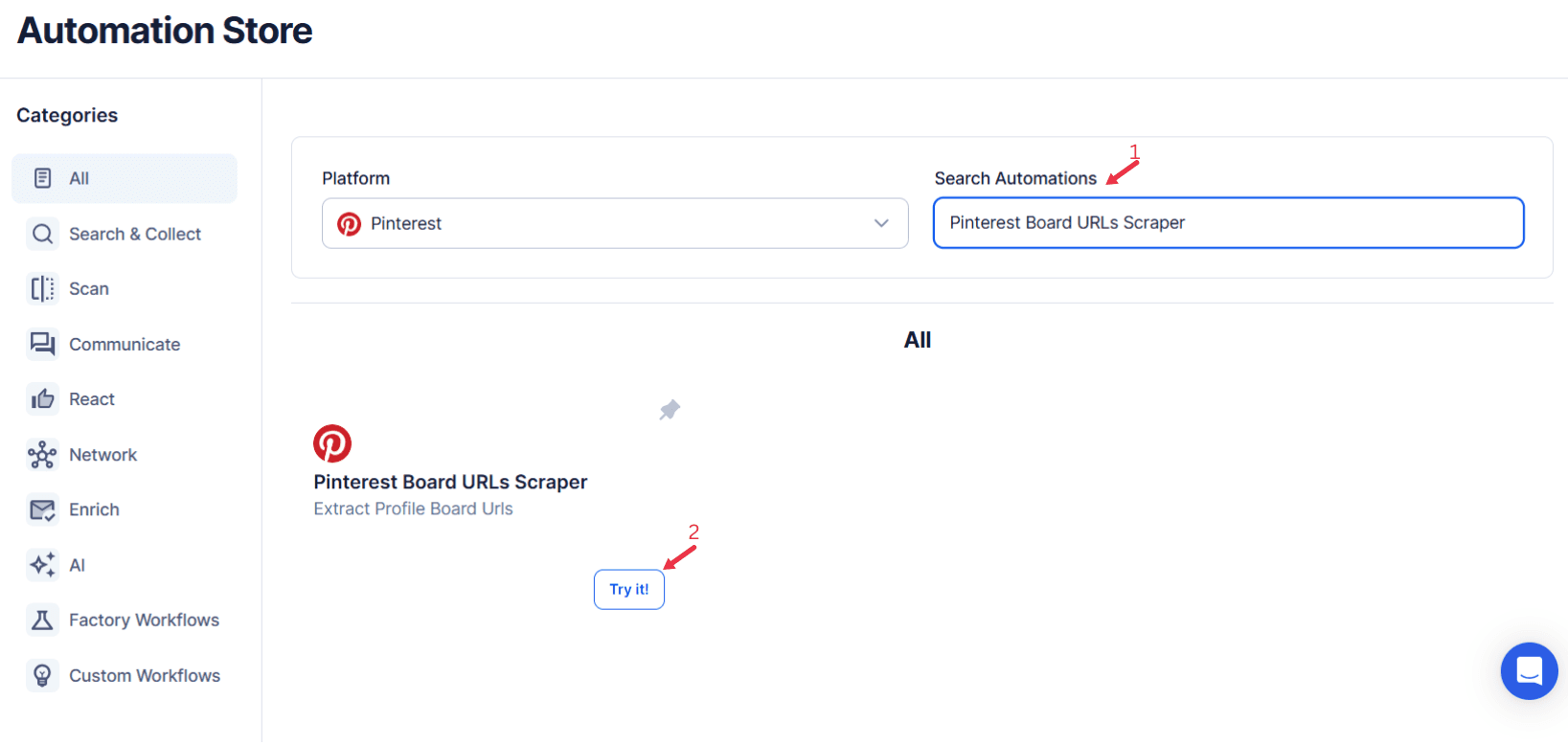
Step 2: Select Your Input Source
The Pinterest Board URLs Scraper automation helps you extract URLs of boards from a given Pinterest profile. This can be useful for collecting information about various boards on a profile for research, content curation, or marketing purposes.
Specify the input source to identify the Pinterest profiles from which you want to scrape board URLs. TexAu provides the following options:
Single Input
Pinterest Profile URL
- Enter the URL of the Pinterest profile you want to scrape board URLs from.
- Example: https://in.pinterest.com/texau
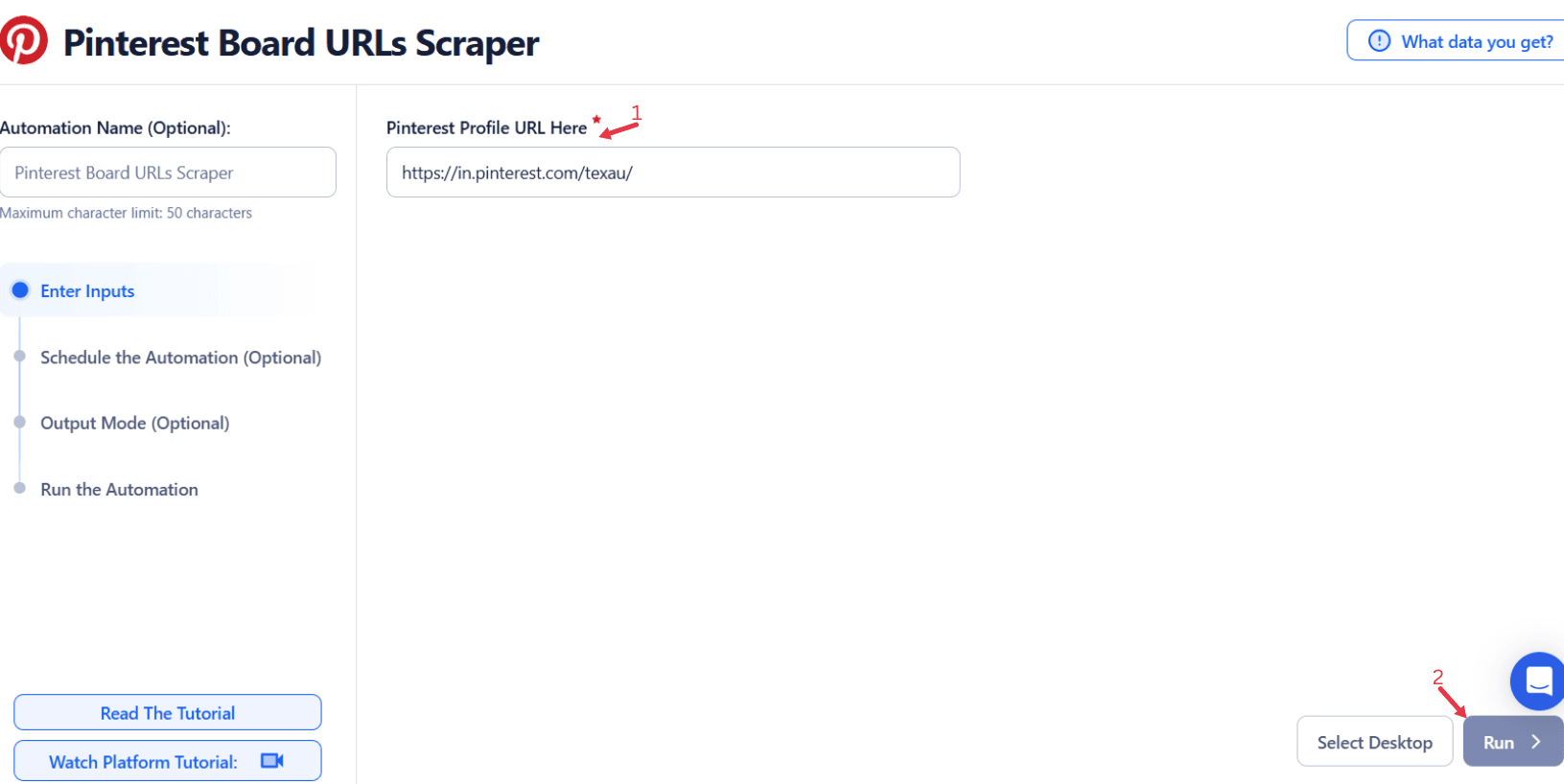
Google Sheets
Select Google Account
- Log in with your Google account to access the sheet containing profile URLs.
Spreadsheet
- Provide the Google Sheet file where the Pinterest profile URLs are stored.
Sheet
- Select the specific sheet within the spreadsheet.
Optional Settings
- Number of Rows to Process: Define how many rows to process.
- Number of Rows to Skip: Specify rows to skip if needed.
Pinterest Profile URL
- Ensure the correct column contains the Pinterest profile URLs.

Scrape Pinterest board URLs instantly
Export all board links from any Pinterest profile in minutes. TexAu simplifies data collection with clean, structured results no manual work.
Watch Row (Optional)
With Watch Row, automation runs without interruption by checking for new Google Sheet rows at set intervals. When data is added, the automation is triggered instantly.
To configure, choose a scan frequency and set the start and end dates.
Watch Row Schedule:
- None
- At Regular Intervals (e.g., every 15 minutes or every hour)
- Once
- Every Day
- On Specific Days of the Week (e.g., every Wednesday and Saturday)
- On Specific Days of the Month (e.g., the 4th and 17th)
- On Specific Dates (e.g., April 30)
The system checks for updates every 15 minutes and stops monitoring after five days, unless adjusted.
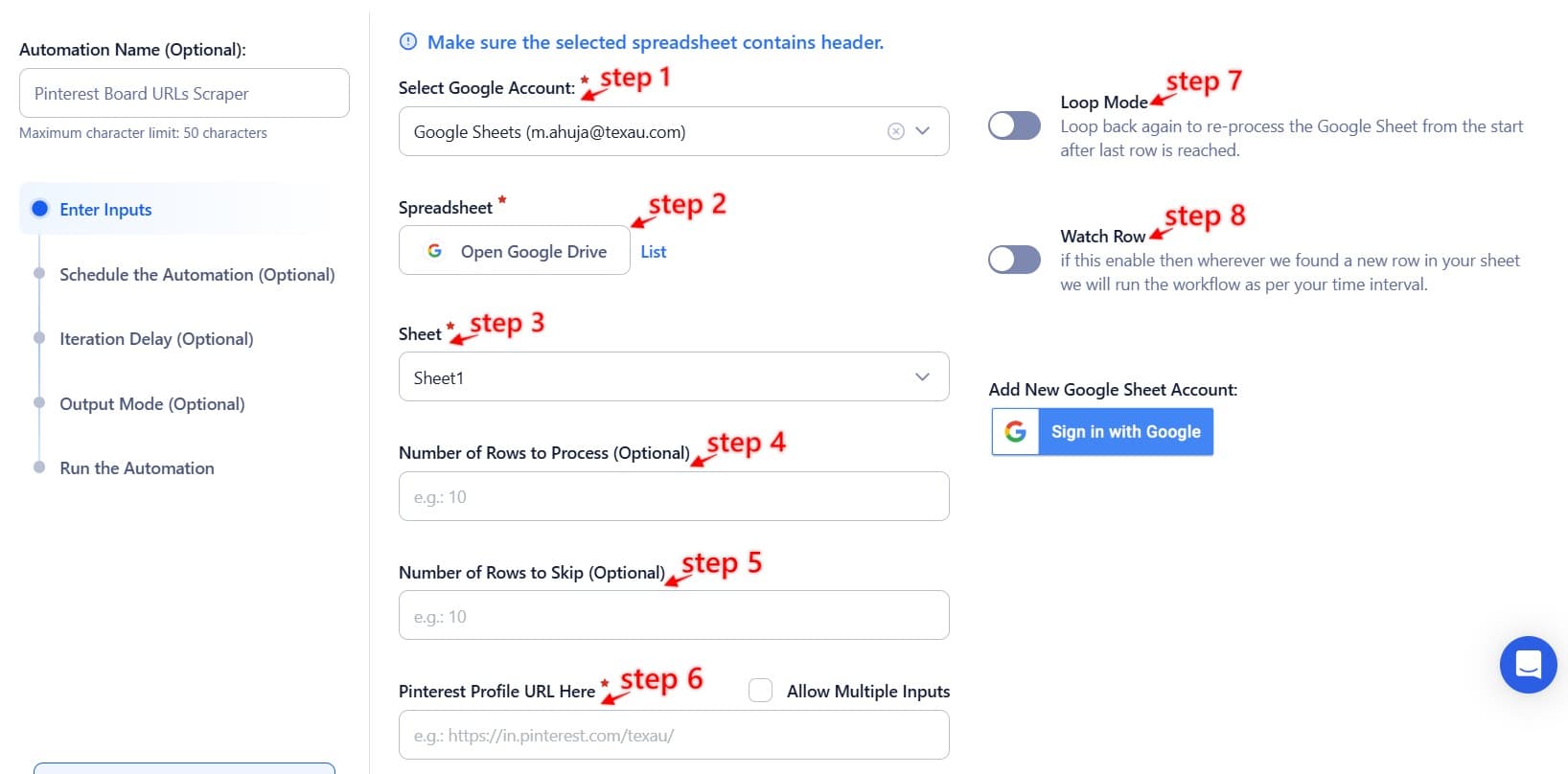
Process a CSV File
This option allows you to extract Pinterest Board URLs from a static CSV file.
- Upload the file
- Click Upload CSV File and select the file containing Pinterest profile URLs from your computer.
- TexAu will display the file name and preview its content for verification.
- Adjust processing settings
- Number of Rows to Process (Optional): Define how many rows you want to scrape.
- Number of Rows to Skip (Optional): Specify rows to skip, if needed.
- Provide input details
- Pinterest Profile URL: Ensure the correct column contains the profile URLs.
Tip: Use Google Sheets for dynamic or frequently updated lists, and CSV files for static data that doesn’t change often.
Screenshot Suggestion: Show the input source selection screen, highlighting Manual Input, Google Sheets, and CSV options.
Step 3: Execute Automations on TexAu Desktop or Cloud
- Open the automation setup and select Desktop Mode.
- Click Choose a Desktop to Run this Automation.
- From the platform, select your connected desktop (status will show as "Connected") or choose a different desktop mode or account.
- Click “Use This” after selecting the desktop to run the automation on your local system.
- Alternatively, if you wish to run the automation on the cloud, click Run directly without selecting a desktop.

Step 4: Schedule the Automation (Optional)
Schedule the automation to run at specific intervals for regular updates. Click Schedule to set a start date and time or select a recurrence frequency:
- None
- At Regular Intervals (e.g., every 12 hours)
- Once
- Every Day
- On Specific Days of the Week (e.g., every Tuesday and Friday)
- On Specific Days of the Month (e.g., the 1st and 15th)
- On Specific Dates (e.g., March 10)
Tip: Scheduling is ideal for monitoring changes or new boards on dynamic profiles.

Step 5: Set an Iteration Delay (Optional)
Avoid detection and simulate human-like activity by setting an iteration delay. Choose minimum and maximum time intervals to add randomness between actions. This makes your activity look natural and reduces the chance of being flagged.
- Minimum Delay: Enter the shortest interval (e.g., 10 seconds).
- Maximum Delay: Enter the longest interval (e.g., 20 seconds).
Tip: Random delays keep your automation safe and reliable.

Step 6: Choose Your Output Mode (Optional)
Choose how to save and manage the extracted alumni data. TexAu provides the following options:
- Append (Default): Adds new results to the end of existing data, merging them into a single CSV file.
- Split: Saves new results as separate CSV files for each automation run.
- Overwrite: Replaces previous data with the latest results.
- Duplicate Management: Enable Deduplicate (Default) to remove duplicate rows.
Tip: Google Sheets export makes it easy to collaborate with your team in real time, particularly useful for alumni network management and analysis.

Step 7: Access the Data from the Data Store
After the automation completes, go to the Data Store section in TexAu to view the scraped board URLs. Locate the Pinterest Board URLs Scraper automation and click See Data to access or download the results.
Screenshot Suggestion: Display the Data Store screen with the “See Data” button highlighted.
The Pinterest Board URLs Scraper automation simplifies the process of gathering board URLs from Pinterest profiles. With customizable input options, scheduling capabilities, and seamless export to Google Sheets or CSV, this tool is perfect for professionals aiming to build data-driven strategies and analyze board-level content efficiently.
Recommended Automations
Explore these related automations to enhance your workflow
Pinterest Profile Pins Media Scraper
Use this Pinterest Pins Media Scraper to download images and videos from any public profile. It’s a fast and reliable way to gather visual content for analysis, inspiration, or repurposing. Just plug in the profile URL and let the automation do the work—no manual downloading needed. Great for anyone who works with Pinterest visuals regularly.
Extract Pinterest Pins
Capture Pinterest pins, images, titles, and source links using a fast, automated workflow. Pull content directly from any board or profile into a usable format. Designed to simplify content tracking, research, and data organization—no coding or manual effort required. Ideal for streamlining your Pinterest data tasks with accuracy and speed.
Extract Pinterest Profile
Collect important Pinterest profile details such as follower count, bio, boards, and pins in seconds. This tool simplifies the process, giving you organized data with minimal effort. No technical setup required—just choose your profiles and get the information you need. It’s a fast and efficient way to gather public insights from Pinterest.
Slack Channel Threads Export
Looking to keep track of important Slack channel conversations? There are simple ways to capture entire threads, including replies, in a clean format. Whether you're preparing for a platform change or storing conversations for future use, it’s possible to do this securely, even without admin access. Preserve team knowledge without disrupting your current workflow.
Slack Auto Message
Simplify Slack communication with TexAu’s Slack Auto Message tool. Ideal for founders, marketers, and growth hackers, this automation sends messages to Slack channels or users, streamlining outreach and updates. With support for bulk input, scheduling, and export options to Google Sheets or CSV, TexAu ensures efficient and consistent messaging for your team. Enhance your productivity today!
Slack People Search Export
Quickly organize people data from your Slack workspace into spreadsheets. This method helps you capture names, profiles, and relevant user details without manual copying. Perfect for sorting internal directories or managing outreach, all while saving time and reducing errors. Works well for teams managing data or syncing member info into reporting tools.
Slack Workspace Channels Export
Easily bring Slack channel messages into one organized format using automation. Skip manual effort and keep every thread neatly arranged for better clarity and communication. Perfect for keeping track of active or archived conversations across large or growing workspaces—without relying on admin controls or complex steps.
Slack Profile Scraper
TexAu's Slack Profile Scraper automation extracts detailed information from Slack profiles, including names, titles, and contact details. Perfect for organizing team data, streamlining communication, or building outreach lists. Ideal for HR professionals, team leads, and marketers, TexAu simplifies data collection, helping you manage Slack profiles efficiently and enhance collaboration within workspaces.

Start your 14-day free trial today, no card needed
TexAu updates, tips and blogs delivered straight to your inbox.

