Slack Channel Threads Export
Looking to keep track of important Slack channel conversations? There are simple ways to capture entire threads, including replies, in a clean format. Whether you're preparing for a platform change or storing conversations for future use, it’s possible to do this securely, even without admin access. Preserve team knowledge without disrupting your current workflow.
Tutorial
Overview
The Slack Channel Threads Export automation allows you to extract detailed messages and replies from threads in specific Slack channels. This tool is ideal for founders, companies, sales managers, marketers, and growth hackers who want to analyze discussions, monitor collaboration, or archive important conversations. With TexAu’s robust features like scheduling, iteration delays, and data export to Google Sheets or CSV, this process is automated and efficient.
Follow this guide to configure the automation for seamless thread extraction from Slack.
Step 1: Log in to TexAu and Connect Slack Account
- Log in to your TexAu account at v2-prod.texau.com.
- Go to Accounts and connect your slack account. You can choose one of these methods:
- Share via Magic Link: Share the link, copy it to your browser, and follow the steps to integrate your slack account securely.
- Add Account: Sync cookies and browser data with TexAu for seamless integration.
Tip: Use Magic Link for an easy and secure connection.

Step 2: Choose Cloud or Desktop Execution
- Decide how you want to run the automation:
- Cloud Mode: Automates tasks on TexAu’s servers with built-in proxies. You can add custom proxies via Settings > Preferences > Proxies.
- Desktop Mode: Runs automation on your local device using your IP address.
Tip: Desktop mode saves cloud runtime credits and gives more control over the process.

Step 3: Search for the Particular Slack Automation
- Navigate to the Automation Store on TexAu.
- Use the search bar to find Slack Channel Threads Export automation.
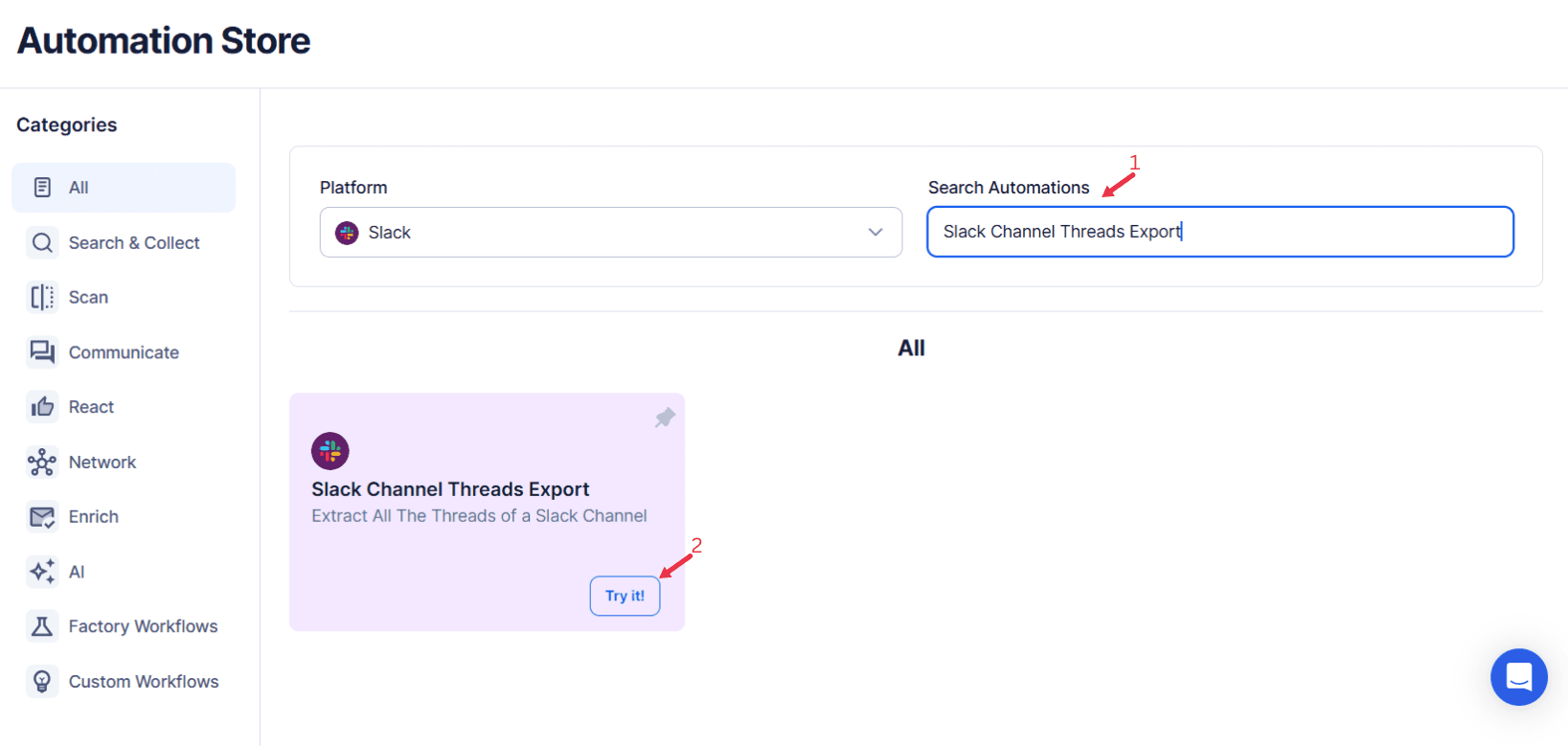
Step 4: Select Your Input Source
With TexAu's Slack Channel Threads Export, you can effortlessly extract entire threads from specified Slack channels. This ensures that no valuable information is lost and enables you to stay organized and informed about team communications.
Single Input
In this step, provide details manually. Start by entering:
Automation Name (Optional): Give your automation a descriptive name to help you identify it later.
Account: Select your Slack Account.
Slack Workspace: Choose the Slack workspace you want to work in.
Channel URL: Input the specific channel URL for the threads you wish to export.
After filling the inputs, proceed to schedule or run the automation as needed.
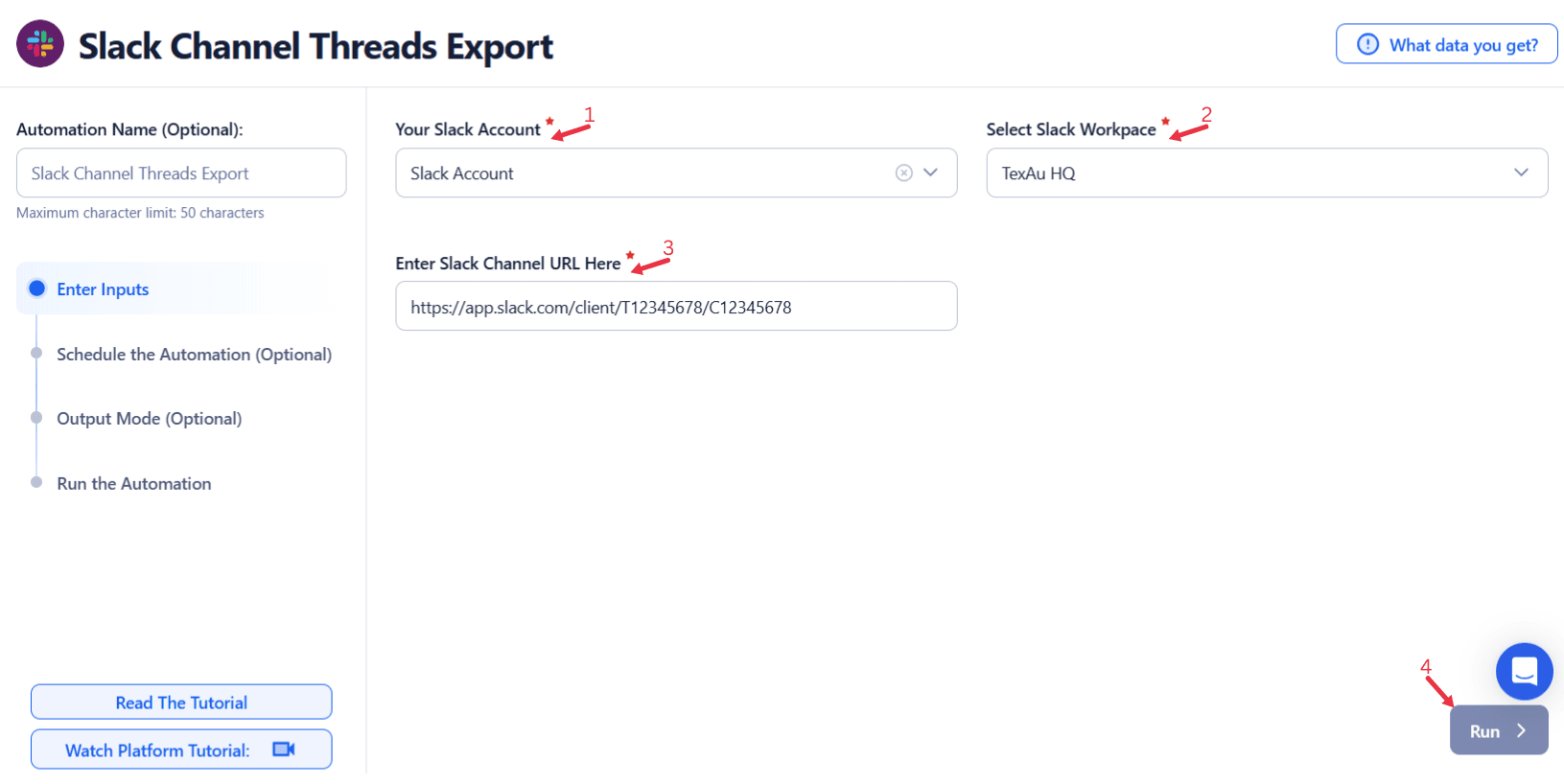
Google Sheet
Automate the process using Google Sheets:
- Google Account: Select the Google account linked to the spreadsheet containing your data.
- Spreadsheet: Link the sheet with relevant information.
- Sheet: Specify the exact sheet you want to use.
- Number of Rows to Process/Skip (Optional): Define limits for processing or skipping rows.
- Slack Workspace: Select your workspace.
Channel URL: Allow multiple inputs for batch processing if required.
Loop Mode (Optional)
Turn on Loop Mode to reprocess the Google Sheet from the start once all rows are completed.
Watch Row (Optional)
Watch Row feature monitors Google Sheets for new data and automatically executes workflows when updates are detected.
Customize Watch Row by selecting a frequency and defining an execution period.
Watch Row Schedule
- None
- Scheduling Intervals (e.g., every 15 minutes, every hour)
- One-Time Execution
- Daily Execution
- Weekly Recurrence (e.g., every Wednesday and Saturday)
- Monthly Specific Dates (e.g., 9th and 27th)
- Custom Fixed Dates (e.g., February 14)
By default, Watch Row executes every 15 minutes and remains active for five days unless adjusted.
With Watch Row, TexAu simplifies workflow execution.
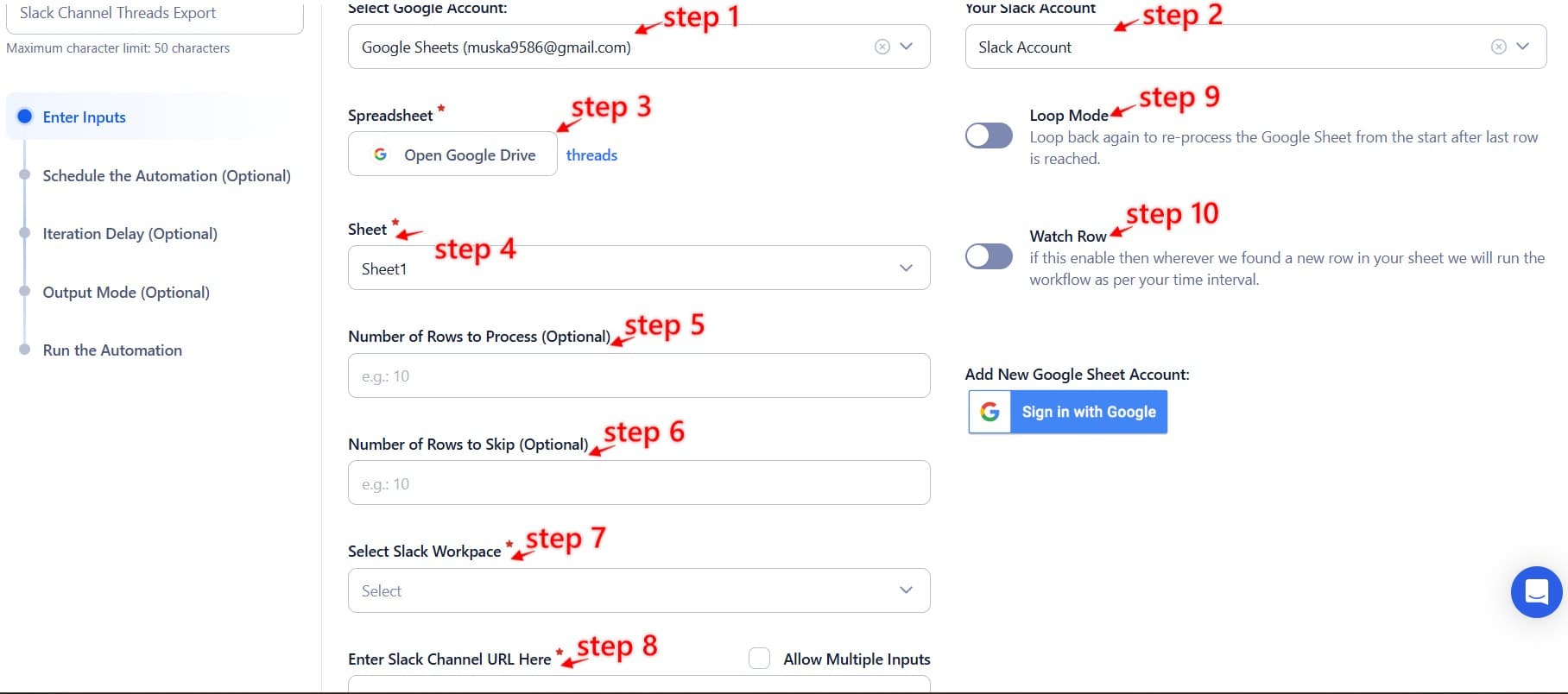
Process a CSV File
- Upload CSV File:
- Click Upload CSV File and select the file containing the necessary details (e.g., channel URLs, Slack workspaces, or email addresses).
- TexAu will preview its content for verification.
- Adjust Processing Settings:
- Number of Rows to Process (Optional): Define the number of rows you want to process in this automation run.
- Number of Rows to Skip (Optional): Specify how many rows to skip from the start if needed.
- Provide Input Details:
- Relevant Column: Ensure the correct column in the CSV contains the data relevant to the automation (e.g., Slack Channel URLs, Workspace Names, or Email Addresses).
Screenshot Suggestion: Show the input source selection screen, highlighting Channel Name/URL, Google Sheets, and CSV options.
Step 5: Schedule the Automation (Optional)
Automate thread exports by scheduling the automation to run at specific times. Click Schedule and choose the start date, time, and recurrence frequency:
- None
- At Regular Intervals (e.g., every 6 hours)
- Once
- Every Day
- On Specific Days of the Week (e.g., every Monday and Thursday)
- On Specific Days of the Month (e.g., the 1st and 15th)
- On Specific Dates (e.g., January 15)
Tip: Scheduling helps you keep your thread data up-to-date automatically.

Step 6: Set an Iteration Delay (Optional)
Avoid detection and simulate human-like activity by setting an iteration delay. Choose minimum and maximum time intervals to add randomness between actions. This makes your activity look natural and reduces the chance of being flagged.
- Minimum Delay: Enter the shortest interval (e.g., 10 seconds).
- Maximum Delay: Enter the longest interval (e.g., 20 seconds).
Tip: Random delays keep your automation safe and reliable.

Step 7: Choose Your Output Mode (Optional)
Choose how to save and manage the extracted alumni data. TexAu provides the following options:
- Append (Default): Adds new results to the end of existing data, merging them into a single CSV file.
- Split: Saves new results as separate CSV files for each automation run.
- Overwrite: Replaces previous data with the latest results.
- Duplicate Management: Enable Deduplicate (Default) to remove duplicate rows.
Tip: Google Sheets is ideal for teams working collaboratively and needing real-time data access.

Step 8: Access the Data from the Data Store
Once the automation is complete, navigate to the Data Store in TexAu to view or download the extracted thread data. Locate the Slack Channel Threads Export task and click See Data to access the results.
Screenshot Suggestion: Display the Data Store screen with the “See Data” button highlighted.
The Slack Channel Threads Export automation simplifies collecting and analyzing Slack threads, saving you time and effort. By leveraging TexAu’s features, you can seamlessly extract data, schedule updates, and export insights to Google Sheets or CSV for comprehensive analysis and documentation.
Recommended Automations
Explore these related automations to enhance your workflow
Slack Message Search Export
Search messages in Slack by keyword, date, or user, and keep the results organized without jumping between chats. Perfect for teams needing clear records of important discussions, decisions, or project updates. Whether you're managing conversations or reviewing past activity, this helps you stay on top of what matters, without the hassle of manual scrolling.
Slack Thread Messages Export
Organizing thread messages from Slack becomes simpler with this feature. It brings all related replies together, even from busy channels, so conversations stay clear and structured. No admin role or complicated setup is needed—just a clean way to manage threaded discussions for better communication flow.

Start your 14-day free trial today, no card needed
TexAu updates, tips and blogs delivered straight to your inbox.

