Website Scraper
TexAu's Website Scraper automation extracts data from websites, including text, images, and links, tailored to your specific needs. Ideal for marketers, researchers, and developers, TexAu streamlines data collection for tasks like competitor analysis, content aggregation, or market research. Save time and gain valuable insights efficiently with this powerful web scraping tool.
Tutorial
Overview
The Website Scraper automation allows you to extract data from websites for various purposes such as lead generation, market research, or competitor analysis. This tool is especially useful for founders, sales managers, marketers, and growth hackers looking to automate the collection of valuable information at scale. TexAu supports bulk data input, scheduling, and export to Google Sheets or CSV, with the flexibility to run the automation on the cloud or desktop.
Step 1: Log in to the TexAu App and Locate the Automation
Log in to your TexAu account at v2-prod.texau.com. Navigate to the Automation Store and search for "Website Scraper." Select this tool to configure it for your scraping requirements.

Step 2: Define Your Target Websites
Single Input
Use this option to scrape website data from a single website.
- Website URL: Enter the website URL directly into the provided field (e.g., https://www.texau.com).
- Scrape About Us Page (Optional): Enable this option to extract data from the website’s About Us page.
- Scrape Blog Page (Optional): Enable this option to extract data from the website’s Blog page.
- Account (Optional): Integrate third-party APIs like Rocket Scrape or Scrape AI to enhance the scraping process and extract additional website data as per your need.
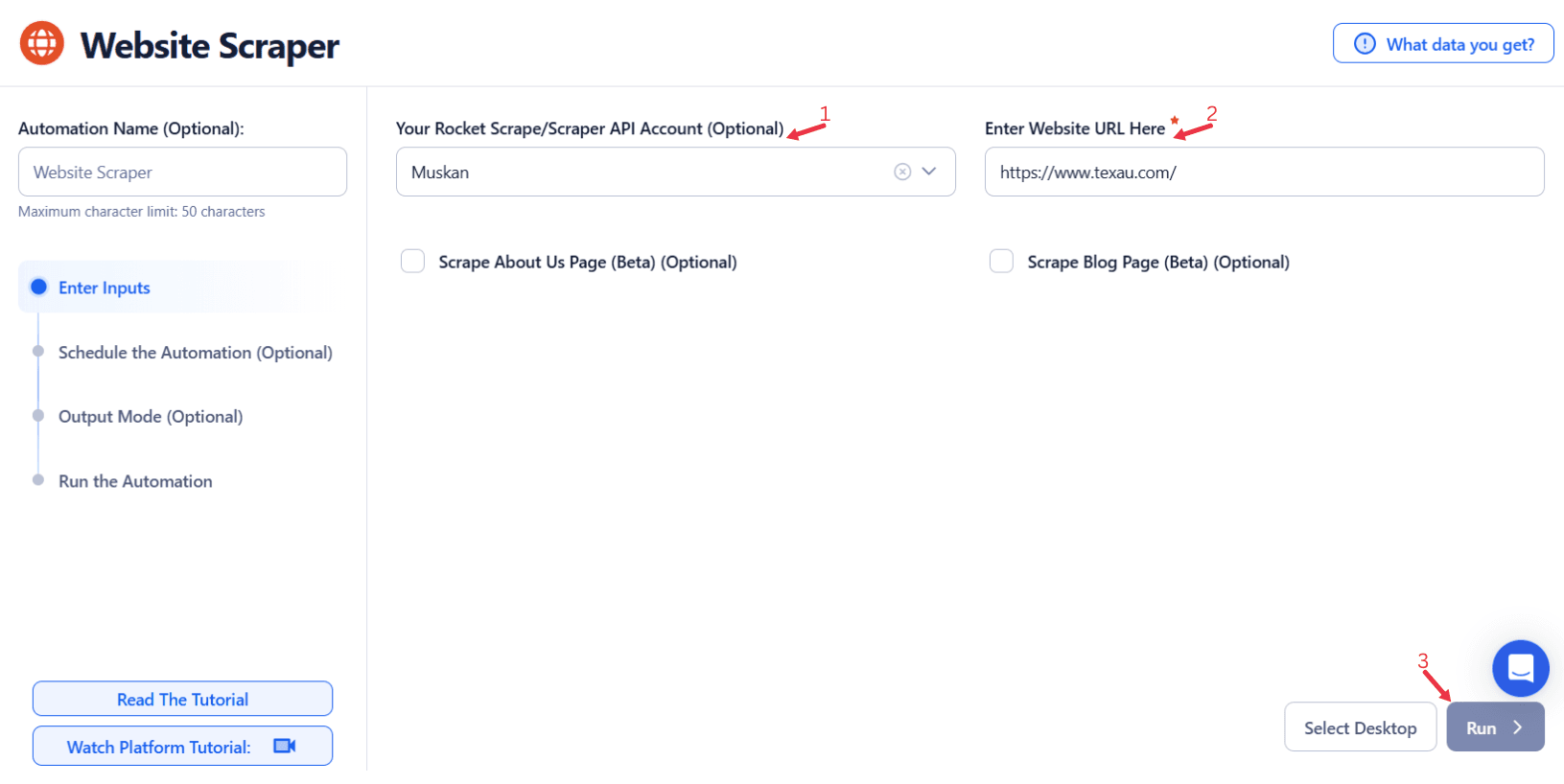
Google Sheets
This option is ideal for running bulk queries efficiently using Google Sheets.
Connect your Google account
Click Select Google Account to choose your connected account, or click Add New Google Sheet Account and follow the instructions to authorize access if no account is linked.
Select your spreadsheet
- Click Open Google Drive to locate the Google Sheet containing your website URLs.
- Select the spreadsheet and the specific sheet where your data is stored.
Adjust processing options
- Number of Rows to Process (Optional): Define how many rows of the sheet should be scraped.
- Number of Rows to Skip (Optional): Specify rows to skip if necessary.
Provide input details
- Website URL: Ensure the correct column contains the website URLs for scraping.
- Scrape About Us Page (Optional): Enable this option to extract data from the About Us page.
- Scrape Blog Page (Optional): Enable this option to extract data from the Blog page.
- Account (Optional): Integrate third-party APIs like Rocket Scrape or Scrape AI to enhance the scraping process and extract additional website data as per your need.

Scrape Website Data Tailored to Your Needs
Use TexAu’s Website Scraper to extract text, images, and links for research, competitor analysis, or content aggregation no coding required.
Watch Row (Optional)
With Watch Row, automation is executed when new data is added to a Google Sheet. This feature eliminates manual tracking and keeps processes running smoothly.
To configure, choose a scan frequency and set the start and end dates.
Watch Row Schedule:
- None
- At Regular Intervals (e.g., every 15 minutes or every hour)
- Once
- Every Day
- On Specific Days of the Week (e.g., every Wednesday and Sunday)
- On Specific Days of the Month (e.g., the 2nd and 19th)
- On Specific Dates (e.g., July 12)
The system checks for updates every 15 minutes and stops after five days, unless adjusted.
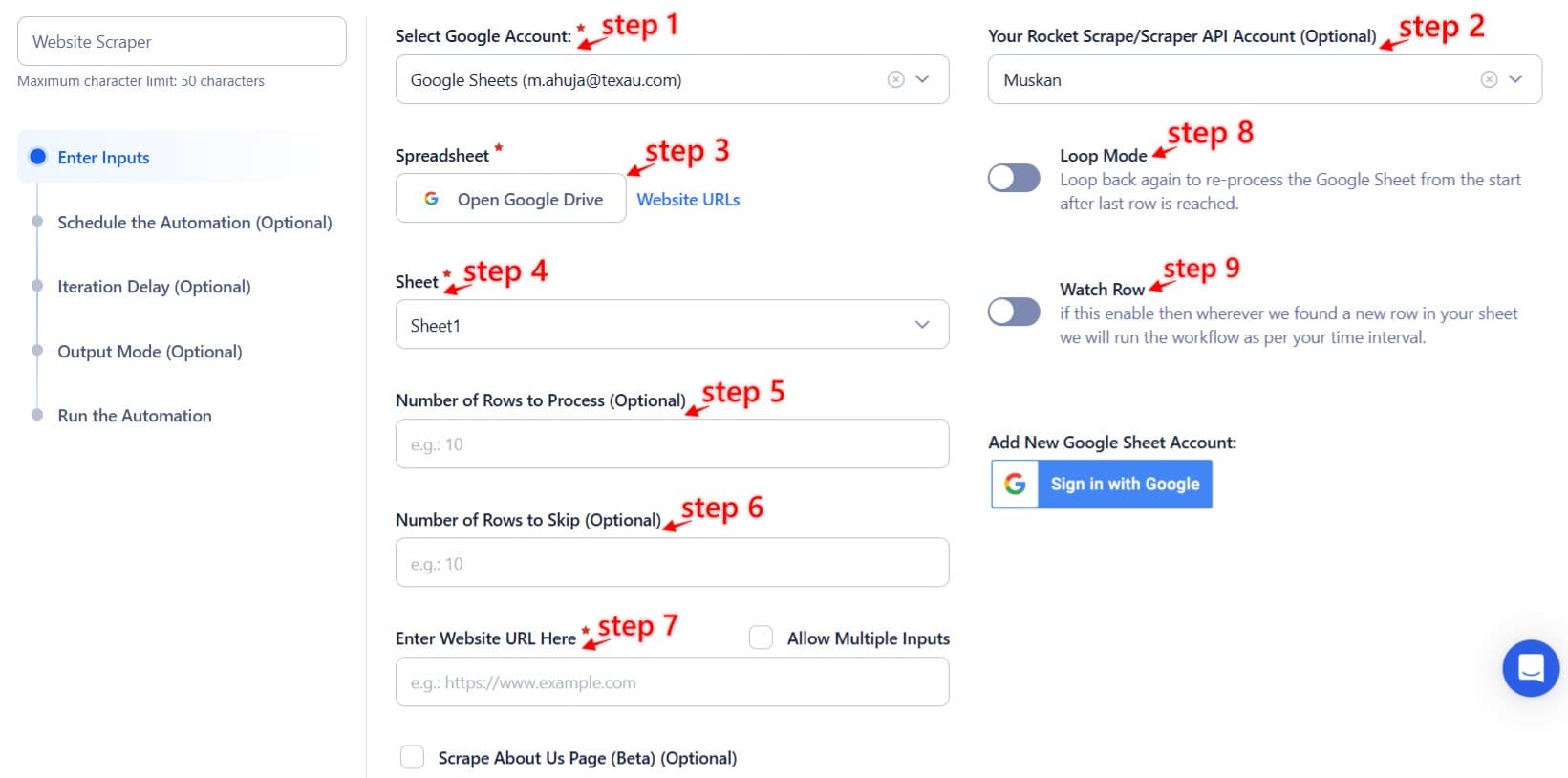
Process a CSV File
This option allows you to extract website data from a static CSV file.
- Upload the file by selecting the CSV file containing website URLs from your computer. Verify its content using the provided preview.
- Adjust processing settings by defining the number of rows to process or skip, if required.
- Provide input details by ensuring the correct column contains the website URLs for scraping. Enable options to scrape the About Us and Blog pages, as needed.
Step 3: Execute Automations on TexAu Desktop or Cloud
- Open the automation setup and select Desktop Mode.
- Click Choose a Desktop to Run this Automation.
- From the platform, select your connected desktop (status will show as "Connected") or choose a different desktop mode or account.
- Click “Use This” after selecting the desktop to run the automation on your local system.
- Alternatively, if you wish to run the automation on the cloud, click Run directly without selecting a desktop.

Step 4: Schedule the Automation (Optional)
Set up a schedule to run the scraper at specific times or intervals. Click Schedule to configure the timing and recurrence options:
- None
- At Regular Intervals (e.g., every 6 hours)
- Once
- Every Day
- On Specific Days of the Week (e.g., Mondays and Fridays)
- On Specific Days of the Month (e.g., the 1st and 15th)
- On Specific Dates (e.g., March 15)
Tip: Scheduling is ideal for keeping scraped data updated regularly for dynamic use cases like market research.

Step 5: Set an Iteration Delay (Optional)
Avoid detection and simulate human-like activity by setting an iteration delay. Choose minimum and maximum time intervals to add randomness between actions. This makes your activity look natural and reduces the chance of being flagged.
- Minimum Delay: Enter the shortest interval (e.g., 10 seconds).
- Maximum Delay: Enter the longest interval (e.g., 20 seconds).
Tip: Random delays keep your automation safe and reliable.

Step 6: Choose Your Output Mode (Optional)
Choose how to save and manage the extracted alumni data. TexAu provides the following options:
- Append (Default): Adds new results to the end of existing data, merging them into a single CSV file.
- Split: Saves new results as separate CSV files for each automation run.
- Overwrite: Replaces previous data with the latest results.
- Duplicate Management: Enable Deduplicate (Default) to remove duplicate rows.
Tip: Google Sheets export makes it easy to collaborate with your team in real time, particularly useful for alumni network management and analysis.

Step 7: Access the Data from the Data Store
Once the scraping process is complete, navigate to the Data Store section in TexAu to view the extracted data. Locate the "Website Scraper" automation and click See Data to review or download the results.

The Website Scraper automation simplifies the process of extracting valuable information from websites, making it an indispensable tool for lead generation, research, and analysis. With customizable scheduling, flexible input options, and seamless data export capabilities, TexAu empowers professionals to scale their workflows efficiently and achieve actionable insights.
Recommended Automations
Explore these related automations to enhance your workflow
Website Screenshot Generator
The Website Screenshot Generator automates capturing high-quality screenshots of websites for research, presentations, and reporting. With TexAu, you can process multiple URLs, schedule snapshot tasks, and export results to Google Sheets or CSV. Perfect for marketers, growth hackers, and professionals managing data at scale.
Website Tracking Pixel Extractor
The Website Tracking Pixel Extractor identifies embedded tracking pixels such as Facebook Pixel and Google Analytics tags from websites. Perfect for marketers and growth hackers, it offers bulk input, scheduling, and seamless export to Google Sheets or CSV, simplifying campaign analysis and competitor research. Scale your insights effortlessly with TexAu.
Website Schema Extractor
Extract structured data like product info, reviews, and metadata from any website using Website Schema Extractor. Perfect for SEO audits, competitor research, and bulk analysis. Export results to Google Sheets or CSV and automate the process with scheduling and bulk input support.
Slack Profile Scraper
TexAu's Slack Profile Scraper automation extracts detailed information from Slack profiles, including names, titles, and contact details. Perfect for organizing team data, streamlining communication, or building outreach lists. Ideal for HR professionals, team leads, and marketers, TexAu simplifies data collection, helping you manage Slack profiles efficiently and enhance collaboration within workspaces.
Company Website Finder
Find official websites using company names or LinkedIn profiles. TexAu’s Company Website Finder automates the process, lets you schedule runs, and exports data to Sheets or CSV. It’s ideal for enriching CRM records, improving lead lists, and powering sales or recruiting workflows, all without manual research or copy-pasting.

Start your 14-day free trial today, no card needed
TexAu updates, tips and blogs delivered straight to your inbox.

