Website Schema Extractor
Extract structured data like product info, reviews, and metadata from any website using Website Schema Extractor. Perfect for SEO audits, competitor research, and bulk analysis. Export results to Google Sheets or CSV and automate the process with scheduling and bulk input support.
Tutorial
Overview
The Website Schema Extractor automation allows you to extract structured data (schemas) from websites, such as product information, reviews, and other metadata in a standardized format. This tool is particularly valuable for marketers, growth hackers, and SEO professionals looking to analyze competitor websites, audit schema implementations, or collect data for reporting purposes. With TexAu, you can efficiently scale this process using bulk input options, scheduling, and data export to Google Sheets or CSV.
Step 1: Log in to the TexAu App and Locate the Automation
Log in to your TexAu account at v2-prod.texau.com. Go to the Automation Store and search for "Website Schema Extractor." Select this automation to begin configuring it for your specific needs.
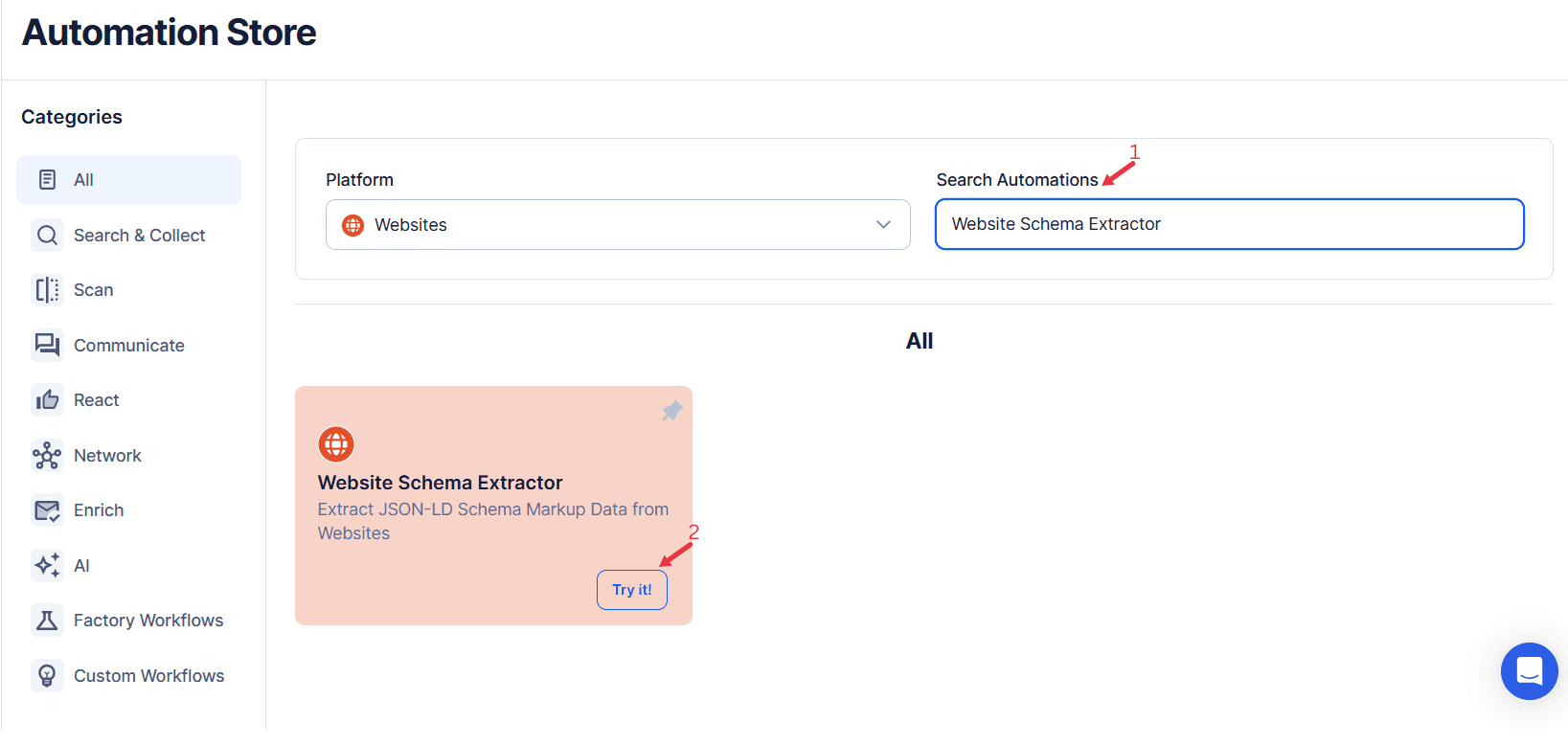
Step 2: Define Your Target Websites
The Website Schema Extractor automation allows you to extract structured data such as schema.org details, microdata, and other structured data from websites. This tool is ideal for marketers, SEO professionals, and developers analyzing website structures or implementing structured data strategies.
Single Input
Use this option to extract schema data from a single website.
- Website URL: Enter the website URL directly into the provided field (e.g., https://www.texau.com/).
After providing the required details, click the Run button to start the process.
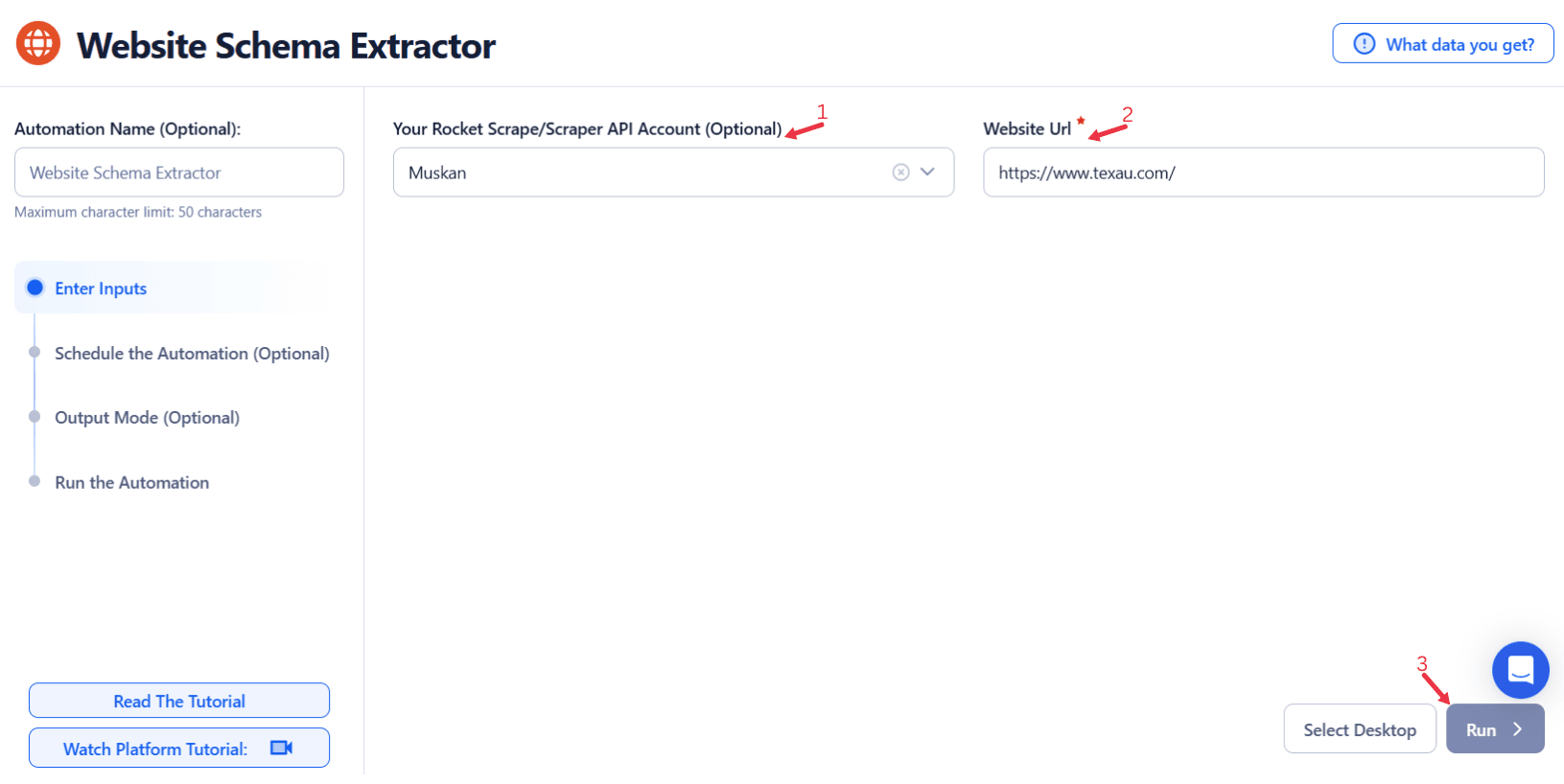
Google Sheets
This option is ideal for running bulk queries efficiently using Google Sheets.
- Connect your Google account
- Click Select Google Account to choose your connected account, or click Add New Google Sheet Account and follow the instructions to authorize access if no account is linked.
- Select your spreadsheet
- Click Open Google Drive to locate the Google Sheet containing your website URLs.
- Select the spreadsheet and the specific sheet where your data is stored.
- Adjust processing settings
- Number of Rows to Process (Optional): Define how many rows of the sheet should be processed.
- Number of Rows to Skip (Optional): Specify rows to skip if necessary.
- Provide input details
- Website URL: Ensure the correct column contains the website URLs for scraping schema data.
- Run the automation
- Click the Run button in the lower-right corner to begin extracting schema data.
Loop Mode(Optional)
- Enable this feature to reprocess the Google Sheet from the start once all rows are completed. This is useful for recurring data updates.
Watch Row (Optional)
With Watch Row, manual tracking is eliminated by automatically scanning Google Sheets for new entries. Whenever a new row is detected, the assigned automation executes instantly.
To configure, choose a scan frequency and set the start and end dates.
Watch Row Schedule:
- None
- At Regular Intervals (e.g., every 15 minutes or every hour)
- Once
- Every Day
- On Specific Days of the Week (e.g., every Tuesday and Friday)
- On Specific Days of the Month (e.g., the 10th and 25th)
- On Specific Dates (e.g., October 5)
The system automatically checks for new rows every 15 minutes and stops monitoring after five days, unless changed.
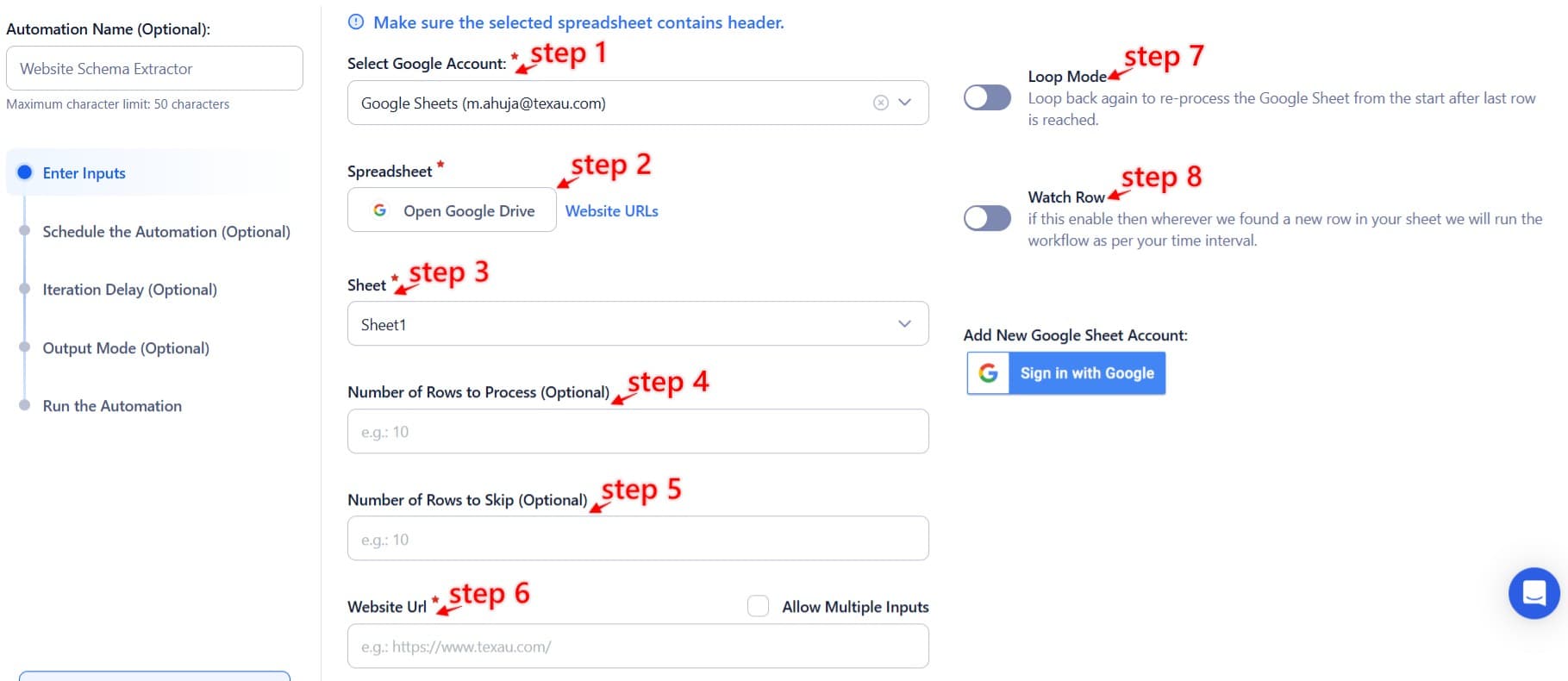
Process a CSV File
This option allows you to extract schema data from a static CSV file.
- Upload the file
- Click Upload CSV File and select the file containing website URLs from your computer.
- TexAu will display the file name and preview its content for verification.
- Adjust processing settings
- Number of Rows to Process (Optional): Define how many rows you want to scrape from the file.
- Number of Rows to Skip (Optional): Specify rows to skip, if needed.
- Provide input details
- Website URL: Ensure the correct column contains the website URLs for scraping schema data.
- Run the automation
- Click the Run button in the lower-right corner to start the process.
Step 3: Execute Automations on TexAu Desktop or Cloud
- Open the automation setup and select Desktop Mode.
- Click Choose a Desktop to Run this Automation.
- From the platform, select your connected desktop (status will show as "Connected") or choose a different desktop mode or account.
- Click “Use This” after selecting the desktop to run the automation on your local system.
- Alternatively, if you wish to run the automation on the cloud, click Run directly without selecting a desktop.

Step 4: Schedule the Automation (Optional)
Set up a schedule to run the automation at specific times or intervals. Click Schedule to configure the timing and recurrence frequency:
- None
- At Regular Intervals (e.g., every 12 hours)
- Once
- Every Day
- On Specific Days of the Week (e.g., Mondays and Thursdays)
- On Specific Days of the Month (e.g., the 1st and 15th)
- On Specific Dates (e.g., March 25)
Tip: Scheduling is ideal for monitoring schema updates on competitor websites regularly.

Step 5: Set an Iteration Delay (Optional)
Avoid detection and simulate human-like activity by setting an iteration delay. Choose minimum and maximum time intervals to add randomness between actions. This makes your activity look natural and reduces the chance of being flagged.
- Minimum Delay: Enter the shortest interval (e.g., 10 seconds).
- Maximum Delay: Enter the longest interval (e.g., 20 seconds).
Tip: Random delays keep your automation safe and reliable.

Step 6: Choose Your Output Mode (Optional)
Choose how to save and manage the extracted alumni data. TexAu provides the following options:
- Append (Default): Adds new results to the end of existing data, merging them into a single CSV file.
- Split: Saves new results as separate CSV files for each automation run.
- Overwrite: Replaces previous data with the latest results.
- Duplicate Management: Enable Deduplicate (Default) to remove duplicate rows.
Tip: Google Sheets export makes it easy to collaborate with your team in real time, particularly useful for alumni network management and analysis.

Step 7: Access the Data from the Data Store
Once the automation is complete, navigate to the Data Store section in TexAu to review your extracted schema data. Locate the "Website Schema Extractor" automation and click See Data to view or download the results.

The Website Schema Extractor automation streamlines the process of extracting structured data from websites, making it an essential tool for SEO audits, competitor analysis, and data collection. With flexible input options, scheduling, and seamless exports to Google Sheets or CSV, TexAu enables you to scale your workflows and gain valuable insights with minimal effort.
Recommended Automations
Explore these related automations to enhance your workflow
Company Website Finder
Find official websites using company names or LinkedIn profiles. TexAu’s Company Website Finder automates the process, lets you schedule runs, and exports data to Sheets or CSV. It’s ideal for enriching CRM records, improving lead lists, and powering sales or recruiting workflows, all without manual research or copy-pasting.
Website Metadata Extractor
Extract meta titles, descriptions, and keywords from any website using TexAu’s Website Metadata Extractor. Perfect for SEO audits, competitor research, and content planning. Export data to CSV or Google Sheets for easy analysis and optimization. Run it on multiple URLs in bulk to save time and boost efficiency.
Website Scraper
TexAu's Website Scraper automation extracts data from websites, including text, images, and links, tailored to your specific needs. Ideal for marketers, researchers, and developers, TexAu streamlines data collection for tasks like competitor analysis, content aggregation, or market research. Save time and gain valuable insights efficiently with this powerful web scraping tool.
Email Verifier
TexAu’s Email Verifier helps you validate email addresses in bulk, reduce bounce rates, and improve sender reputation. With fast, accurate results and API access, it's ideal for outreach, lead generation, and data hygiene. Automate the entire process and scale your email campaigns with confidence.
Find Emails Using Domain
TexAu’s Find Emails Using Domain tool helps you discover verified email addresses connected to any domain. Ideal for sales, marketing, and recruitment, it automates lead generation, supports bulk processing, and integrates with CRMs. Save time and scale your outreach effortlessly.
Find An Email Address
TexAu’s Find Email Address tool helps you search verified emails using names, domains, or LinkedIn profiles. Do bulk searches, export to CSV or CRM, and automate your workflow. Ideal for sales, hiring, and growth teams.

Start your 14-day free trial today, no card needed
TexAu updates, tips and blogs delivered straight to your inbox.

