Website Screenshot Generator
The Website Screenshot Generator automates capturing high-quality screenshots of websites for research, presentations, and reporting. With TexAu, you can process multiple URLs, schedule snapshot tasks, and export results to Google Sheets or CSV. Perfect for marketers, growth hackers, and professionals managing data at scale.
Tutorial
Overview
The Website Screenshot Generator automation allows you to capture high-quality screenshots of web pages effortlessly. This is perfect for marketers, growth hackers, and sales professionals looking to document web pages for research, presentations, or reporting. With TexAu, you can configure this automation to capture screenshots at scale, exporting data to Google Sheets or CSV for seamless management.
Step 1: Log in to the TexAu App and Locate the Automation
Log in to your TexAu account at v2-prod.texau.com. Navigate to the Automation Store and enter "Website Screenshot Generator" in the search bar to locate this tool, designed to capture screenshots of any URL.
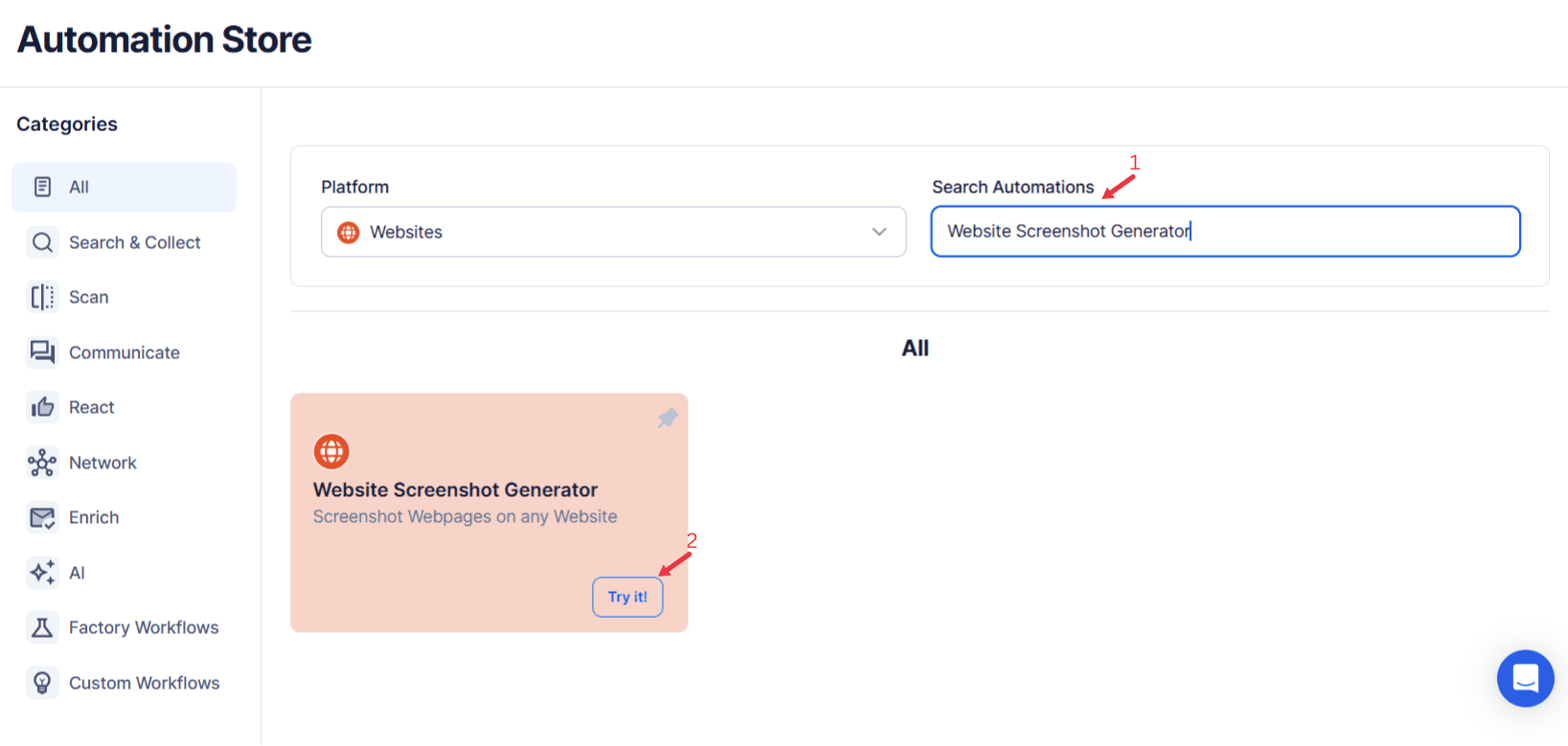
Step 2: Define Your Target Websites
TexAu provides multiple options to capture screenshots of websites. These options cater to marketers, growth hackers, and businesses conducting market research or visual content collection.
Single Input
Use this option to capture a screenshot of a single website.
- Website URL: Enter the website URL directly into the provided field (e.g., texau.com).
- Crop Factor (Optional): Specify the dimensions for cropping the screenshot.
- Custom Crop Selector (Optional): Use CSS selectors to refine screenshot captures.
- Account (Optional): Integrate third-party APIs like Rocket Scrape or Scrape AI to enhance screenshot quality or apply custom configurations.
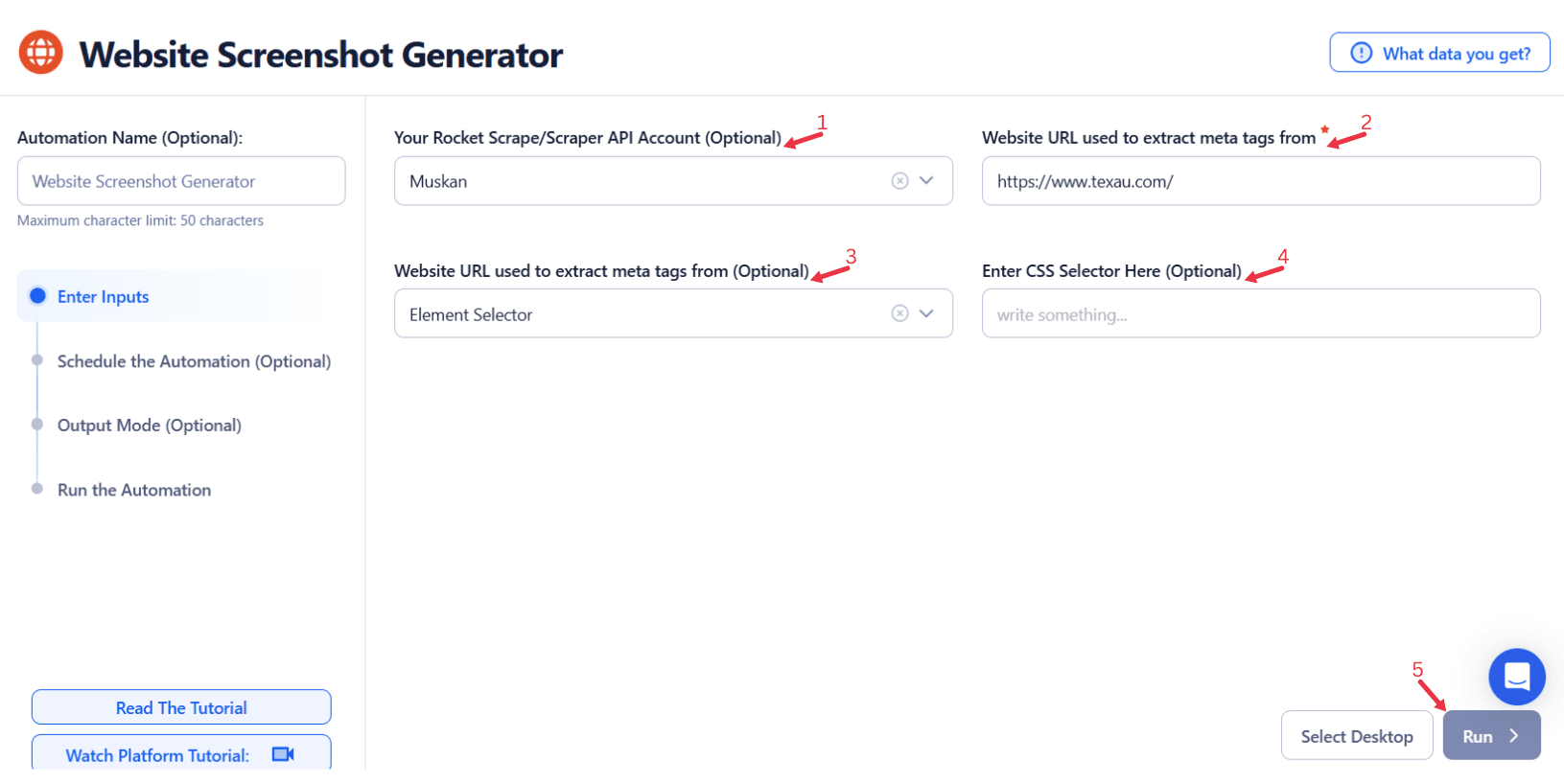
Google Sheets
This option is ideal for running bulk queries efficiently using Google Sheets.
Connect your Google account
- Click Select Google Account to choose your connected account, or click Add New Google Sheet Account and follow the instructions to authorize access if no account is linked.
Select your spreadsheet
- Click Open Google Drive to locate the Google Sheet containing your website URLs.
- Select the spreadsheet and the specific sheet where your data is stored.
Adjust processing options
- Number of Rows to Process (Optional): Define how many rows of the sheet should be processed.
- Number of Rows to Skip (Optional): Specify rows to skip if necessary.
Provide input details
- Website URL: Ensure the correct column contains the website URLs for screenshot captures.
- Crop Factor (Optional): Set parameters for cropping the screenshots.
- Custom Crop Selector (Optional): Enter specific CSS selectors to refine screenshot captures.
- Account (Optional): Integrate third-party APIs like Rocket Scrape or Scrape AI to enhance screenshot quality or apply custom configurations.
Loop Mode(Optional)
- Enable this feature to reprocess the Google Sheet from the start once all rows are completed. This is useful for recurring data updates.
Watch Row (Optional)
With Watch Row, automations become fully automated by detecting new Google Sheet rows at chosen intervals. This allows processes to stay updated in real-time.
To configure, choose a scan frequency and set the start and end dates.
Watch Row Schedule:
- None
- At Regular Intervals (e.g., every 15 minutes or every hour)
- Once
- Every Day
- On Specific Days of the Week (e.g., every Monday and Thursday)
- On Specific Days of the Month (e.g., the 7th and 14th)
- On Specific Dates (e.g., June 1)
The system monitors for new rows every 15 minutes and stops scanning after five days, unless updated.
Process a CSV File
This option allows you to capture screenshots of websites from a static CSV file.
- Upload the file
- Click Upload CSV File and select the file containing website URLs from your computer.
- TexAu will display the file name and preview its content for verification.
- Adjust processing settings
- Number of Rows to Process (Optional): Define how many rows you want to process from the file.
- Number of Rows to Skip (Optional): Specify rows to skip if needed.
- Provide input details
- Website URL: Ensure the correct column contains the website URLs for capturing screenshots.
- Crop Factor (Optional): Set parameters for cropping the screenshots.
- Custom Crop Selector (Optional): Enter specific CSS selectors to refine screenshot captures.
Tip: Use Google Sheets for dynamic or frequently updated website lists, and CSV files for static data that doesn’t change often.
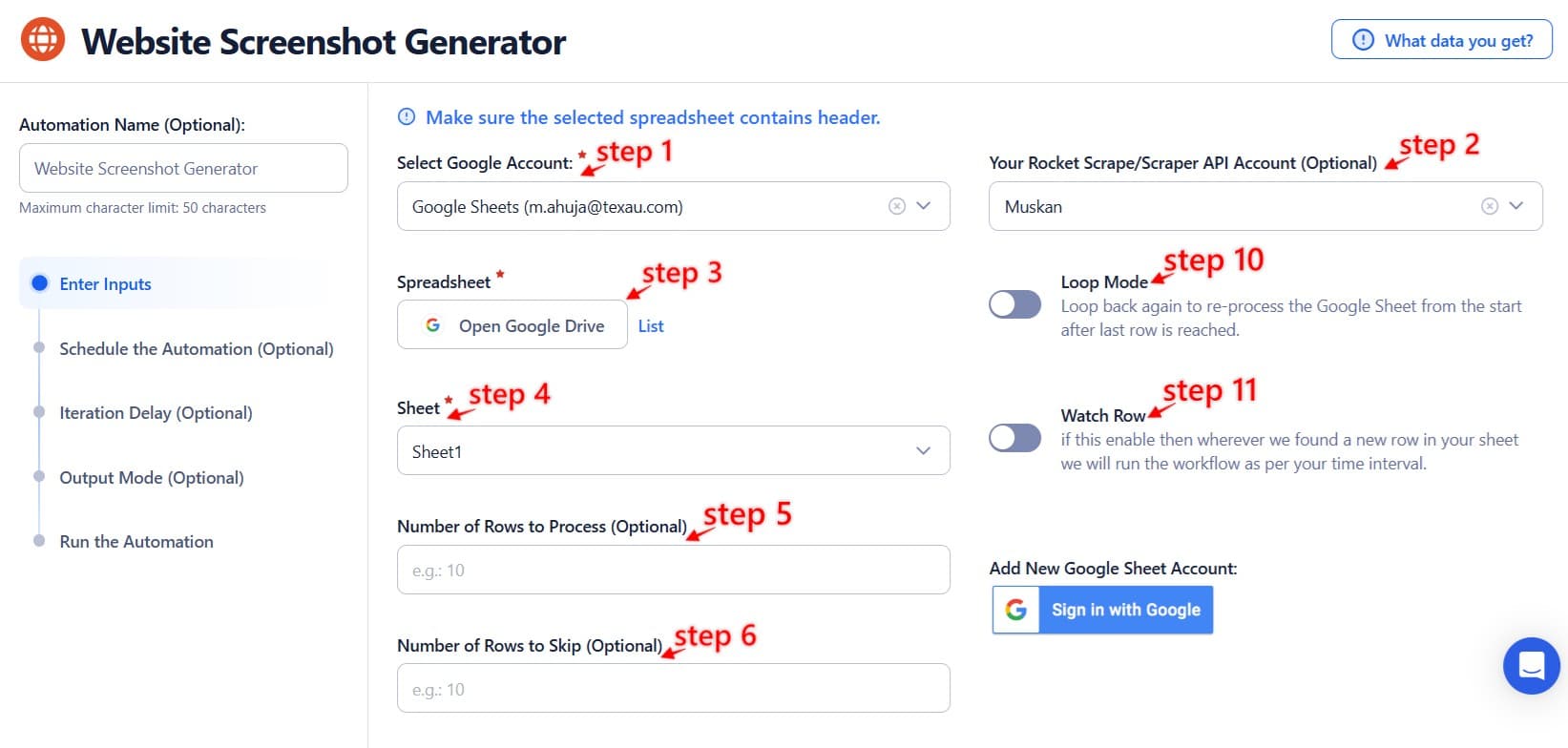
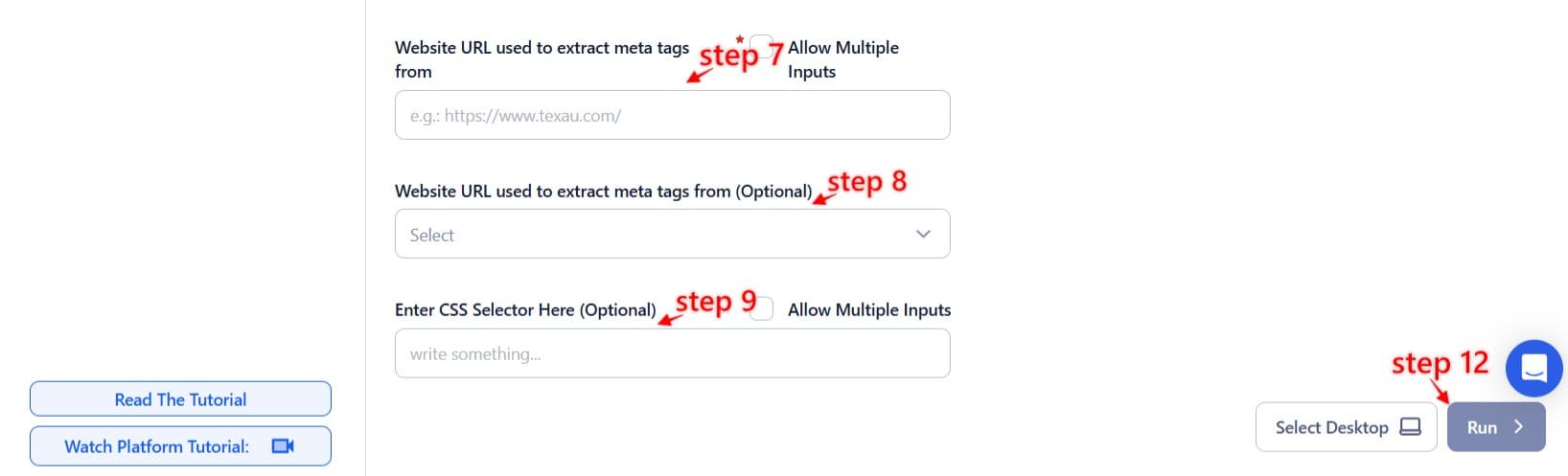
Step 3: Execute Automations on TexAu Desktop or Cloud
Open the automation setup and select Desktop Mode.
Click Choose a Desktop to Run this Automation.
From the platform, select your connected desktop (status will show as "Connected") or choose a different desktop mode or account.
Click “Use This” after selecting the desktop to run the automation on your local system.
Alternatively, if you wish to run the automation on the cloud, click Run directly without selecting a desktop.

Step 4: Schedule the Automation (Optional)
Automate screenshot capture at regular intervals to monitor website updates or changes over time. Click Schedule to set a start date and time or configure a recurrence frequency:
- None
- At Regular Intervals (e.g., every day or week)
- Once
- Every Day
- On Specific Days of the Week (e.g., Mondays)
- On Specific Days of the Month (e.g., the 1st and 15th)
- On Specific Dates (e.g., December 1)
Tip: Scheduling is especially useful for monitoring websites during campaigns or launches.

Step 5: Set an Iteration Delay (Optional)
Avoid detection and simulate human-like activity by setting an iteration delay. Choose minimum and maximum time intervals to add randomness between actions. This makes your activity look natural and reduces the chance of being flagged.
- Minimum Delay: Enter the shortest interval (e.g., 10 seconds).
- Maximum Delay: Enter the longest interval (e.g., 20 seconds).
Tip: Random delays keep your automation safe and reliable.

Step 6: Choose Your Output Mode (Optional)
Choose how to save and manage the extracted alumni data. TexAu provides the following options:
- Append (Default): Adds new results to the end of existing data, merging them into a single CSV file.
- Split: Saves new results as separate CSV files for each automation run.
- Overwrite: Replaces previous data with the latest results.
- Duplicate Management: Enable Deduplicate (Default) to remove duplicate rows.
Tip: Google Sheets export makes it easy to collaborate with your team in real time, particularly useful for alumni network management and analysis.

Step 7: Access the Data from the Data Store
After the automation completes, navigate to the Data Store section in TexAu to access captured screenshots and metadata. Locate the "Website Screenshot Generator" automation and click See Data to view or download results.

The Website Screenshot Generator automation simplifies capturing website snapshots for research, reporting, or documentation. With scheduling, flexible input options, and seamless data export, TexAu empowers founders, marketers, and growth hackers to manage their projects efficiently and at scale.
Recommended Automations
Explore these related automations to enhance your workflow
Company Website Finder
Find official websites using company names or LinkedIn profiles. TexAu’s Company Website Finder automates the process, lets you schedule runs, and exports data to Sheets or CSV. It’s ideal for enriching CRM records, improving lead lists, and powering sales or recruiting workflows, all without manual research or copy-pasting.
Website Email And Social Links Scraper
Scrape emails and social media links from any website in seconds using the Website Email and Social Links Scraper. Perfect for lead generation, outreach, and brand research. Easily export results to CSV or Google Sheets to streamline list-building, organize contact data, and boost engagement efforts with verified details from websites you browse.
Email Verifier
TexAu’s Email Verifier helps you validate email addresses in bulk, reduce bounce rates, and improve sender reputation. With fast, accurate results and API access, it's ideal for outreach, lead generation, and data hygiene. Automate the entire process and scale your email campaigns with confidence.
Find Emails Using Domain
TexAu’s Find Emails Using Domain tool helps you discover verified email addresses connected to any domain. Ideal for sales, marketing, and recruitment, it automates lead generation, supports bulk processing, and integrates with CRMs. Save time and scale your outreach effortlessly.
Find An Email Address
TexAu’s Find Email Address tool helps you search verified emails using names, domains, or LinkedIn profiles. Do bulk searches, export to CSV or CRM, and automate your workflow. Ideal for sales, hiring, and growth teams.

Start your 14-day free trial today, no card needed
TexAu updates, tips and blogs delivered straight to your inbox.

