Workflow is Creating Duplicate Data
When running a workflow in TexAu, you may notice duplicate rows appearing in your output files or data store. This usually happens due to the way workflows are configured, especially when using automation steps like loop mode, watch row, or data append settings.
Read on to learn how to avoid duplicate entries and run smoother workflows every time.
Why Duplicates Happen
Duplicates can be generated if:
- You rerun a workflow manually without clearing the input or output file.
- Loop mode is active and appending data to the same sheet.
- The watch row feature picks up previously processed rows due to improper configuration.
- Input data includes repeated rows, and filters are not applied.
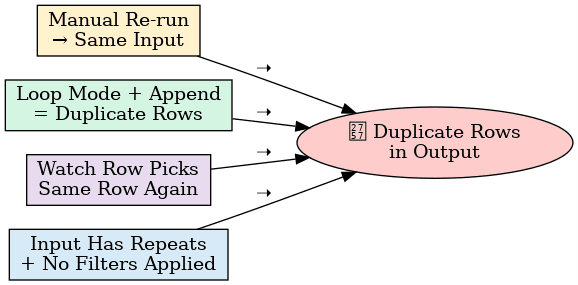
How to Prevent Duplicates
Here are a few steps to avoid duplicate entries:
Check Output Settings Before Running
When configuring your workflow, ensure that create new output file is selected unless you specifically want to append data.
Use Filters in Your Workflow
Add filters in your steps to ensure that unique values are passed to the next step (e.g., by checking URL or email fields).
Clear Output Files Before Rerunning
If you're testing the same workflow multiple times, download and remove older data from the datastore or change the output file name.
Monitor Watch Row Automations
For workflows using Watch Row, ensure the sheet is not re-sending the same row if no new data has been added.
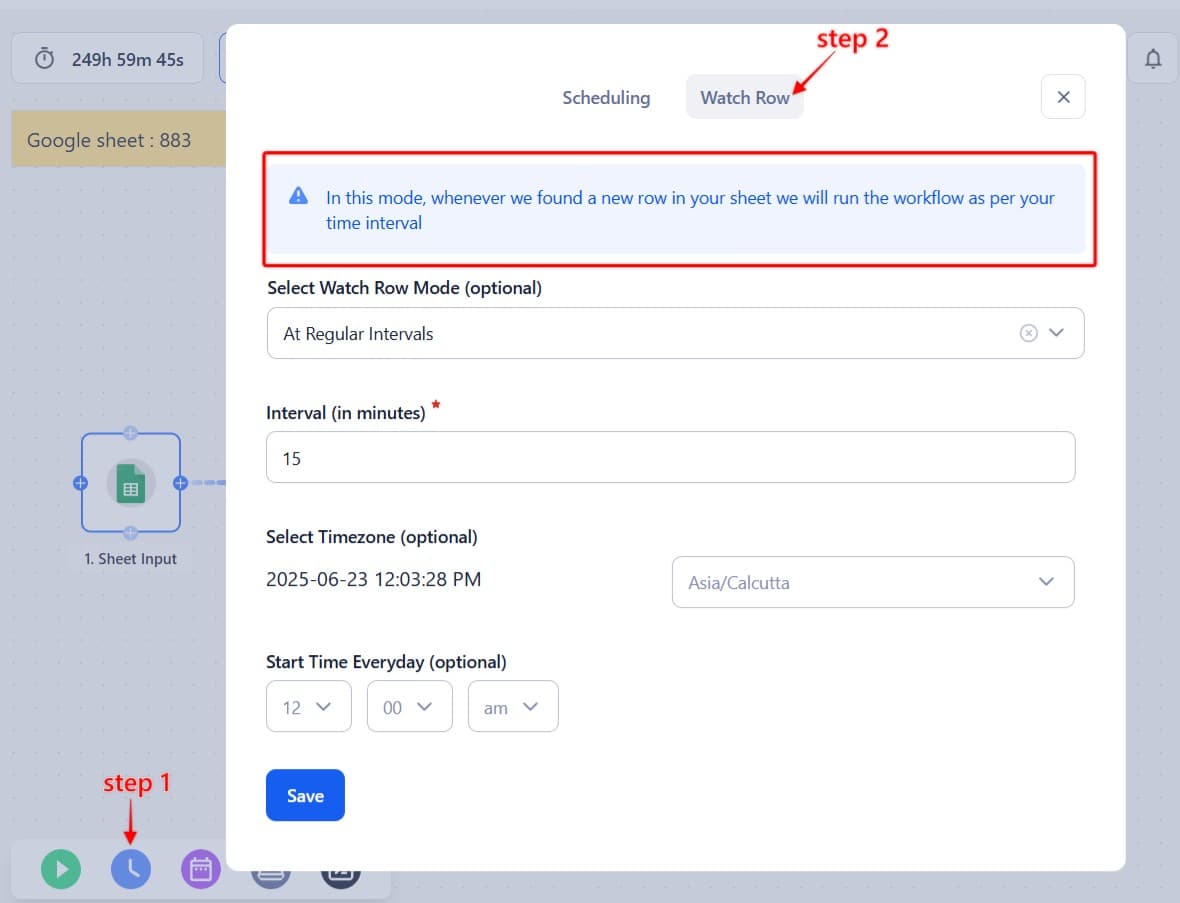
Avoid Running Loop and Manual Together
If a workflow is already set to run in loop or scheduled mode, avoid manual runs that use the same input or configuration.
Recommended Best Practice
Always label your output files with timestamps or run IDs to track data sources and avoid merging older results with newer runs.
Still seeing unexpected duplicates? Contact our support team and we will help you solve it step by step.


