Product Hunt Related Products Search Export
Easily extract and download related products from Product Hunt with this automation. Perfect for marketers, founders, and analysts looking to track trends, build outreach lists, or analyze competitive products—no coding required. Get started in one click and save results to CSV or Google Sheets instantly.
Tutorial
Overview
The Product Hunt Related Products Search Export automation helps you extract a list of products that are suggested as “related” on a given Product Hunt product page. This is ideal for competitive research, discovering alternatives, or building category-based product collections. With flexible input options and export features, this tool helps you quickly gather related product data at scale.
Step 1: Log in to TexAu and Search a Specific Automation
Log in to your TexAu account at v2-prod.texau.com. Navigate to the Automation Store on TexAu. Use the search bar to find Product Hunt Related Products Search Export.
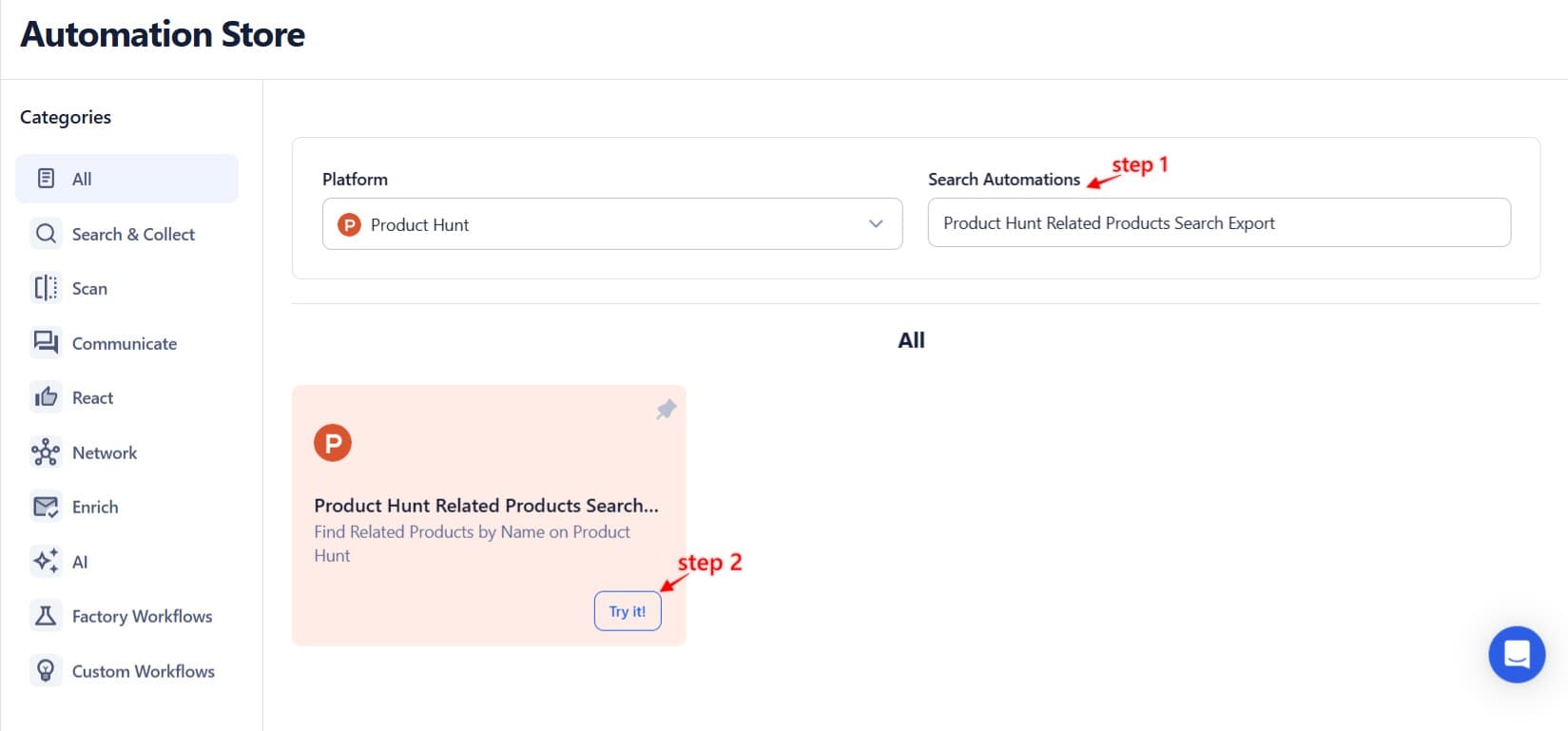
Step 2: Select Your Input Source
You can run this automation for a single product or in bulk using Google Sheets or CSV.
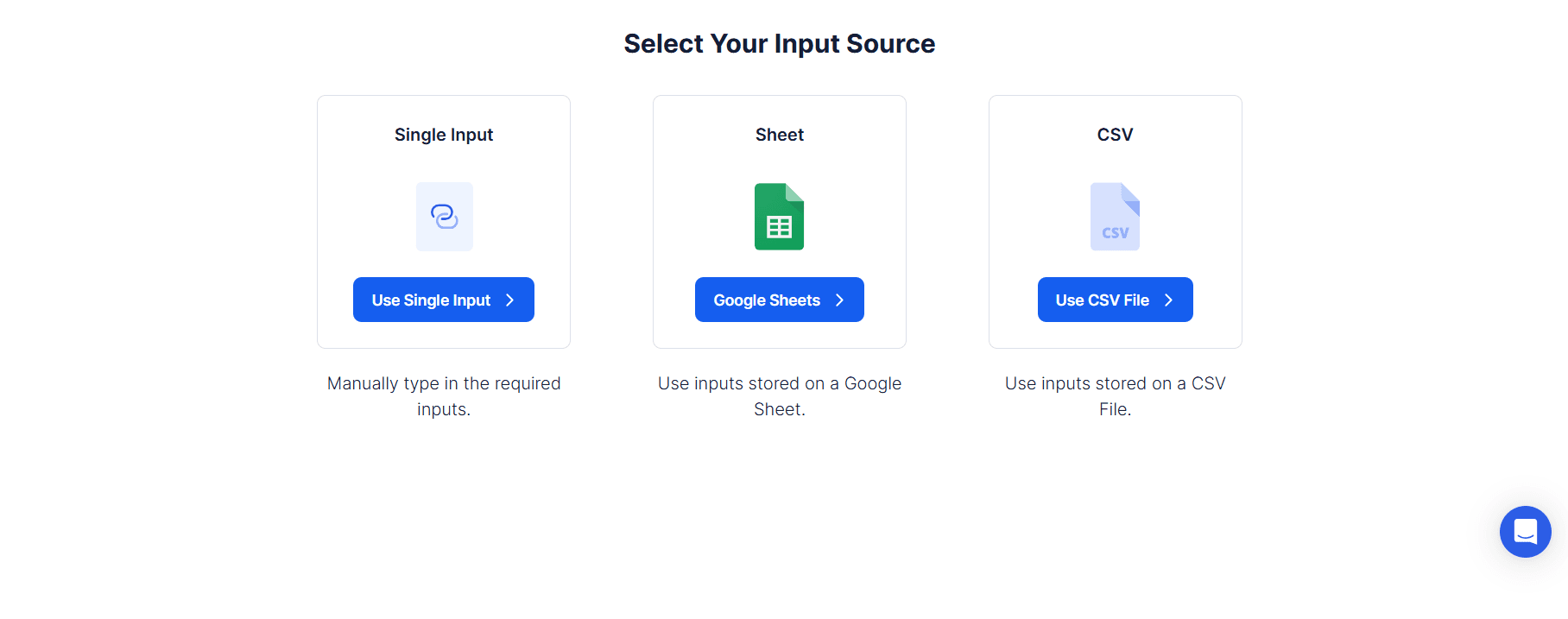
Single Input
Use this option to extract related products for a single Product Hunt listing by name.
- Enter Product Name: Type the exact name of the product as listed on Product Hunt (e.g., “Slack”).
- Related Products Extraction Limit (Max: 3000): Set how many related products to extract for that product name.
Tip: Use accurate product names to ensure TexAu identifies and fetches the correct related suggestions.
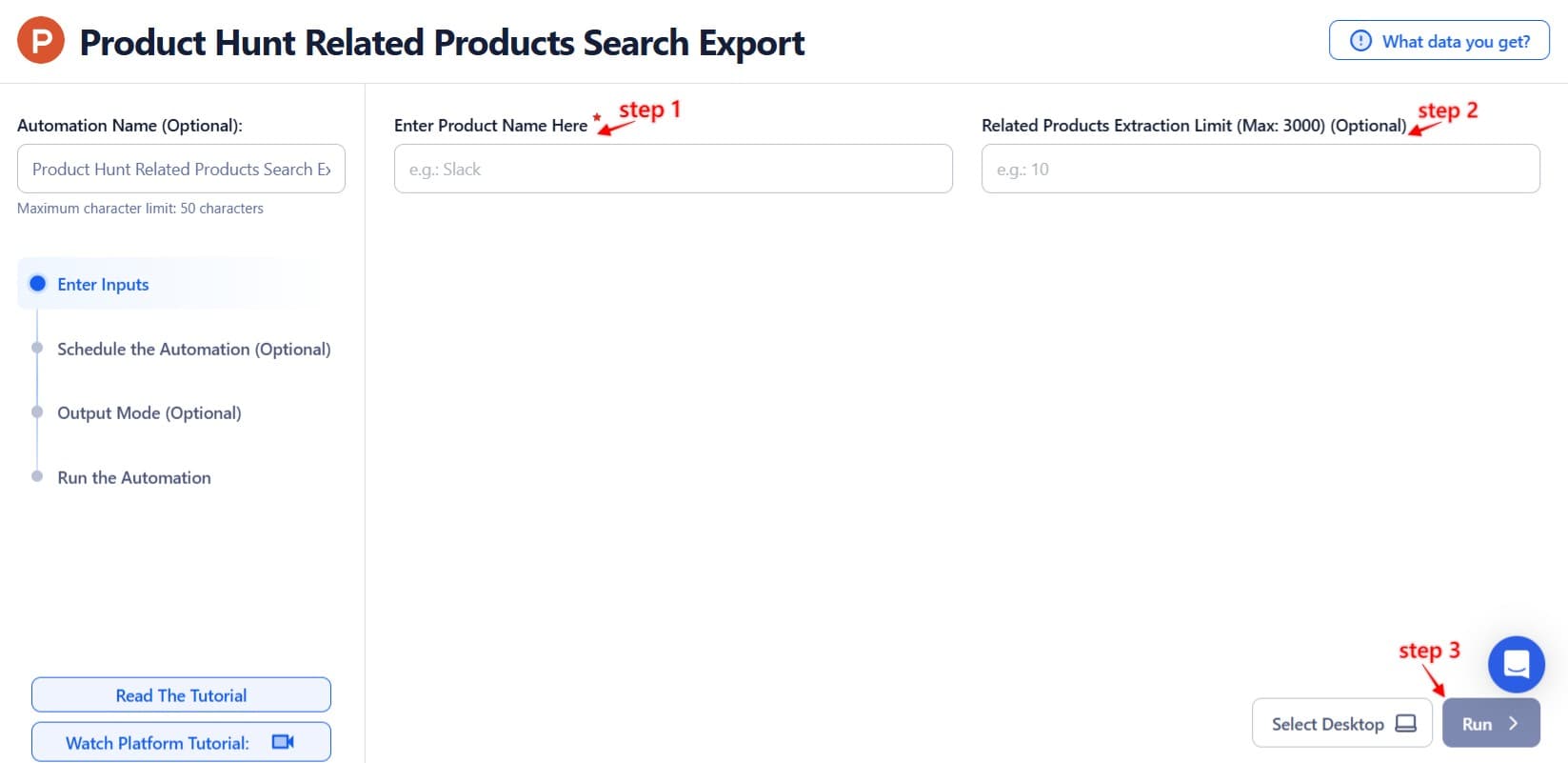
Google Sheets
Best for scraping related products for multiple URLs at once.
Connect your Google account
Authorize access using Add New Google Sheet Account.
Select your spreadsheet
Click Open Google Drive and pick the sheet with Product Hunt URLs.
Adjust processing options
- Number of Rows to Process (Optional): Choose how many rows to scrape.
- Number of Rows to Skip (Optional): Skip initial rows if needed.
Optional Advanced Feature:
Loop Mode: Re-process the sheet from the beginning once all rows are completed — helpful for recurring updates.
Watch Row (Optional)
Watch Row triggers the automation whenever new product URLs are added to Google Sheets.
Watch Row Schedule:
None
Scheduling Intervals (e.g., every 15 minutes, every hour)
One-Time Execution
Daily Execution
Weekly Recurrence (e.g., every Tuesday and Friday)
Monthly Specific Dates (e.g., 14th and 30th)
Custom Fixed Dates (e.g., December 7)
By default: Every 15 minutes for 5 days unless modified.
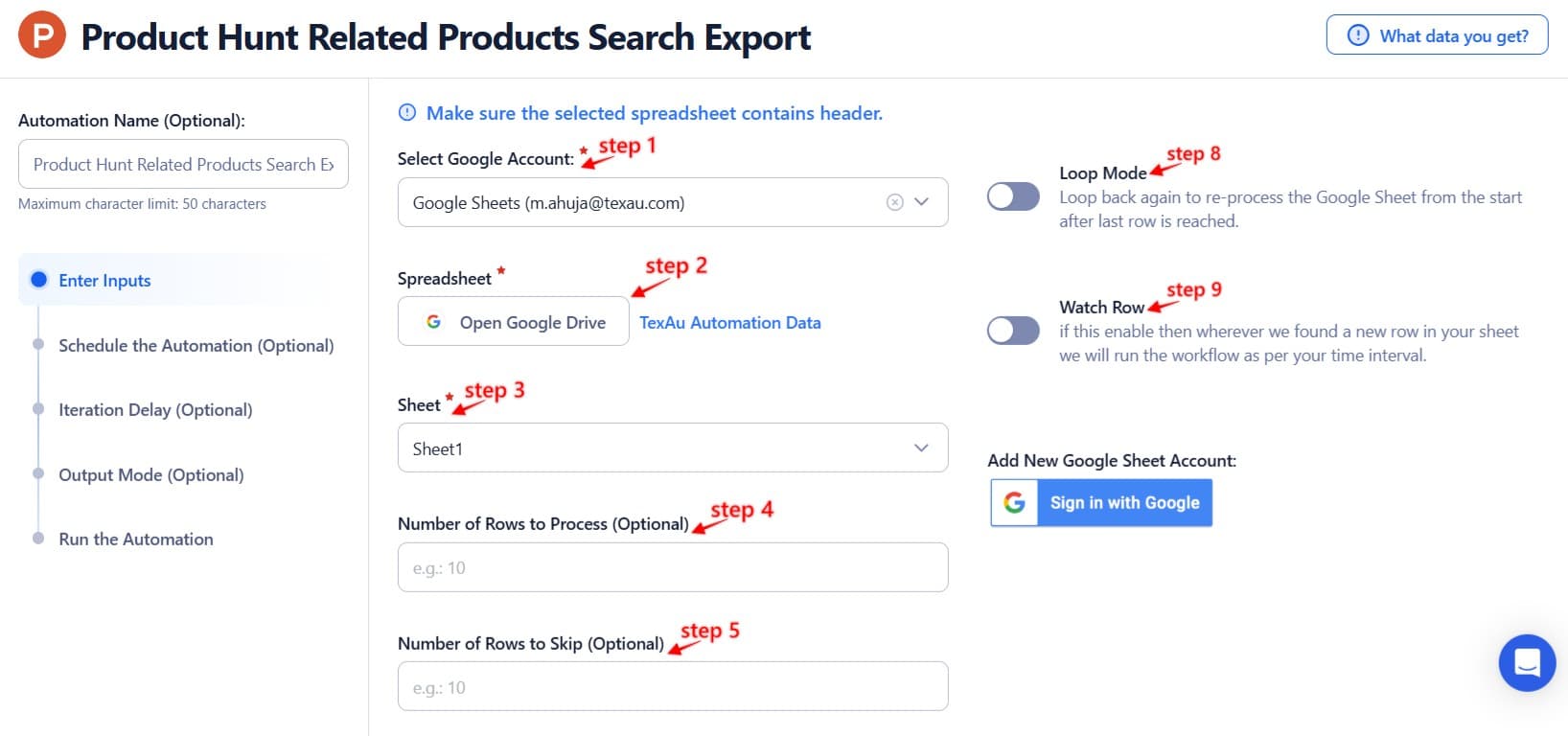
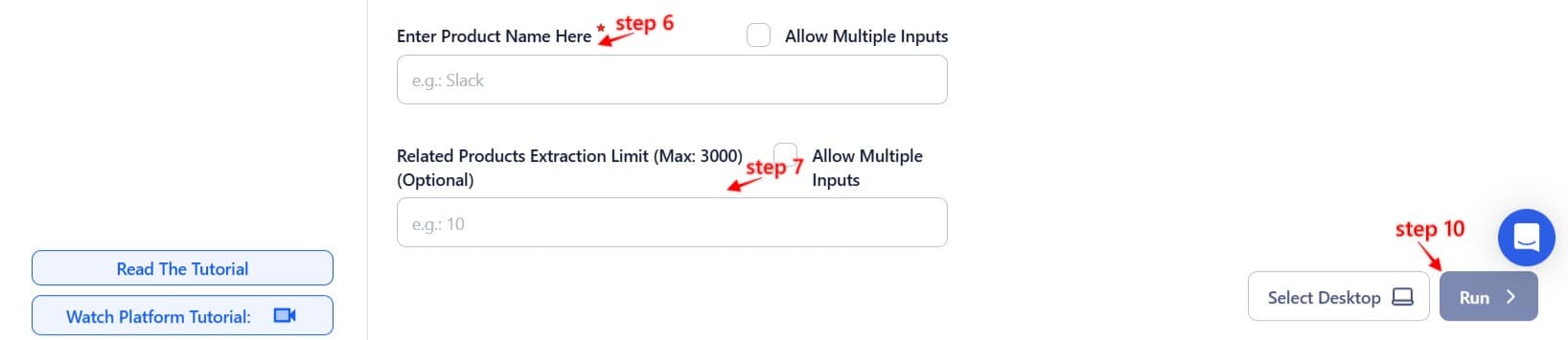
Process a CSV File
Use this for one-time scraping with a fixed list of product URLs.
Upload the file
Select your CSV with valid Product Hunt product links.
Adjust processing settings
- Number of Rows to Process (Optional)
- Number of Rows to Skip (Optional)
- Extraction Limit: Define the number of related products to extract per product name (Max: 3000).
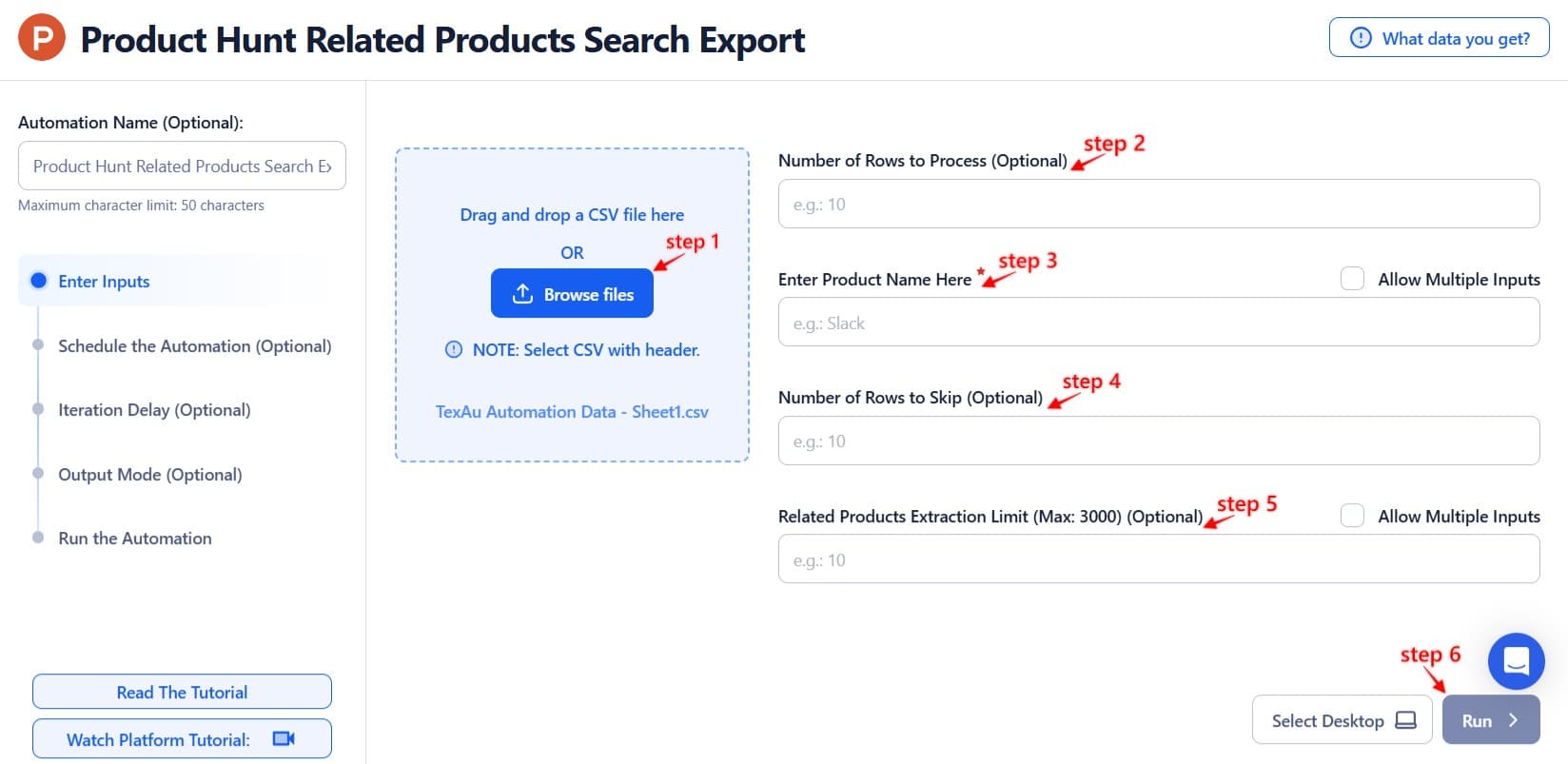
Step 3: Execute Automations on TexAu Desktop or Cloud
- Open the automation setup and select Desktop Mode.
- Click Choose a Desktop to Run this Automation.
- From the platform, select your connected desktop (status will show as "Connected") or choose a different desktop mode or account.
- Click “Use This” after selecting the desktop to run the automation on your local system.
- Alternatively, if you wish to run the automation on the cloud, click Run directly without selecting a desktop.

Step 4: Schedule the Automation (Optional)
Set up a schedule to monitor and export related products for a specific Product Hunt listing periodically. Click Schedule and configure the start time and recurrence frequency:
None
At Regular Intervals (e.g., every 8 hours)
Once
Every Day
On Specific Days of the Week (e.g., every Monday and Thursday)
On Specific Days of the Month (e.g., the 15th and 20th)
On Specific Dates (e.g., November 19)
Tip: Scheduling helps track how related product suggestions evolve over time and stay updated with new competitors.

Step 5: Set an Iteration Delay (Optional)
Avoid detection and simulate human-like activity by setting an iteration delay. Choose minimum and maximum time intervals to add randomness between actions. This makes your activity look natural and reduces the chance of being flagged.
- Minimum Delay: Enter the shortest interval (e.g., 10 seconds).
- Maximum Delay: Enter the longest interval (e.g., 20 seconds).
Tip: Random delays keep your automation safe and reliable.
Note: This feature is applicable only when using Google Sheets or CSV as input sources.

Step 6: Choose Your Output Mode (Optional)
Choose how to save and manage the extracted related product data. TexAu provides the following options:
- Append (Default): Adds new results to the end of existing data, merging them into a single CSV file.
- Split: Saves new results as separate CSV files for each automation run.
- Overwrite: Replaces previous data with the latest results.
- Duplicate Management: Enable Deduplicate (Default) to remove duplicate rows.
Tip: Google Sheets export is useful for tracking related products over time and collaborating with your research or marketing team.

Step 7: Access the Data from the Data Store
Once the automation completes, navigate to the Data Store section in TexAu to view or download the results. Locate the Product Hunt Related Products Search Export entry and click See Data to access the extracted product information.
The Product Hunt Related Products Search Export automation is a smart way to uncover competing tools and alternatives listed on Product Hunt. Whether you're building a competitor list, researching similar products, or tracking trends, this tool helps you automate the process with ease.

Recommended Automations
Explore these related automations to enhance your workflow
Twitter Auto Retweet
TexAu’s Twitter Auto Retweet automation helps you stay active on Twitter by automatically retweeting posts based on keywords, hashtags, or user activity. Ideal for growing engagement, saving time, and boosting visibility. Perfect for creators, brands, and marketers looking to automate their Twitter strategy without manual effort.
Slack Auto Message
Simplify Slack communication with TexAu’s Slack Auto Message tool. Ideal for founders, marketers, and growth hackers, this automation sends messages to Slack channels or users, streamlining outreach and updates. With support for bulk input, scheduling, and export options to Google Sheets or CSV, TexAu ensures efficient and consistent messaging for your team. Enhance your productivity today!
Slack People Search Export
Quickly organize people data from your Slack workspace into spreadsheets. This method helps you capture names, profiles, and relevant user details without manual copying. Perfect for sorting internal directories or managing outreach, all while saving time and reducing errors. Works well for teams managing data or syncing member info into reporting tools.
Product Hunt Products of The Day Export
Never miss a top launch again. Use TexAu to automate daily Product Hunt product exports and build trend reports effortlessly.
Product Hunt Product Page Scraper
The Product Hunt Product Page Scraper lets you instantly extract detailed product data—name, tagline, votes, topics, URLs, and more. Perfect for marketers, researchers, and growth hackers who need clean data fast. Just input the product URL and download structured info effortlessly. Save time and scale your insights—no code or manual copy-pasting needed.
Product Hunt Product Launches Scraper
Automate the process of tracking new product launches on Product Hunt with TexAu. Scrape launch titles, links, upvotes, and more using keywords or categories. Export results to Google Sheets or CSV—no manual effort needed.

Start your 14-day free trial today, no card needed
TexAu updates, tips and blogs delivered straight to your inbox.

