Product Hunt Product Launches Scraper
Automate the process of tracking new product launches on Product Hunt with TexAu. Scrape launch titles, links, upvotes, and more using keywords or categories. Export results to Google Sheets or CSV—no manual effort needed.
Tutorial
Overview
The Product Hunt Product Launches Scraper automation in TexAu helps founders, marketers, analysts, and growth hackers stay updated with the latest launches on Product Hunt. This tool is designed to extract real-time product launch data—titles, URLs, descriptions, upvotes, and more—from specific categories or keywords. With TexAu’s flexible input and export options, you can automate your tracking process and store the results in Google Sheets or CSV.
Follow this step-by-step guide to configure and run the Product Launches Scraper automation.
Step 1: Log in to TexAu and Find the Automation
TexAu makes it easy to get started with ready-to-use automation templates. From scraping product data to managing outreach, all tools are accessible from one central dashboard.
Log in to your TexAu account at v2-prod.texau.com. Once logged in, go to the Automation Store, search for Product Hunt Product Launches Scraper, and select it to open the configuration page.

Step 2: Select Your Input Source
TexAu supports multiple input formats, giving you control over whether you want to scrape a single keyword or a bulk list from Sheets or CSV. This flexibility saves time and allows custom setups.
Choose how you want to extract Product Hunt launch data:
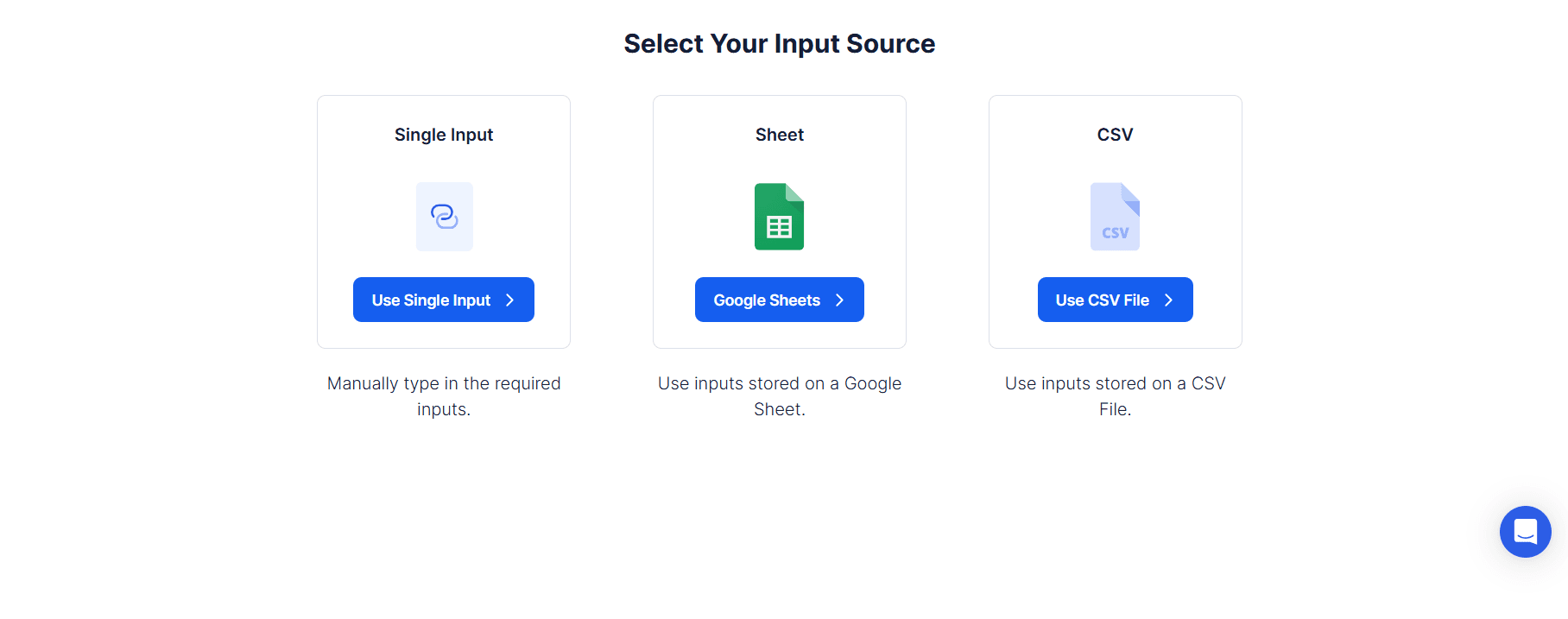
Single Input
Use this option to scrape data for a specific keyword or Product Hunt category.
Keyword or Category: Enter a search term (e.g., “AI”) or category (e.g., “Marketing”) to fetch relevant product launches.
Date Range (Optional): Set a start and end date to extract launches from a specific time period.
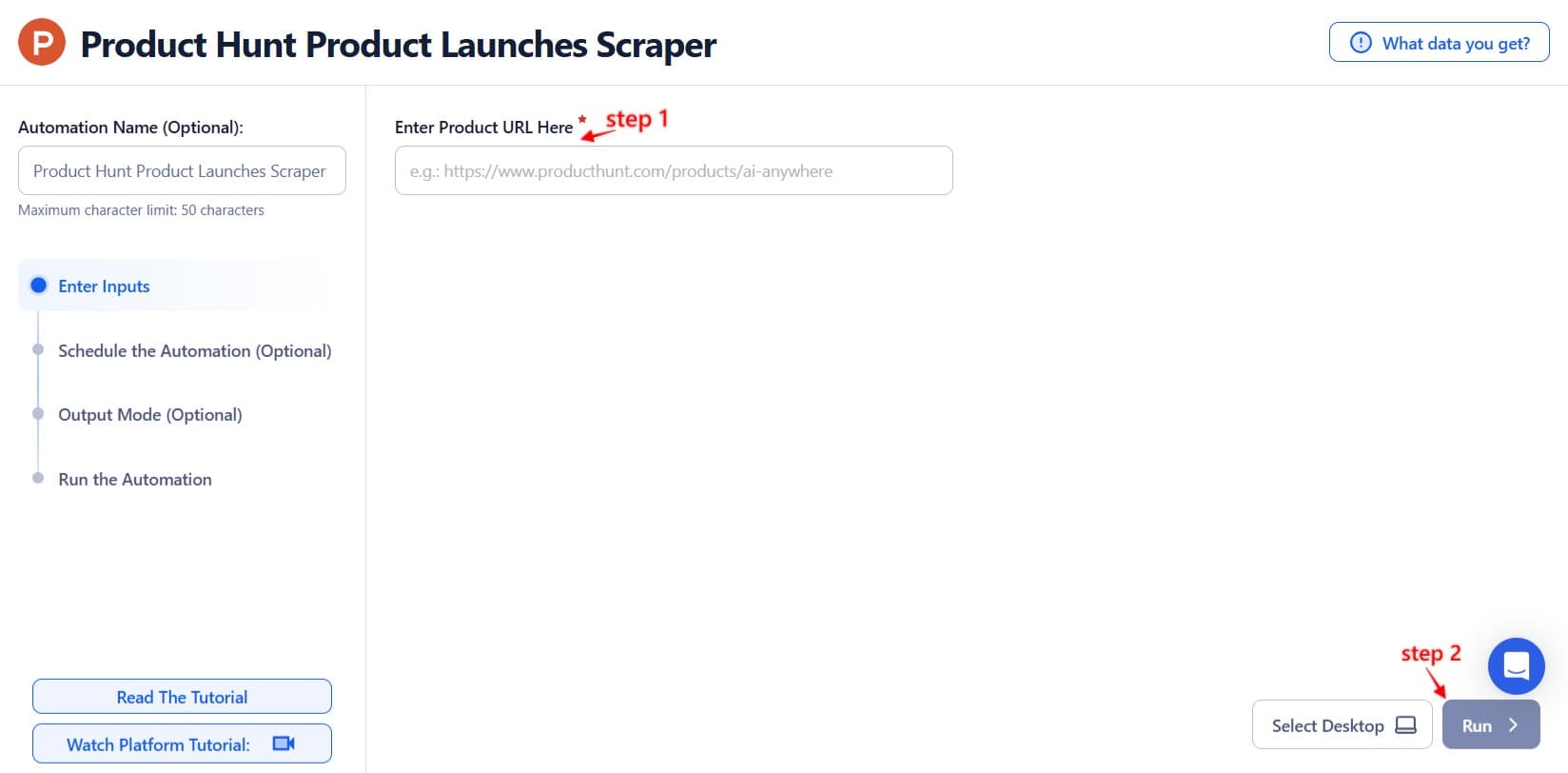
Google Sheets
Process multiple search terms or categories from a Google Sheet. This is ideal for ongoing keyword tracking.
Select Google Account: Link your Google account or use a previously connected one.
Select Your Spreadsheet: Click “Open Google Drive” and choose your file and sheet containing the input data.
Processing Options:
Number of Rows to Process (Optional): Specify how many rows to fetch.
Number of Rows to Skip (Optional): Skip the initial rows if needed.
Keyword Column: Include keywords or categories to search.
Loop Mode (Optional)
Turn on Loop Mode to keep reprocessing from the top once the last row is reached.
Watch Row (Optional)
The Watch Row feature enables real-time monitoring of your Google Sheet. As new rows are added, TexAu will auto-run based on your schedule.
Watch Row Schedule
- None
- Every 15 minutes (default)
- Hourly, Daily, Weekly
- Monthly or Specific Dates
Watch Row ensures you capture new data as soon as it’s added.

Process a CSV File
Use this option if your input list is stored in a CSV format.
Upload the File: Click “Upload CSV File” and choose the correct file. Ensure your file includes relevant keywords or categories.
Adjust Processing Settings:
- Number of Rows to Process (Optional): Set the number of rows to handle.
- Number of Rows to Skip (Optional): Skip rows if needed before starting.
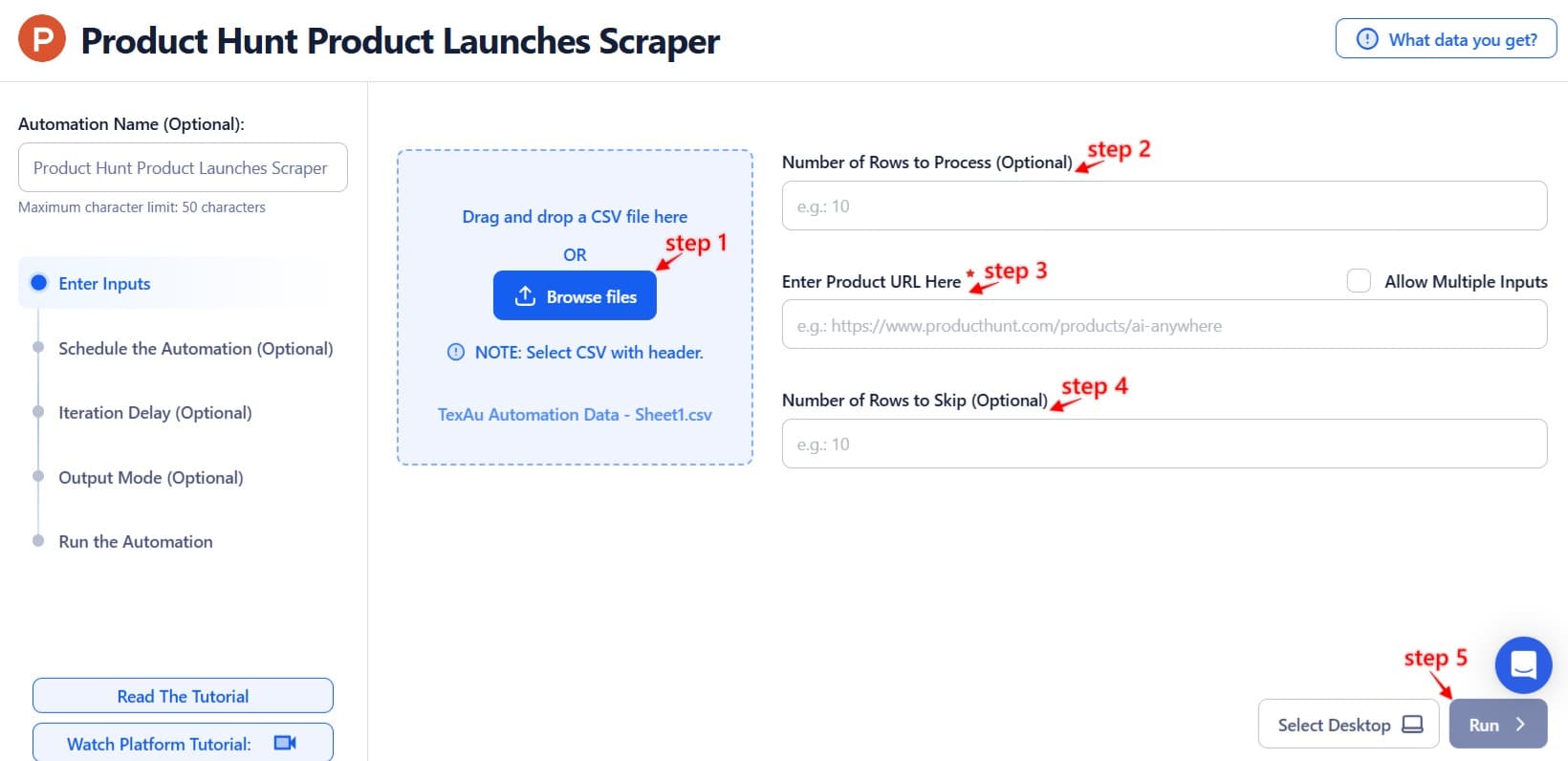
Step 3: Execute Automations on TexAu Desktop or Cloud
- Open the automation setup and select Desktop Mode.
- Click Choose a Desktop to Run this Automation.
- From the platform, select your connected desktop (status will show as "Connected") or choose a different desktop mode or account.
- Click “Use This” after selecting the desktop to run the automation on your local system.
- Alternatively, if you wish to run the automation on the cloud, click Run directly without selecting a desktop.

Step 4: Schedule the Automation (Optional)
TexAu helps you stay consistent with automation by allowing scheduled runs. This feature is perfect for tracking launches at regular intervals.
Click Schedule and choose one of the following options:
- None
- At Regular Intervals (e.g., every 12 hours)
- Once
- Every Day
- On Specific Days of the Week
- On Specific Days of the Month
- On Specific Dates
Tip: Automate weekly or daily launch scrapes to keep your reports or outreach updated.

Step 5: Set an Iteration Delay (Optional)
To avoid API limits or suspicious behaviour, TexAu allows you to configure a natural delay between iterations. This keeps automation smooth and safe.
Set Minimum Delay and Maximum Delay to vary the time between each request. You can choose from seconds, minutes, or hours. This feature is applicable only when using Google Sheets or CSV as input sources.

Step 6: Choose Your Output Mode (Optional)
TexAu gives you complete control over where and how your results are stored. You can export your data to Google Sheets or CSV based on your workflow.
- Export Options: Choose to export results to Google Sheets or CSV.
- Output Management:
- Append (Default): Adds results to existing data.
- Split: Creates a new file for each run.
- Overwrite: Replaces previous output.
- Duplicate Management: Enable Deduplicate to skip previously processed entries.
Tip: Use Google Sheets for team collaboration or connecting with external tools via Zapier or Make.

Step 7: Access the Data from the Data Store
Once the automation completes, TexAu stores your results securely in the Data Store. You can download them anytime or integrate with other tools.
Go to the Data Store section, locate the Product Launches Scraper automation, and click See Data to view or download your launch results.
Screenshot Suggestion: Highlight the Data Store page showing the scraped product launch results.
The Product Hunt Product Launches Scraper automation helps you monitor the latest tech trends, scout competitors, and track product categories with zero manual effort. With support for keyword filtering, scheduling, and easy export, TexAu lets you turn Product Hunt into a consistent lead or insight source—automated, efficient, and always up-to-date.

Recommended Automations
Explore these related automations to enhance your workflow
Twitter List Export
TexAu's Twitter List Export automation allows you to extract comprehensive data from Twitter lists, including member profiles, usernames, and follower counts. Ideal for marketers, researchers, and social media managers, TexAu simplifies audience analysis, influencer tracking, and outreach planning, enabling you to optimize your Twitter networking and engagement strategies effectively.
Twitter List Creator
Organize your Twitter connections with the Twitter List Creator tool. Build custom lists based on interests, industries, or topics to streamline engagement and manage your network effectively. Perfect for marketers and social media managers to optimize interactions. Create meaningful lists today!
Google Maps Search Export
Google Maps Search Export Tool lets you scrape and export search results instantly. Download business names, contact details, and locations into CSV or Excel with just a click. Ideal for lead generation, research, or local business data collection. No coding needed—fast, simple, and reliable.
Twitter Thread Maker
Twitter threads are a powerful format for storytelling, audience engagement, and thought leadership. TexAu’s Twitter Thread Maker helps automate and optimize the thread creation process with tools for ideation, structuring, scheduling, and analytics, empowering marketers, creators, and entrepreneurs to publish high-impact threads effortlessly and grow their audience.
Twitter Auto Block
The Twitter Auto Block automation simplifies managing your Twitter feed by automatically blocking unwanted accounts based on your criteria. Ideal for marketers and social media managers, this tool offers bulk processing, scheduling, and export to Google Sheets or CSV. Maintain a clean, distraction-free feed while streamlining account management with this efficient solution.
Twitter Followers-Following Export
TexAu’s Twitter Followers-Following Export tool lets you extract any account’s follower or following list. Download the data in a clean CSV file and manage your network better. Ideal for marketers, analysts, and social media pros.
Product Hunt Products of The Day Export
Never miss a top launch again. Use TexAu to automate daily Product Hunt product exports and build trend reports effortlessly.
Product Hunt Awards Export
The Product Hunt Awards Export automation helps you collect award and recognition data from Product Hunt with ease. Whether you're tracking top-performing products or building outreach lists, this tool extracts award details and saves them to Google Sheets or CSV—fully automated, flexible, and fast.
Product Hunt Related Products Search Export
Easily extract and download related products from Product Hunt with this automation. Perfect for marketers, founders, and analysts looking to track trends, build outreach lists, or analyze competitive products—no coding required. Get started in one click and save results to CSV or Google Sheets instantly.

Start your 14-day free trial today, no card needed
TexAu updates, tips and blogs delivered straight to your inbox.

