AI Summarizer
Turn lengthy content into short, digestible summaries with the AI Summarizer Tool. Whether you're scanning reports or researching online, this tool captures what matters most—instantly. With a clean interface and intuitive process, it’s designed to reduce reading time while keeping core ideas intact.
Tutorial
Overview
The AI Summarizer automation allows founders, marketers, sales managers, and growth hackers to efficiently distill large amounts of text into concise summaries. Whether you’re extracting key points from lengthy documents or summarizing web pages, this automation is a valuable tool for boosting productivity and decision-making. TexAu enables you to run this automation via its desktop app or cloud platform, with options for Google Sheet or CSV data export to organize your results. Follow these steps to configure and run the AI Summarizer.
Step 1: Log in to the TexAu and Connect Linkedin.
Log in to your account at v2-prod.texau.com.

Step 2: Search for the Particular Automation
Log in to your TexAu account at v2-prod.texau.com. In the Automation Store, search for AI Summarizer and select it to open the configuration page.

Step 3: Select Your Input Source
AI Summarizer efficiently condenses lengthy text into key highlights, making it easier to grasp essential information quickly. It enhances productivity by automatically extracting the most relevant insights from any given content.
Single Input
This option allows you to summarize a single text input using AI within a specified OpenAI account.
Account: Select the OpenAI account that will be used for summarization.
Post Content: Enter the text content or message that needs to be summarized.
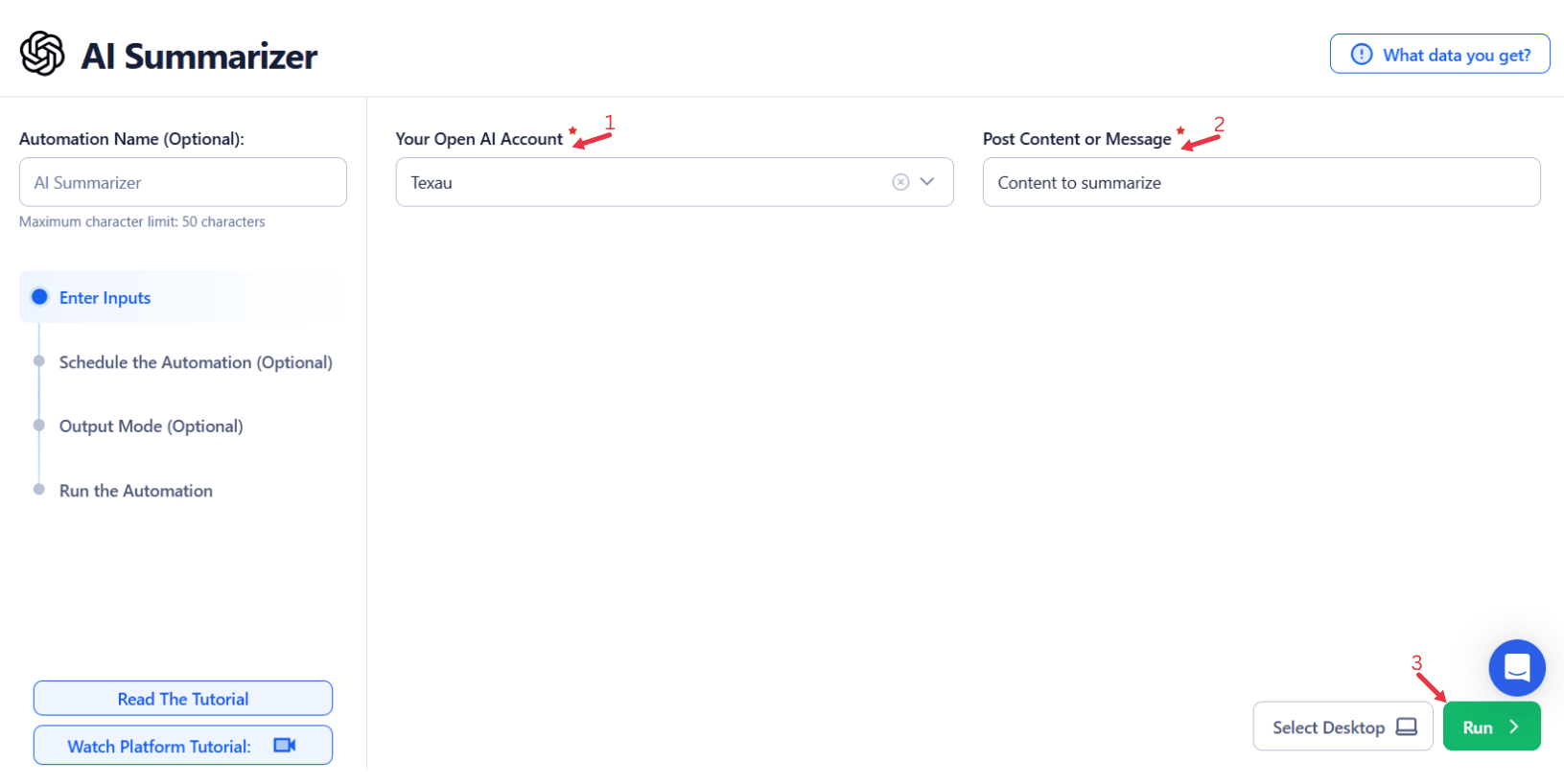
Google Sheets
Use this option to process multiple text inputs listed in a Google Sheet.
Select Google Account: Link your Google account or select an existing one. Add a new Google account if needed.
Select Your Spreadsheet: Click "Open Google Drive" to locate the Google Sheet. Choose the spreadsheet and sheet where text data is stored.
Processing Options:
- Number of Rows to Process (Optional): Specify how many rows to process from the sheet.
- Number of Rows to Skip (Optional): Define how many rows to skip before starting the process.
Post Content: Allow multiple inputs for processing multiple text entries.
Loop Mode (Optional)
- Turn on Loop Mode to reprocess the Google Sheet from the start once all rows are completed.
Watch Row (Optional)
Watch Row feature helps automate workflows by detecting new Google Sheet entries and running workflows without manual action.
Define Watch Row settings by selecting an update frequency and an execution timeframe.
Watch Row Schedule
- None
- Scheduling Intervals (e.g., every 15 minutes, every hour)
- One-Time Execution
- Daily Execution
- Weekly Recurrence (e.g., every Tuesday and Thursday)
- Monthly Specific Dates (e.g., 7th and 22nd)
- Custom Fixed Dates (e.g., January 9)
By default, Watch Row scans every 15 minutes and runs for five days unless changed.
With Watch Row, workflows stay dynamic and data-driven.
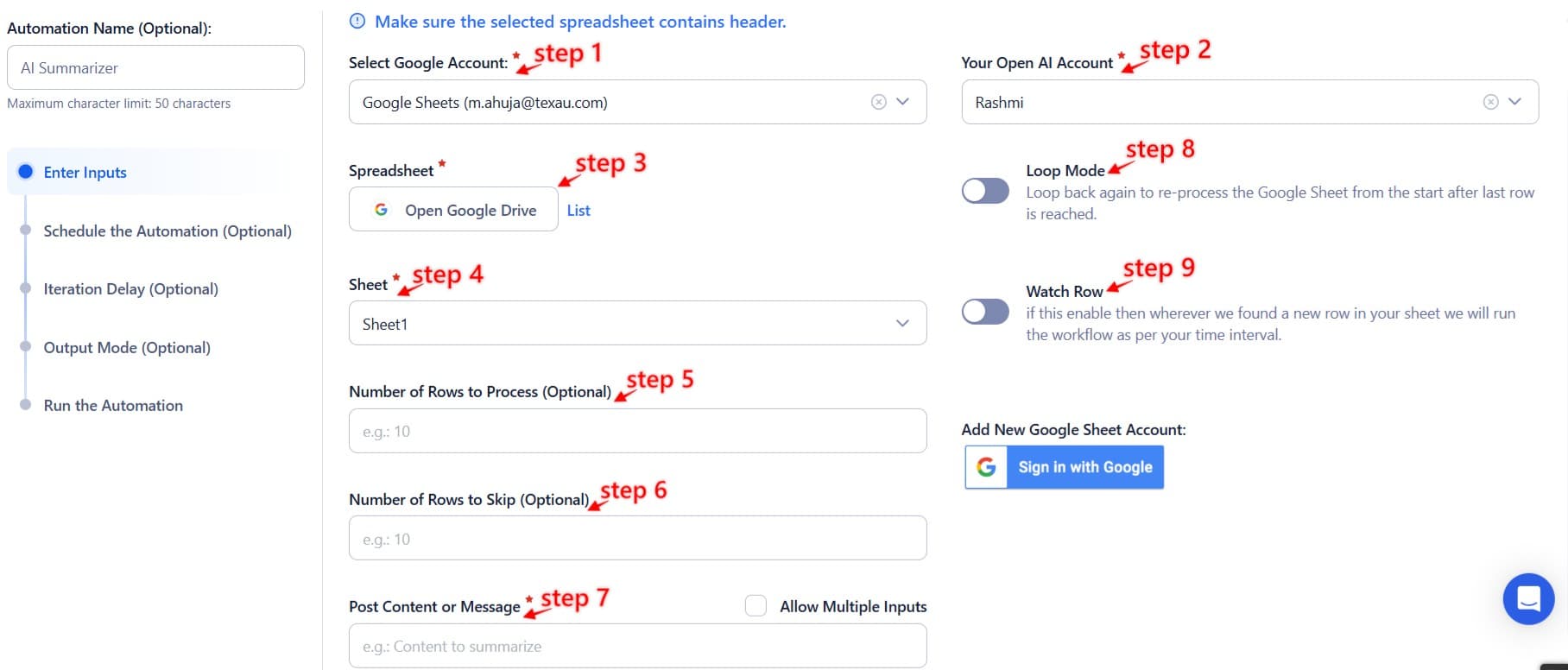
Process a CSV File
For static lists of text content stored in a CSV file.
Upload the File: Click "Upload CSV File" and select the CSV containing the text data. Ensure the file includes all the required fields.
Adjust Processing Settings:
- Number of Rows to Process (Optional): Specify how many rows to process.
- Number of Rows to Skip (Optional): Define how many rows to skip before starting the process.
Step 4: Choose Cloud or Desktop Execution
Decide how you want to run the automation:
- Cloud Mode: Automates tasks on TexAu’s servers with built-in proxies. You can add custom proxies via Settings > Preferences > Proxies.
- Desktop Mode: Runs automation on your local device using your IP address.
Tip: Desktop mode saves cloud runtime credits and gives more control over the process.

Step 5: Schedule the Automation (Optional)
Configure a schedule to run the summarization task at your preferred time or frequency. Click Schedule and choose one of the following options:
- None
- At Regular Intervals (e.g., every 12 hours)
- Once
- Every Day
- On Specific Days of the Week (e.g., Monday, Wednesday)
- On Specific Days of the Month (e.g., the 5th and 25th)
- On Specific Dates (e.g., January 15)
Tip: Use the scheduling feature for recurring tasks like summarizing weekly reports or monitoring updates on web pages.

Step 6: Set an Iteration Delay (Optional)
To simulate a natural pace and prevent API throttling, configure an Iteration Delay. Set Minimum Delay and Maximum Delay values to vary the time interval between each summarization task. You can choose seconds, minutes, or hours as the delay units.

Step 7: Choose Your Output Mode (Optional)
Decide how you want to manage and export the summarized data:
- Export Options: Choose to export data directly to Google Sheets or a CSV file for convenient storage and analysis.
- Output Management:
- Append (Default): Add new summaries to the existing file.
- Split: Create a new file for each automation run.
- Overwrite: Replace previous summaries with the latest results.
- Duplicate Management: Enable Deduplicate to avoid processing duplicate entries from your input.
Tip: Exporting to Google Sheets ensures collaborative tracking and easy sharing of summarized content.

Step 8: Access the Data from the Data Store
Once the automation is complete, navigate to the Data Store section in TexAu. Locate the AI Summarizer automation and click See Data to view or download the summarized results.
Screenshot Suggestion: Show the Data Store screen with the "See Data" button highlighted.
Conclusion
The AI Summarizer automation is an essential tool for founders, sales managers, marketers, and growth hackers looking to save time and gain insights from lengthy text or documents. With features like customizable input sources, scheduling, iteration delays, and Google Sheet/CSV exports, TexAu offers a versatile solution to streamline your content processing workflows. Whether running on the cloud or desktop, this automation ensures a seamless experience for managing your summarization tasks.
Recommended Automations
Explore these related automations to enhance your workflow
Twitter Profile Scraper
Use the Twitter Profile Scraper to collect public details like bio, follower count, tweet history, and external links from any X profile. With an easy setup and smooth performance, this tool helps you gather key profile data without coding or manual effort. Perfect for research, analysis, or lead generation—get the insights you need quickly and efficiently.
GitHub Profile Scraper
GitHub Profile Scraper lets you extract detailed user data from any public GitHub profile. Pull info like followers, repos, bio, social links, and more in just a few clicks. Ideal for researchers, recruiters, and developers who want quick, organized GitHub insights.
AI Translator
Break language barriers with a free AI translator that delivers fast and accurate results. Translate text, files, or content into 100+ languages without hassle. Whether you're reading, writing, or exploring global ideas, this tool makes multilingual communication effortless and precise. Start translating instantly with one simple click, no setup or sign-in required.
Company AI Enricher
Company AI Enricher uses artificial intelligence to enrich company profiles automatically. Just input a domain or email, and get valuable insights like industry, revenue estimates, employee size, and location. This helps streamline lead research, improve targeting, and save time on manual data collection, making your outreach more efficient and your CRM data far more accurate.
AI Proofreader
AI Proofreader instantly checks your text for grammar, spelling, and punctuation errors. Paste your content to get quick suggestions that improve clarity and accuracy. It's a simple way to make sure your writing reads well and looks polished—no installation or account needed.

Start your 14-day free trial today, no card needed
TexAu updates, tips and blogs delivered straight to your inbox.

