Product Hunt Post Commenters Export
Learn how to use TexAu’s Product Hunt Post Commenters Export automation to collect usernames and comments for deeper audience insights, engagement tracking, and smarter outreach.
Tutorial
Overview
The Product Hunt Post Commenters Export automation in TexAu helps founders, marketers, and community managers extract valuable insights from Product Hunt conversations. With this tool, you can collect commenter usernames, comments, and timestamps from any product post. TexAu allows you to run this automation on the cloud or your desktop, and export results to Google Sheets or CSV.
Follow this step-by-step guide to configure and run the Product Hunt Post Commenters Export automation.
Step 1: Log in to TexAu and Find the Automation
First, log in to your account at TexAu at v2-prod.texau.com. Next visit the the Automation Store, search for Product Hunt Post Commenters Export and select it to open the configuration page.
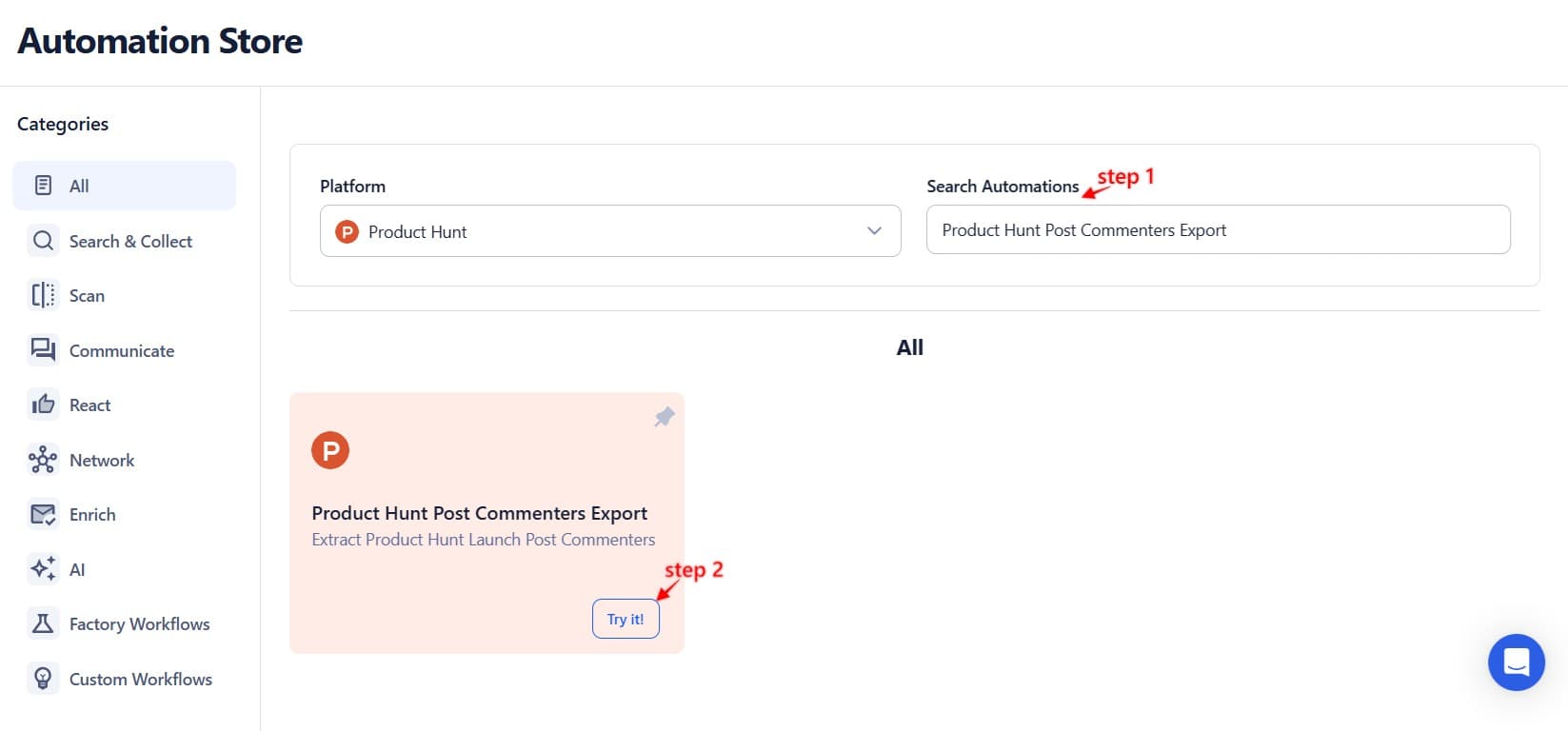
Step 2: Select Your Input Source
This automation allows you to extract commenters from any Product Hunt post, either by entering a single URL or using bulk input options like Google Sheets or a CSV file.
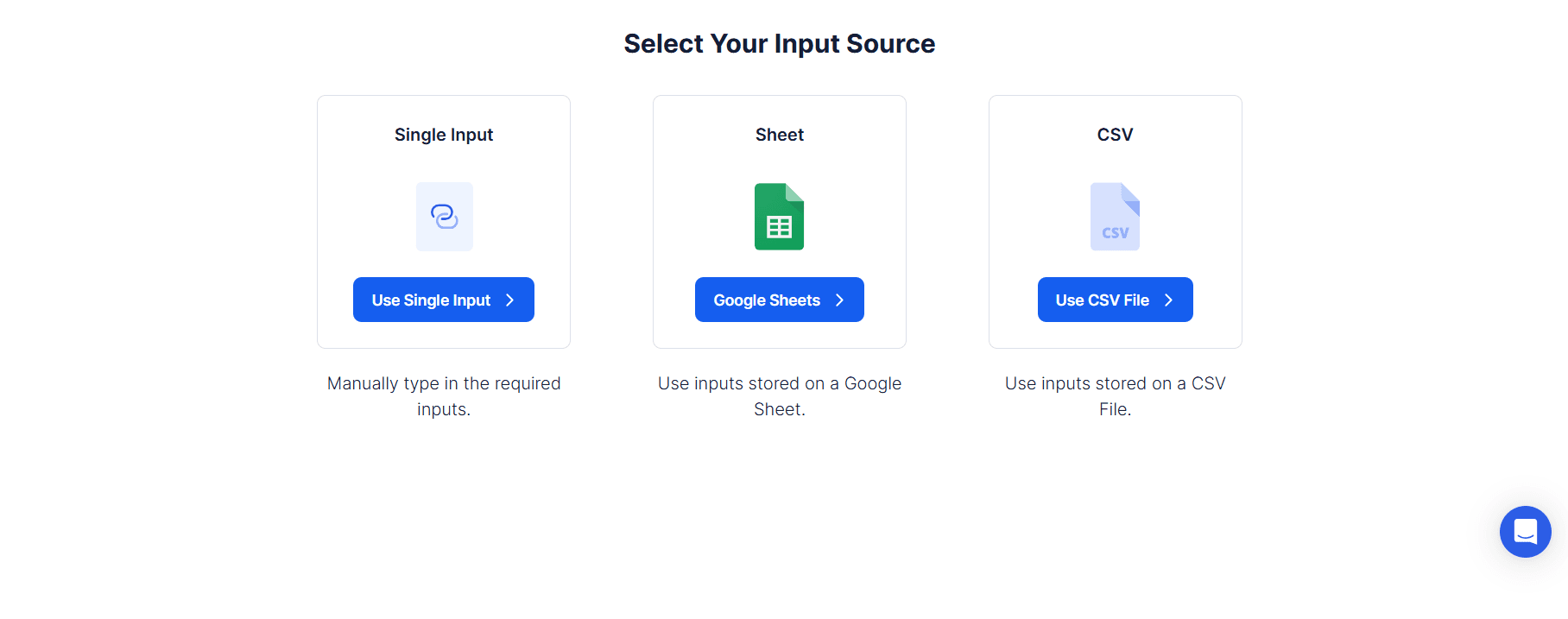
Single Input
Use this option to extract commenters from a single Product Hunt post.
- Product Hunt URL: Paste the URL of the Product Hunt post you want to scrape.
- Limit: Optionally set the number of comments to extract.
- Sort: Choose how you want the comments to be sorted – best, newest, or relevance.
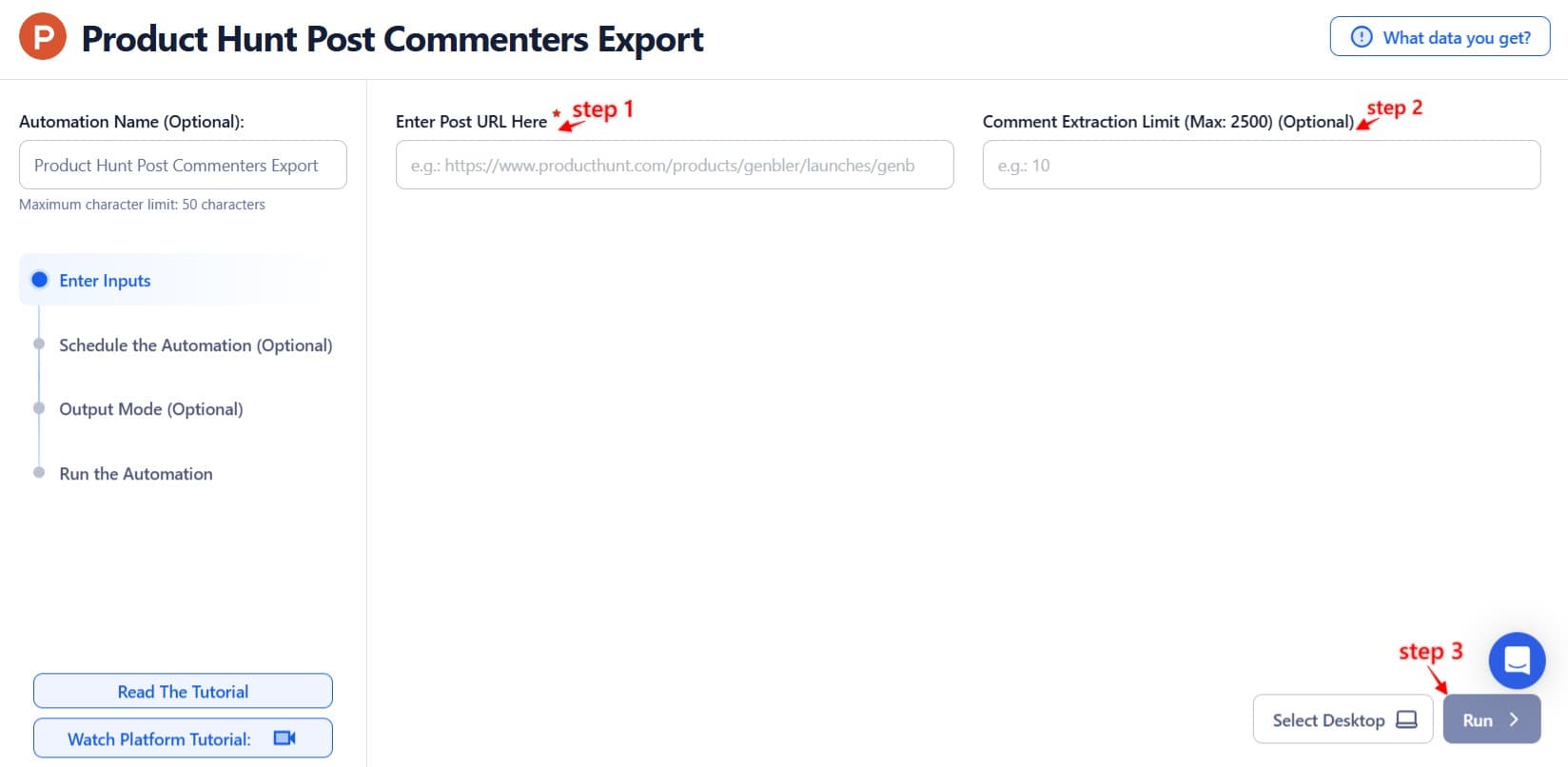
Google Sheets
Use this option to extract commenters from multiple Product Hunt posts listed in a Google Sheet.
- Select Google Account: Connect your Google account or select an existing one.
- Select Your Spreadsheet: Open Google Drive and select the spreadsheet and sheet containing Product Hunt URLs.
Processing Options:
- Number of Rows to Process (Optional): Define how many rows to process.
- Number of Rows to Skip (Optional): Skip rows if needed.
- Comment Limit: Apply to limit comments per post.
- Sort: Choose best, newest, or relevance.
Loop Mode (Optional)
Turn on Loop Mode to restart the process from the top once all rows have been processed.
Watch Row (Optional)
Watch Row detects new rows added to the Google Sheet and automatically triggers the automation.
Watch Row Schedule
- None
- Every 15 Minutes (default)
- Hourly, Daily, Weekly, or Monthly
- Custom Specific Dates
- By default, Watch Row scans every 15 minutes and runs for five days unless changed.
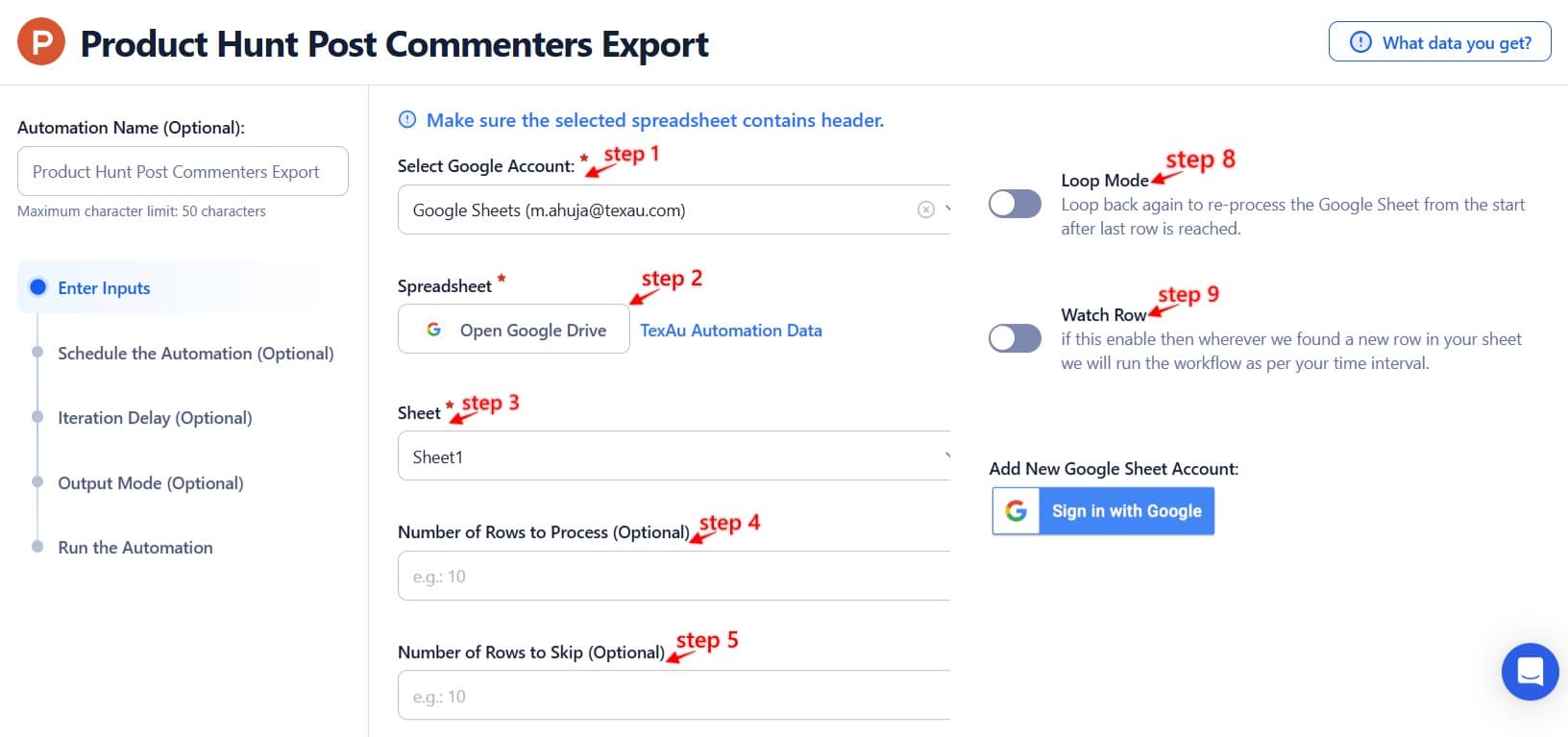
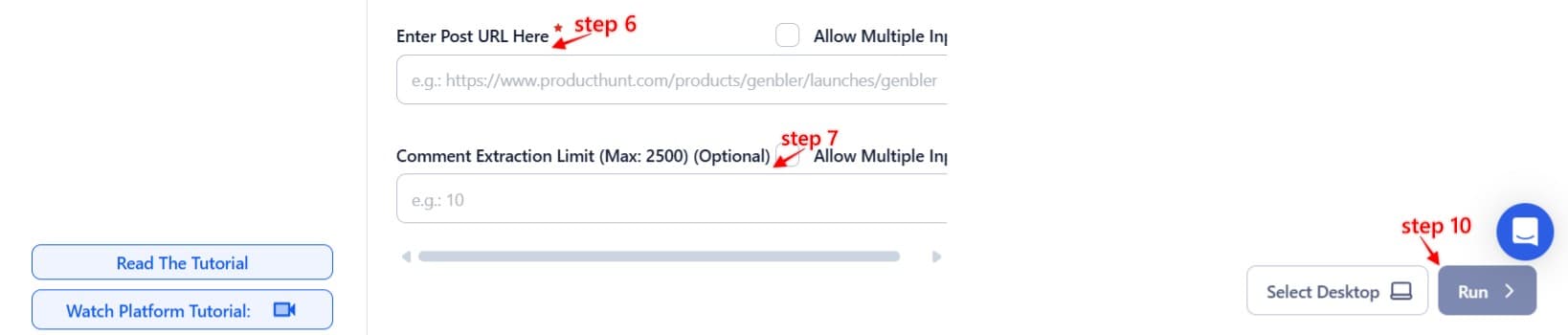
Process a CSV File
This option allows you to work with a static list of Product Hunt post URLs.
Upload the File: Click "Upload CSV File" and select the file containing post URLs.
Adjust Settings:
- Number of Rows to Process (Optional)
- Number of Rows to Skip (Optional)
- Comment Limit
- Sort Order
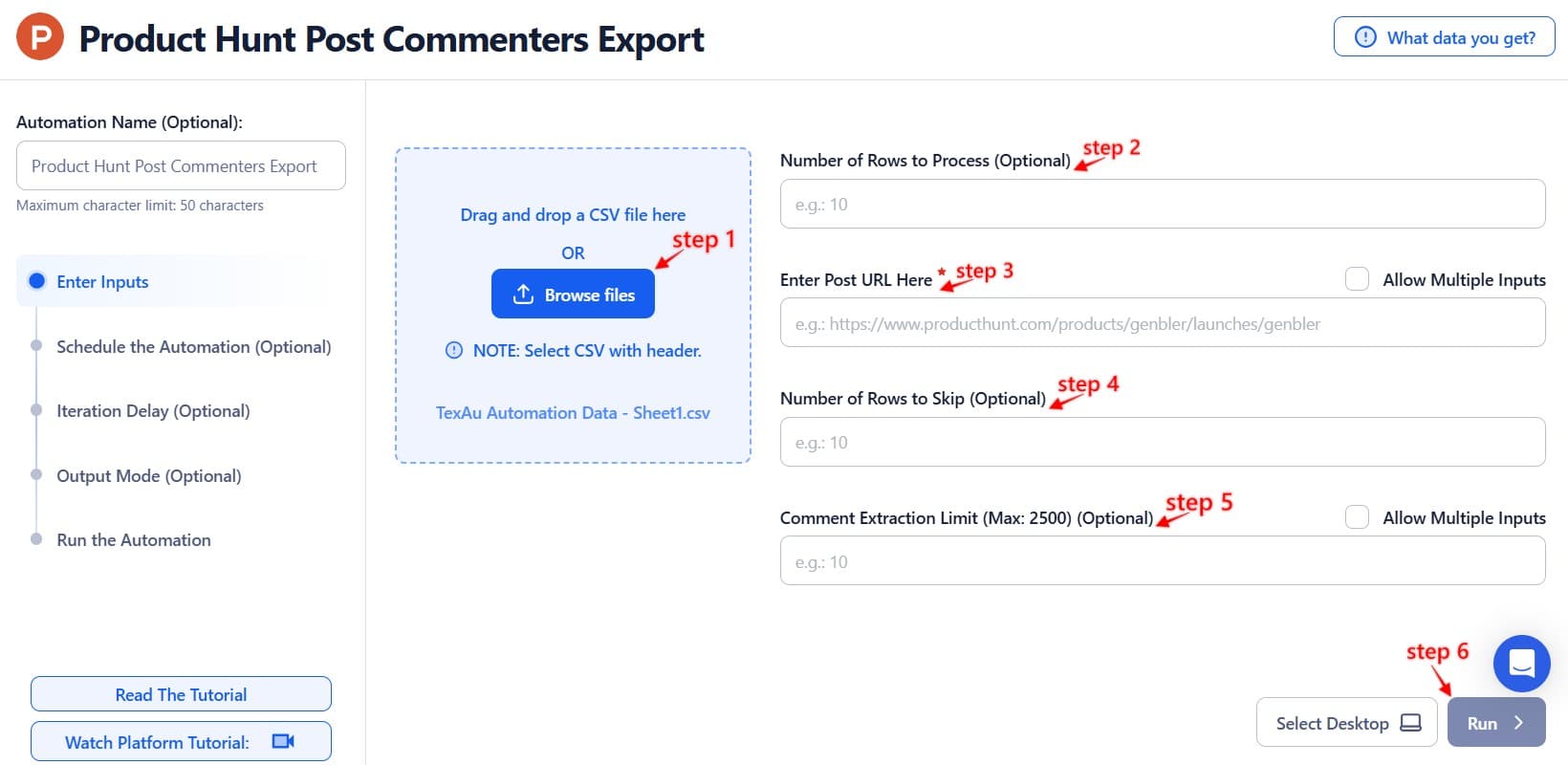
Step 3: Execute Automations on TexAu Desktop or Cloud
- Open the automation setup and select Desktop Mode.
- Click Choose a Desktop to Run this Automation.
- From the platform, select your connected desktop (status will show as "Connected") or choose a different desktop mode or account.
- Click “Use This” after selecting the desktop to run the automation on your local system.
- Alternatively, if you wish to run the automation on the cloud, click Run directly without selecting a desktop.

Step 4: Schedule the Automation (Optional)
TexAu lets you schedule when and how often the automation should run. Click Schedule and choose one of the following:
- None
- At Regular Intervals (e.g., every 6 hours)
- Once
- Every Day
- On Specific Days of the Week
- On Specific Days of the Month
- On Custom Dates
Tip: Scheduling helps automate weekly scans of Product Hunt posts for new conversations.

Step 5: Set an Iteration Delay (Optional)
Use Iteration Delay to create a natural time gap between each comment extraction, mimicking human behavior. Set a Minimum Delay and Maximum Delay between each task. Choose your time units: seconds, minutes, or hours. However, it is only applicable to Google sheet and CSV.

Step 6: Choose Your Output Mode (Optional)
Manage how your extracted comment data is saved.
- Export Destination: Choose Google Sheets or CSV.
- Write Mode:
- Append (Default): Add new data to existing file.
- Split: Create a new file for each run.
- Overwrite: Replace old data with new results.
- Duplicate Management: Enable Deduplicate to avoid processing duplicate post URLs.
- Tip: Google Sheets makes it easy to share and analyze comments in real-time.

Step 7: Access the Data from the Data Store
After the automation finishes, go to the Data Store inside TexAu. Find the Product Hunt Post Commenters Export automation and click See Data to view or download your results.
Screenshot Suggestion: Show the Data Store screen with the "See Data" button highlighted.
The Product Hunt Post Commenters Export automation gives you an efficient way to understand conversations around products. With bulk input, flexible scheduling, and export options, this tool helps you turn community insights into valuable leads, feedback, or marketing opportunities. Use it to monitor engagement, analyze sentiment, or fuel your next outreach campaign.

Recommended Automations
Explore these related automations to enhance your workflow
Pinterest Profile Pins Media Scraper
Use this Pinterest Pins Media Scraper to download images and videos from any public profile. It’s a fast and reliable way to gather visual content for analysis, inspiration, or repurposing. Just plug in the profile URL and let the automation do the work—no manual downloading needed. Great for anyone who works with Pinterest visuals regularly.
Website Scraper
TexAu's Website Scraper automation extracts data from websites, including text, images, and links, tailored to your specific needs. Ideal for marketers, researchers, and developers, TexAu streamlines data collection for tasks like competitor analysis, content aggregation, or market research. Save time and gain valuable insights efficiently with this powerful web scraping tool.
Product Hunt Following Export
Product Following Export helps you uncover the product interests of any Product Hunt user. Simply enter a username to fetch their followed products and download the data. It's a smart way to research audience behavior, discover rising tools, or personalize your outreach. Export the results to CSV or Google Sheets for easy access and analysis.
Product Hunt Related Products Search Export
Easily extract and download related products from Product Hunt with this automation. Perfect for marketers, founders, and analysts looking to track trends, build outreach lists, or analyze competitive products—no coding required. Get started in one click and save results to CSV or Google Sheets instantly.
Product Hunt Category Explorer
The Product Hunt Category Explorer automation in TexAu lets you extract all product listings from any category—like AI, design, or SaaS. Easily export results to Google Sheets or CSV and run automations on cloud or desktop. Perfect for marketers, researchers, and product hunters.

Start your 14-day free trial today, no card needed
TexAu updates, tips and blogs delivered straight to your inbox.

