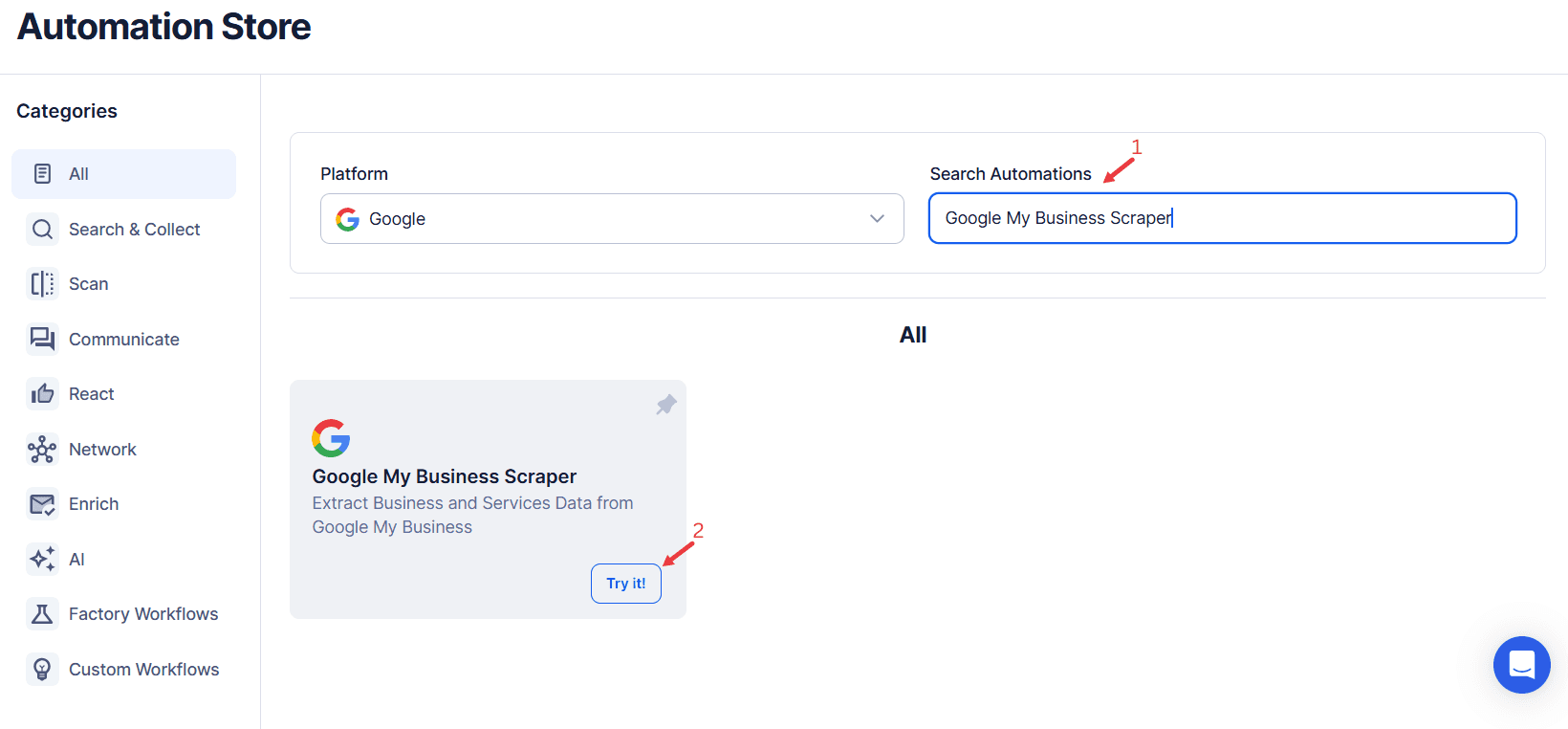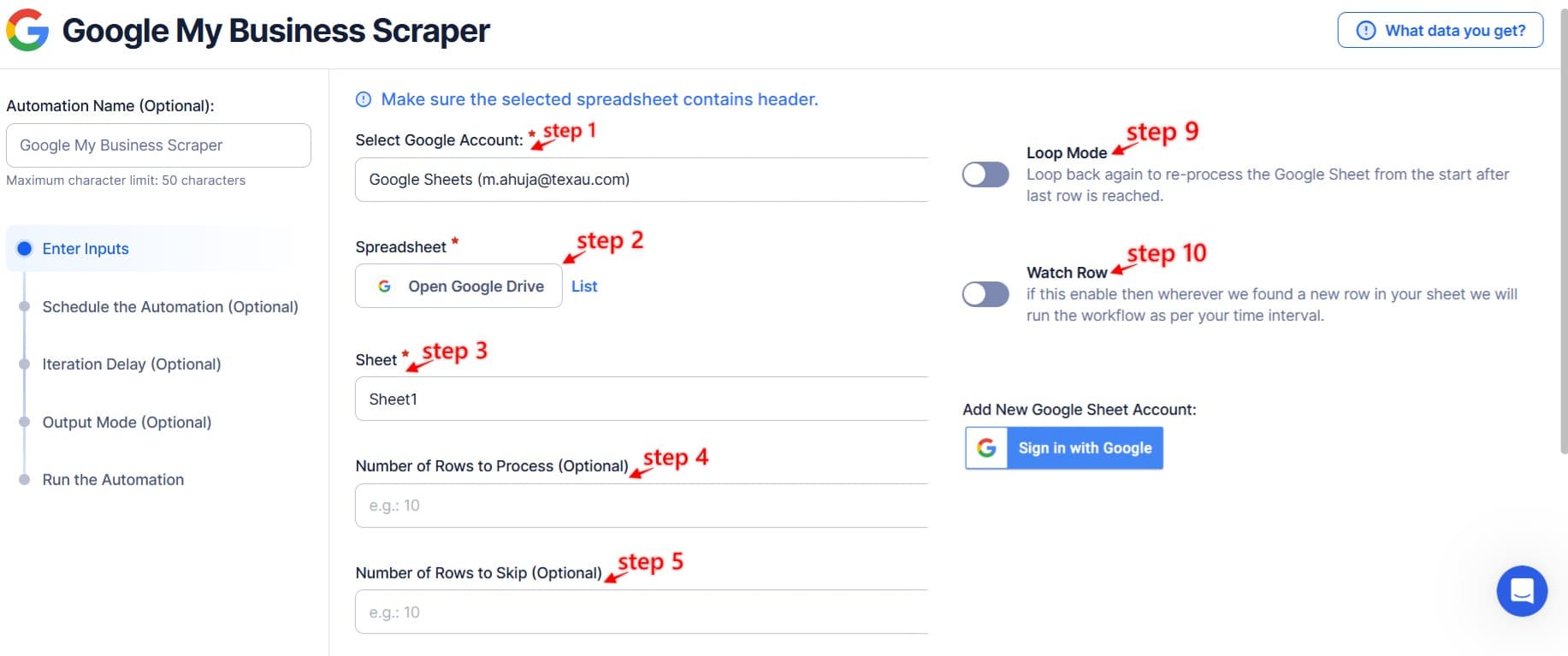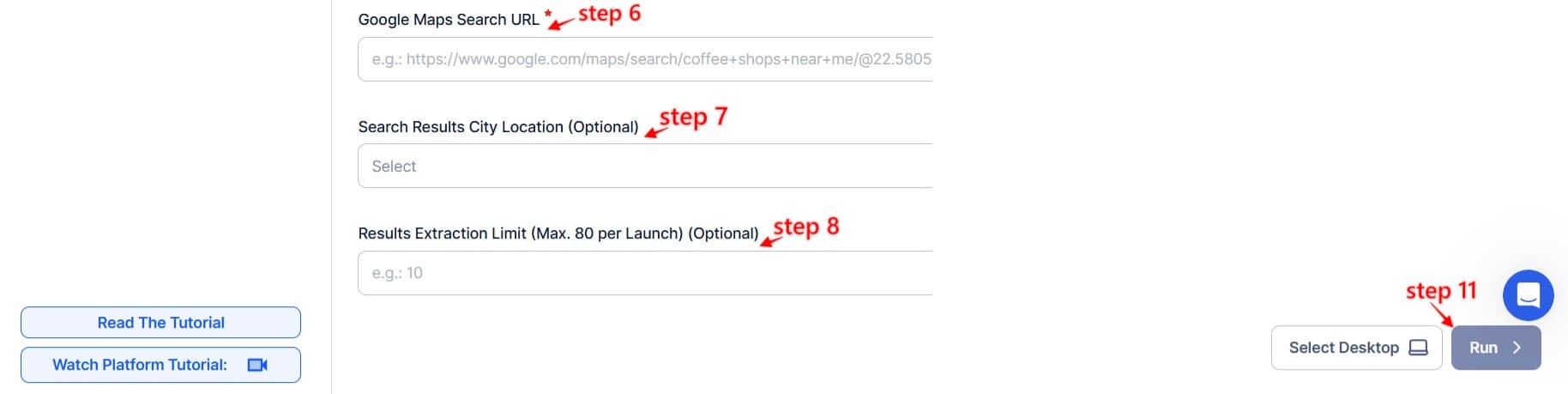Google My Business Scraper Overview
In the modern, rapidly developing, and highly competitive business environment, the ability to obtain and analyze information can turn the tide. Google My Business listings are a treasure trove of information about local businesses, and the businesses provide basic company information such as phone numbers, working hours, photos, customer reviews, and ratings, etc. It can be truly revolutionary for marketers, owners of businesses, and analysts since it allows tweaking strategies, enhancing customer relationships, and even discovering previously unknown opportunities.
But let’s face it: To extract and sort information from GMB and to do it mechanically, it is a rather lengthy process. Daily, precious hours are spent browsing through the list, replacing an individual record, and dealing with ugly tables. Even after spending all that time and money, the data is often only partly relevant, inconsistent, or severely outdated; at least from the perspective of decision-makers.
That’s where TexAu’s Google My Business Scraper comes into play to revolutionize the process. It is truly an efficient feature that allows users to extract structured data from GMB listings, quickly, accurately, and without stress. Whether you are looking at competitors, creating strategic lead lists, or analyzing trends, TexAu provides you with the right data to make it happen, clean, fast, and without the pain!
That is why with TexAu, you can forget about the wrong approaches and manual work. This type of business intelligence solution assists you in transforming large volumes of disparate, unstructured data into valuable information that enables better management decisions for your organization and provides that competitive edge your business requires to endure and grow.
Why Use Google My Business Scraper?
To understand the power of local business data:Google My Business is the right tool for local businesses since it is a source of valuable information. Using TexAu’s Google My Business Scraper is easy; you gather vital information, including business names, contact details, ratings, reviews, business hours, and so much more. And this lets you get access to accurate, current, and detailed data for more effective analysis.
Efficiency in Smartphone Utilization
Traditional paper or manual data collection is always slow and sometimes full of mistakes. In TexAu, you no longer are required to gather information manually by completing the following step: Optimize time for what really counts: making sense of the insights, fine-tuning the strategies, and delivering highly effective campaigns.
Bring The Data To Life To Increase Your Company’s Performance
Structured data from TexAu helps you better advertise and market, as well as engage with the customers through data analysis and decision-making. If you owe it to your business to find customer issues, search for trends, or map out your competitor, TexAu empowers you to act on vital information.
Scale Without Limits
It has never been easier from a few businesses to thousands than with TexAu’s bulk processing option. Conduct scores of searches simultaneously by multi-location/multi-category search, yet this makes your operations large without increasing the complication.
Stay Ahead of the Curve
As usual, the business world ceases to be static and has become dynamic. That means that only adaptable businesses will remain relevant. With TexAu, you can dissect an opponent’s strategy, track new trends, and easily gain a coup for a more accurate market positioning and analysis in a shorter amount of time than it would take to do it manually. Additionally, businesses looking to analyze customer feedback and reputation trends can leverage Google Maps Reviews Scraper. This tool allows you to extract Google Maps reviews in bulk, giving you valuable insights into customer sentiments across different locations.
Simplicity Meets Innovation
Since TexAu is intuitive, Nariman asserts that any user, no matter how technically literate, will be able to set up and run automation smoothly. As you know, with TexAu, no programming skills are required: simply add both your independent and dependent variables.
Collection of Ethical and Safe Data
To avoid violating Google’s policies, TexAu acts like a real user. It has been following the guidelines and ethical data scraping. This means that it is possible to gather all the necessary data with no one knowing, or even if you will have to, it will not be done in an ethically wrong manner.
Challenge: Incomplete or Unstructured Data Makes Analysis Difficult
Manually collecting data often leads to inconsistencies, making it hard to analyze and draw meaningful conclusions. Disorganized information can result in missed opportunities and unreliable insights.Solution: TexAu solves this problem by providing clean, structured data that’s ready for analysis. With TexAu, you can rest assured that no vital details will be overlooked.Use Case: A market research firm struggled to organize data from multiple sources, creating inefficiencies in their analysis process. By using TexAu, they were able to export well-structured data directly into Google Sheets, making it easier to analyze and produce reliable reports for their clients.
Challenge: Extracting Data for Multiple Locations is Overwhelming
Collecting data for multiple locations manually often means handling countless spreadsheets and manually managing every query—an inefficient and frustrating process.Solution: TexAu’s bulk processing feature and flexible input options simplify the task. Whether you’re working with dozens or hundreds of locations, TexAu lets you handle it all with ease.Use Case: A retail chain operating in 200 cities needed insights into competitor ratings and locations for potential new stores. Using TexAu, they scraped all the necessary data in a single, seamless run, saving time and gaining valuable insights without the usual hassle.
Challenge: Keeping Data Updated and Relevant
Static data becomes outdated quickly, making it hard to stay competitive or spot emerging trends. Relying on old information can lead to missed opportunities and poor decision-making.Solution: TexAu’s automated scheduling feature ensures your data is always current. You can set up recurring updates to monitor changes and keep your strategy aligned with the latest insights.Use Case: A property management company needed to keep track of new listings and competitor activity. With TexAu, they scheduled weekly updates to automatically gather the latest data, enabling them to act quickly on new opportunities and maintain a competitive edge. By combining Google My Business Scraper with Google Maps Reviews Scraper, businesses can extract structured data about locations and customer feedback in real-time, ensuring they make data-backed decisions to improve operations and customer engagement.
Use Cases for Google My Business Scraper
For Marketers
Scenario: A digital marketing agency is creating a targeted email campaign and needs a list of local businesses.How TexAu Helps: TexAu makes it easy to gather business names, contact details, and reviews from specific Google My Business categories. This way, the agency can ensure they’re reaching out to the right leads, making their campaign more impactful and focused.
For Growth Hackers
Scenario: A growth hacker is exploring new market opportunities and trying to identify untapped areas.How TexAu Helps: By analyzing competitors’ GMB data, TexAu helps uncover underserved locations or categories. This insight allows growth hackers to craft precise strategies for entering these markets and standing out from the competition.
For Business Owners
Scenario: A restaurant chain wants to understand what customers are saying about their various locations.How TexAu Helps: TexAu simplifies the process of extracting reviews and ratings, helping the restaurant identify trends in customer feedback. Whether it’s pinpointing areas for improvement or celebrating what’s working well, TexAu gives business owners the insights they need to act with confidence.
For Analysts
Scenario: An analyst is researching retail trends in a specific region to support strategic decision-making.How TexAu Helps: TexAu gathers detailed information on business categories, locations, and ratings, providing analysts with the data they need to create insightful, actionable reports that inform future strategies.
For Agencies
Scenario: A real estate agency is searching for high-performing property developers in a specific area.How TexAu Helps: TexAu streamlines data collection, allowing the agency to efficiently identify and connect with the right developers. This saves time and strengthens collaboration opportunities.
TexAu’s Google My Business Scraper isn’t just about data collection—it’s about making your work easier, faster, and more effective. No matter your role or industry, TexAu empowers you to get the insights you need and put them to work right away.
Advanced Practices for Maximizing Google My Business Data
Geo-Specific Strategies
Use detailed, location-based data to fine-tune your campaigns for specific regions. By understanding local preferences and trends, you can create marketing strategies that truly resonate with each audience.Example: A retail chain analyzes GMB data to identify areas with high foot traffic, then tailors promotions to boost visits to stores in those locations, driving more customers through the door.
Integrate with CRM Tools
Make managing your leads easier by connecting your extracted GMB data with CRM tools like Salesforce or HubSpot. With all your data in one place, your team can follow up with prospects more effectively, keeping everything organized and moving forward.Example: A B2B company integrates TexAu’s GMB data directly into their CRM, streamlining their follow-up process. This helps accelerate the sales pipeline and ensures no lead is left behind.
Enrich Your Marketing Campaigns
Incorporate positive reviews and ratings from GMB listings into your marketing materials. Sharing customer testimonials not only builds credibility but also engages your audience, boosting their confidence in your business.Example: A travel agency uses five-star reviews and glowing customer feedback from GMB in their email campaigns. This approach helps them stand out and encourages more bookings during peak seasons.
Monitor Trends Regularly
Keep your finger on the pulse of market trends by scheduling regular updates to keep your data fresh. This ensures you can quickly adjust your strategy based on emerging consumer preferences and shifts in the industry.Example: A food delivery service tracks new restaurant listings in key cities each week, enabling them to quickly onboard new partners and expand their reach before competitors catch on.
With TexAu, businesses can make smarter decisions, stay agile in a fast-paced market, and engage more meaningfully with their customers—all while saving time and effort.
Measurable Impact: How TexAu Transforms Business Efficiency
Time Saved
Automating the extraction of Google My Business data means saying goodbye to the hours spent manually collecting and organizing information. Instead, teams can focus on more valuable, strategic work that drives real results.Example: A marketing team used to spend 15 hours a week pulling together data for regional campaigns. Now, thanks to TexAu, they finish the same task in under an hour, freeing up more time to create effective campaigns that truly make an impact.
Increased Efficiency
With TexAu, workflows are smoother, reducing errors and ensuring that data is consistently accurate. This means businesses can count on reliable, structured data—whether they’re handling a few listings or thousands.Example: A retail chain collects and compares reviews from 200 locations in one go with TexAu. The data comes out clean and organized, making it easier and faster to analyze, helping them pinpoint areas for improvement with laser precision.
Improved Decision-Making
Access to timely, well-organized data empowers businesses to make smarter, more informed decisions. By staying updated on trends and customer feedback, companies can act quickly to meet demands and stay ahead of the competition.Example: A restaurant group uses TexAu to track customer reviews and notices a rising demand for vegan options. They respond by adding plant-based dishes to their menu, boosting customer satisfaction and increasing revenue by 20%.
TexAu helps businesses save time, boost efficiency, and make smarter decisions—all of which lead to greater success in a fast-paced business world.
Conclusion: Turning Google My Business Data Into Growth Opportunities
TexAu’s Google My Business Scraper is a true game-changer when it comes to collecting and using data effectively. It simplifies the process of gathering detailed business information, allowing organizations to turn raw data into valuable insights. Whether you’re looking to get ahead of the competition, improve customer engagement, or fine-tune your marketing strategies, this tool bridges the gap between data and the impactful decisions that drive success.
Accessing the wealth of information in Google My Business listings has never been easier. With TexAu, businesses can quickly collect, organize, and analyze the data they need to spark growth, foster innovation, and stay adaptable in a fast-changing market. From gathering business names, ratings, and reviews to spotting new trends, TexAu equips you with everything you need to stay ahead of the curve in today’s competitive landscape.
Now is the perfect time to tap into the full potential of Google My Business data. With TexAu, you can automate your data extraction, uncover valuable insights, and give your business the boost it needs to succeed. Don’t wait—start turning data into opportunities with TexAu today!