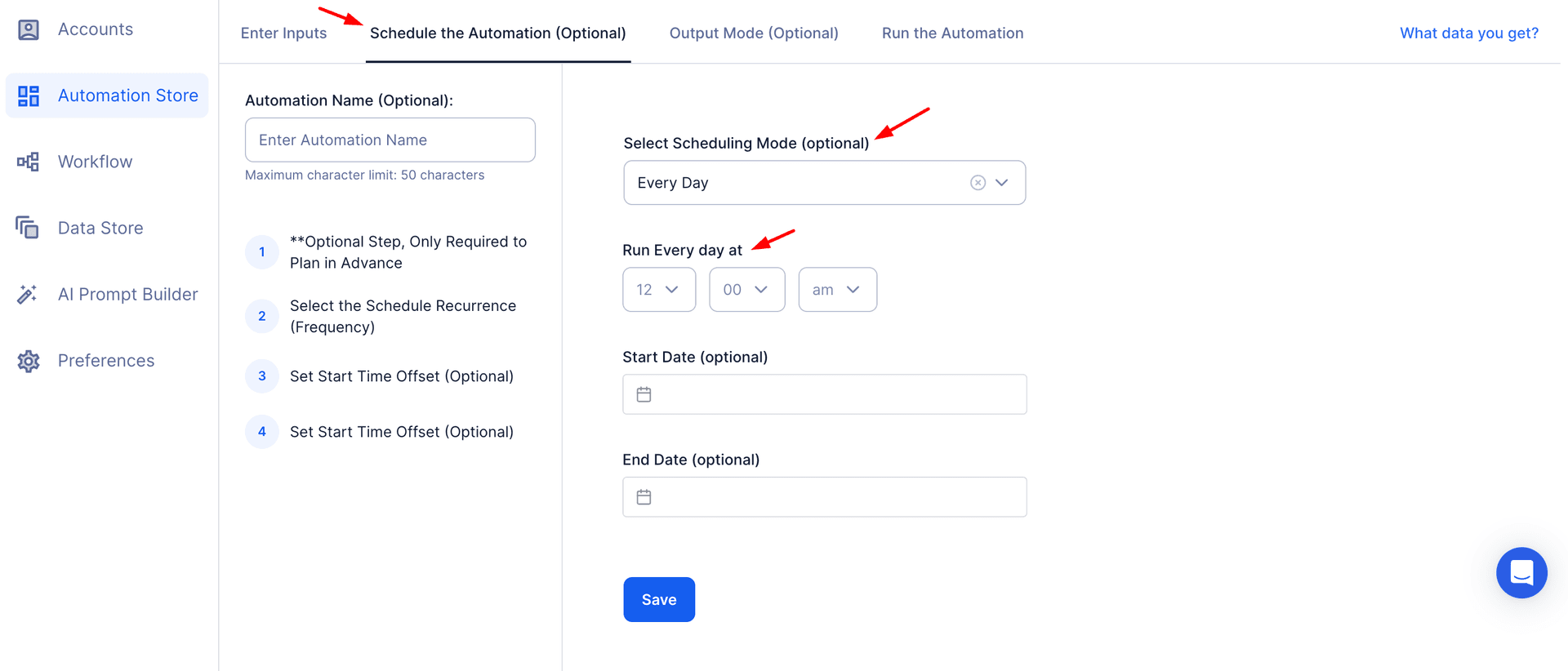LinkedIn Groups are vibrant hubs where professionals gather to network, share knowledge, and collaborate on topics of mutual interest. With millions of groups spanning industries, niches, and expertise levels, they provide unparalleled opportunities to build connections, stay informed about industry trends, and foster professional growth. Whether you're a marketer looking to promote a product, a recruiter sourcing qualified candidates, or a business owner exploring potential customers, LinkedIn Groups can serve as a valuable resource.
However, manually searching and analyzing LinkedIn Groups to find the most relevant ones can be time-consuming and inefficient. This is where TexAu’s LinkedIn Group Search Export becomes a game-changer. By automating the LinkedIn Search and export process, TexAu saves time, ensures accuracy, and provides actionable insights that can be used for prospecting campaigns, email campaigns, and community building.
Why Export LinkedIn Group Data?
- To identify professional communities aligned with your goals using profile URLs and company descriptions.
- To analyze group dynamics and engagement levels, such as company size or active discussions on job search topics, for effective networking.
- To integrate group insights into broader business strategies, such as prospecting campaigns or recruitment efforts targeting qualified candidates.
TexAu simplifies this process by working within daily limits and handling thousands of profiles per day, ensuring compliance with LinkedIn’s limit on search. Whether you’re analyzing a Search URL for specific industries or leveraging the tool for unlimited searches, TexAu empowers users to focus on strategic actions rather than repetitive tasks.
Key Features of TexAu’s LinkedIn Group Search Export
1. Comprehensive Group Data Extraction
TexAu enables users to extract detailed information about LinkedIn Groups, such as:
Group name and description
Industry focus
Member count
Activity levelThis detailed data allows users to identify LinkedIn Groups aligned with their objectives, such as targeting specific company sizes or discovering potential customers.
Example Scenario: A digital marketing agency compiles a list of groups focused on “AI and Machine Learning” with more than 10,000 members. By analyzing these groups, they uncover opportunities for thought leadership, LinkedIn Profile-based networking, and promoting services to a tech-savvy audience.
2. Customizable Filters for Precise Results
TexAu allows users to apply specific filters to their group searches, such as keywords, industries, or geographic regions. This ensures the extracted data aligns with the user’s goals, such as targeting a specific target company or focusing on industries relevant to their Search URL.
Example Scenario: A consultant specializing in remote work solutions filters LinkedIn Groups discussing “remote work” in North America. This approach allows them to engage with communities tackling niche topics like virtual team management while working within the daily limit for efficient automation. For users looking to extract data about educational institutions that host industry-related groups, LinkedIn School Search Export provides structured insights.
3. Bulk Group Search for Broader Analysis
TexAu supports bulk searches, enabling users to extract data from multiple LinkedIn Groups simultaneously. This is especially beneficial for prospecting campaigns or analyzing diverse industries at scale. For professionals focusing on company-driven discussions, LinkedIn Company Search Export helps extract relevant corporate-related group data.
Example Scenario: A SaaS company looking to expand its reach gathers data from 50+ LinkedIn Groups related to digital marketing. By leveraging LinkedIn automation, they analyze group descriptions, member counts, and activity levels to prioritize outreach campaigns based on engagement metrics.
4. Export Formats for Seamless Integration
TexAu exports data in structured formats like CSV or Excel, ensuring compatibility with CRMs, email marketing tools, or other messaging automation tools. This simplifies integration and allows for precise targeting in email campaigns or options for outreach. For recruiters looking to extract data on potential job candidates, LinkedIn Job Search Export allows users to filter and export job-related group discussions.
Example Scenario: A sales team targeting healthcare professionals imports LinkedIn Group data into their CRM to create segmented lists for personalized outreach. The structured data streamlines their workflow, boosting campaign efficiency and results.
5. Real-Time Data Updates for Accuracy
LinkedIn Group dynamics can change rapidly, with new members joining or discussions evolving. TexAu ensures users have the latest data by offering real-time updates to capture changes as they occur.
Example Scenario: A recruiter focusing on tech talent schedules weekly updates to export the latest profiles per day and activity levels from targeted groups. This ensures their pipeline remains accurate, avoiding missed opportunities while adhering to limitations by day.
Challenges Addressed by TexAu
1. Time-Consuming Searches
Manually searching for and analyzing LinkedIn Groups can take hours or even days, especially when dealing with large datasets. TexAu automates this process, reducing it to minutes and freeing up valuable time for strategic activities.
Example: A marketing manager looking for groups aligned with their target audience no longer needs to sift through hundreds of results. Instead, TexAu delivers a curated list with all relevant details in one go.
2. Data Fragmentation
When information about LinkedIn Groups is scattered, it becomes difficult to derive actionable insights. TexAu consolidates all data into a structured format, making it easy to analyze and integrate.
Example: Instead of dealing with incomplete or unorganized data, a business analyst can use TexAu’s output to create a clear picture of group engagement levels and member demographics.
3. Missed Opportunities
Without automation, there’s a risk of overlooking valuable LinkedIn Groups that could contribute to your goals. TexAu ensures that all relevant groups are captured, providing comprehensive insights.
Example: A recruiter might miss niche groups discussing specialized skills, such as data engineering, when conducting a manual search. TexAu’s advanced filters and bulk capabilities ensure no such opportunities are overlooked.
Benefits of LinkedIn Group Search Export
1. Enhanced Market Research
LinkedIn Groups are treasure troves of industry insights, offering a direct window into professional conversations. By analyzing group descriptions and activity, businesses can stay ahead of trends and understand emerging challenges. For businesses looking to analyze post engagement within LinkedIn Groups, LinkedIn Post Likers Export helps track audience interactions.
Example: A green energy startup can analyze groups discussing “sustainability in business” to discover topics like carbon neutrality or renewable energy adoption. These insights can inspire content ideas or inform product development strategies.
2. Targeted Networking
TexAu allows users to identify professional communities aligned with their goals, enabling targeted networking.
Example: A career coach specializing in HR professionals can join LinkedIn Groups dedicated to HR trends and workforce development. By actively engaging in discussions, they can share resources and establish credibility within their niche.
3. Lead Generation
By focusing on groups with active discussions, users can connect with potential clients or collaborators who are already engaged in relevant topics. For marketers looking to track industry-related LinkedIn posts, LinkedIn Post Search Export extracts posts containing specific keywords.
Example: A SaaS company promoting collaboration tools can engage with members in a SaaS-focused group. By addressing challenges discussed in the group, they can position their product as a solution.
4. Efficient Group Discovery
TexAu saves users hours of manual research by automating the search and export process.
Example: A tech startup exploring blockchain applications can quickly identify LinkedIn Groups discussing blockchain technology. This allows them to focus on crafting outreach strategies rather than spending time on research.
5. Content Strategy Development
Analyzing group descriptions and activity levels helps users tailor their content to align with trending themes.
Example: A digital marketing agency can create blog posts or social media content based on recurring themes in LinkedIn Groups discussing “digital marketing trends.”
Use Cases of LinkedIn Group Search Export
1. Marketers: Building Engagement and Targeting Niche Audiences
Marketers thrive on understanding their audience's preferences, challenges, and interests. LinkedIn Groups are a treasure trove of information, providing direct access to professionals discussing industry trends, best practices, and common pain points. By using TexAu to identify and extract data from niche-specific LinkedIn Groups, marketers can target campaigns effectively and build meaningful engagement.
Example: Imagine launching a new email marketing automation tool. By exporting data from LinkedIn Groups focused on email marketing, you can identify relevant communities where professionals are actively discussing tools, techniques, and challenges in this space. Once you've identified these groups, you can create tailored campaigns highlighting how your tool addresses their pain points, such as improving open rates or streamlining workflows.
Proactively engaging with group members—by sharing helpful resources, offering free trials, or responding to questions—builds credibility and fosters relationships that can lead to conversions.
2. Recruiters: Sourcing Top Talent with Precision
Finding the right talent is one of the most significant challenges recruiters face, particularly when sourcing for specialized roles. LinkedIn Groups often serve as communities for professionals in specific industries, job functions, or skill sets, making them ideal for recruitment efforts. TexAu simplifies the process of identifying and analyzing these groups, allowing recruiters to focus on connecting with potential candidates.
Example: Suppose a recruiter is hiring software developers proficient in Python. Using TexAu, they can extract data from IT-focused LinkedIn Groups discussing Python programming. These groups are likely filled with developers sharing insights, discussing best practices, and networking with peers.
The recruiter can then target these professionals with personalized outreach messages referencing group activities, such as, "I noticed your contributions to the recent discussion on AI and Python in [Group Name]. We have a role that perfectly matches your expertise." Such personalized interactions increase response rates and build trust.
3. Business Owners: Monitoring Trends and Collaborating for Growth
For business owners, staying ahead of market trends and understanding customer challenges are critical to growth. LinkedIn Groups provide unique insights into industry-specific pain points, opportunities, and emerging trends. By leveraging TexAu, business owners can monitor group discussions and gather actionable feedback to refine their strategies.
Example: A small business owner in the e-commerce space can join groups dedicated to online retail. By analyzing discussions, they might discover that many small retailers struggle with managing inventory during seasonal demand spikes. Using these insights, the business owner can develop solutions, such as offering an inventory management tool or a free webinar on optimizing inventory processes.
Additionally, LinkedIn Groups can help identify potential collaborators or partners, such as suppliers or service providers, who can contribute to their business growth.
4. Community Managers: Enhancing Group Engagement and Learning from Success
Community managers are tasked with building thriving, engaged online communities. Analyzing high-performing LinkedIn Groups can provide valuable insights into what makes them successful, from content strategies to member engagement practices. TexAu enables community managers to identify such groups and extract actionable data to improve their own community management practices.
Example: Suppose a community manager oversees a LinkedIn Group for marketing professionals but notices engagement levels are low. By exporting data from similar groups with higher engagement, they can analyze factors like posting frequency, content themes, and the activity levels of moderators or members.
For instance, they may discover that top-performing groups encourage engagement through polls, AMAs (Ask Me Anything), or weekly discussion threads. Adopting these strategies in their own group can lead to increased member participation and growth.
Best Practices for LinkedIn Group Data Extraction
1. Define Your Goals
Before beginning the data extraction process, it’s essential to clearly identify your objectives. Are you searching for networking opportunities, conducting market research, or identifying groups for promotional efforts? Defining your goals ensures that the data you collect aligns with your strategic priorities. For identifying mutual connections before engaging in LinkedIn Groups, LinkedIn Mutual Connections Export helps track shared professional networks.
Tip: For lead generation, prioritize groups with decision-makers or professionals in roles that align with your target audience. For content strategy, focus on groups discussing trending industry topics.
2. Filter Strategically
TexAu’s customizable filters are a powerful tool for narrowing down search results to only the most relevant groups. Use specific keywords, industries, or geographic criteria to identify groups aligned with your goals.
Tip: If you're targeting a specific region, such as North America, use location filters to limit your results to relevant groups. Similarly, filter by industry or activity level to ensure you’re focusing on high-value groups.
3. Engage Actively
Joining a LinkedIn Group is only the first step. To maximize the value of the groups you identify, actively participate in discussions, share resources, and provide valuable insights. This helps build credibility and fosters connections that can lead to opportunities. For tracking engagement trends within group discussions, LinkedIn Profile Activity Export provides insights into a user’s interactions.
Tip: When joining a new group, introduce yourself with a brief but engaging post. Share your expertise or resources that align with the group’s interests to position yourself as a helpful and credible member.
Metrics and Tracking for Optimized Results
1. Group Relevance
Not all LinkedIn Groups will generate the same level of engagement or value. Monitor which groups provide the most meaningful interactions, such as responses to your posts, connections made, or leads generated.
Example: Track which groups have the highest response rates to your comments or posts. For instance, if a post you share in a group on digital marketing trends garners significant engagement, prioritize that group for future activities.
2. Engagement Metrics
Analyze the activity levels of groups to identify the ones with the most active discussions. Groups with frequent posts and comments typically offer better networking and engagement opportunities.
Example: Compare groups based on their daily or weekly activity levels. If one group has multiple active discussions each day, it may be a better focus for your efforts than a less active group.
3. Membership Growth
Monitor how your connections or influence within groups grow over time. This can help you assess the long-term value of participating in specific groups. For tracking career growth or hiring potential within professional LinkedIn Groups, LinkedIn Recruiter Search Export assists in identifying talent pipelines.
Example: Track how many group members you’ve converted into followers, connections, or leads after consistently engaging in a group. If one group leads to more conversions, allocate more time to that community.
Tips for Maximizing Results
1. Engage Immediately
After joining a new group, take the initiative to introduce yourself and start contributing. This helps establish your presence early and builds rapport with other members.
Tip: Craft an introduction that highlights your expertise while showing a genuine interest in the group’s discussions. For example:“Hi everyone, I’m [Your Name], and I specialize in [Your Area of Expertise]. I’m excited to join this group and learn from all of you. I’d love to hear your thoughts on [relevant topic or trend].”
2. Focus on Active Groups
Prioritize groups with high engagement levels for better networking and learning opportunities. Active groups tend to have more frequent discussions, diverse perspectives, and opportunities for collaboration.
Tip: Use TexAu to filter for groups with high activity levels, ensuring you focus your efforts on communities that will provide the most value.
TexAu’s LinkedIn Group Search Export is a powerful tool that simplifies the process of identifying and analyzing LinkedIn Groups for marketers, recruiters, business owners, and community managers. By automating data extraction, TexAu saves time, ensures accuracy, and provides actionable insights to help users achieve their goals, whether it’s building engagement, sourcing talent, monitoring trends, or improving community management.
Conclusion: Streamline Your LinkedIn Group Strategy with TexAu
TexAu’s LinkedIn Group Search Export is an invaluable tool for professionals aiming to unlock the full potential of LinkedIn Groups. Whether you’re conducting market research, generating leads, or building professional networks, TexAu simplifies the process with automation, precision, and efficiency.
Start using TexAu today to save time, improve outcomes, and make data-driven decisions in your LinkedIn Group strategy.