Slack Channel Members Extractor
Explore how to automate your messaging in Slack. This article shows you how to send scheduled updates, auto-replies, and reminders using built-in Slack options or third-party tools. Keep your communication timely and hands-free, without the need to message manually.
Tutorial
Overview
The Slack Channel Members Extractor automation helps you extract a list of members from specific Slack channels. This tool is ideal for founders, companies, sales managers, marketers, and growth hackers who need to analyze team structures, target leads, or manage outreach campaigns. TexAu simplifies the process with flexible input options, scheduling, and seamless export to Google Sheets or CSV. Follow this step-by-step guide to configure and execute the automation.
Step 1: Log in to TexAu and Connect Slack Account
- Log in to your TexAu account at v2-prod.texau.com.
- Go to Accounts and connect your slack account. You can choose one of these methods:
- Share via Magic Link: Share the link, copy it to your browser, and follow the steps to integrate your slack account securely.
- Add Account: Sync cookies and browser data with TexAu for seamless integration.
Tip: Use Magic Link for an easy and secure connection.

Step 2: Choose Cloud or Desktop Execution
- Decide how you want to run the automation:
- Cloud Mode: Automates tasks on TexAu’s servers with built-in proxies. You can add custom proxies via Settings > Preferences > Proxies.
- Desktop Mode: Runs automation on your local device using your IP address.
Tip: Desktop mode saves cloud runtime credits and gives more control over the process.

Step 3: Search for the Particular Slack Automation
- Navigate to the Automation Store on TexAu.
- Use the search bar to find Slack Auto Message automation.
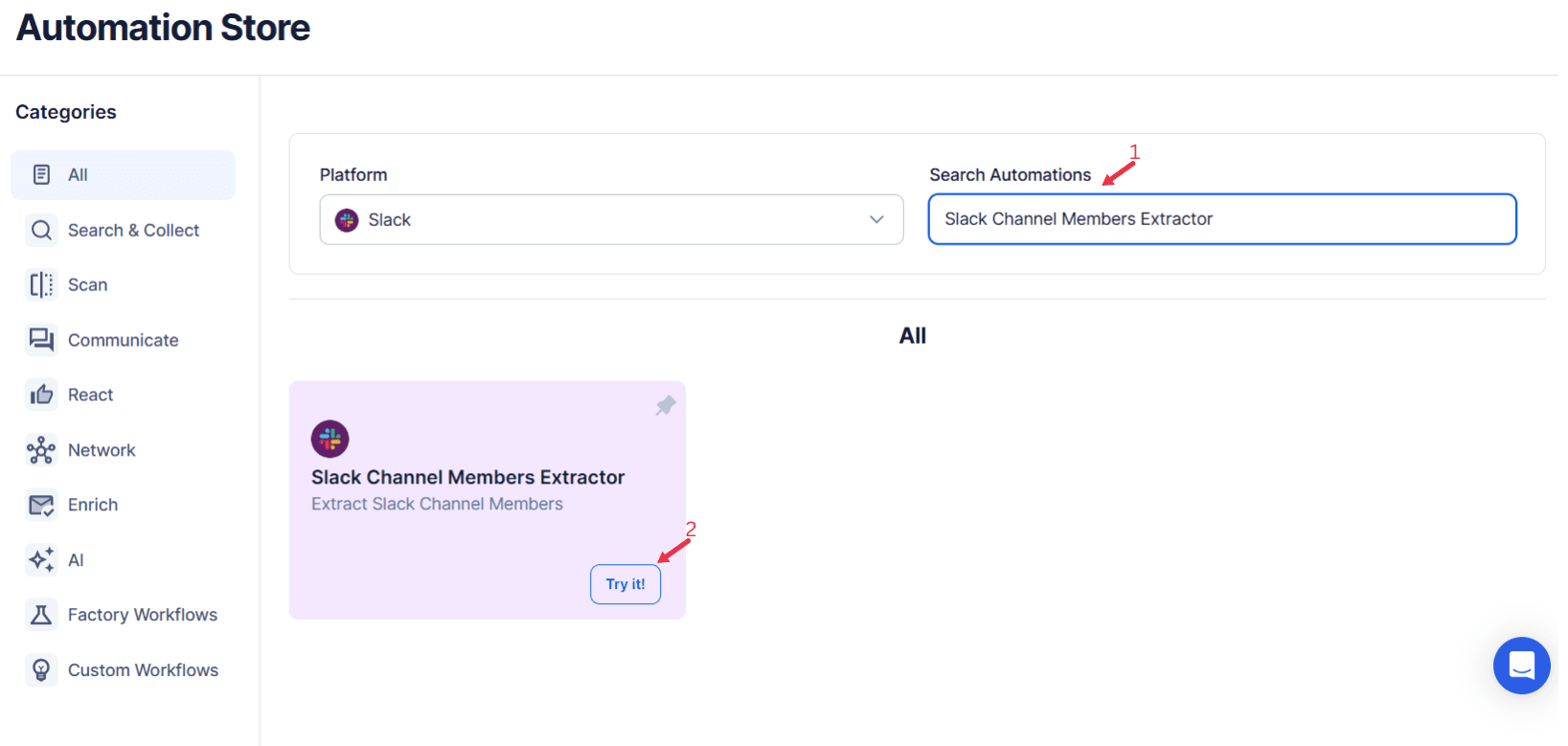
Step 4: Select Your Input Source
The Slack Channel Members Extractor allows you to efficiently gather details about members from a specific Slack channel. This is especially useful for managing Slack workspaces or exporting user data for engagement and analysis.
Single Input
To use the extractor with a single input, fill in the following fields:
- Account: Select your Slack account from the dropdown.
- Slack Workspace: Choose the workspace associated with the channel.
- Slack Channel URL: Enter the URL of the Slack channel.
- Extract Limit (Optional): Define the maximum number of members to extract (up to 20,000 per launch). Once all fields are completed, click Run to start the extraction process.
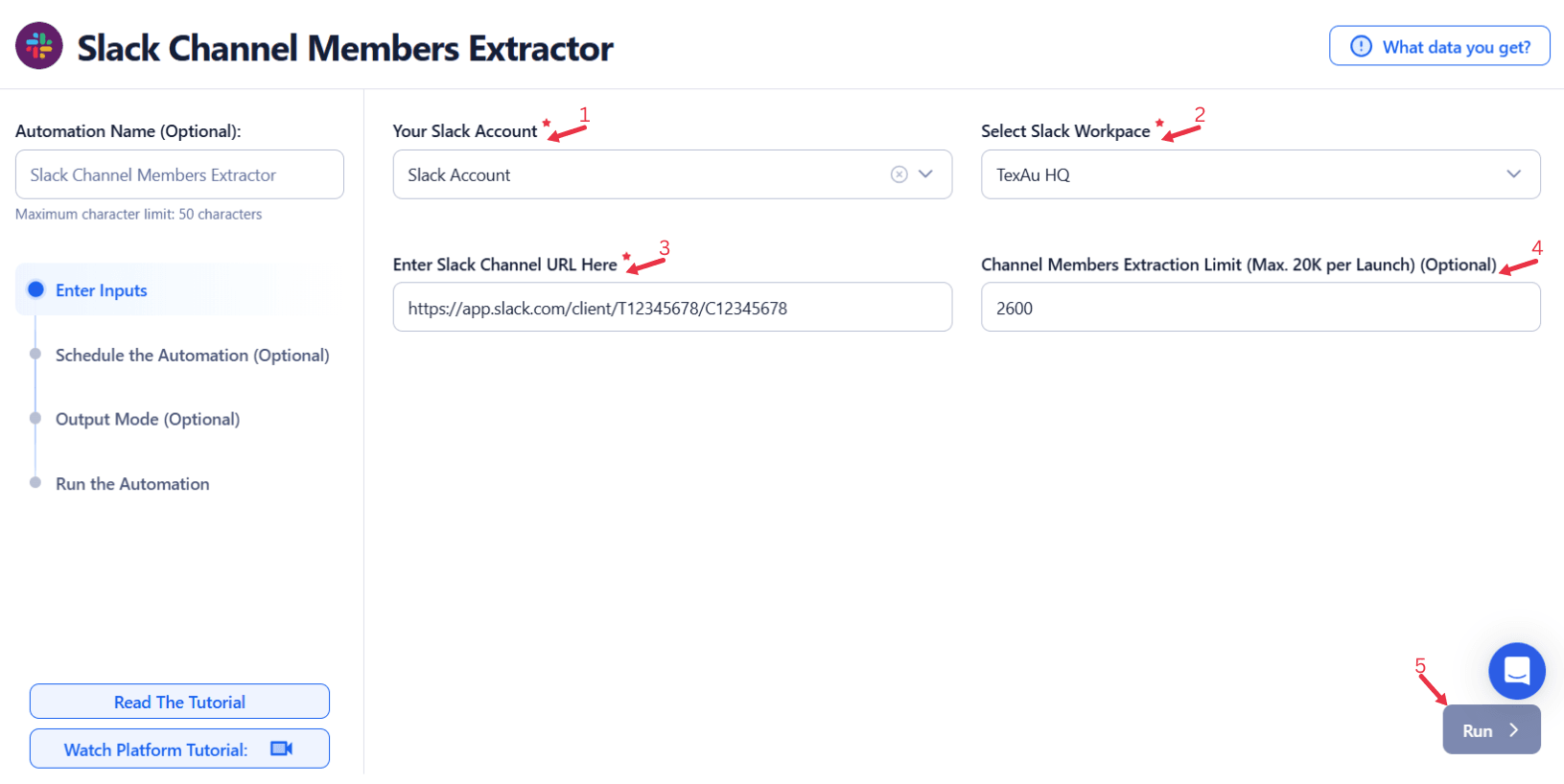
Google Sheets Input
If using data stored in Google Sheets:
- Google Account: Select the account linked to the spreadsheet.
- Spreadsheet: Choose the relevant Google Sheet from the list or enter the name.
- Sheet: Specify the sheet containing channel URLs.
- Number of Rows to Process (Optional): Define the number of rows to process.
- Number of Rows to Skip (Optional): Enter the number of rows to skip.
- Slack Workspace: Select the workspace associated with the channel.
- Slack Channel URL: Indicate the column containing the Slack Channel URLs.
- Extract Limit (Optional): Specify the extraction limit. Click Run once ready.
Loop Mode (Optional)
- Turn on Loop Mode to reprocess the Google Sheet from the start once all rows are completed.
Watch Row (Optional)
Watch Row feature automates workflow execution by detecting new Google Sheet entries and triggering workflows without manual intervention.
Configure Watch Row by selecting a frequency and setting an execution period.
Watch Row Schedule
- None
- Scheduling Intervals (e.g., every 15 minutes, every hour)
- One-Time Execution
- Daily Execution
- Weekly Recurrence (e.g., every Monday and Thursday)
- Monthly Specific Dates (e.g., 3rd and 17th)
- Custom Fixed Dates (e.g., May 14)
The default setting is 15 minutes, and it runs for five days unless modified.
With Watch Row, TexAu ensures workflows execute as soon as new data is detected.
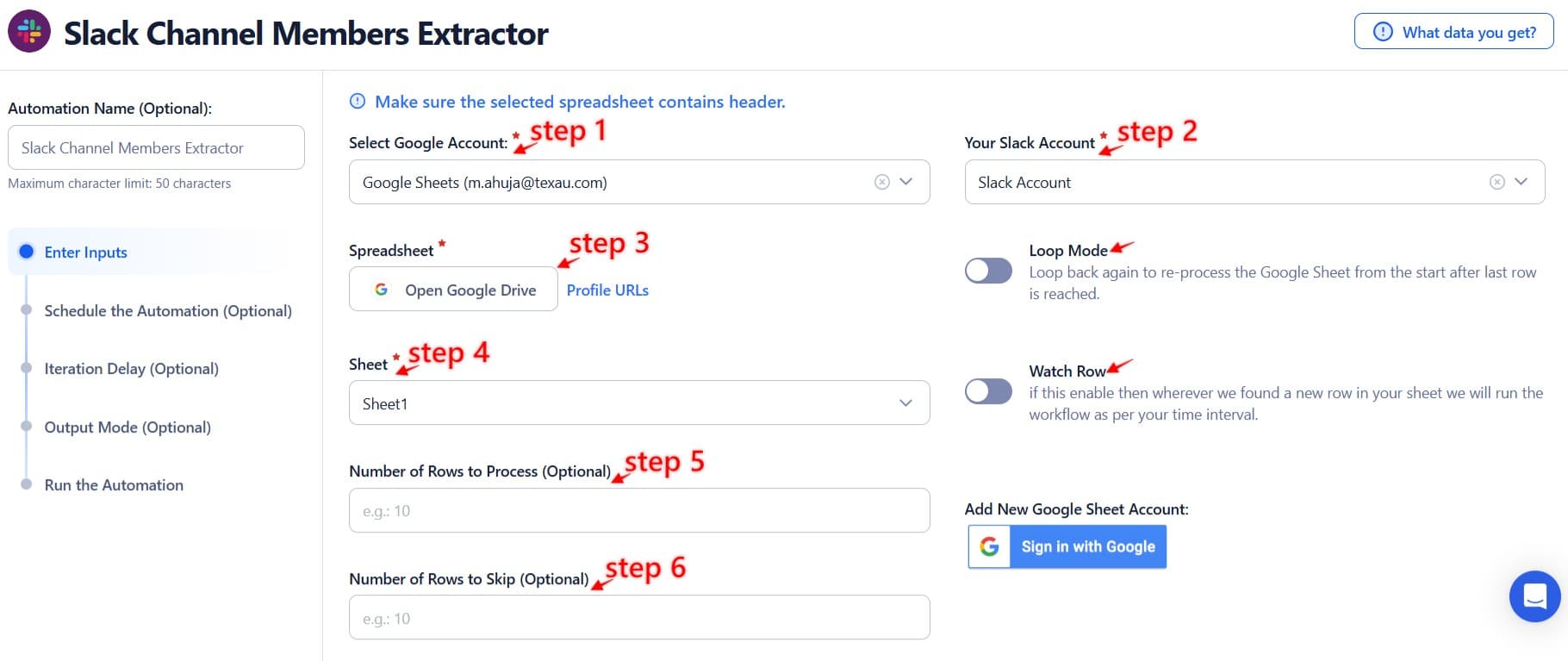
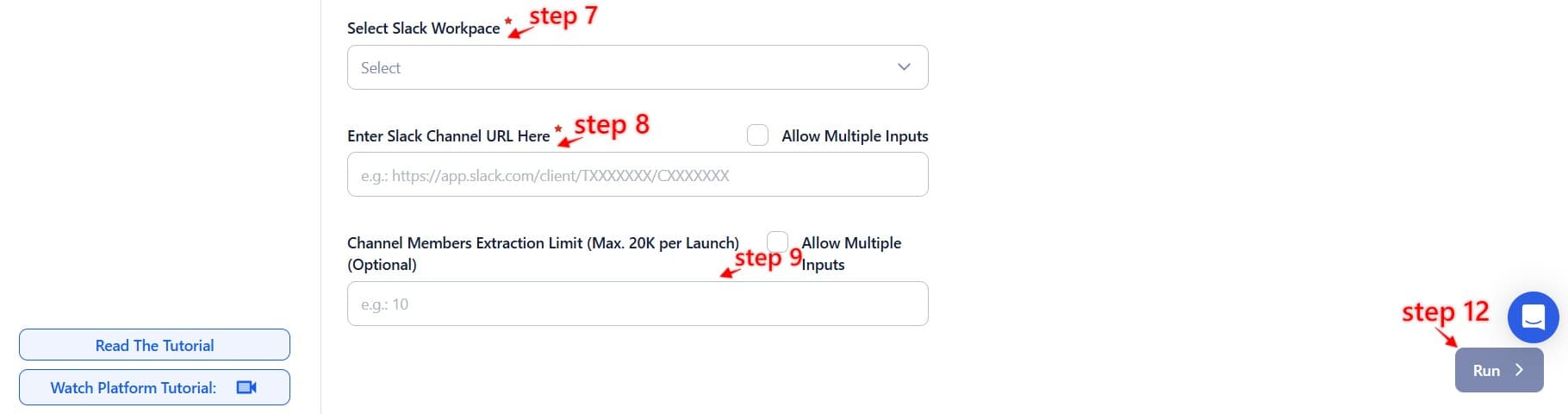
CSV Input
For CSV input:
- Upload your CSV file containing the required Slack Channel URLs.
- Map columns for Slack Channel URL, Slack Workspace, and other details as needed.
- Set the Extract Limit (Optional) if required. Start the automation by pressing Run
Tip: Use Google Sheets or CSV for bulk processing of multiple Slack channels.

Step 5: Schedule the Automation (Optional)
Set a schedule to run the automation at specific intervals for regular updates. Click Schedule to configure the start date and time or select a recurrence frequency:
- None
- At Regular Intervals (e.g., every 6 hours)
- Once
- Every Day
- On Specific Days of the Week (e.g., every Monday and Wednesday)
- On Specific Days of the Month (e.g., the 1st and 15th)
- On Specific Dates (e.g., March 10)
Tip: Scheduling is ideal for tracking dynamic or frequently updated Slack channels.

Step 6: Set an Iteration Delay (Optional)
Avoid detection and simulate human-like activity by setting an iteration delay. Choose minimum and maximum time intervals to add randomness between actions. This makes your activity look natural and reduces the chance of being flagged.
- Minimum Delay: Enter the shortest interval (e.g., 10 seconds).
- Maximum Delay: Enter the longest interval (e.g., 20 seconds).
Tip: Random delays keep your automation safe and reliable.

Step 7: Choose Your Output Mode (Optional)
Choose how to save and manage the extracted alumni data. TexAu provides the following options:
- Append (Default): Adds new results to the end of existing data, merging them into a single CSV file.
- Split: Saves new results as separate CSV files for each automation run.
- Overwrite: Replaces previous data with the latest results.
- Duplicate Management: Enable Deduplicate (Default) to remove duplicate rows.
Tip: Google Sheets is ideal for teams working collaboratively and needing real-time data access.

Step 8: Access the Data from the Data Store
After the automation completes, go to the Data Store section in TexAu to view the extracted Slack channel member data. Locate the Slack Channel Members Extractor automation and click See Data to access or download the results.

The Slack Channel Members Extractor automation simplifies the process of gathering member details from Slack channels. With customizable input options, scheduling capabilities, and seamless export to Google Sheets or CSV, this tool is essential for professionals looking to build team insights, manage outreach campaigns, or analyze Slack member data efficiently.
Recommended Automations
Explore these related automations to enhance your workflow
Slack People Search Export
Quickly organize people data from your Slack workspace into spreadsheets. This method helps you capture names, profiles, and relevant user details without manual copying. Perfect for sorting internal directories or managing outreach, all while saving time and reducing errors. Works well for teams managing data or syncing member info into reporting tools.
Slack Auto Message
Simplify Slack communication with TexAu’s Slack Auto Message tool. Ideal for founders, marketers, and growth hackers, this automation sends messages to Slack channels or users, streamlining outreach and updates. With support for bulk input, scheduling, and export options to Google Sheets or CSV, TexAu ensures efficient and consistent messaging for your team. Enhance your productivity today!
Slack Channel Threads Export
Looking to keep track of important Slack channel conversations? There are simple ways to capture entire threads, including replies, in a clean format. Whether you're preparing for a platform change or storing conversations for future use, it’s possible to do this securely, even without admin access. Preserve team knowledge without disrupting your current workflow.
Slack Workspace Channels Export
Easily bring Slack channel messages into one organized format using automation. Skip manual effort and keep every thread neatly arranged for better clarity and communication. Perfect for keeping track of active or archived conversations across large or growing workspaces—without relying on admin controls or complex steps.
YouTube Channel Videos Scraper
The YouTube Channel Videos Scraper automation extracts video details such as titles, descriptions, upload dates, and views from YouTube channels. Ideal for marketers and researchers, it supports bulk input, scheduling, and export to Google Sheets or CSV, enabling efficient data collection for content analysis, trend tracking, and marketing strategy development.
Google Search Results Scraper
TexAu's Google Search Results Scraper lets you extract structured SERP data in bulk. Automate keyword tracking, SEO research, and competitor insights with API support and simple setup. Ideal for growth hackers, marketers, and analysts.

Start your 14-day free trial today, no card needed
TexAu updates, tips and blogs delivered straight to your inbox.

