YouTube Channel Scraper
The YouTube Channel Scraper automation extracts detailed data from YouTube channels, including names, subscriber counts, and video counts. Ideal for marketers and researchers, it supports bulk input, scheduling, and export to Google Sheets or CSV, enabling efficient competitive analysis, trend research, and data-driven content strategy development.
Tutorial
Overview
The YouTube Channel Scraper automation enables you to extract detailed information about a YouTube channel, including channel name, subscriber count, video count, and more. This tool is perfect for marketers, researchers, and growth hackers conducting competitive analysis, trend research, or building datasets for marketing campaigns. Data can be exported to Google Sheets or CSV for seamless organization and analysis. Follow this detailed guide to configure and run the automation.
Step 1: Log in to the TexAu App and Locate the Automation
Log in to your TexAu account at v2-prod.texau.com. Navigate to the Automation Store and search for YouTube Channel Scraper. Click on the automation to open its configuration screen.
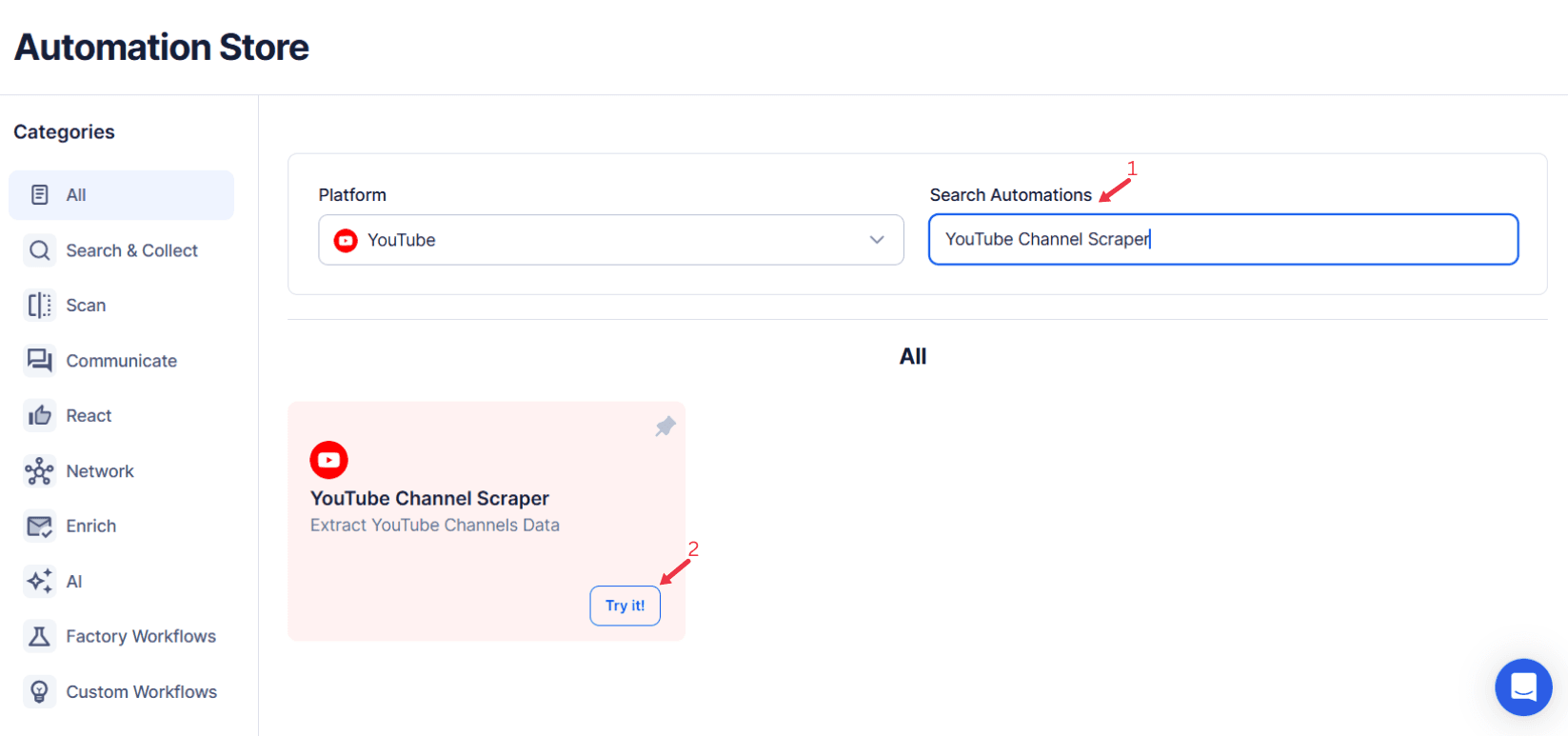
Step 2: Select Your Input Source
TexAu provides multiple ways to scrape information from YouTube channels. This automation is particularly useful for marketers, researchers, and content creators who wish to gather detailed channel data for analysis or insights.
Specify the YouTube channel you want to analyze. TexAu offers the following input methods:
Single Input
Use this option to scrape details from a single YouTube channel.
- Channel URL: Enter the URL of the YouTube channel you want to scrape.
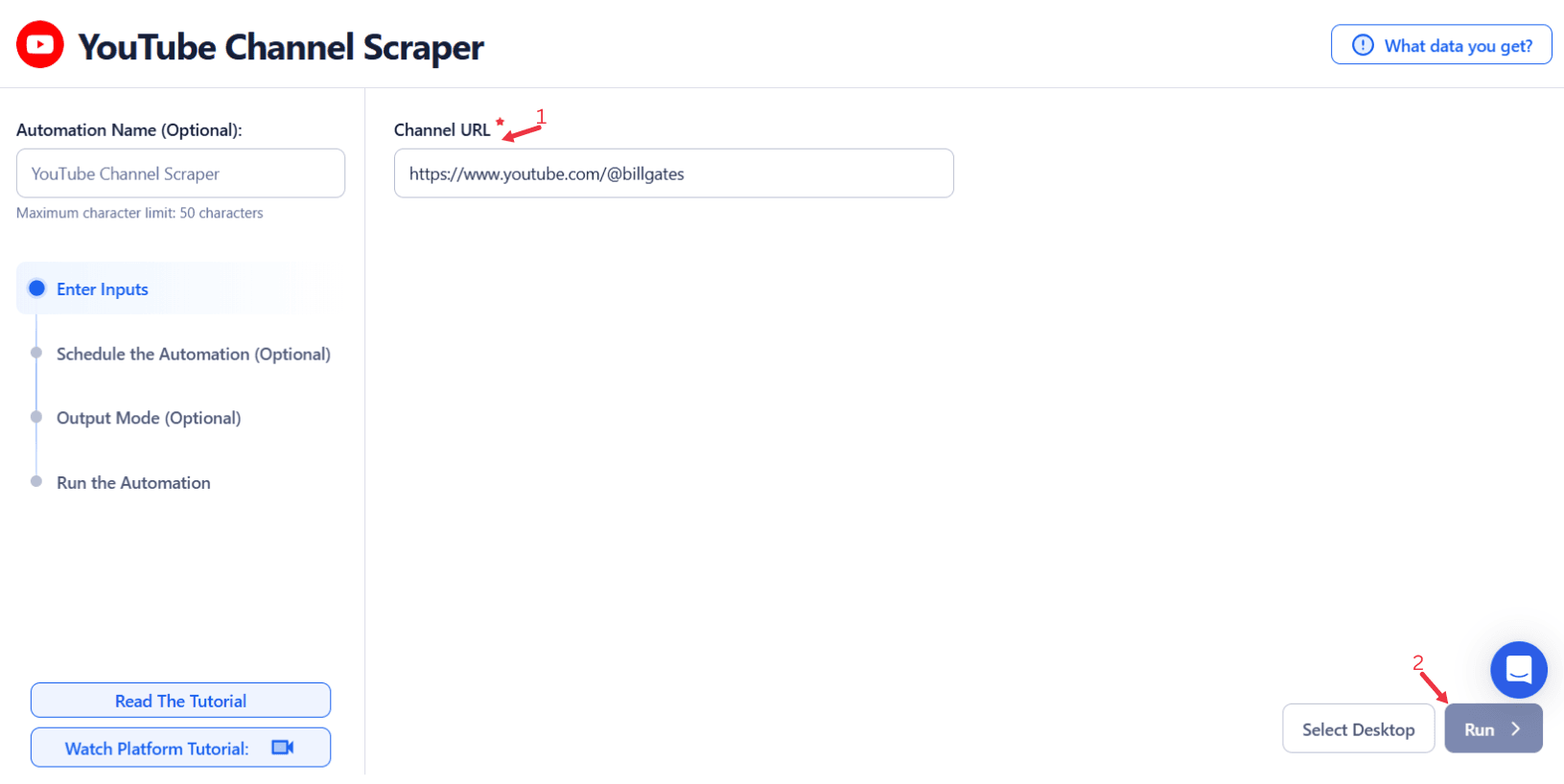
Google Sheets
This option is ideal for scraping data from multiple YouTube channels stored in a Google Sheet.
- Connect your Google account
- Click Select Google Account to choose your connected account or Add New Google Sheet Account to link a new one.
- Select your spreadsheet
- Click Open Google Drive to locate the Google Sheet containing YouTube channel URLs.
- Choose the spreadsheet and the specific sheet where your data is stored.
- Adjust processing options
- Number of Rows to Process (Optional): Define how many rows of the sheet should be processed.
- Number of Rows to Skip (Optional): Specify rows to skip, if necessary.
- Provide input details
- Channel URL: Ensure the correct column contains the YouTube channel URLs.
Enable Loop Mode (Optional)
- Turn on Loop Mode to reprocess the Google Sheet from the start once all rows are completed.
Watch Row (Optional)
With Watch Row, automation runs effortlessly by scanning Google Sheets for new rows at regular intervals. When a new entry is found, the assigned automation is executed automatically.
To configure, choose a scan frequency and set the start and end dates.
Watch Row Schedule:
- None
- At Regular Intervals (e.g., every 15 minutes or every hour)
- Once
- Every Day
- On Specific Days of the Week (e.g., every Monday and Thursday)
- On Specific Days of the Month (e.g., the 1st and 20th)
- On Specific Dates (e.g., March 15)
The system checks for new data every 15 minutes and stops monitoring after five days, unless modified.
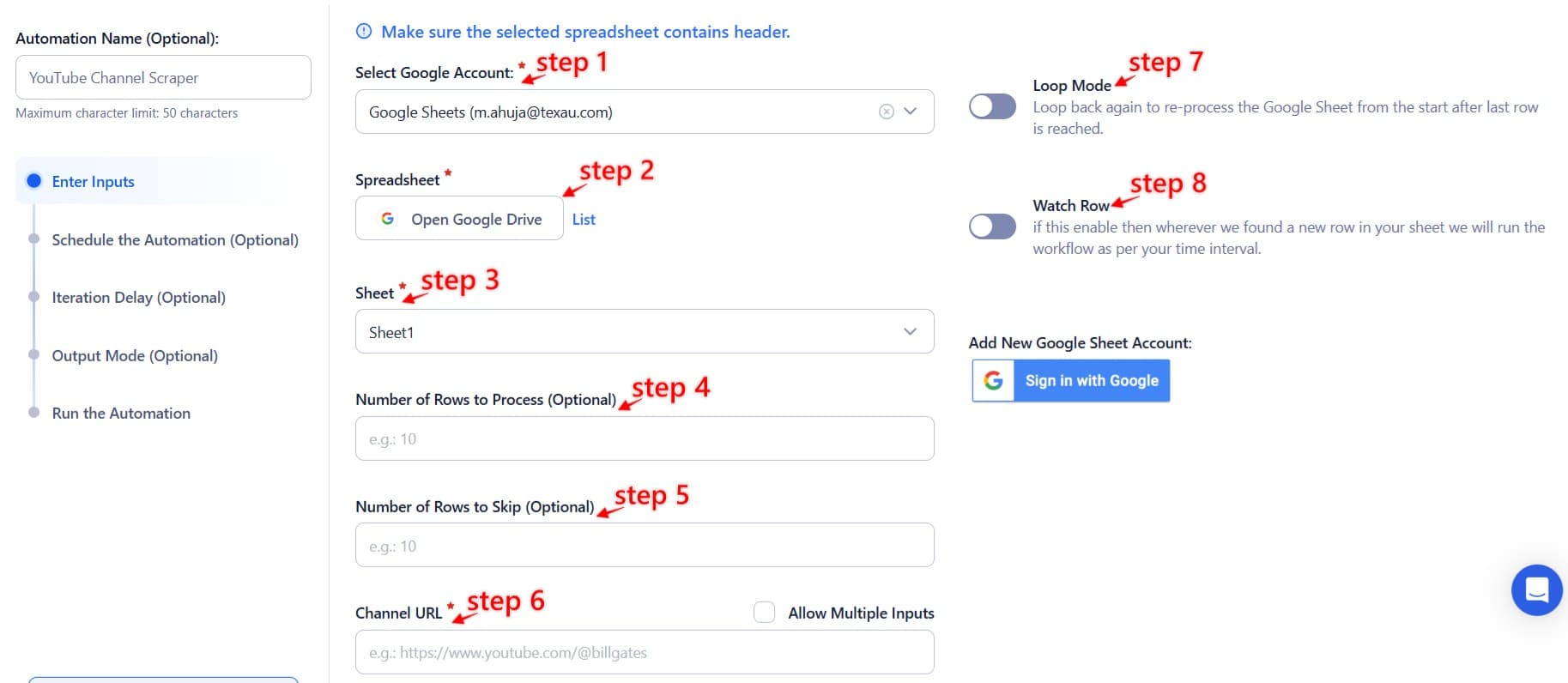
Process a CSV File
This option allows you to scrape details from YouTube channels listed in a static CSV file.
- Upload the file
- Click Upload CSV File and select the file containing YouTube channel URLs.
- TexAu will display the file name and preview its content for verification.
- Adjust processing settings
- Number of Rows to Process (Optional): Define how many rows you want to scrape from the file.
- Number of Rows to Skip (Optional): Specify rows to skip, if needed.
- Provide input details
- Channel URL: Ensure the correct column contains the YouTube channel URLs.
Tip: Use Google Sheets for dynamic or frequently updated lists, and CSV files for static data that doesn’t change often.

Step 3: Execute Automations on TexAu Desktop or Cloud
- Open the automation setup and select Desktop Mode.
- Click Choose a Desktop to Run this Automation.
- From the platform, select your connected desktop (status will show as "Connected") or choose a different desktop mode or account.
- Click “Use This” after selecting the desktop to run the automation on your local system.
- Alternatively, if you wish to run the automation on the cloud, click Run directly without selecting a desktop.

Step 4: Schedule the Automation (Optional)
To scrape channel details at specific times, configure the Schedule settings:
- None: Run the automation immediately.
- At Regular Intervals: Set to repeat every few hours or daily.
- Once: Specify a one-time run at a specific date and time.
- Every Day: Automate scraping daily at a chosen time.
- On Specific Days of the Week: Choose specific days like Monday or Friday.
- On Specific Days of the Month: Select specific dates like the 1st or 15th.
- On Specific Dates: Define exact dates for the automation.
Tip: Scheduling ensures consistent updates for ongoing projects such as competitive analysis.

Step 5: Set an Iteration Delay (Optional)
Avoid detection and simulate human-like activity by setting an iteration delay. Choose minimum and maximum time intervals to add randomness between actions. This makes your activity look natural and reduces the chance of being flagged.
- Minimum Delay: Enter the shortest interval (e.g., 10 seconds).
- Maximum Delay: Enter the longest interval (e.g., 20 seconds).
Tip: Random delays keep your automation safe and reliable.
Screenshot Suggestion: Include a screenshot of the Iteration Delay settings, showing fields for Minimum Delay, Maximum Delay, and time units.

Step 6: Choose Your Output Mode (Optional)
Choose how to save and manage the extracted alumni data. TexAu provides the following options:
Append (Default): Adds new results to the end of existing data, merging them into a single CSV file.
Split: Saves new results as separate CSV files for each automation run.
Overwrite: Replaces previous data with the latest results.
Duplicate Management: Enable Deduplicate (Default) to remove duplicate rows.
Tip: Google Sheets export makes it easy to collaborate with your team in real time, particularly useful for alumni network management and analysis.
Screenshot Suggestion: Show the Output Mode settings with options for Google Sheets, CSV, Append, Split, and Deduplicate

Step 7: Access the Data from the Data Store
After the automation completes, access your results in the Data Store:
- Navigate to Data Store in TexAu.
- Locate the YouTube Channel Scraper automation.
- Click See Data to view or download the scraped channel details.

The YouTube Channel Scraper automation simplifies the process of extracting detailed data about YouTube channels, helping marketers, researchers, and growth hackers build datasets for analysis. With features like bulk input, scheduling, and export to Google Sheets or CSV, this tool supports efficient competitive research and content strategy development.
Recommended Automations
Explore these related automations to enhance your workflow
YouTube Channel Videos Scraper
The YouTube Channel Videos Scraper automation extracts video details such as titles, descriptions, upload dates, and views from YouTube channels. Ideal for marketers and researchers, it supports bulk input, scheduling, and export to Google Sheets or CSV, enabling efficient data collection for content analysis, trend tracking, and marketing strategy development.
YouTube Search Export
The YouTube Search Export automation extracts video details such as titles, descriptions, view counts, and upload dates from YouTube search results. Ideal for marketers and researchers, it supports bulk input, scheduling, and export to Google Sheets or CSV, enabling efficient trend analysis, content strategy development, and competitor research.
YouTube Video Scraper
The YouTube Video Scraper automation extracts detailed video information, including titles, descriptions, view counts, and upload dates. Ideal for marketers, researchers, and content creators, it supports bulk input, scheduling, and export to Google Sheets or CSV, enabling efficient trend analysis, audience research, and data-driven content strategy development.
Pinterest Board URLs Scraper
Pinterest Board URLs Scraper makes it simple to gather all board links from a Pinterest profile. Instead of doing it manually, the tool runs in the background and compiles the links for you. It’s a quick way to access structured data without distractions or errors. Perfect for streamlining your Pinterest-based tasks or workflows.
Extract Pinterest Pins
Capture Pinterest pins, images, titles, and source links using a fast, automated workflow. Pull content directly from any board or profile into a usable format. Designed to simplify content tracking, research, and data organization—no coding or manual effort required. Ideal for streamlining your Pinterest data tasks with accuracy and speed.
Pinterest Profile Pins Media Scraper
Use this Pinterest Pins Media Scraper to download images and videos from any public profile. It’s a fast and reliable way to gather visual content for analysis, inspiration, or repurposing. Just plug in the profile URL and let the automation do the work—no manual downloading needed. Great for anyone who works with Pinterest visuals regularly.
Extract Pinterest Profile
Collect important Pinterest profile details such as follower count, bio, boards, and pins in seconds. This tool simplifies the process, giving you organized data with minimal effort. No technical setup required—just choose your profiles and get the information you need. It’s a fast and efficient way to gather public insights from Pinterest.

Start your 14-day free trial today, no card needed
TexAu updates, tips and blogs delivered straight to your inbox.

